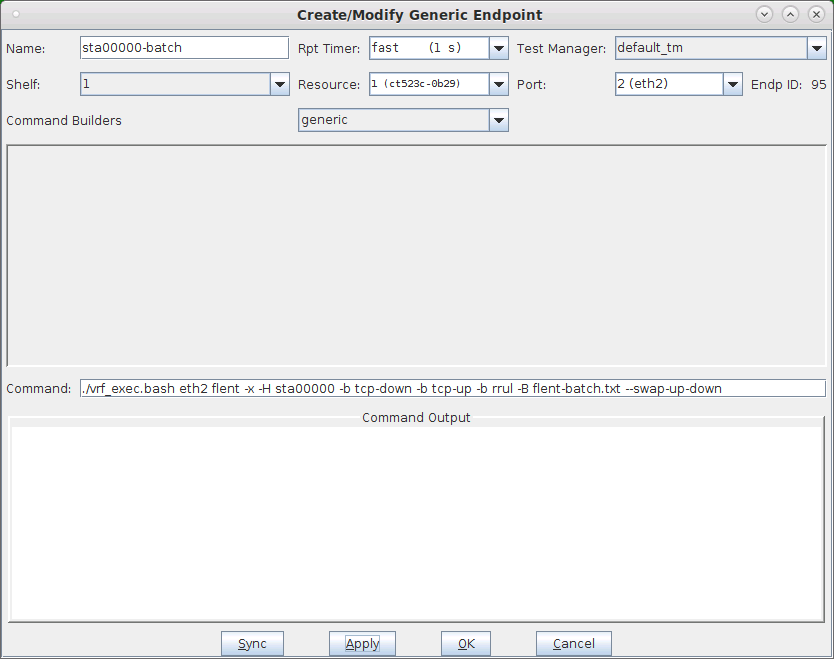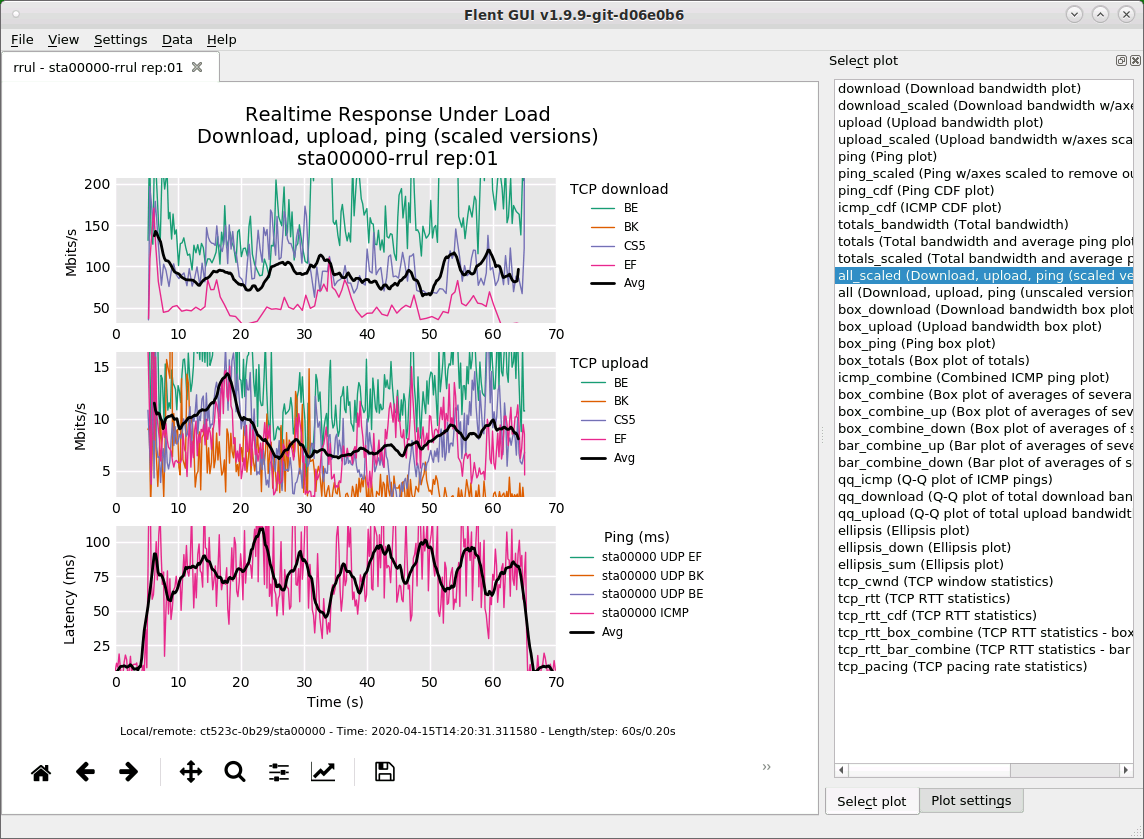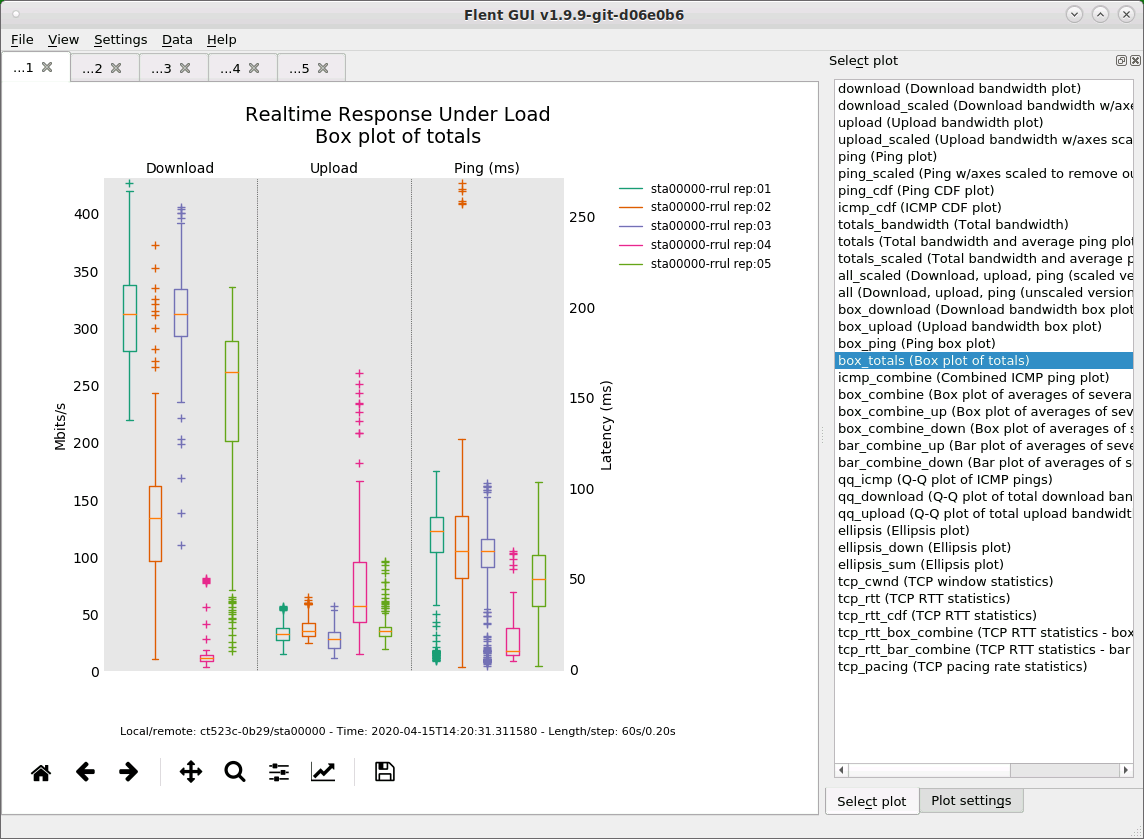|
|
||
| Network Testing and Emulation Solutions |
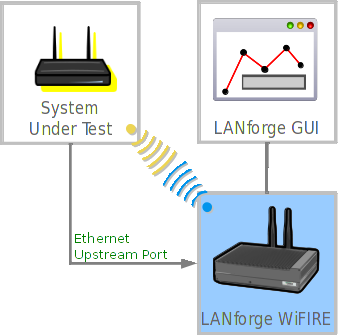 In this test scenario a LANforge system is used to create both the wireless stations and Flent test setup. The tests can then be configured to use Flent to generate upload or download traffic. In this test scenario a LANforge system is used to create both the wireless stations and Flent test setup. The tests can then be configured to use Flent to generate upload or download traffic.FLENT - FLExible Network Tester is a set of python scripts that use various open-source tools to generate traffic and collect test data. Flent is developed and maintained by Toke Høiland-Jørgensen One advantage to using Flent on LANforge is that a single LANforge box can send traffic to itself which eliminates the need for multiple systems to run client/server test traffic against a DUT. |
|
[lanforge@ct523c-0b29 ~]$ flent --list-tests
Available tests:
bursts : Latency measurements under intermittent UDP bursts
bursts_11e : 802.11e Latency measurements under intermittent UDP bursts
cisco_5tcpup : RTT Fair Realtime Response Under Load
cisco_5tcpup_2udpflood : Cisco 5TCP up + 2 6Mbit UDP
cubic_bbr : Cubic VS BBR smackdown
cubic_cdg : Cubic VS CDG smackdown
cubic_dctcp : Cubic VS DCTCP smackdown
cubic_ledbat : Cubic VS Ledbat smackdown
cubic_ledbat_1 : Cubic vs LEDBAT upload streams w/ping
cubic_reno : Cubic VS Reno smackdown
cubic_westwood : Cubic VS Westwood
dslreports_8dn : 8 down - dslreports dsl test equivalent
http : HTTP latency test
http-1down : HTTP get latency with competing TCP download stream
http-1up : HTTP get latency with competing TCP upload stream
http-rrul : HTTP get latency with competing RRUL test
iterated_bidirectional : Iterated TCP bidirectional transfers example
ledbat_cubic_1 : Cubic vs LEDBAT upload streams w/ping
ping : Ping test (ICMP and UDP)
qdisc-stats : Capture qdisc stats
reno_cubic_westwood_cdg : Realtime Response Under Load
(with different congestion control algs)
reno_cubic_westwood_ledbat : Realtime Response Under Load
(with different congestion control algs)
reno_cubic_westwood_lp : Realtime Response Under Load
(with different congestion control algs)
rrul : Realtime Response Under Load
rrul46 : Realtime Response Under Load - Mixed IPv4/6
rrul46compete : Realtime Response Under Load - Mixed v4/v6 compete
rrul_100_up : 100 up vs 1 down - exclusively Best Effort
rrul_50_down : 50 down vs 1 up - exclusively Best Effort
rrul_50_up : 50 up vs 1 down - exclusively Best Effort
rrul_be : Realtime Response Under Load - exclusively Best Effort
rrul_be_iperf : Realtime Response Under Load - exclusively Best Effort (Iperf TCP)
rrul_be_nflows : Realtime Response Under Load - Best Effort, configurable no of flows
rrul_cs8 : Realtime Response Under Load CS8, one flow per CS/precedence level
rrul_icmp : Realtime Response Under Load - Best Effort, only ICMP ping
rrul_noclassification : Realtime Response Under Load - no classification on data flows
rrul_prio : Realtime Response Under Load - Test Prio Queue
rrul_torrent : Torrent-like competition
rrul_up : Realtime Response Under Load - upload only
rrul_var : Realtime Response Under Load - variable configurable streams
rtt_fair : RTT Fair Realtime Response Under Load
rtt_fair4be : RTT Fair Realtime Response Under Load
rtt_fair6be : RTT Fair Realtime Response Under Load
rtt_fair_up : RTT Fair upstream only
rtt_fair_var : RTT Fair - variable number of hosts
rtt_fair_var_down : RTT Fair - variable number of hosts (download only)
rtt_fair_var_mixed : RTT Fair - variable number of hosts (mixed up and down)
rtt_fair_var_up : RTT Fair - variable number of hosts (upload only)
sctp_vs_tcp : SCTP vs TCP
tcp_12down : TCP download - 12 streams w/ping
tcp_12up : TCP upload - 12 streams w/ping
tcp_1down : Single TCP download stream w/ping
tcp_1up : Single TCP upload stream w/ping
tcp_1up_noping : Single TCP upload stream
tcp_2down : TCP download - 2 streams w/ping
tcp_2up : TCP upload - 2 streams w/ping
tcp_2up_delay : Two TCP upload streams; 2nd stream started delayed
tcp_2up_square : Two TCP upload streams; 2nd stream started delayed
tcp_2up_square_westwood : Two TCP upload streams; 2nd stream started delayed
tcp_4down : TCP download - 4 streams w/ping
tcp_4up : TCP upload - 4 streams w/ping
tcp_4up_squarewave : Four TCP upload streams; 2nd streams started delayed, cubic vs BBR
tcp_6down : TCP download - 6 streams w/ping
tcp_6up : TCP upload - 6 streams w/ping
tcp_8down : TCP download - 8 streams w/ping
tcp_8up : TCP upload - 8 streams w/ping
tcp_bidirectional : Bidirectional TCP streams w/ping
tcp_download : TCP download stream w/ping
tcp_ndown : TCP download - N streams w/ping
tcp_nup : TCP upload - N streams w/ping
tcp_upload : TCP upload stream w/ping
tcp_upload_1000 : 1000 up - exclusively Best Effort
tcp_upload_prio : TCP upload stream w/ToS prio bits
udp_flood : UDP flood w/ping
udp_flood_var_up : UDP flood w/ping - variable number of hosts
udp_flood_var_up_stagger : UDP flood w/ping - variable number of hosts, staggered start
voip : VoIP one-way stream test
voip-1up : VoIP one-way stream test with competing TCP stream
voip-rrul : VoIP one-way stream test with competing RRUL test
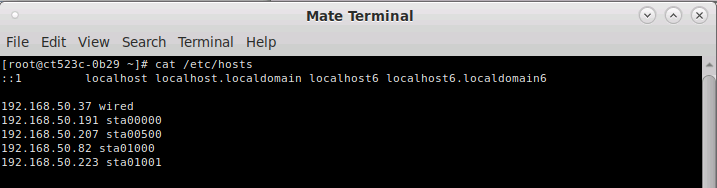
[lanforge@ct523c-0b29 ~]$ netserver
Starting netserver with host 'IN(6)ADDR_ANY' port '12865' and family AF_UNSPEC
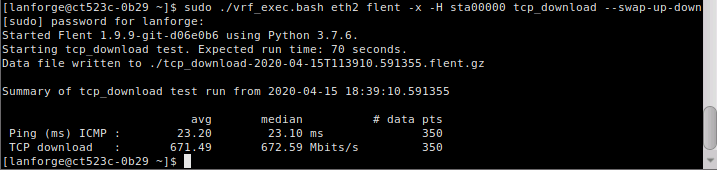

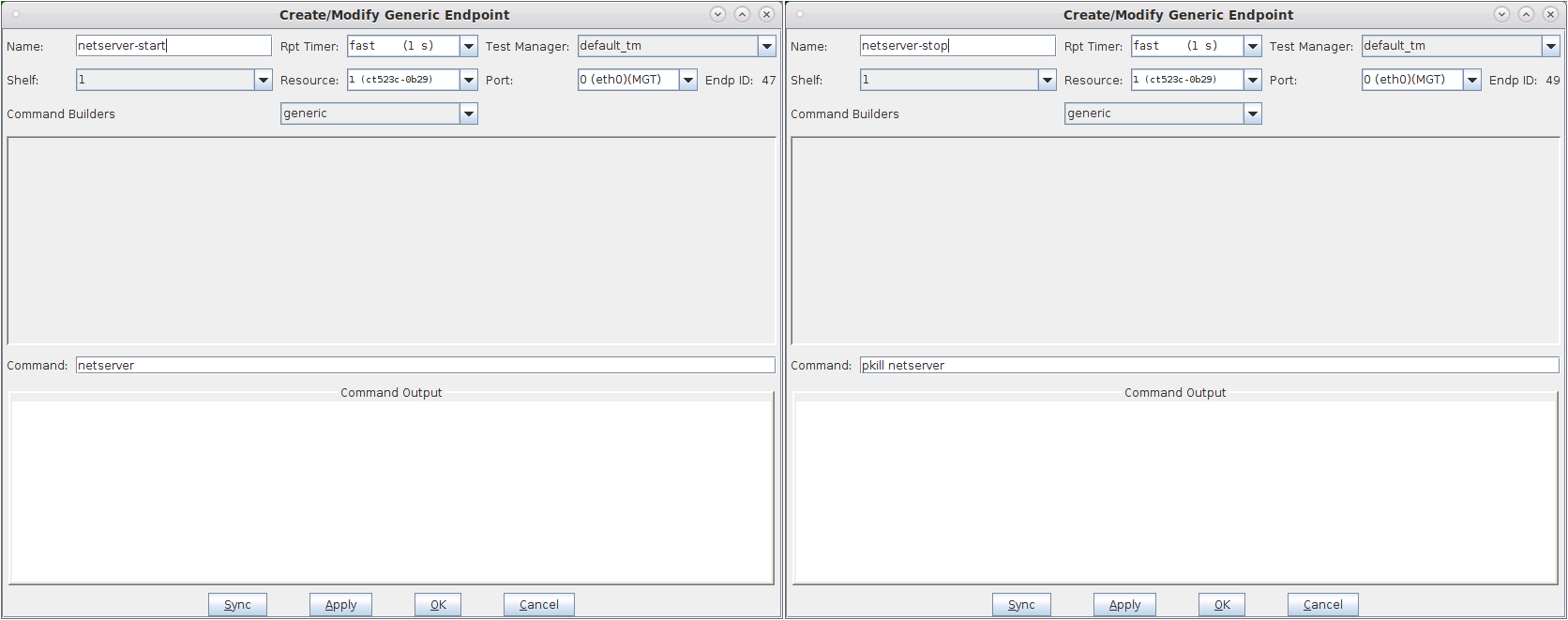
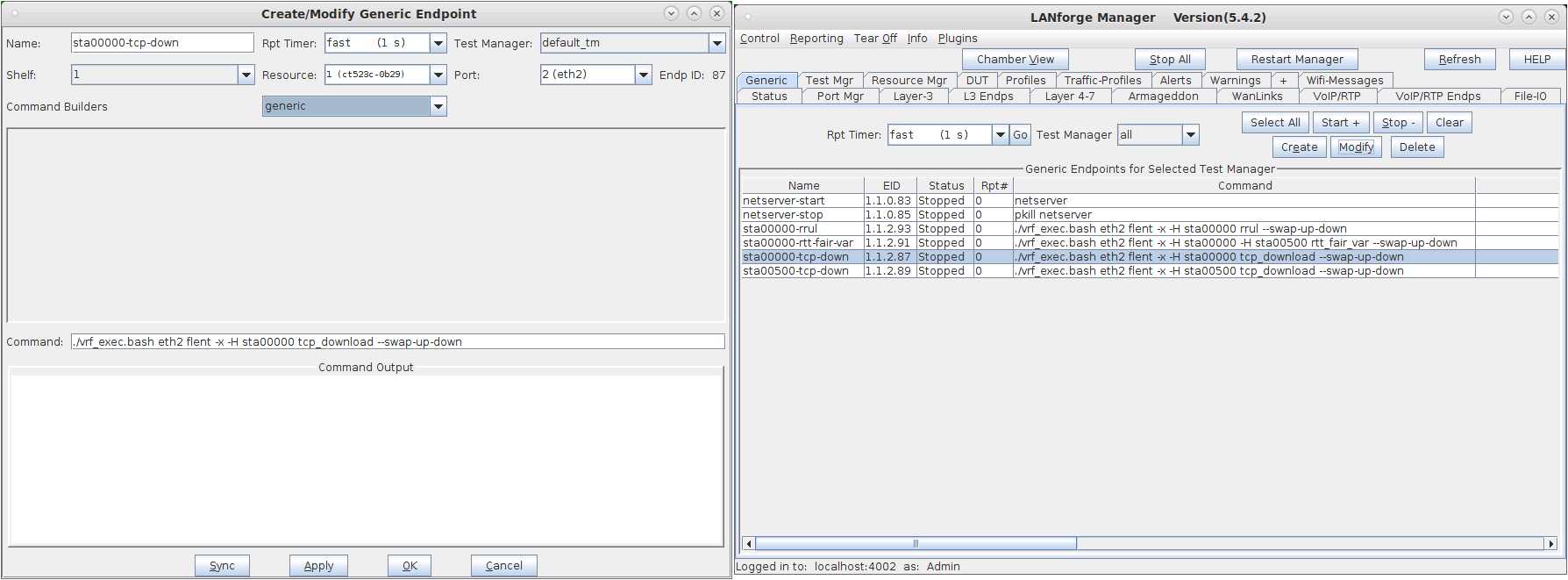
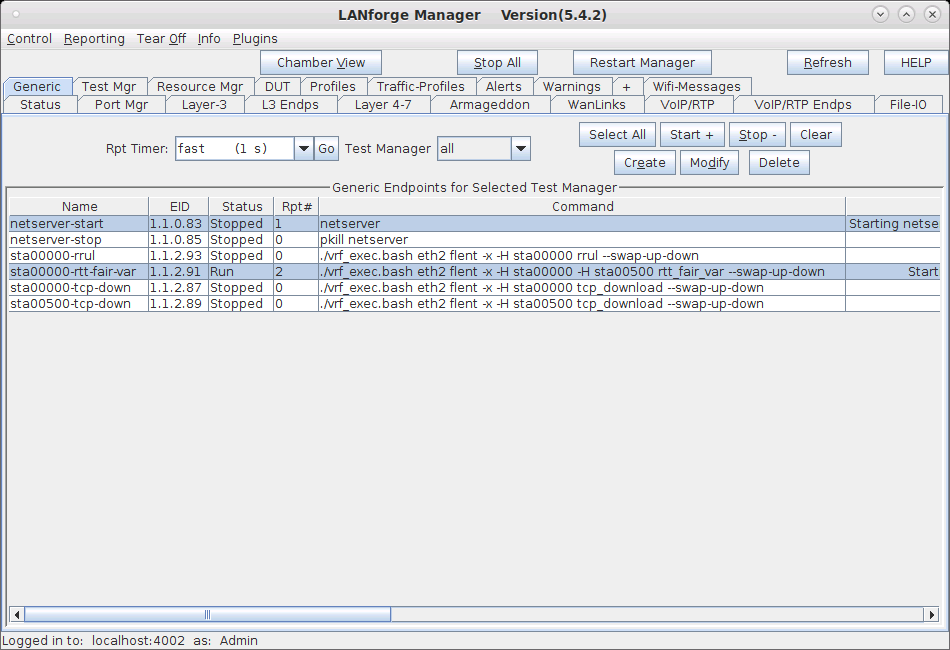
[lanforge@ct523c-0b29 ~]$ flent-gui rtt_fair_var-2020-04-15T130555.781338.flent.gz
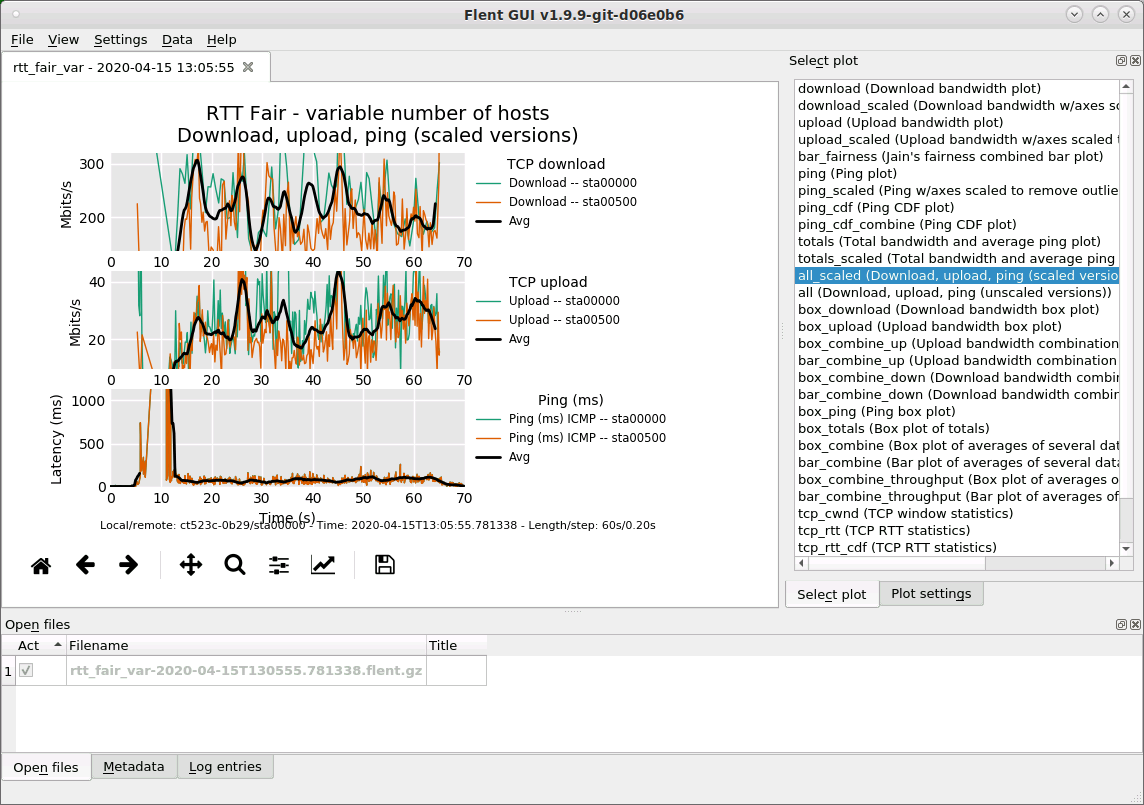
[lanforge@ct523c-0b29 ~]$ flent-gui tcp_download-2020-04-15T112442.452934.flent.gz tcp_download-2020-04-15T113910.591355.flent.gz
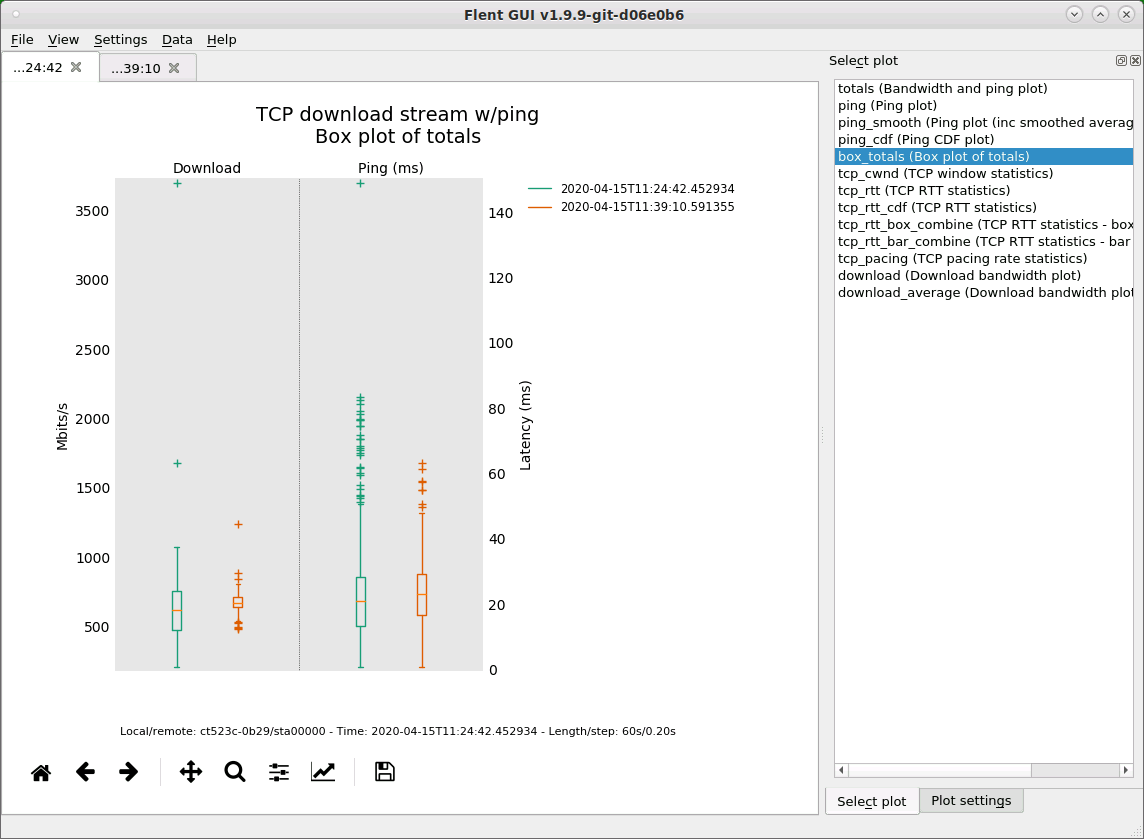
[lanforge@ct523c-0b29 ~]$ cat flent-batch.txt
[Batch::tcp-down]
test_name = tcp_download
hosts = sta00000
title = sta00000-tcp-down rep:${repetition}
filename_extra = sta00000-tcp-down-${repetition}
repetitions = 5
[Batch::tcp-up]
test_name = tcp_upload
hosts = sta00000
title = sta00000-tcp-up rep:${repetition}
filename_extra = sta00000-tcp-up-${repetition}
repetitions = 5
[Batch::rrul]
test_name = rrul
hosts = sta00000
title = sta00000-rrul rep:${repetition}
filename_extra = sta00000-rrul-${repetition}
repetitions = 5\