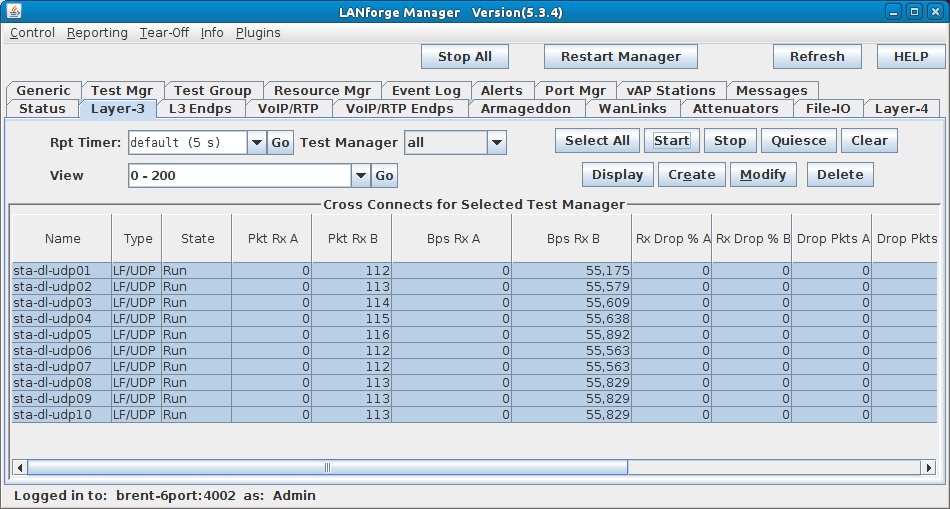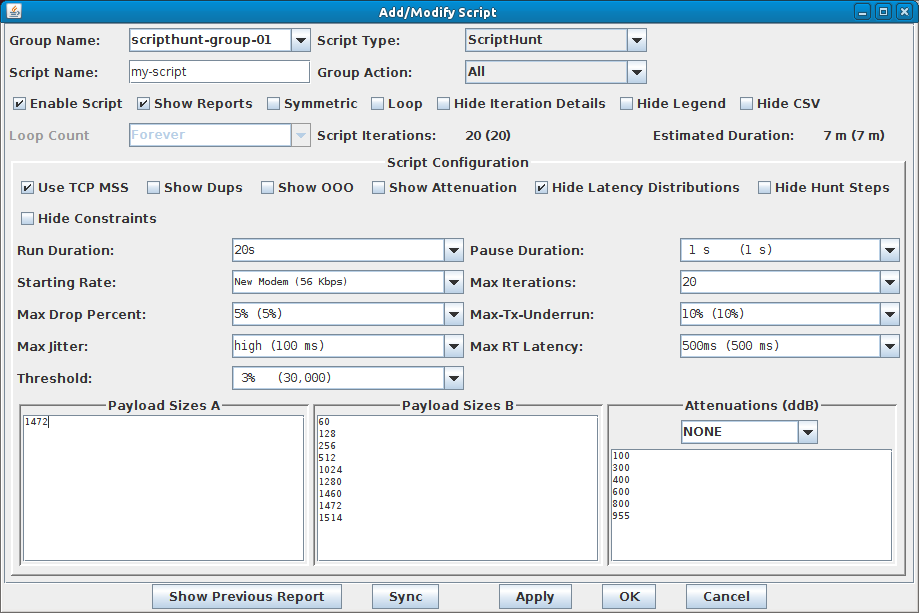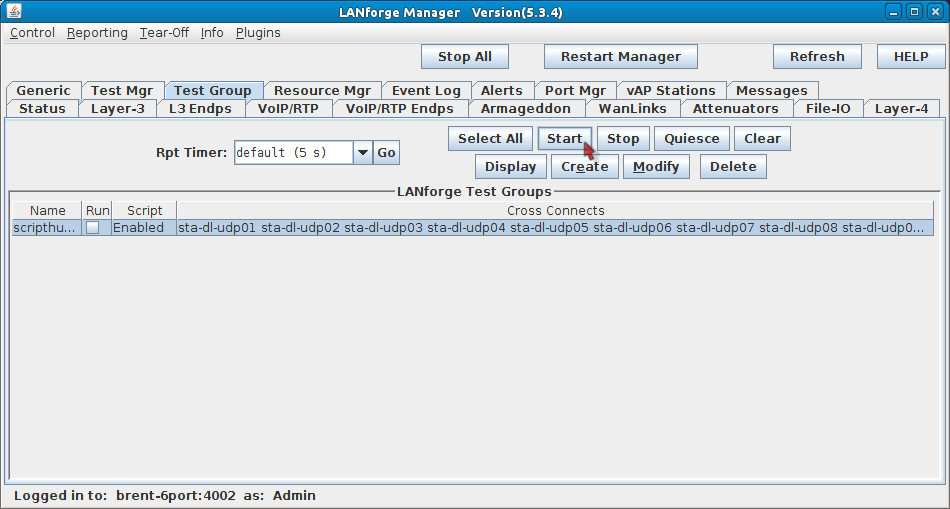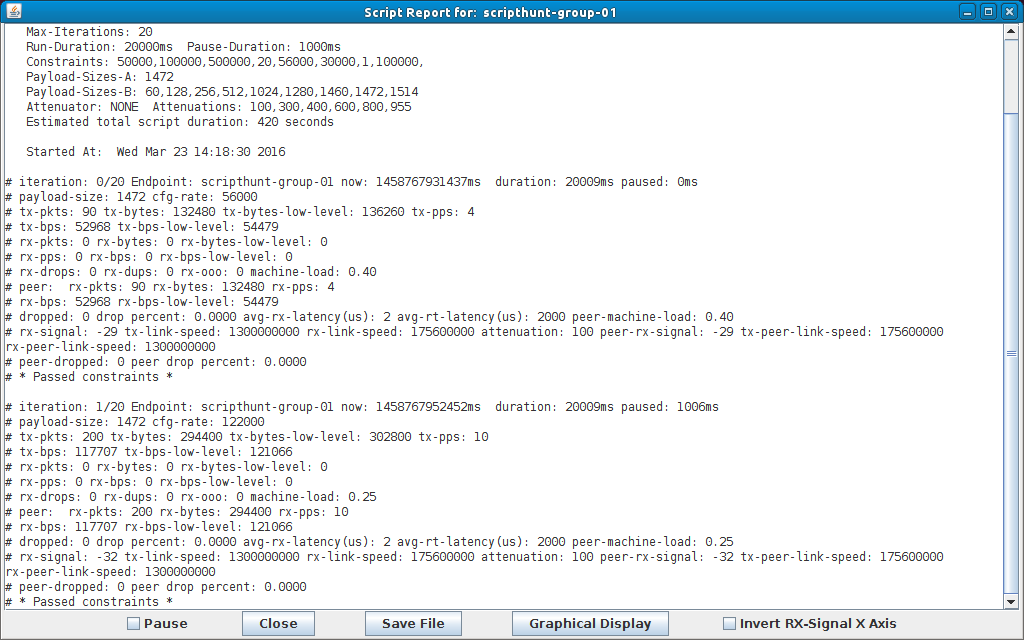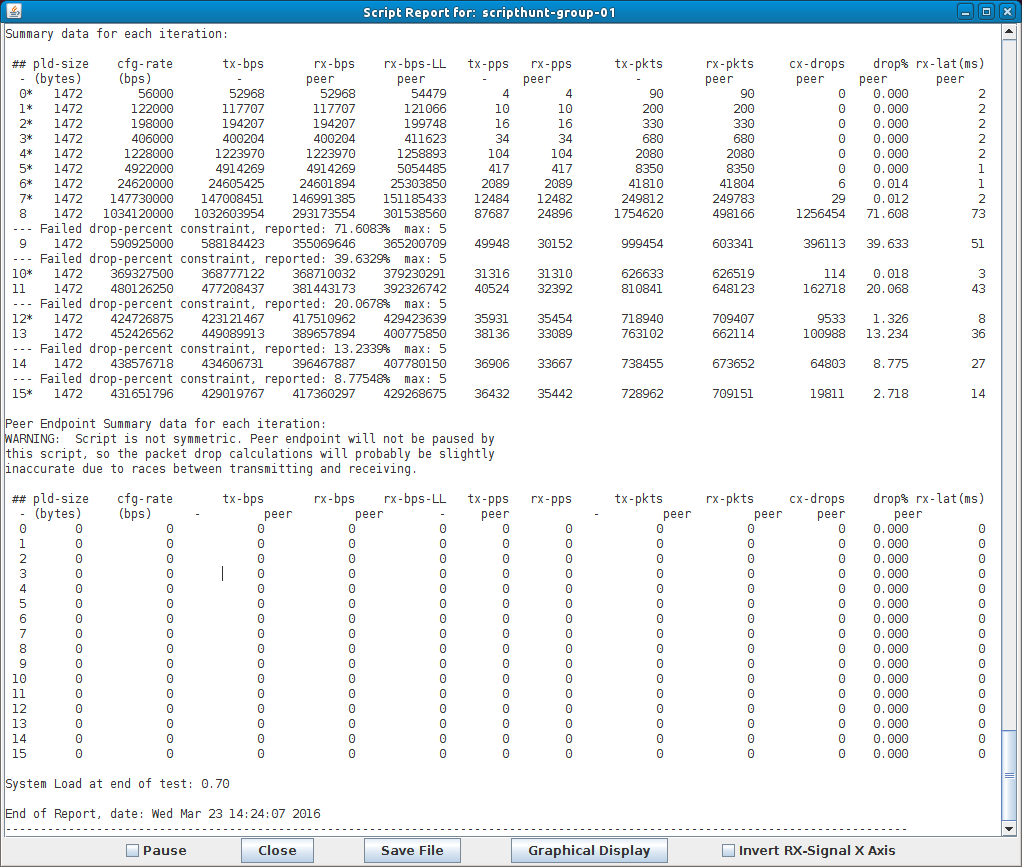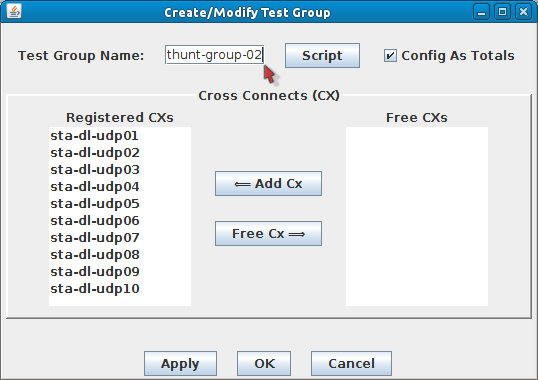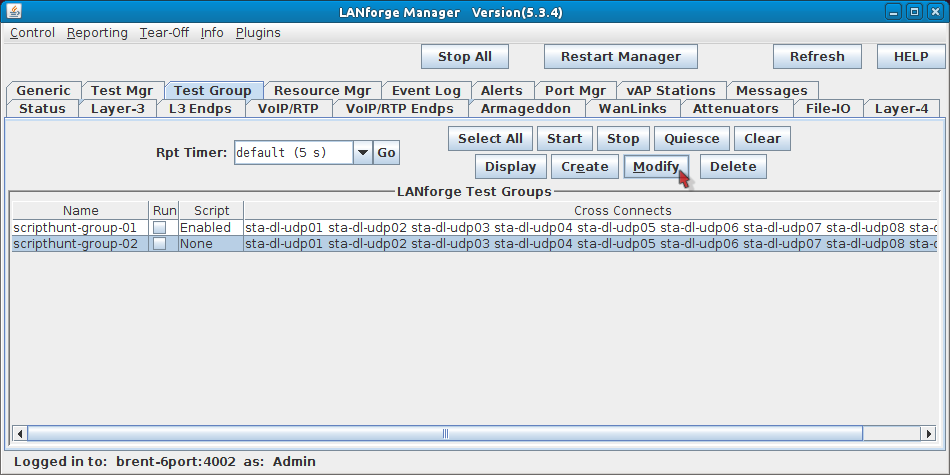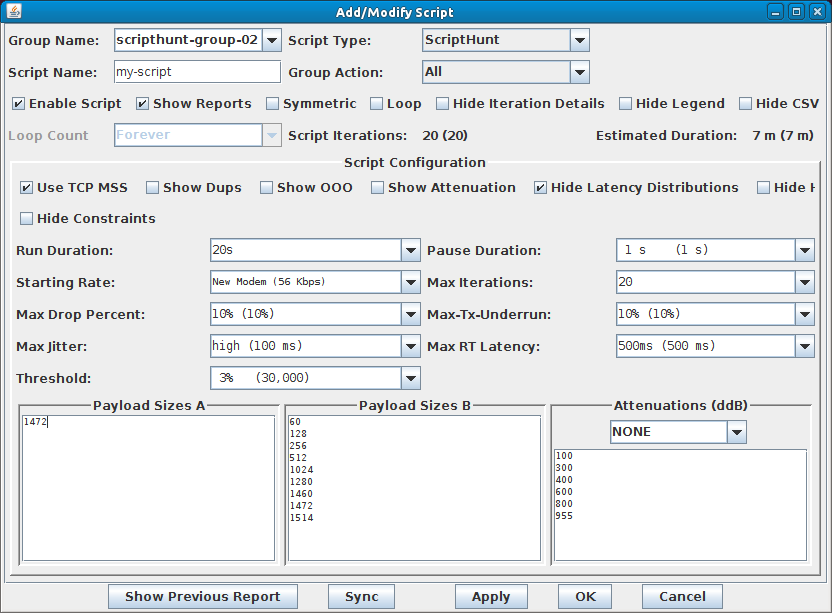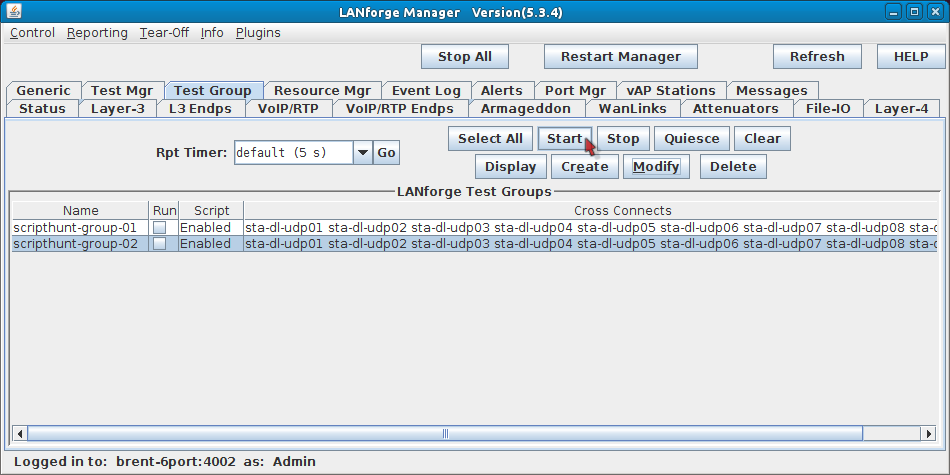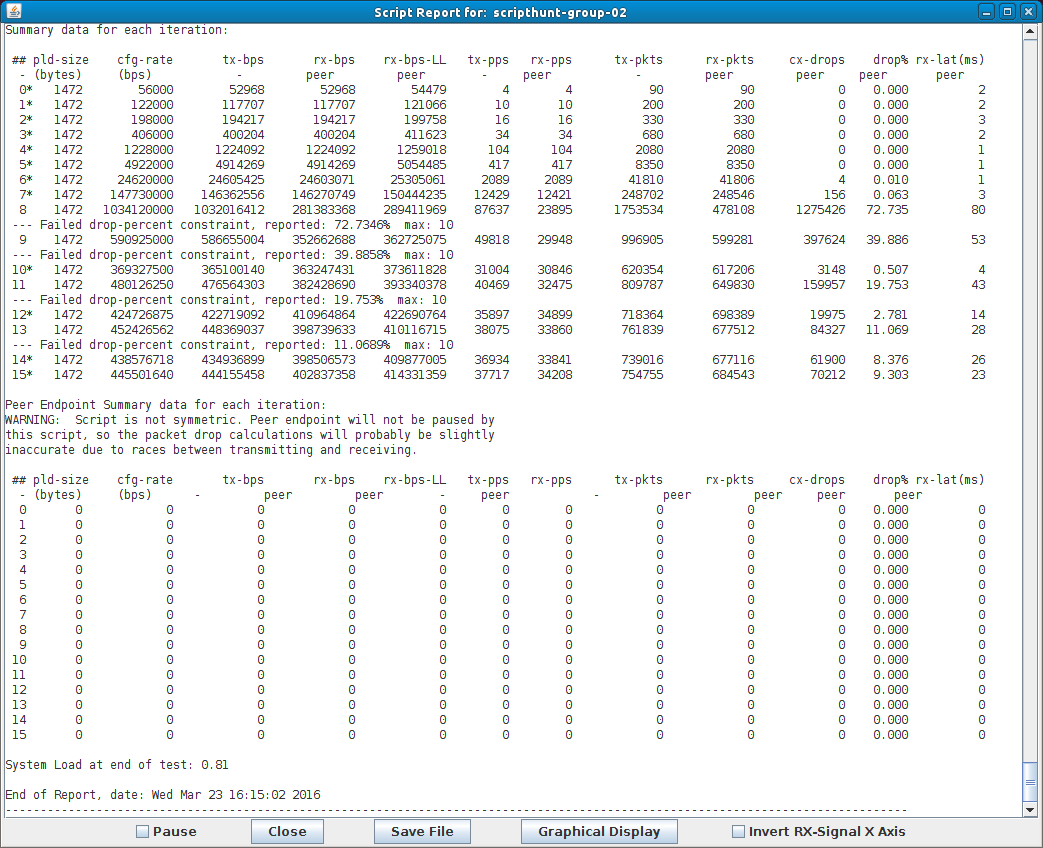|
|
||
| Network Testing and Emulation Solutions |
| ScriptHunt is a script that runs connections or 'iterates' and changes tx-rates until a maximum acceptable tx-rate is reached. This can be done for multiple payload sizes and attenuations. Using a Test Group along with ScriptHunt allows you to test multiple connections at the same time. This cookbook assumes ports and connections are already created and configured. The following areas will be covered: - Creating and Configuring Test Groups - ScriptHunt setup - Running ScriptHunt and checking results - Using additional Test Groups for alternate tests |
|