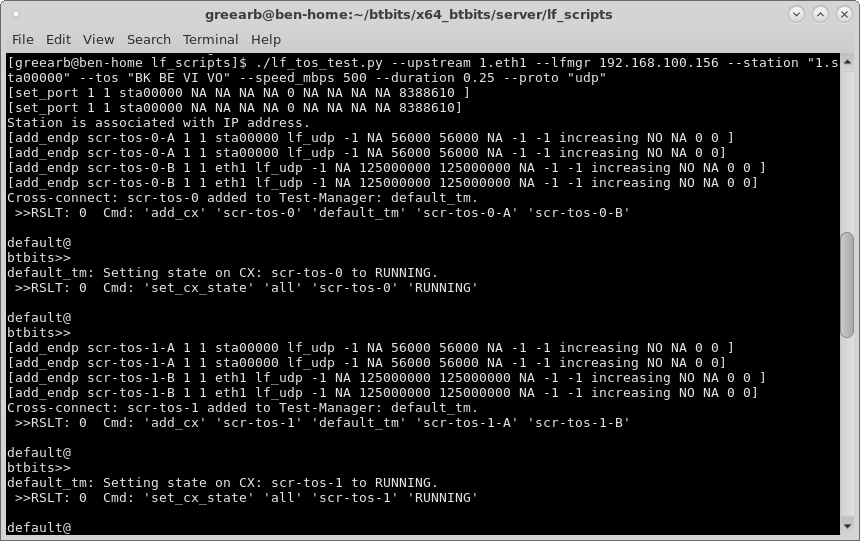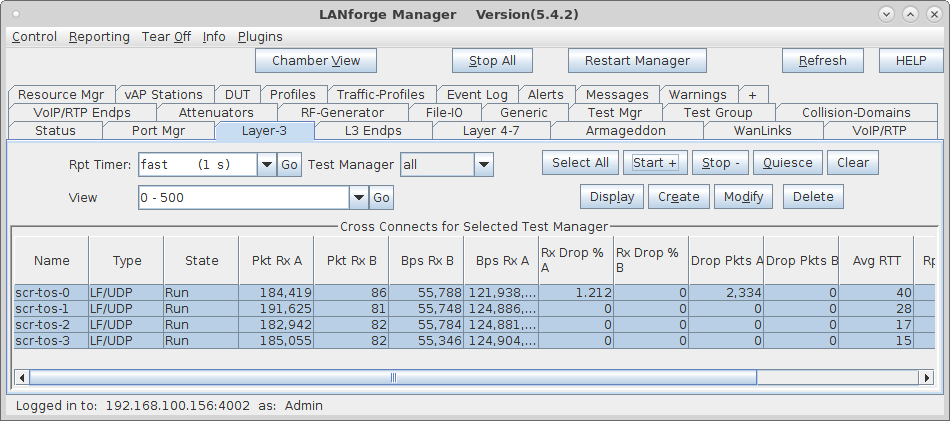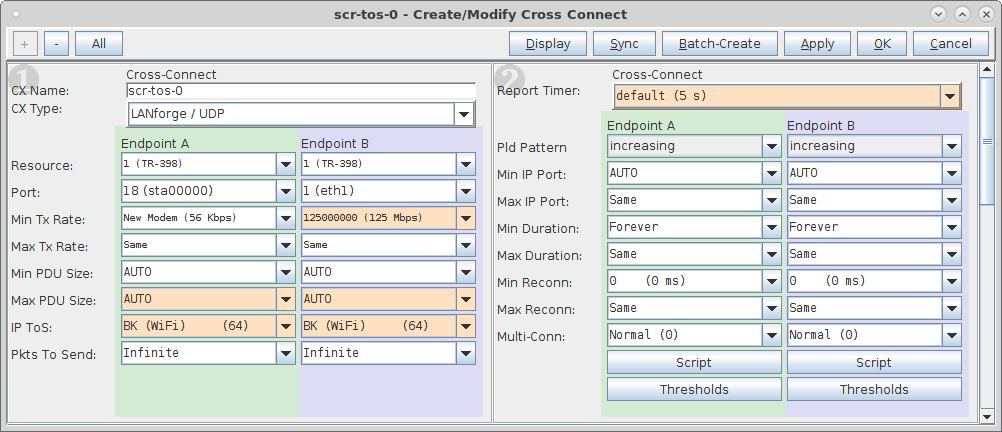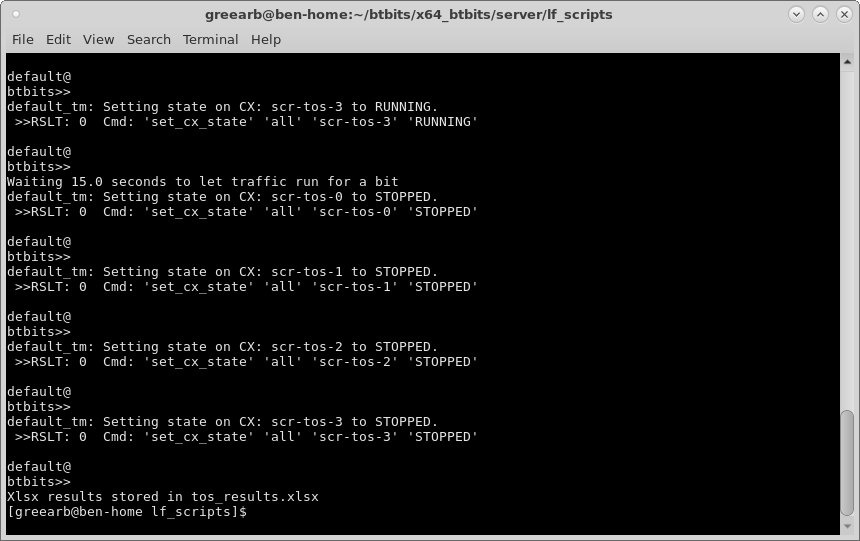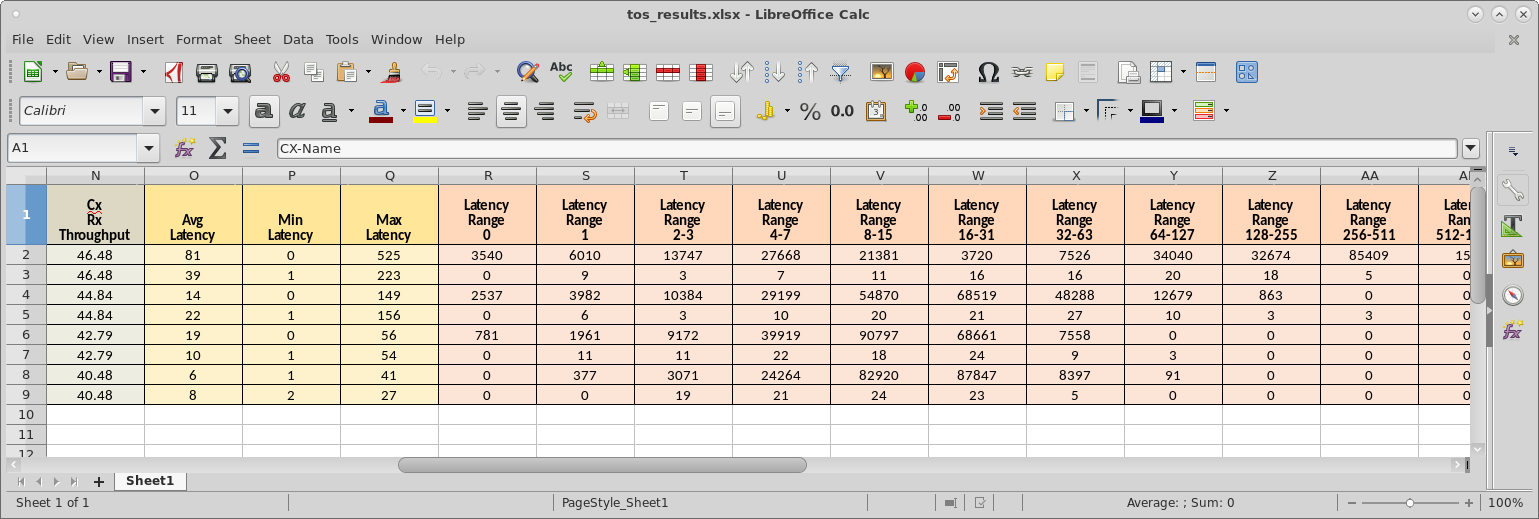|
|
||
| Network Testing and Emulation Solutions |
This script automates creating data connections with BK, BE, VI, VO and/or other QoS settings. It then runs the tests for a specified amount of time and reports on latency and throughput. The report is an xlsx spreadsheet that can be opened in your favorite spread-sheet tool. This script requires LANforge 5.4.2 or higher.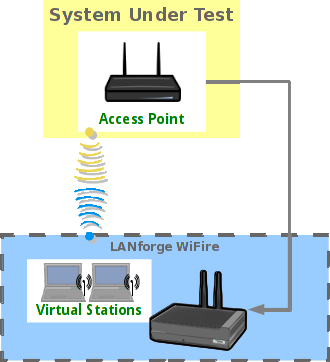 |

|

./lf_tos_test.py --upstream 1.eth1 --lfmgr 192.168.100.156 --station "1.sta00000" \ --tos "BK BE VI VO" --speed_mbps 500 --duration 0.25 --proto "udp"