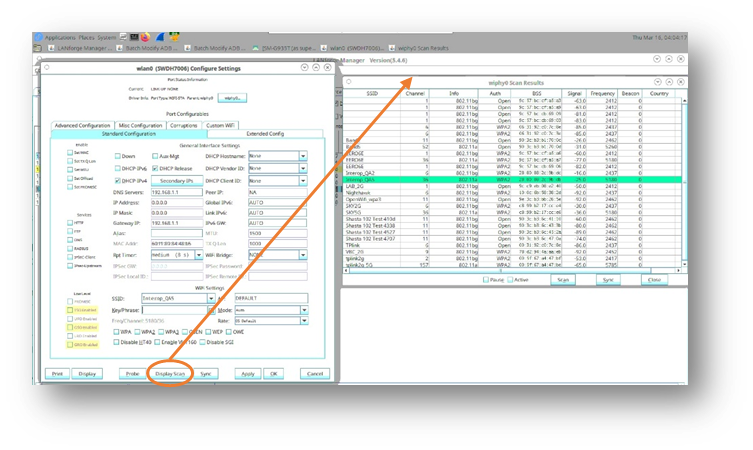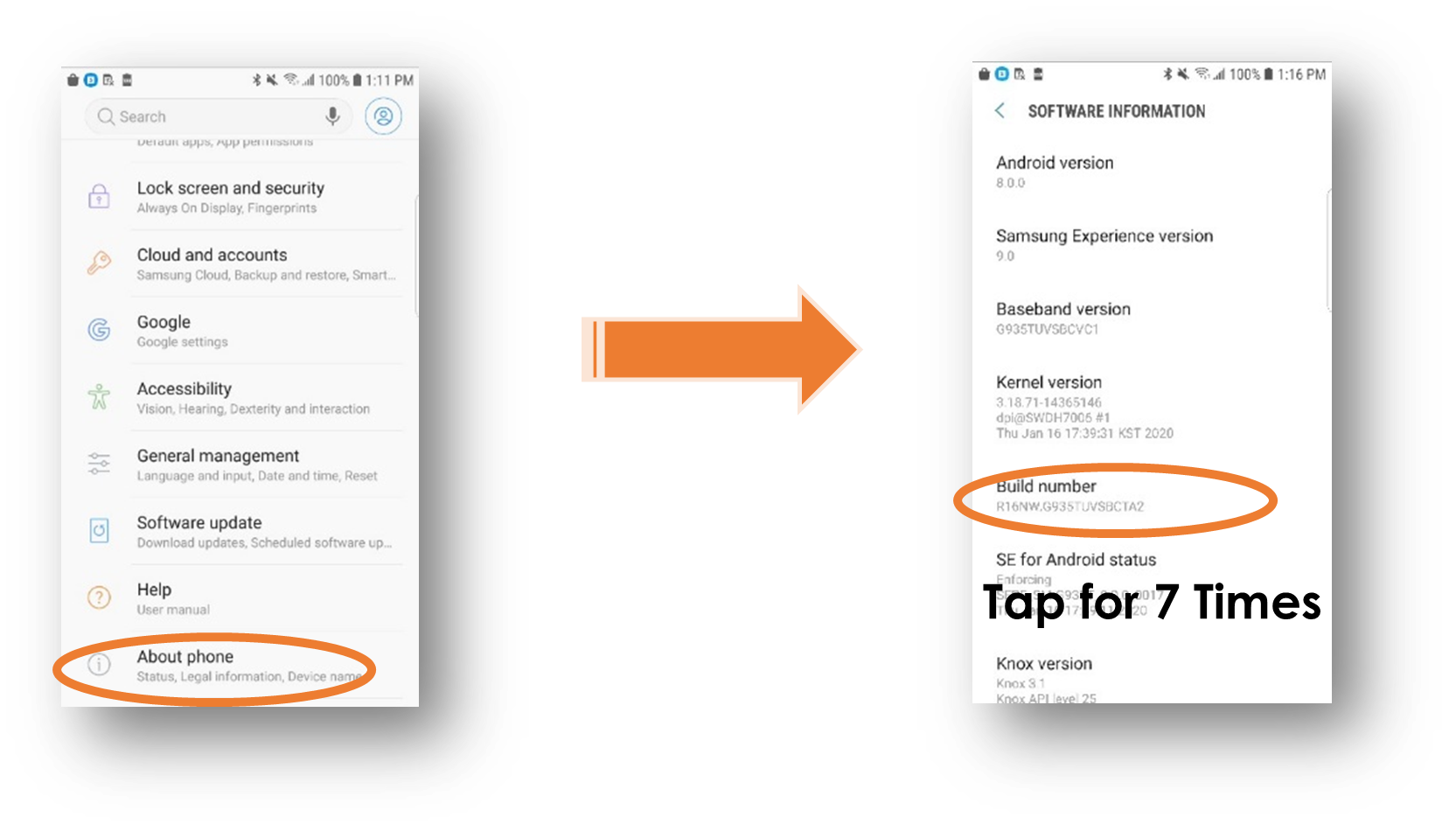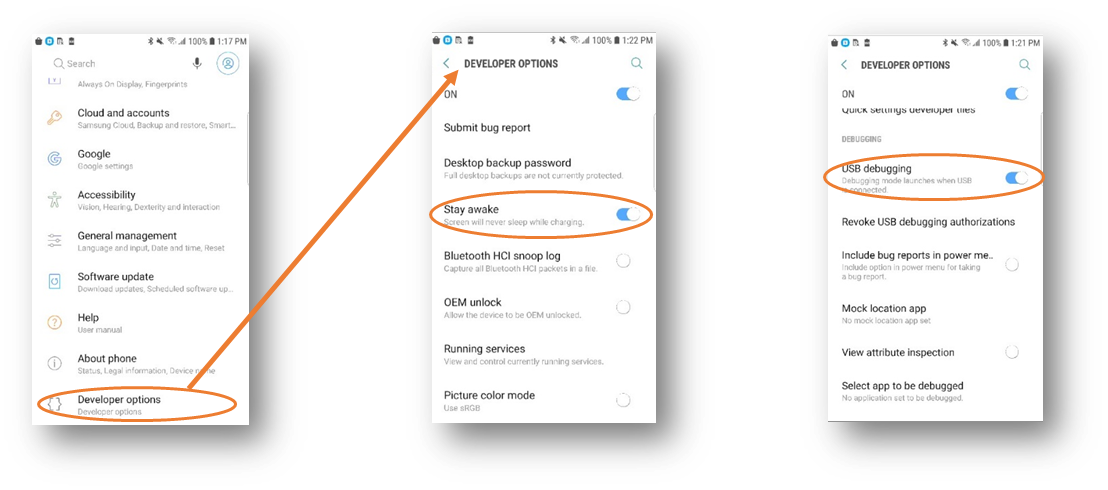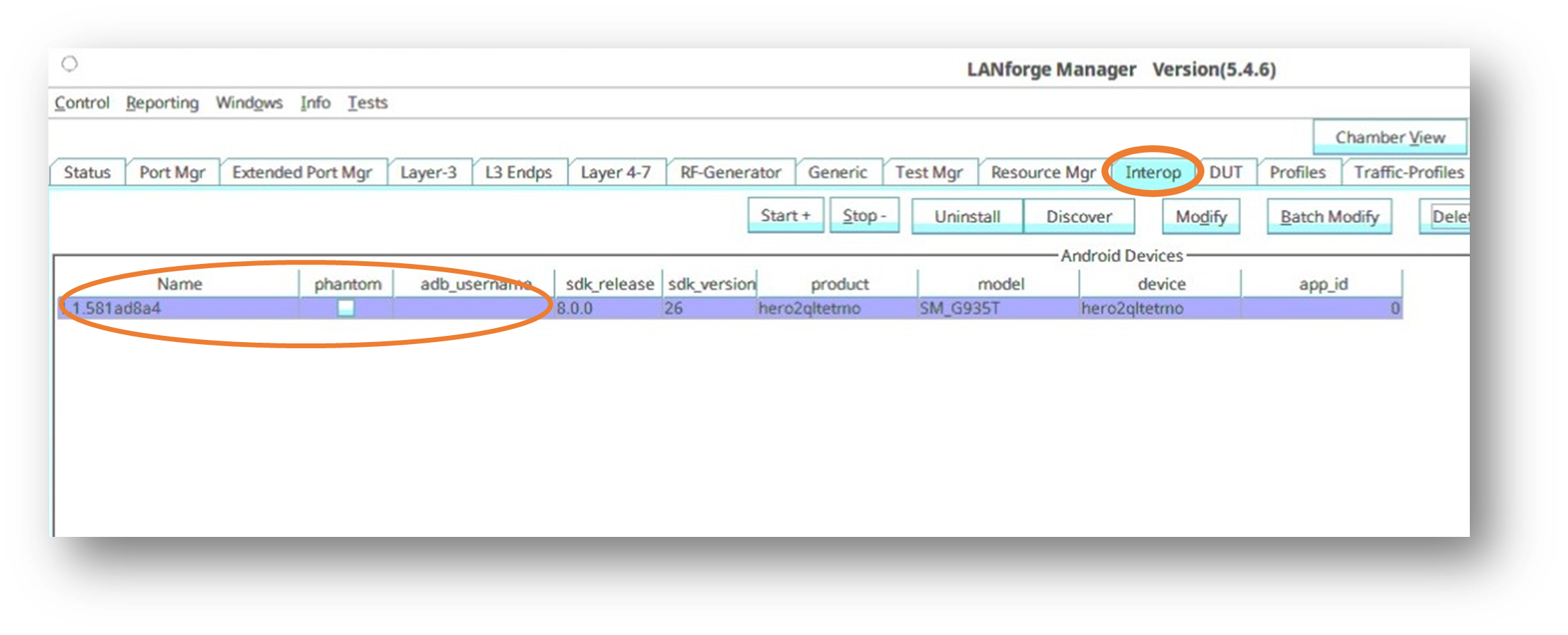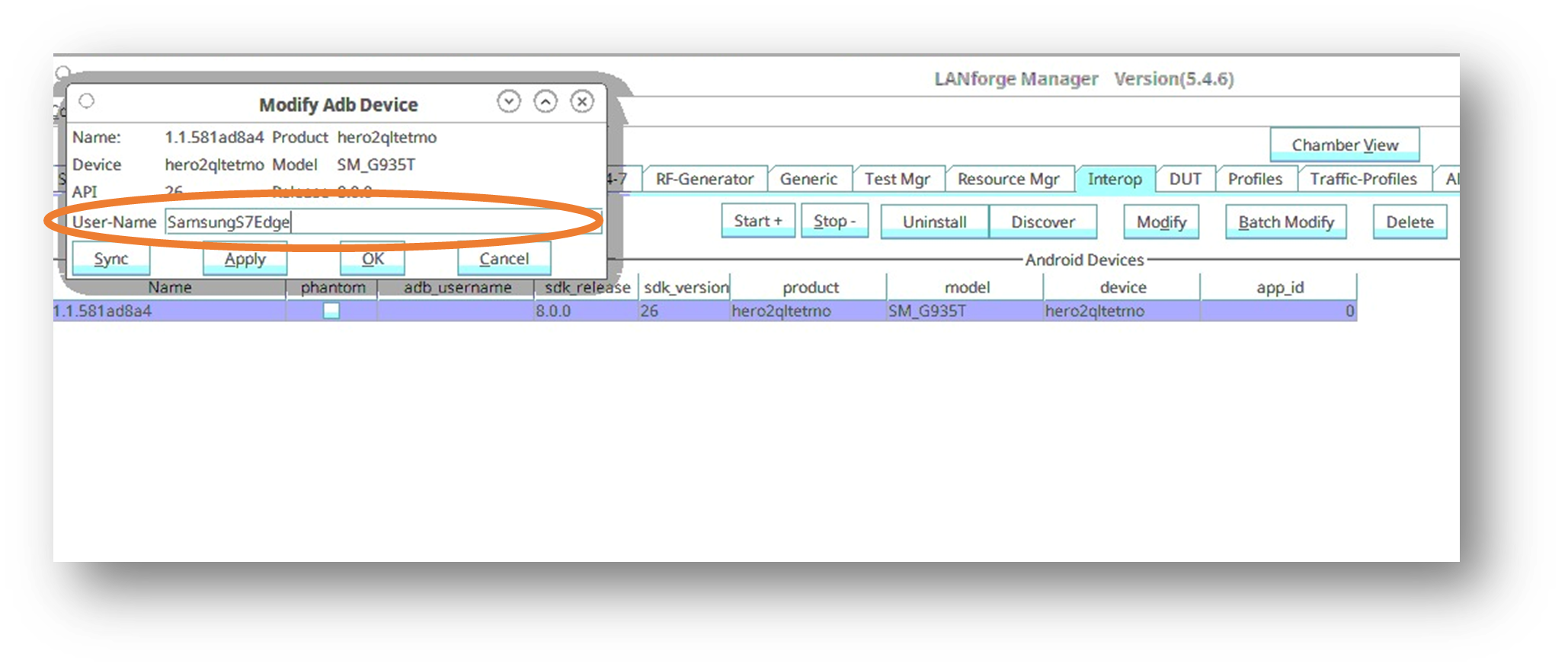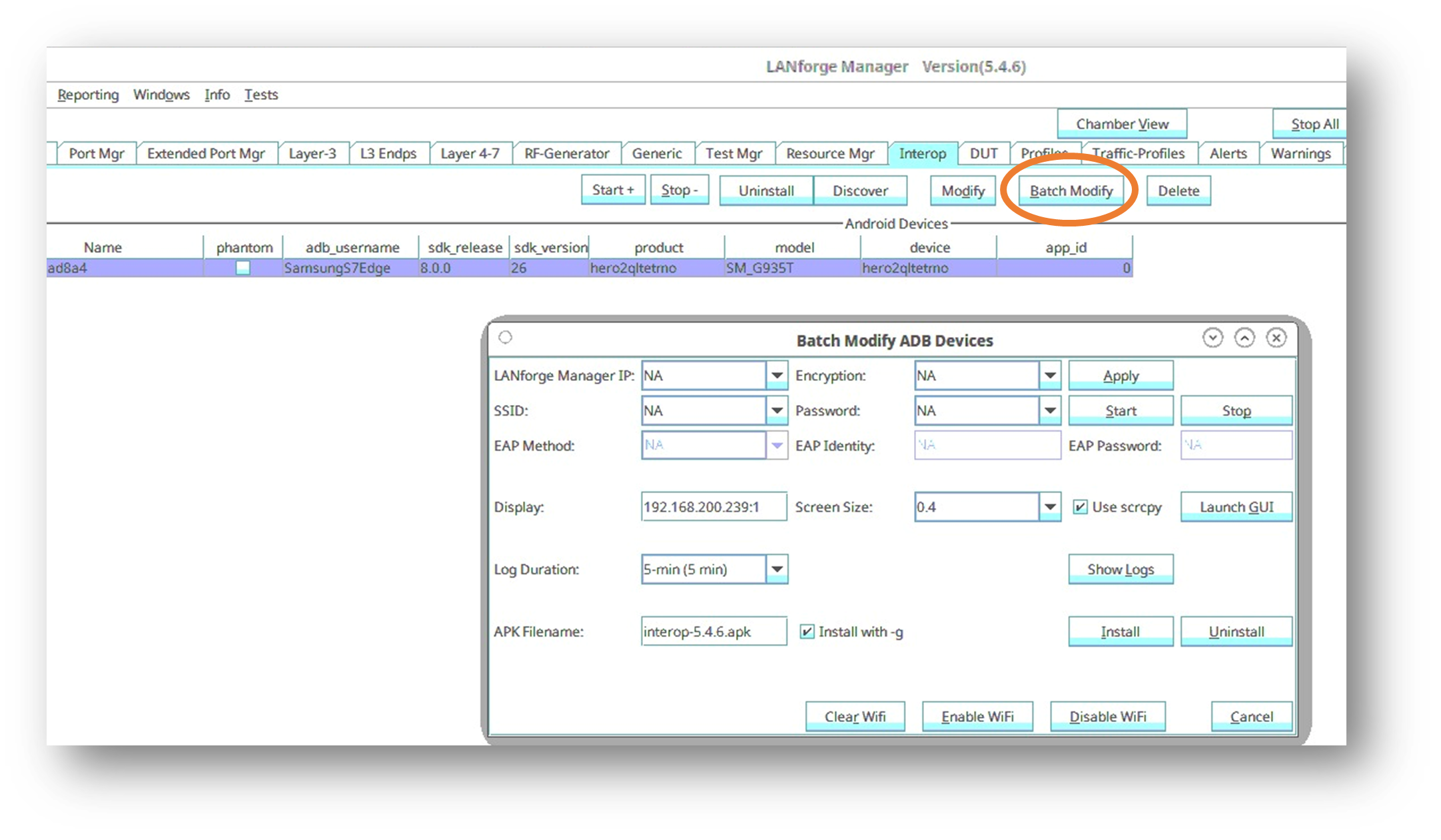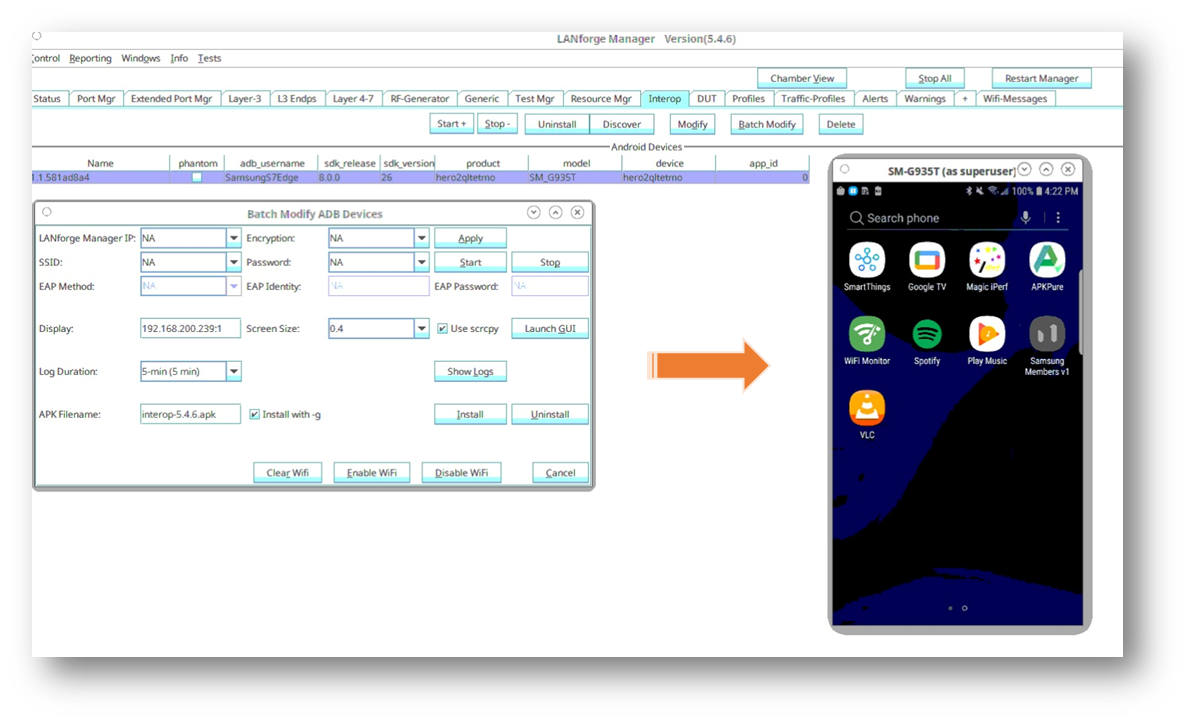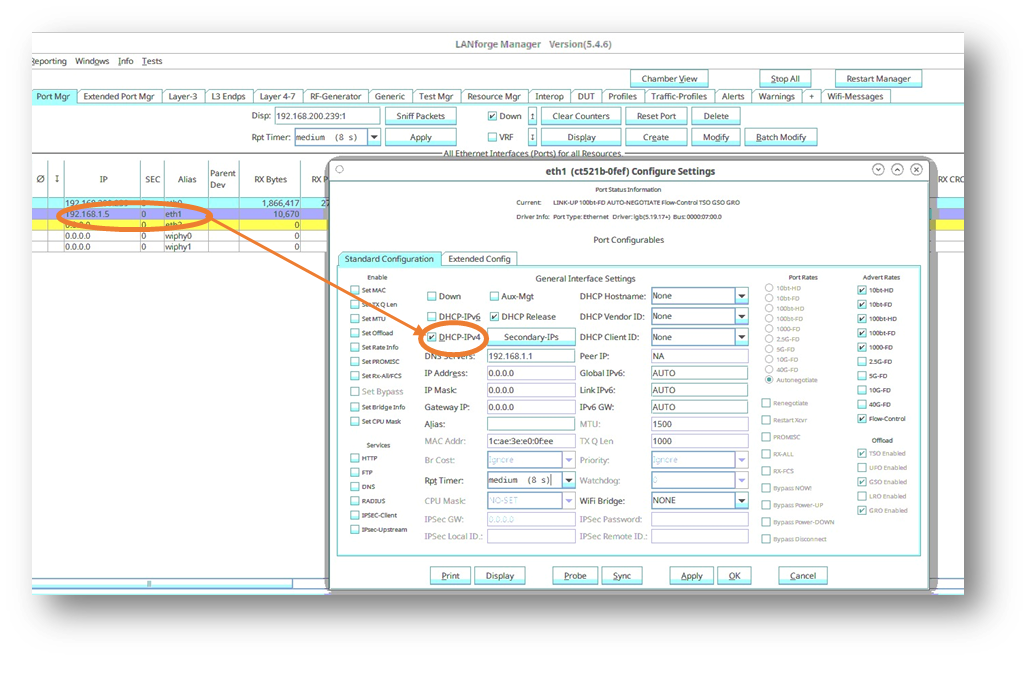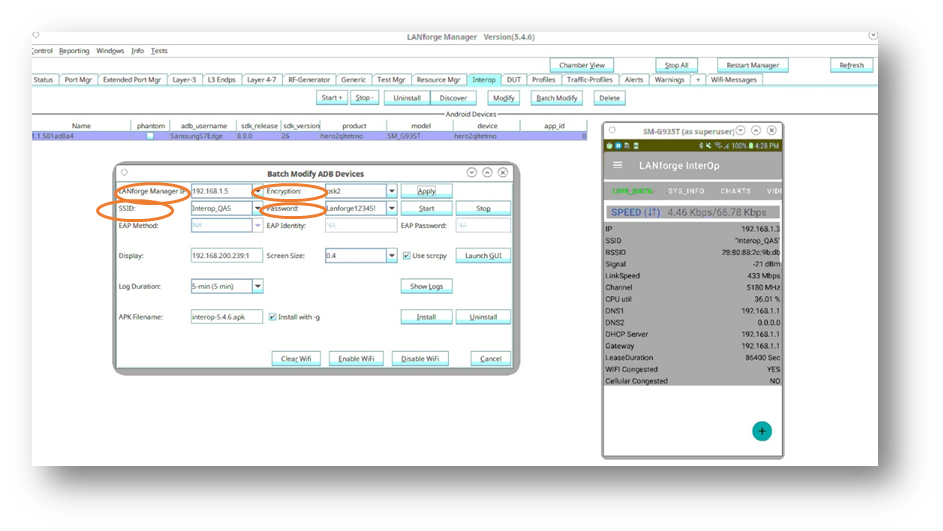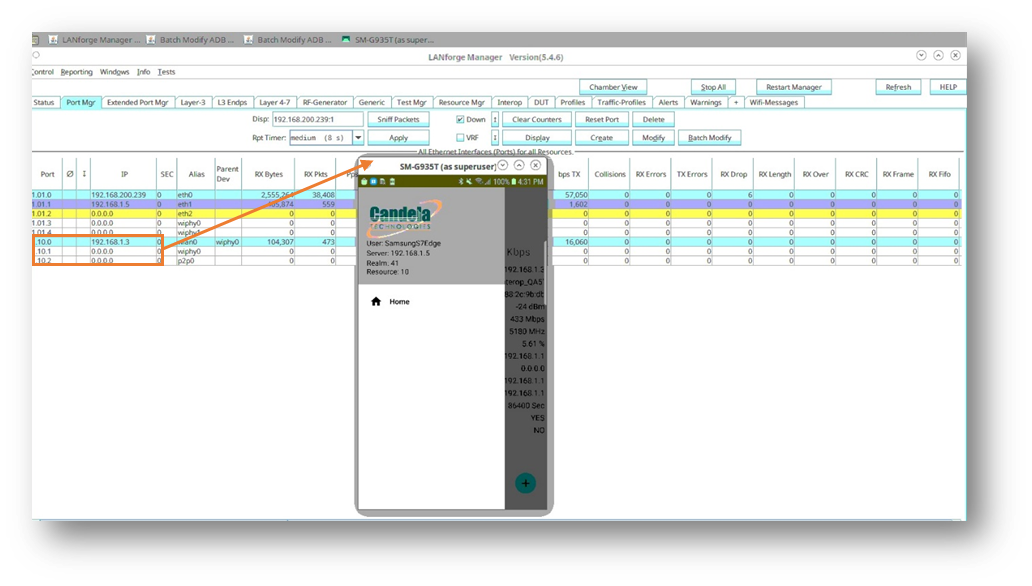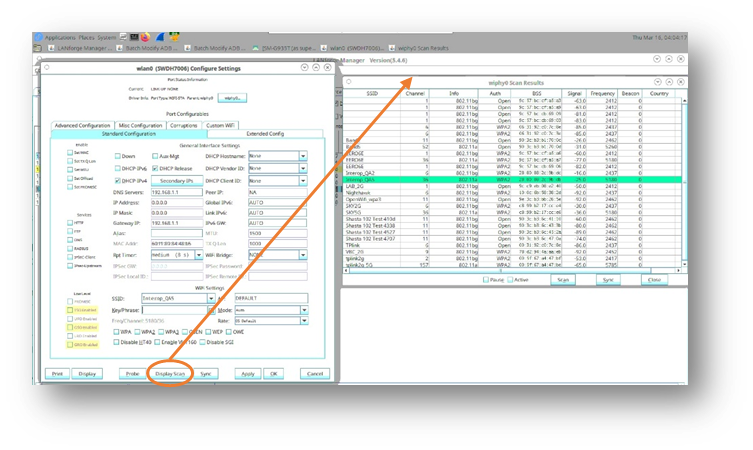Background
Our LANforge InterOp solution is used to support real clients for testing access points. InterOp gives the ease of handling real clients with complete automation and detailed, customizable test reporting.
We have support for various kinds of real clients:
- Android clients.
- iOS clients.
- Windows Machines.
- Linux Machines.
- MacOS Machines.
Network Topology:

Before getting started:
-
- The LANforge Manager this Android will be clustered with must be in clustering mode. That includes configuring the realm, mode, and resource number of the manager, as well as having the right licenses. Please verify you have the correct licenses and follow this cookbook to set your manager up.
-
If your mobile is in developer mode, skip to step-3.
-
If you are using XIAOMI mobiles [ Redmi, Poco ..etc] for LANforge Interop then please make sure that your mobile has Mi account.
Steps to create Mi account:
- Insert a sim card in the Mi mobile.
- Create Mi account by providing the credentials.
Steps to setup & connect your android phone to LANforge
- Open the Settings on the Android phone and click on About Phone.

- In About Phone, click on Build number 7 times to enable developer options.
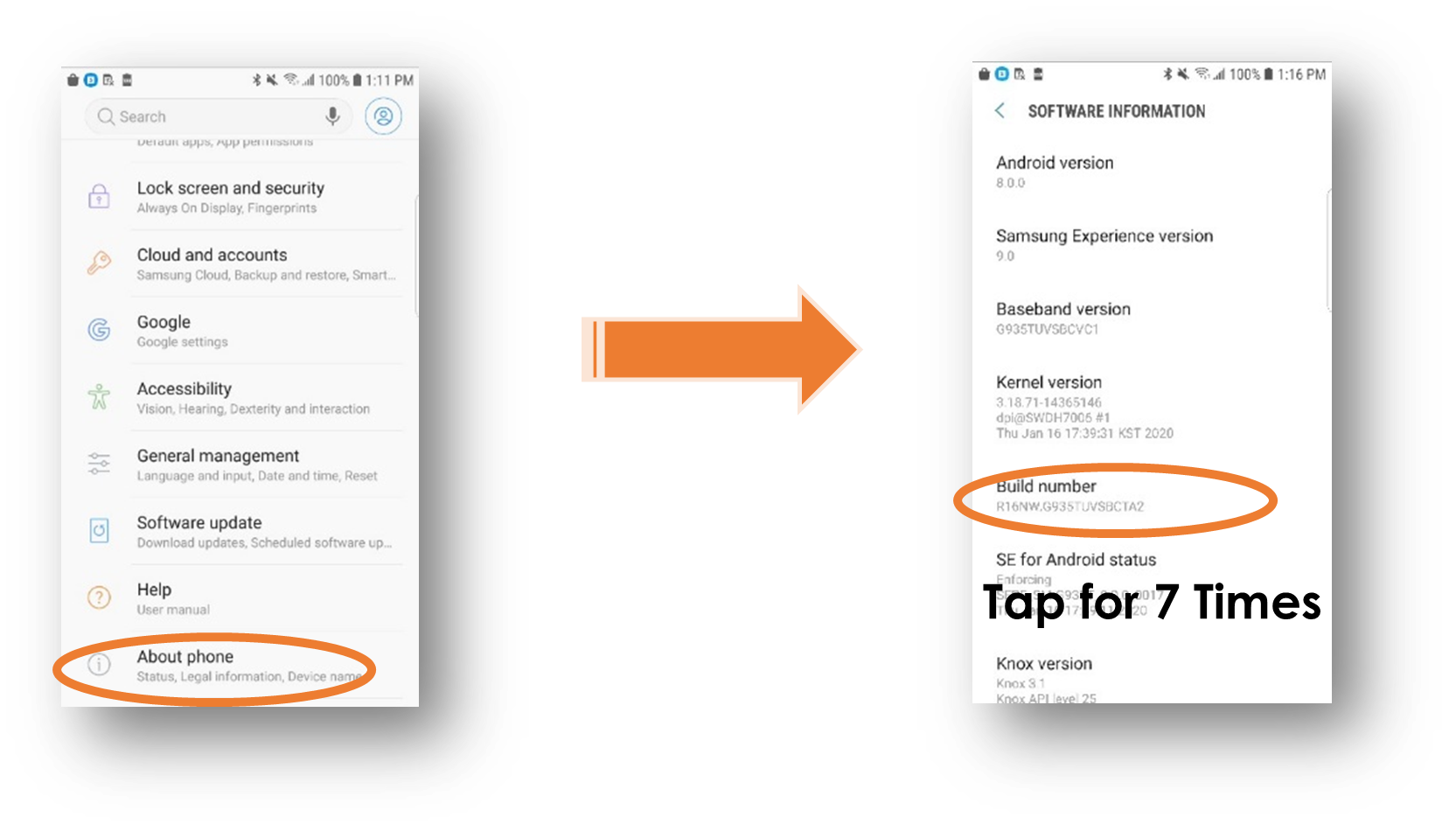
- Now there will be a new option available in settings tab called “Developer Options”. Click on it and enable the following options:
· Stay Awake.
· USB-Debugging.
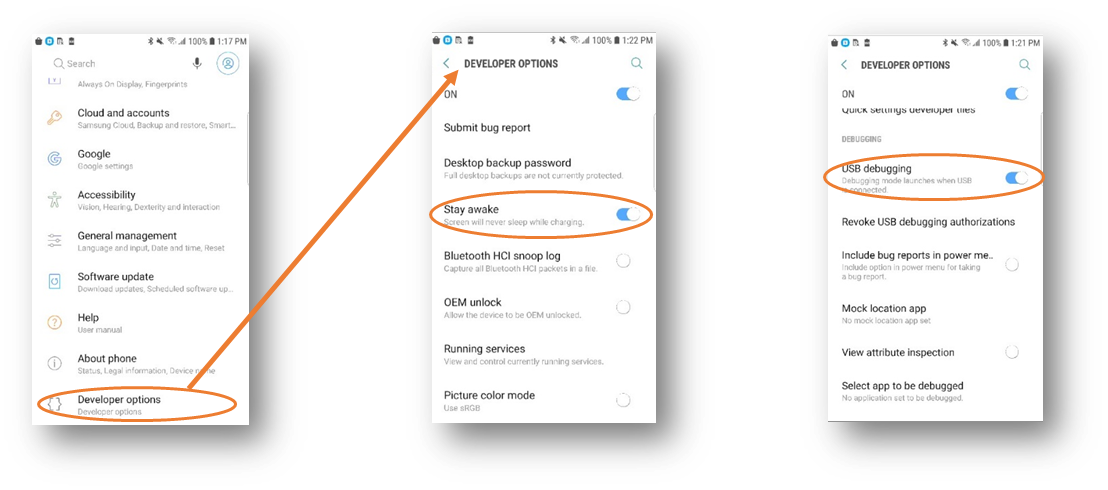
-
Connect the device to the LANforge as per the testbed topology. Plug the phone via the port (usb-c or microusb) at the bottom of the phone to one of the usb-A slots on the LANforge.
-
Open the LANforge GUI window. The Interop tab should appear now. Click on the tab to see your phone detected as a port.
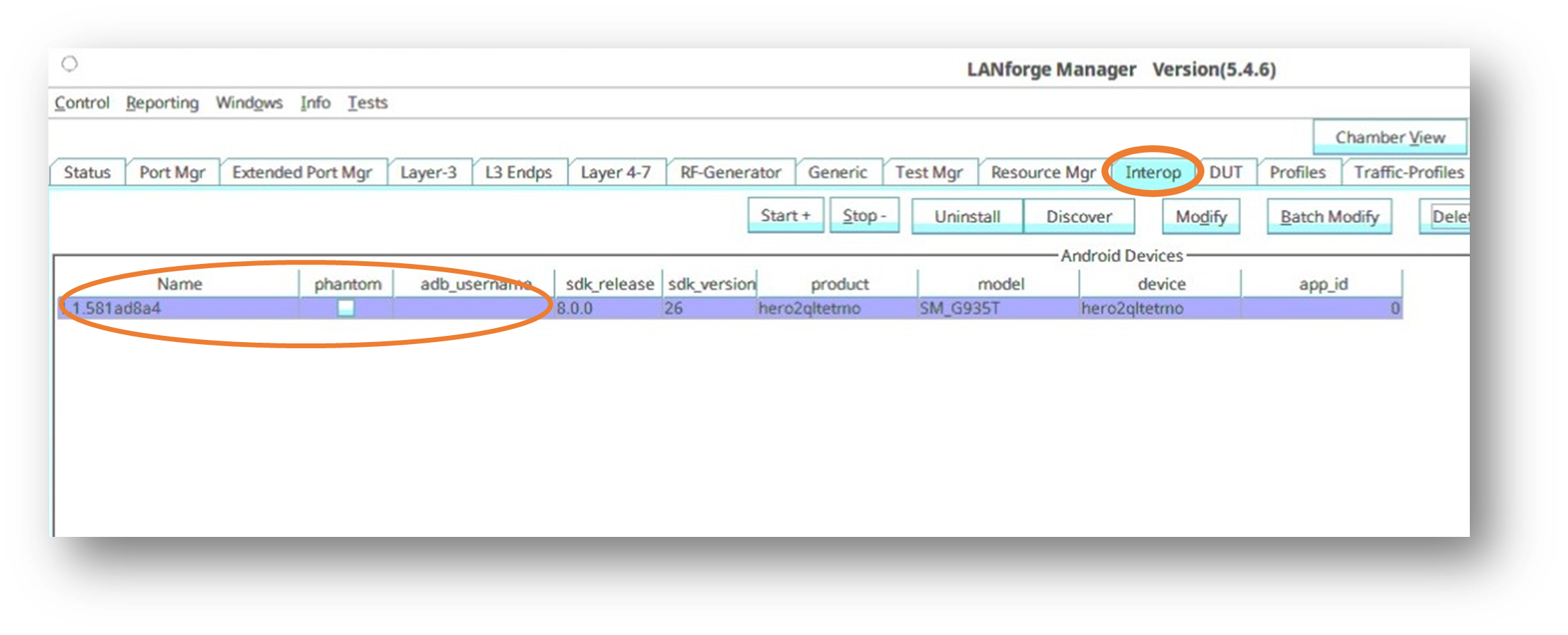
- in the InterOp tab, double-click on the port to open the Modify ADB Device window. Enter your device user name.
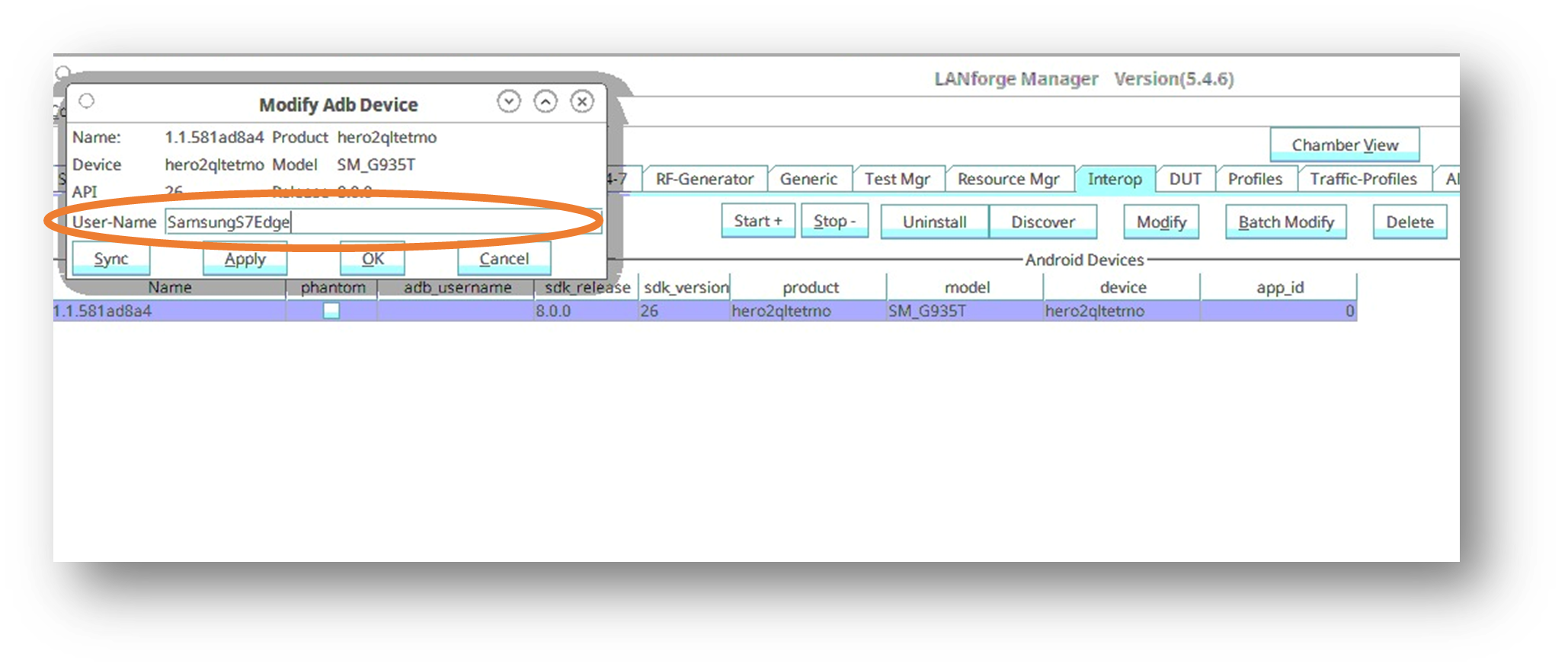
- Close the Modify ADB Device window. Back in the InterOp tab there is a button called Batch-Modify. Click on Batch-Modify to see options to configure the Wi-Fi profiles of the client.
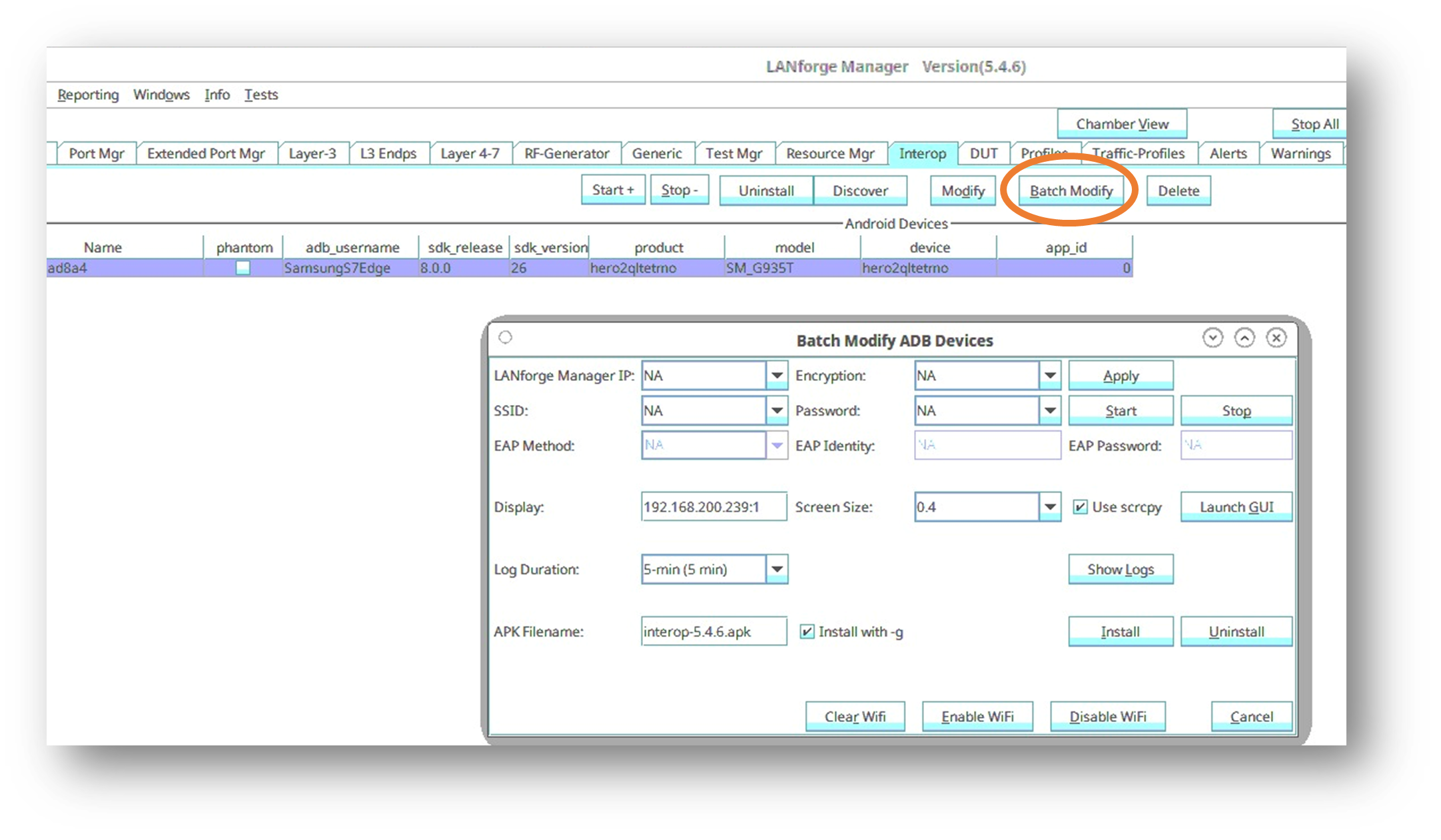
- In the Batch-Modify window, check the use SCRCPY option and click on Launch GUI. This will open a screen mirror of the mobile in the LANforge GUI and can be used to remotely control the phone if needed.
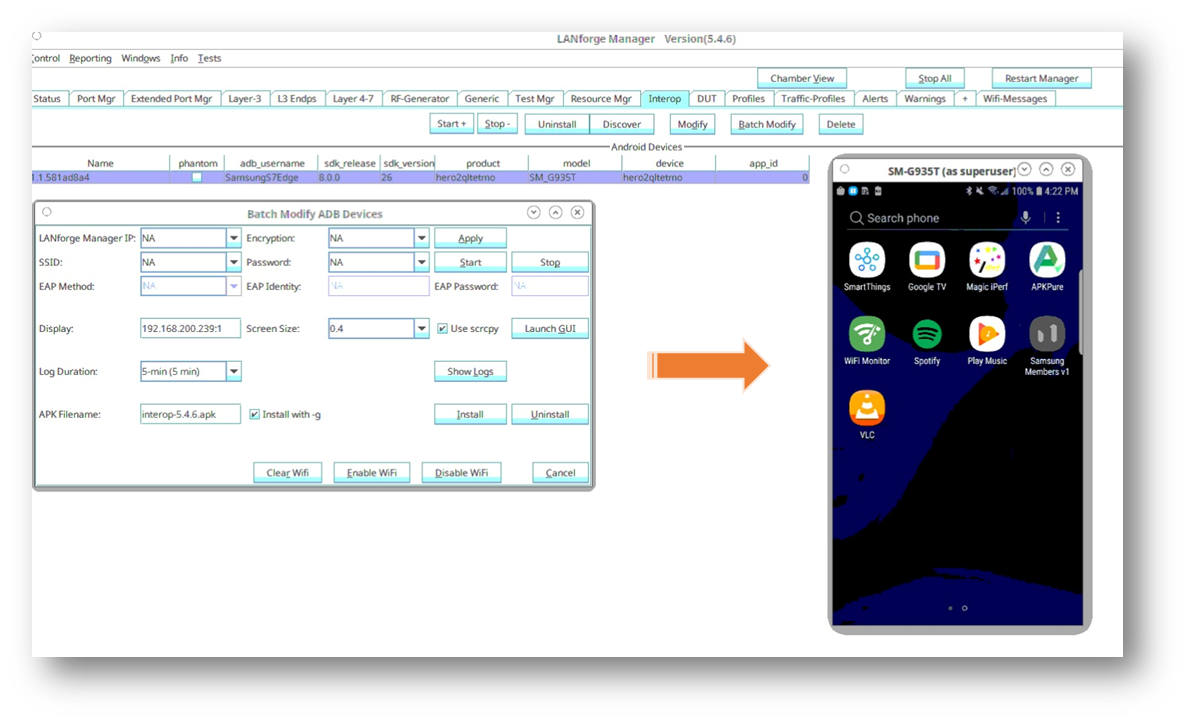
-
Now click on Install in the Batch-Modify window to install the InterOp app (apk).
-
Close the Batch-Modify window. Click on the Port Magr tab, double click on eth1, and check the DHCP-IPv4 checkbox or assign a static IP address from the DHCP pool of the AP, which is our Manager IP address.
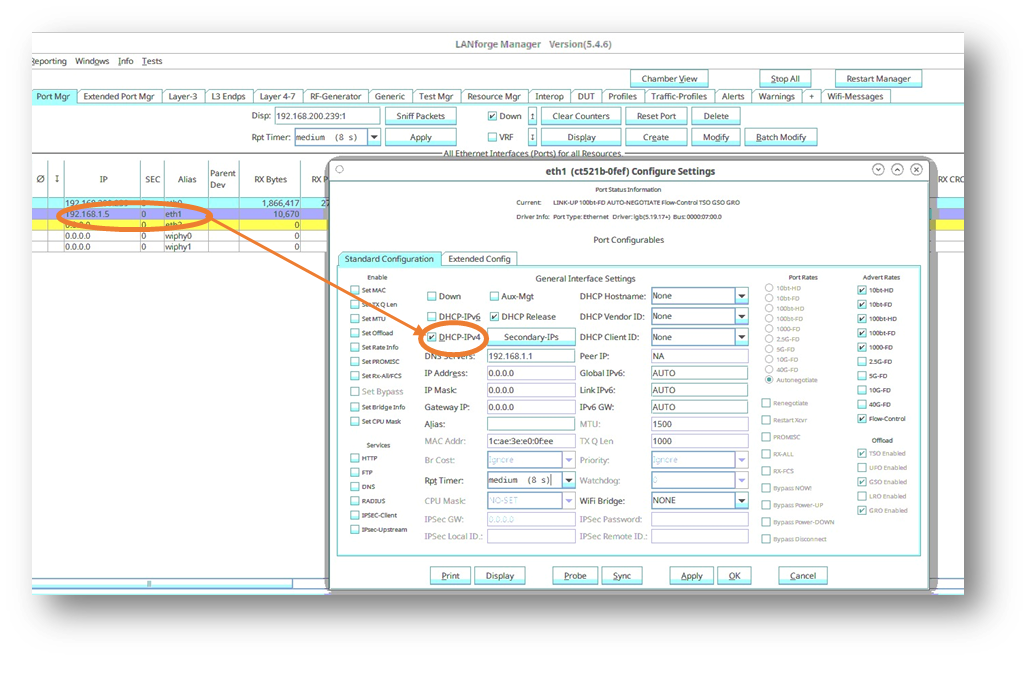
- Click on the InterOp tab again, double-click on your phone, and fill out the fields of IP address, SSID, encryption modes of the DUT. Click Apply when fields are entered.
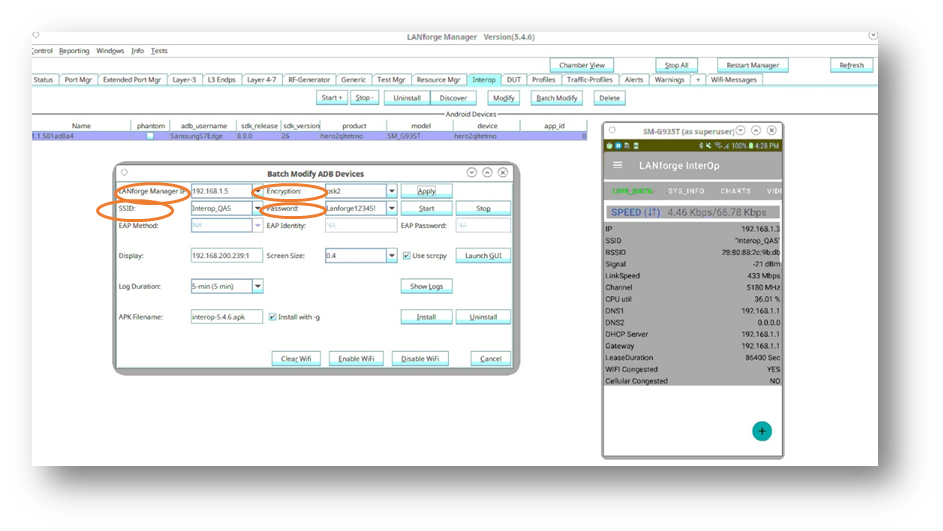
- After clicking Apply, the InterOp app will open in the mobile and the Network stats will be visible. The phone can also be detected in the Resource Mgr and Port Mgr tabs in the GUI now.
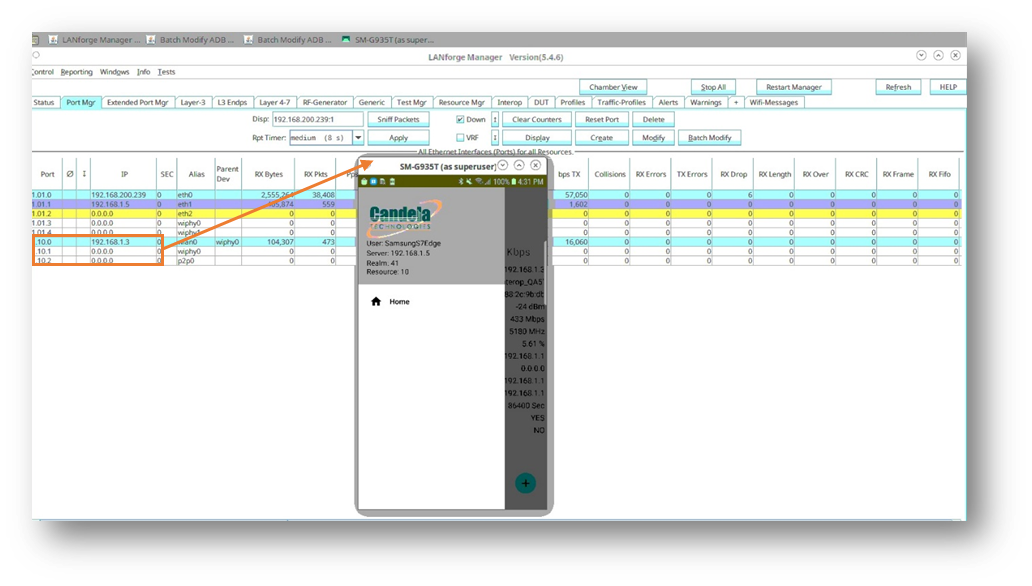
- Below is an example of ports like wiphy0, wlan0, p2p0, which are the ports of the mobile. At this point, if you click on wlan0 port[station] and click on Display Scan, a pop-up in which all the nearby SSID’s Broadcasted near the phone are detected.