|
|
||
| Network Testing and Emulation Solutions |
Requires LANforge 5.2.10 or later. Create a Virtual AP configured for HotSpot 2.0 and RADIUS (802.1x) authentication. Create two Station interfaces, one connecting with EAP-TLS and one with EAP-TTLS. This example uses two LANforge CT520 systems but the procedure should work on all CT521, CT522, CT523, CT525 and similar systems. 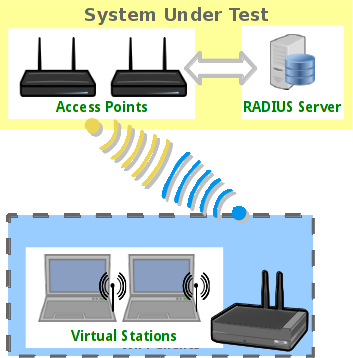 |

|
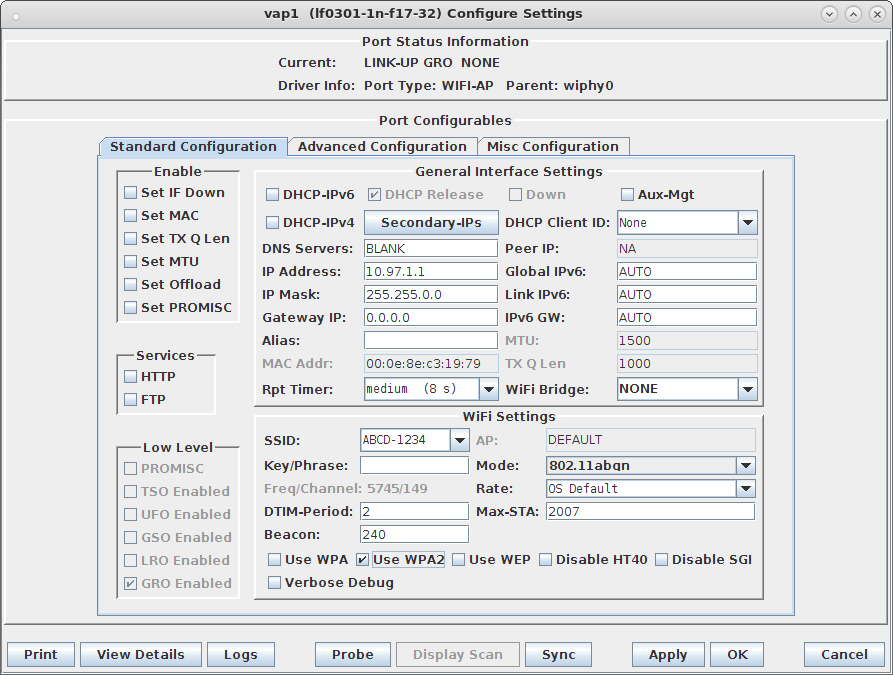
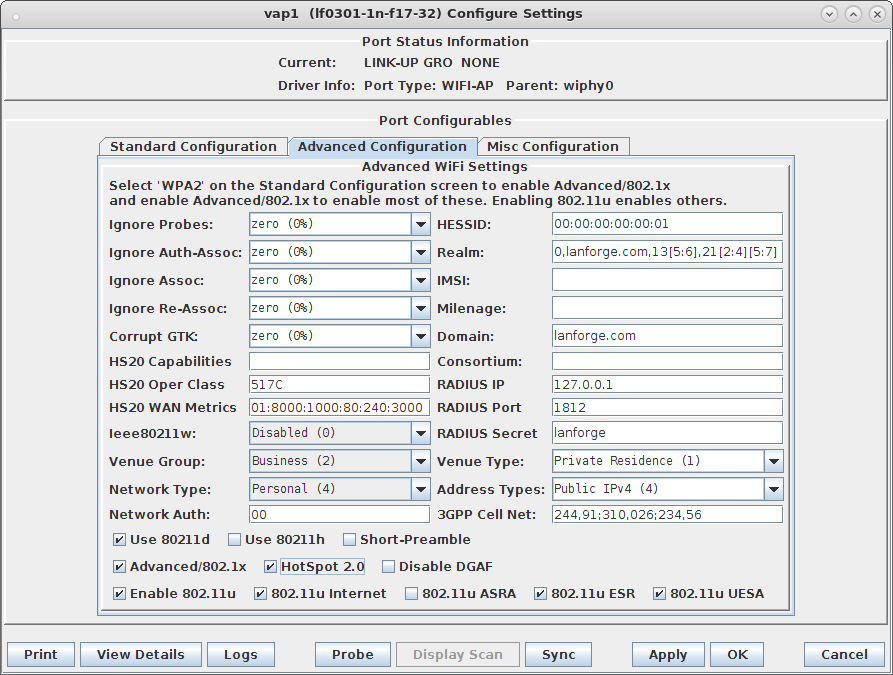
For more information see LANforge User's Guide: Ports (Interfaces)
, VAP Bridge Mode Cookbook , Virtual Router with DHCP Cookbook (Skip the WanLink portion)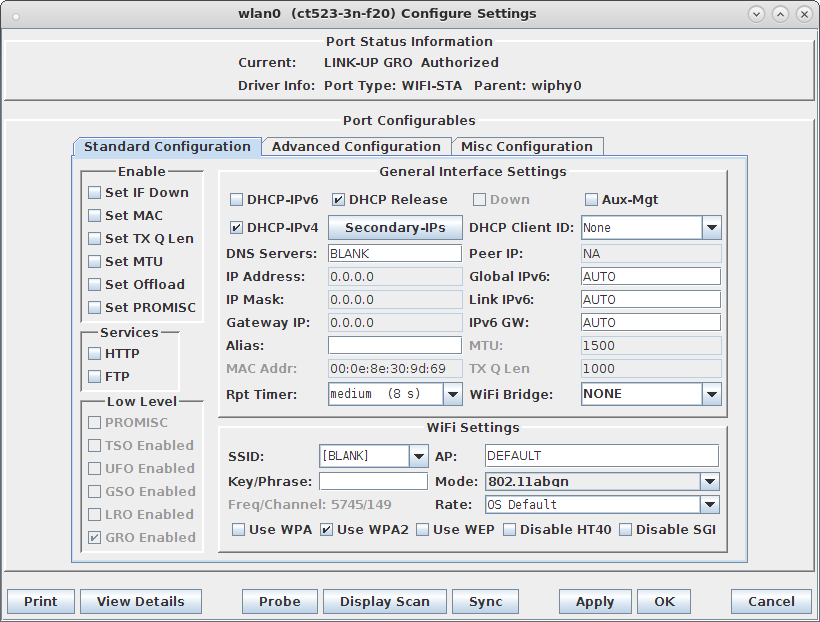
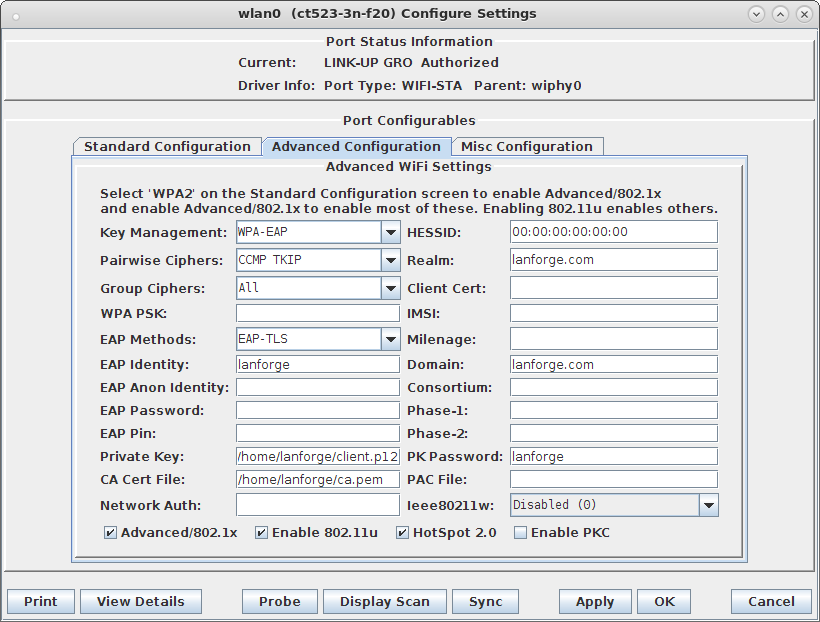
For more information see WiFi Station Cookbook
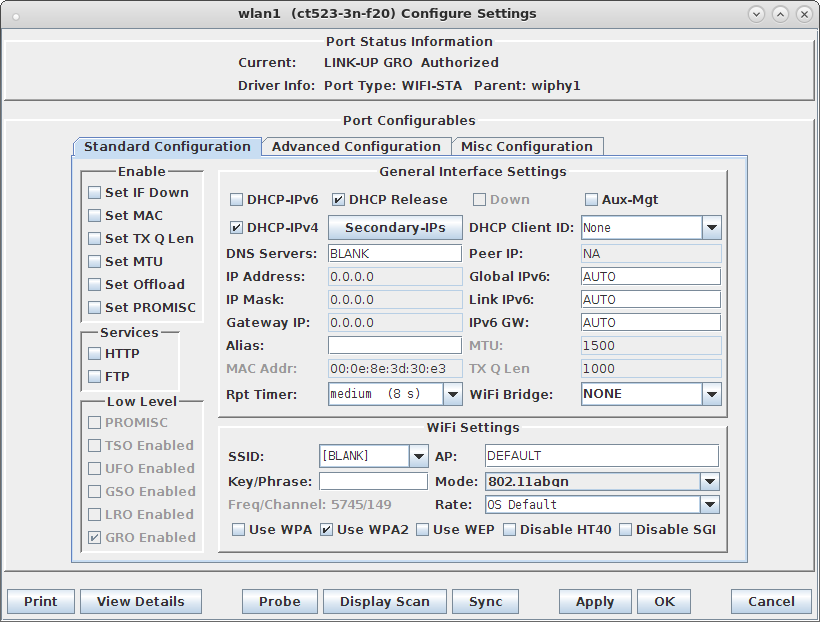
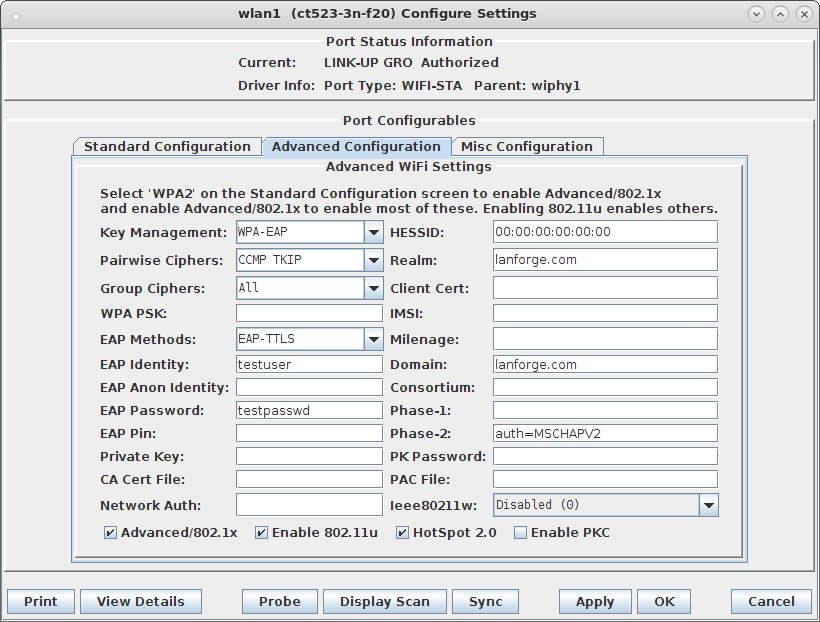
For more information see WiFi Station Cookbook