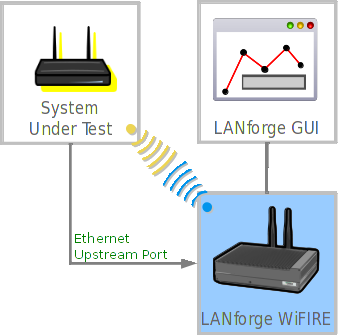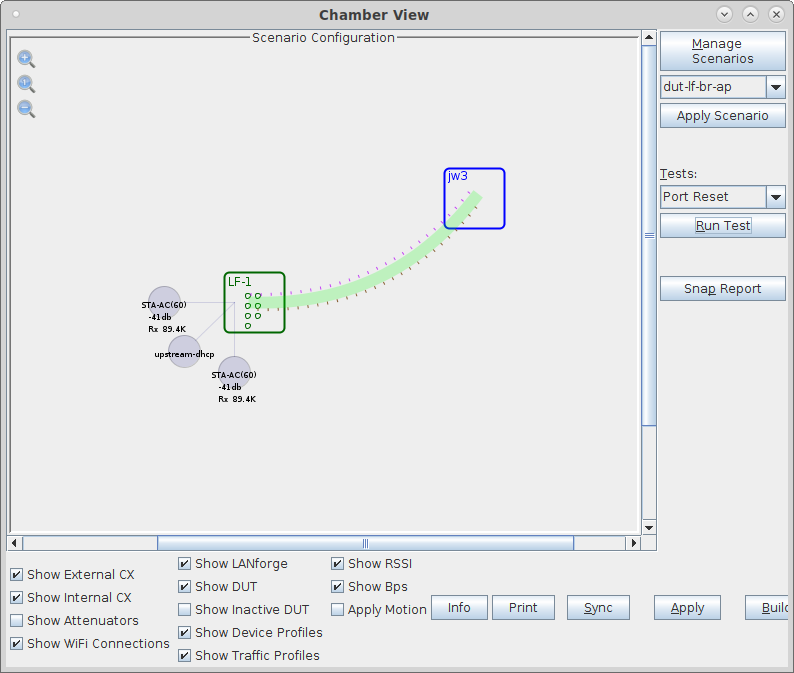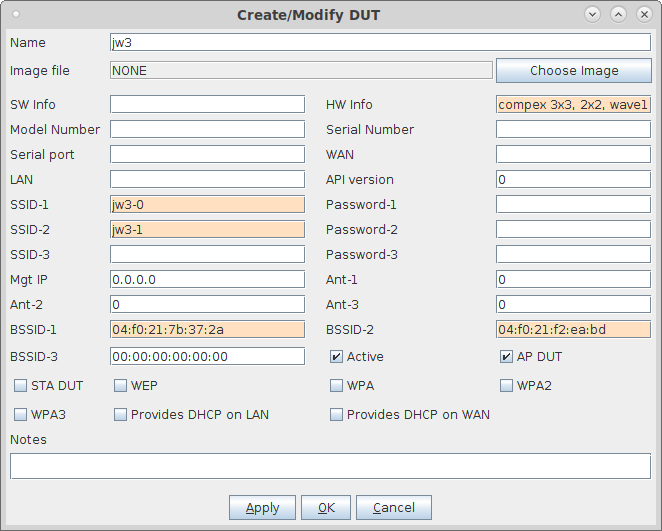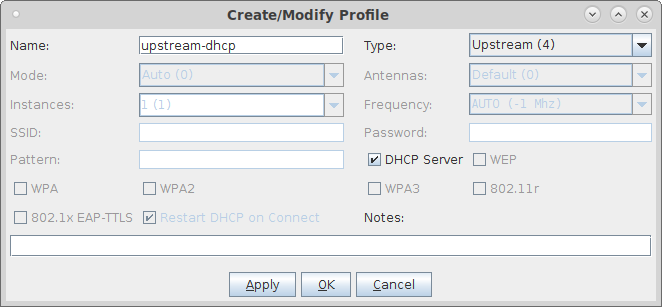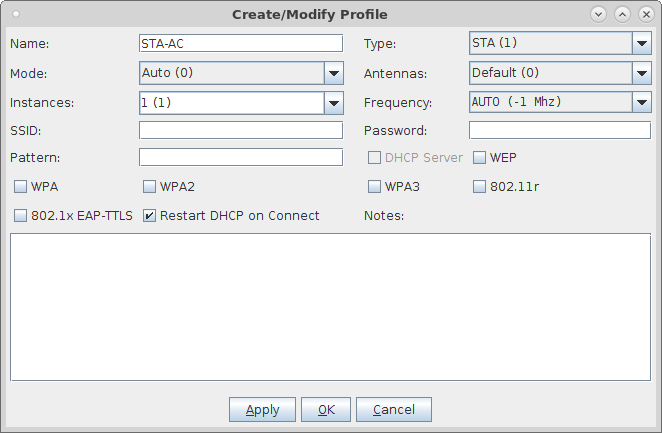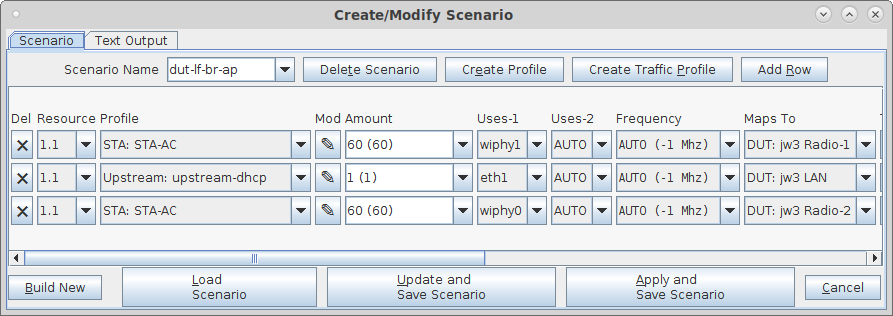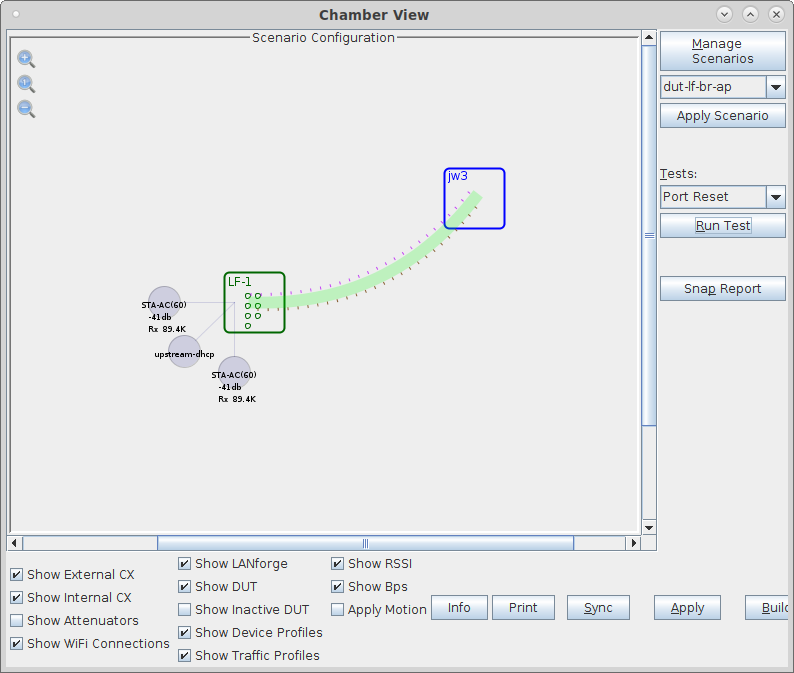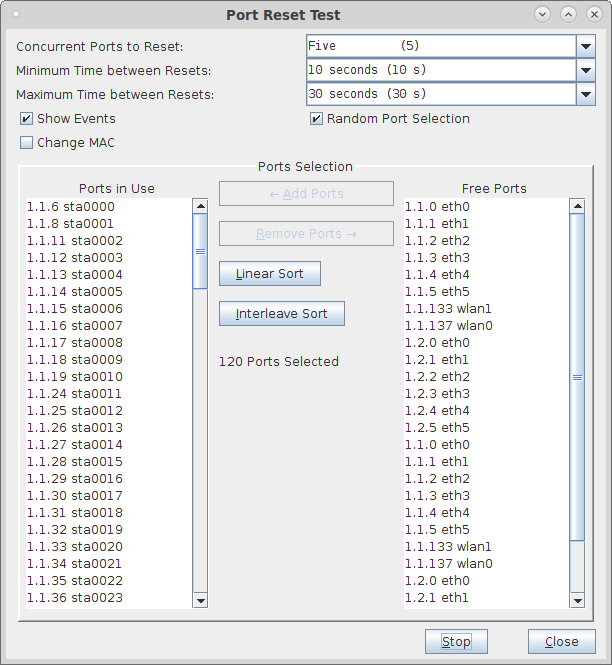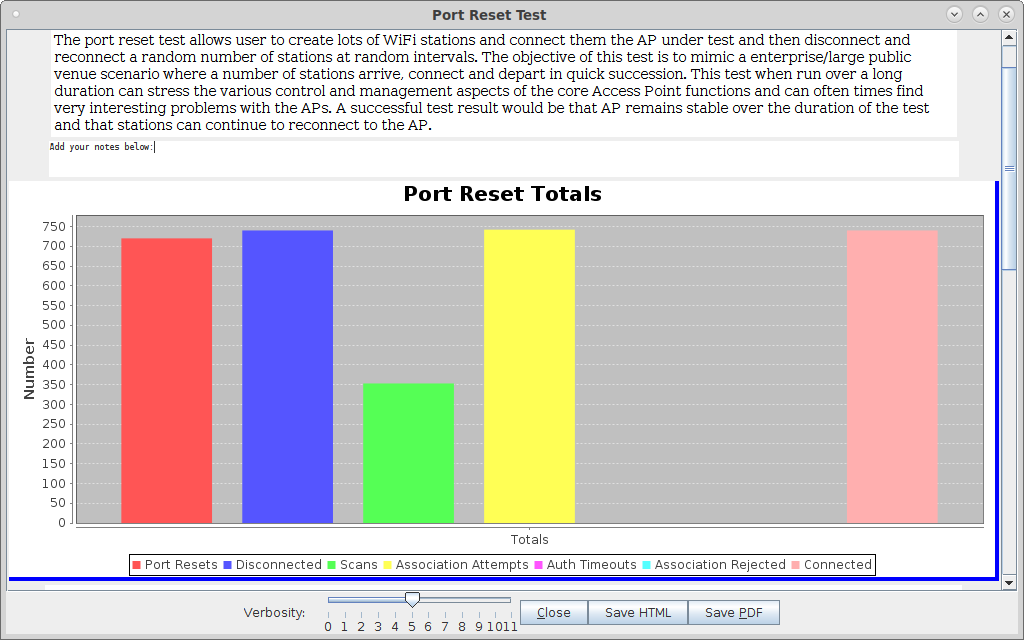In this test scenario, the LANforge CT522 is used to create 120 stations and then have them connect and disconnect to the AP. The test will count the number of connections and related events. This example assumes you have some experience with Chamber View, and that you have a LANforge system. A programmable attenuator and two isolation chambers would add the ability to test station reconnects at different RF signal levels, but this test normally runs fine withour chambers or attenuators. This feature is in LANforge version 5.3.9 and higher. |
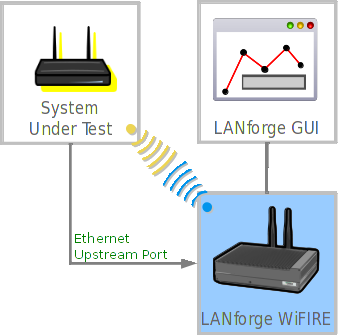
|