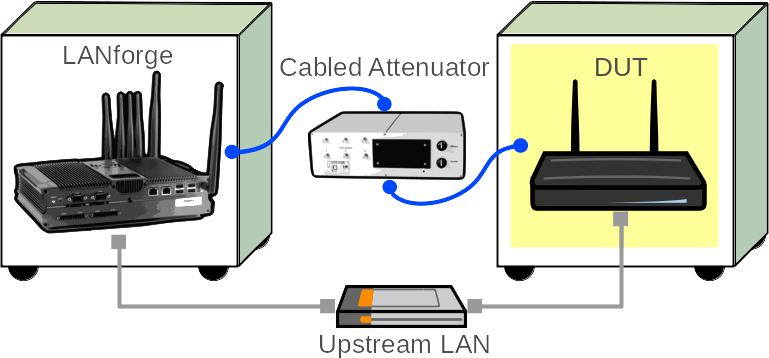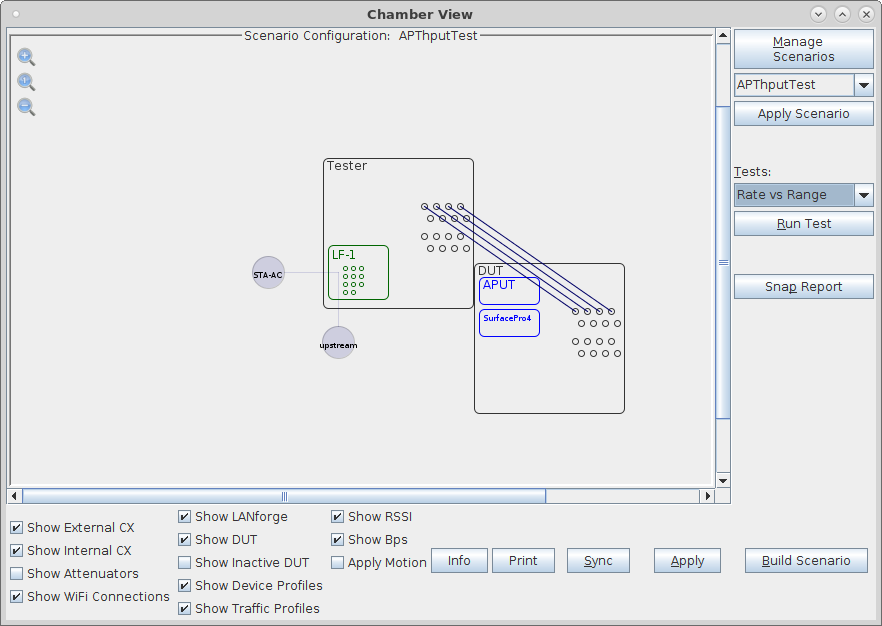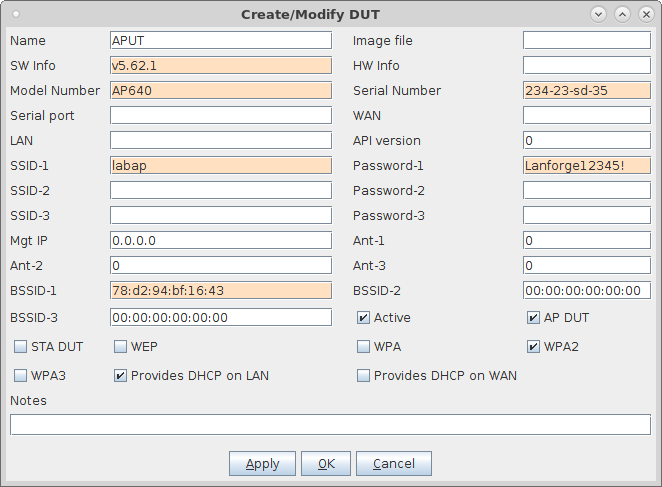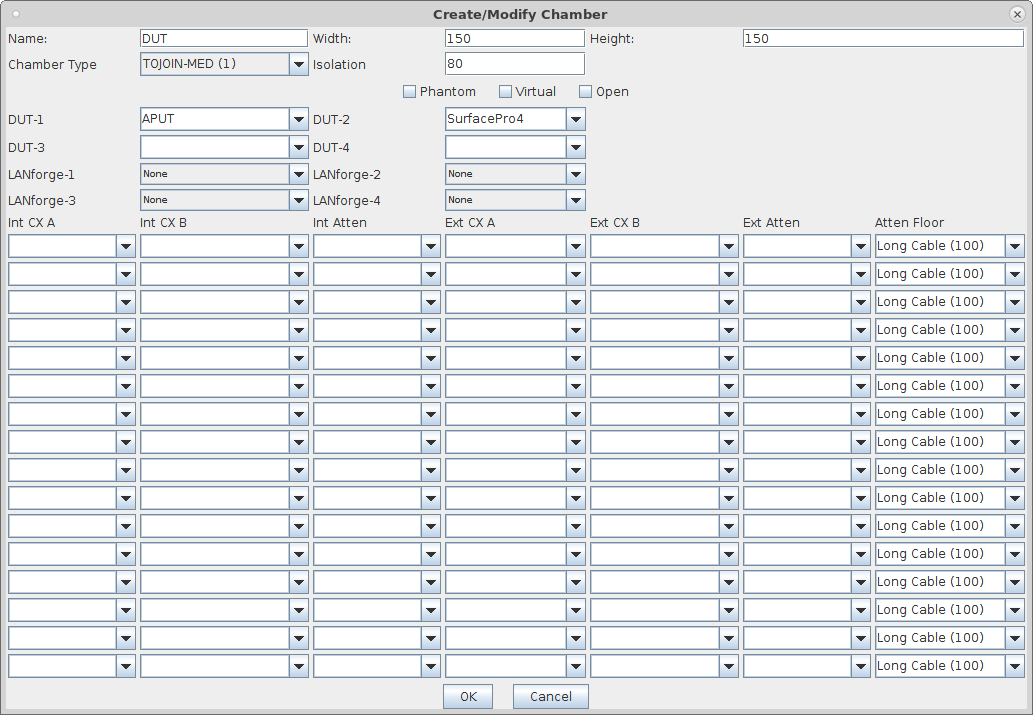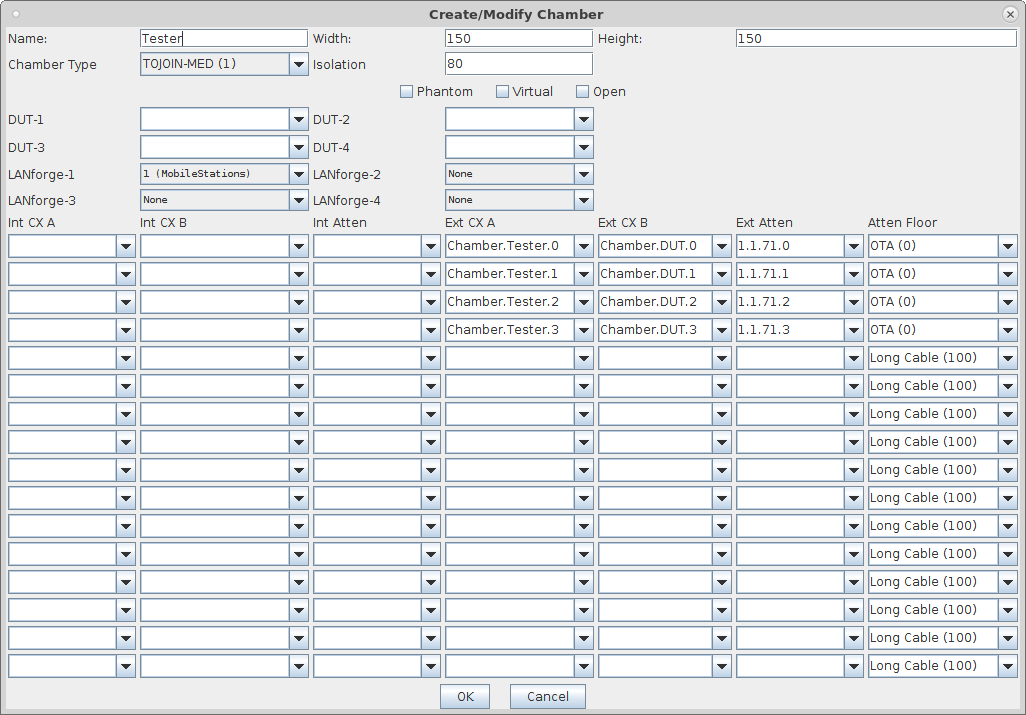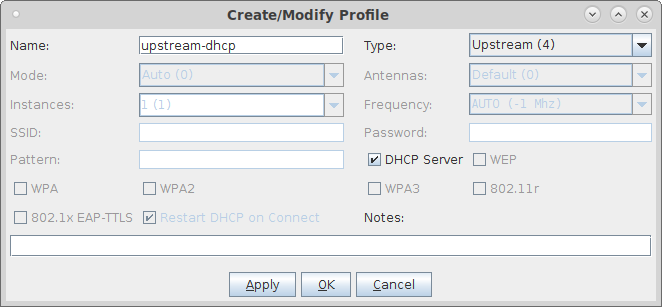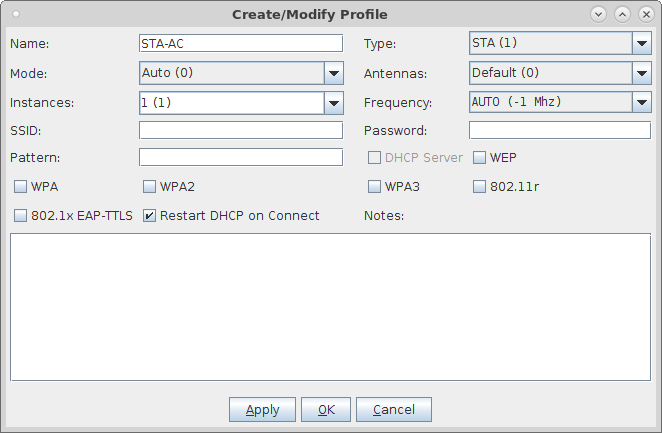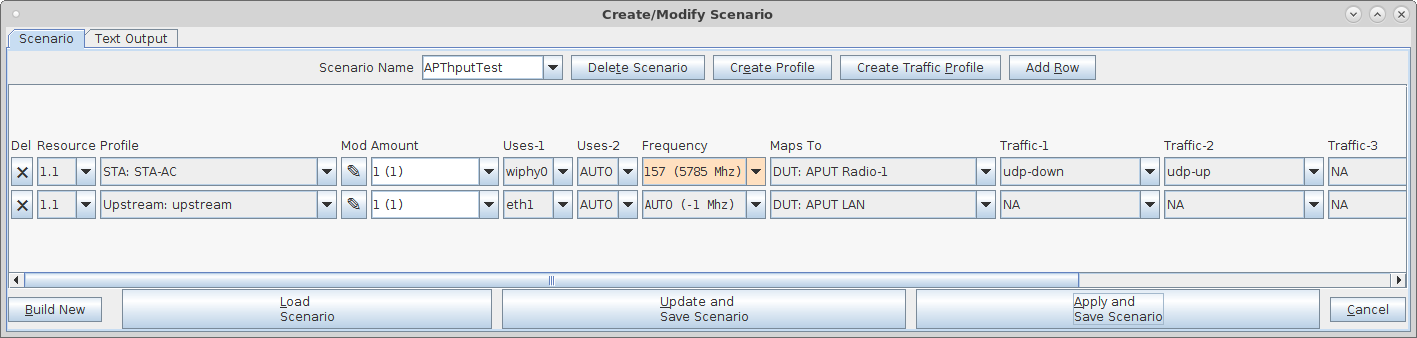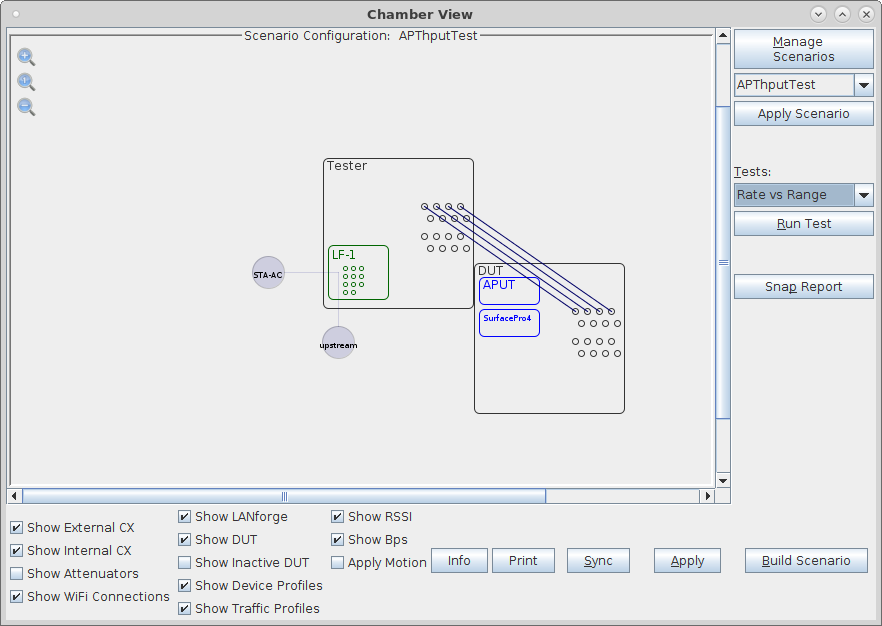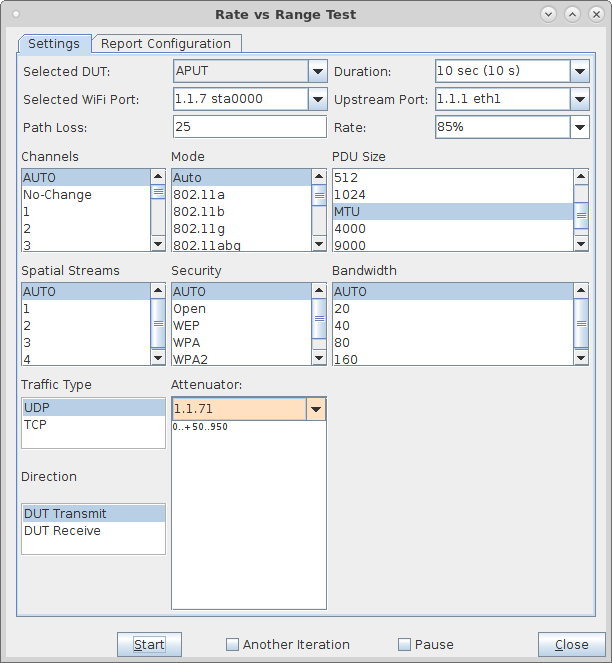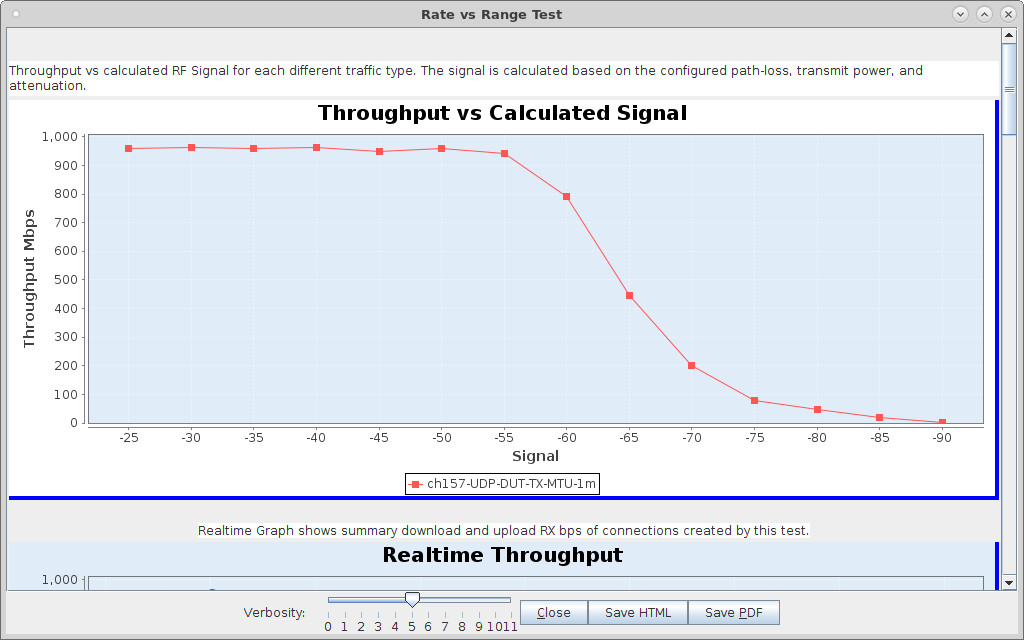In this test scenario, the LANforge CT523c is used to generate packets on the Ethernet port towards the wired side of the AP. The AP will then transmit the frames to the LANforge WiFi station. This example assumes you have some experience with Chamber View, and that you have a LANforge system, a programmable attenuator like the CT704b and two isolation chambers like the CT820a. The AP should be in one chamber, the LANforge system is in the other chamber, and the Attenuator is cabled between them. This feature is in LANforge version 5.3.9 and higher. |
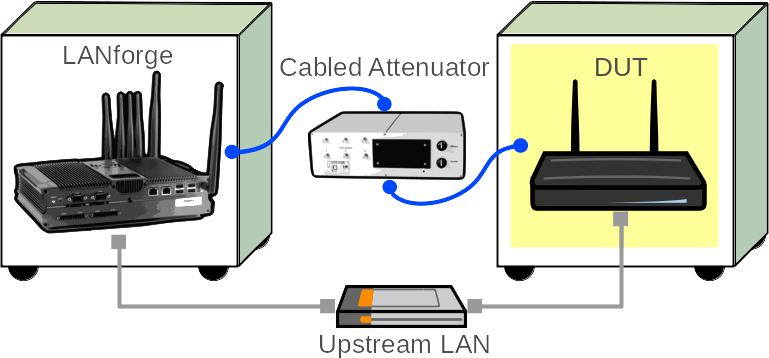
|