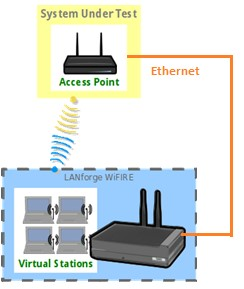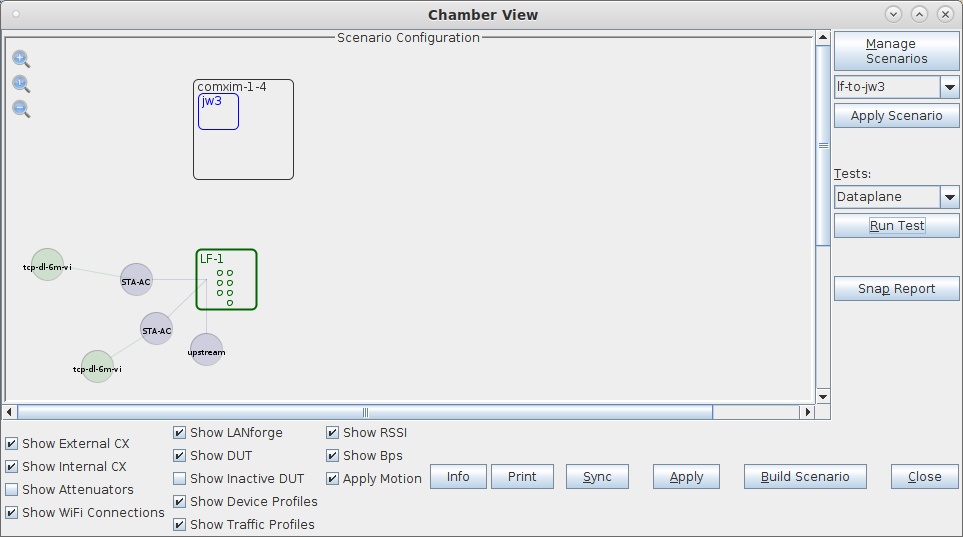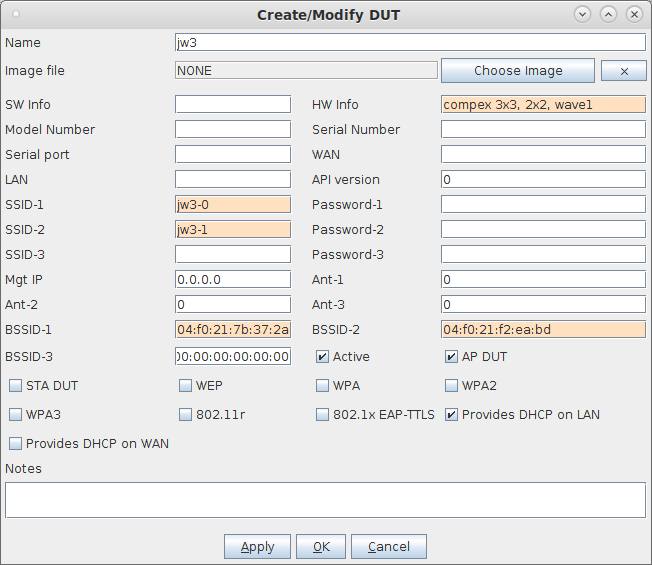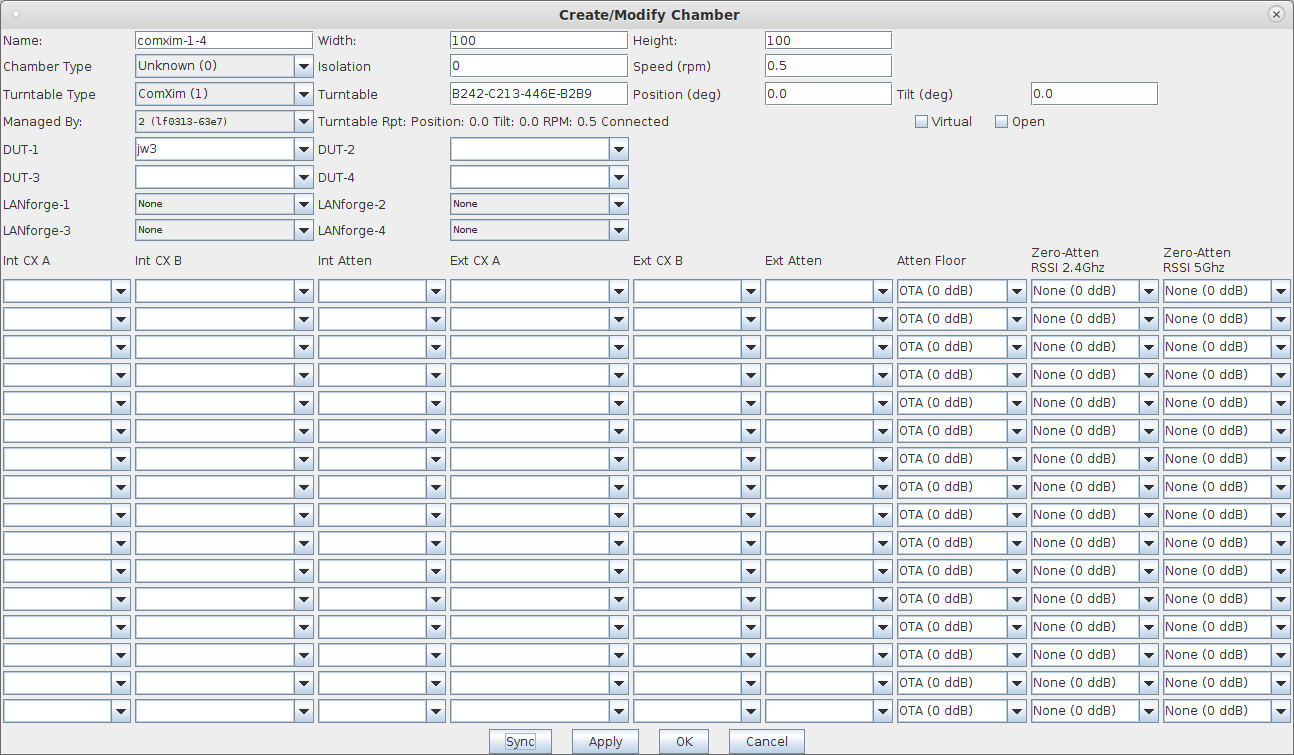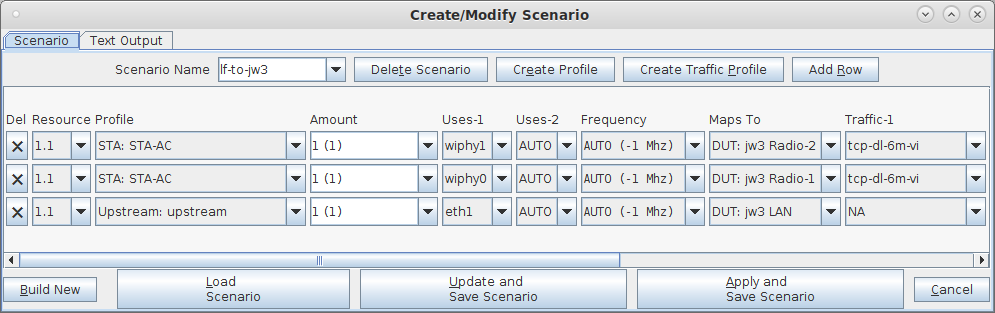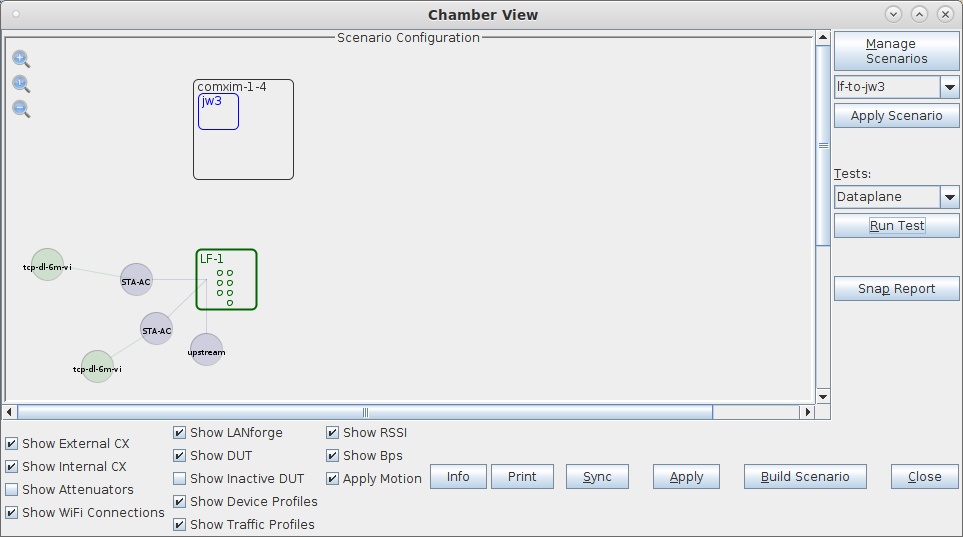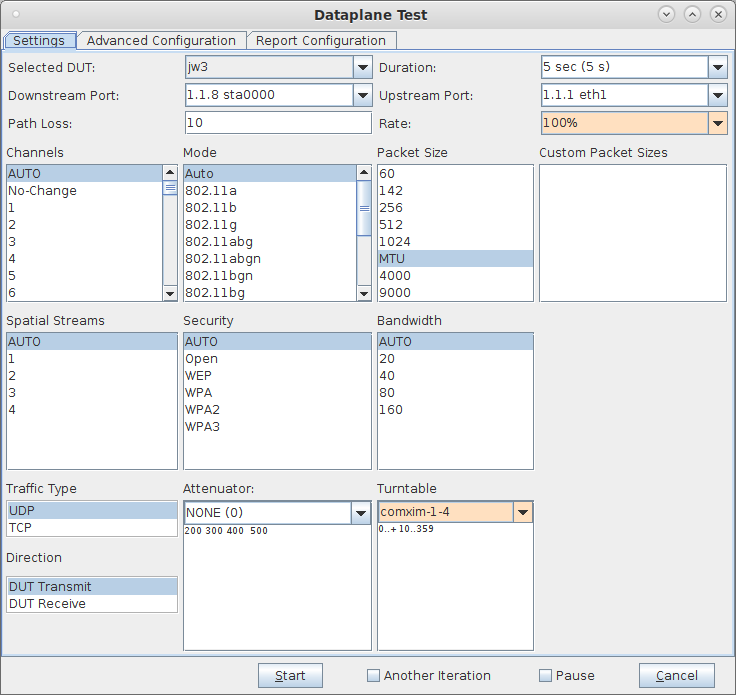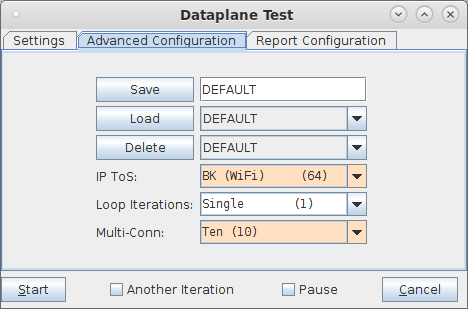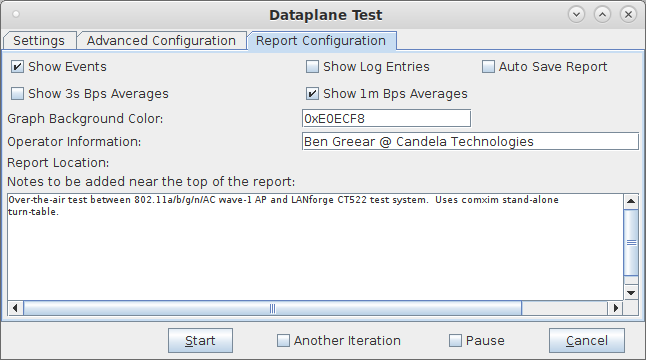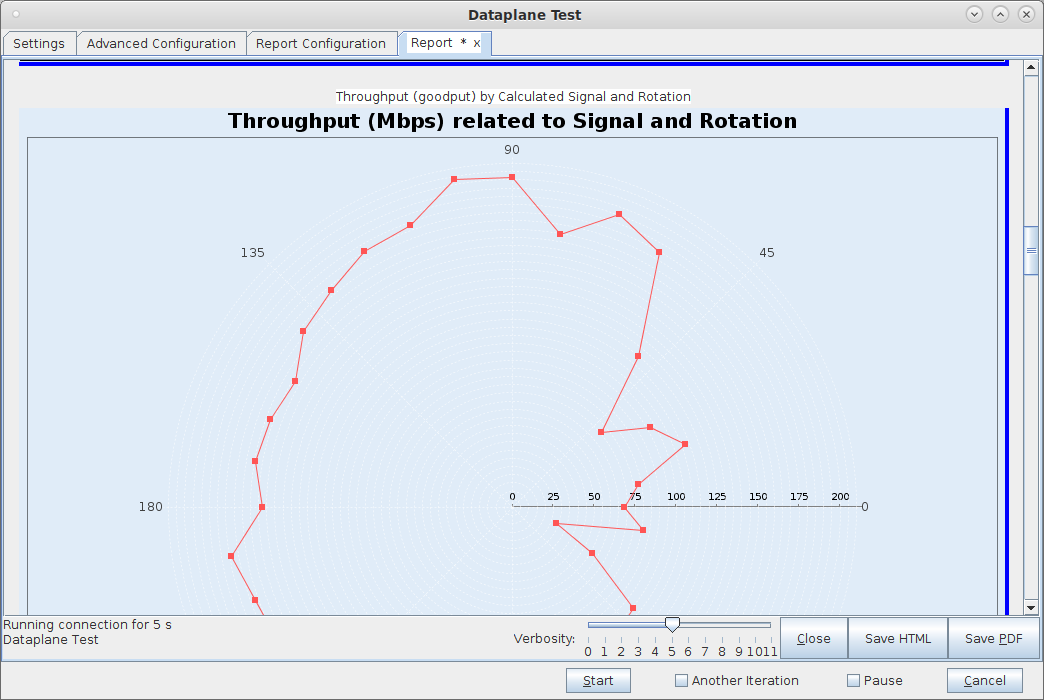In this test scenario, the LANforge CT522 is used to generate packets in the upstream and downstream direction through an AP at different AP orientations. An affordable stand-alone turn-table is used to automatically rotate the AP to the desired orientation. This example assumes you have some experience with Chamber View, and that you have a LANforge system and turn-table. Using chambers will make the test perform more consistently, but is not required for this test. This feature requires LANforge version 5.4.1 or higher. |
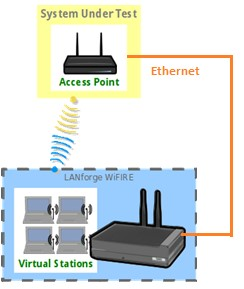
|