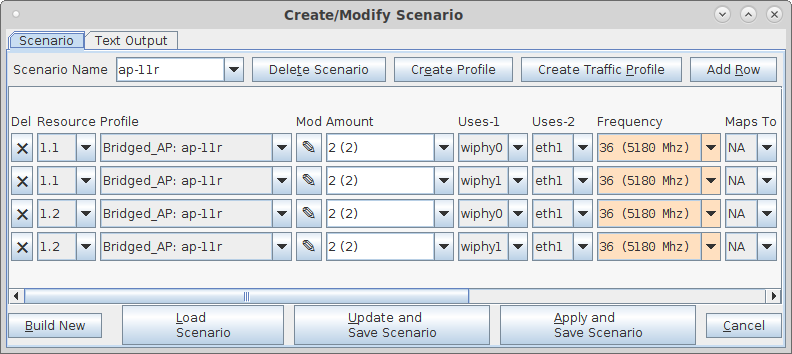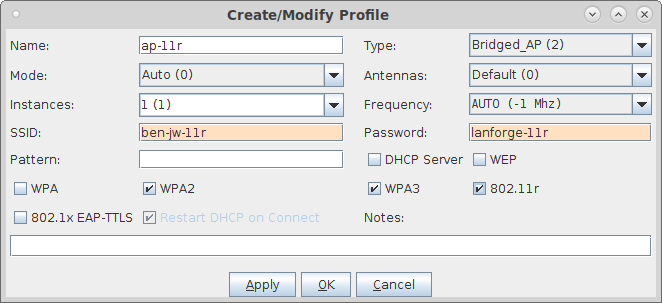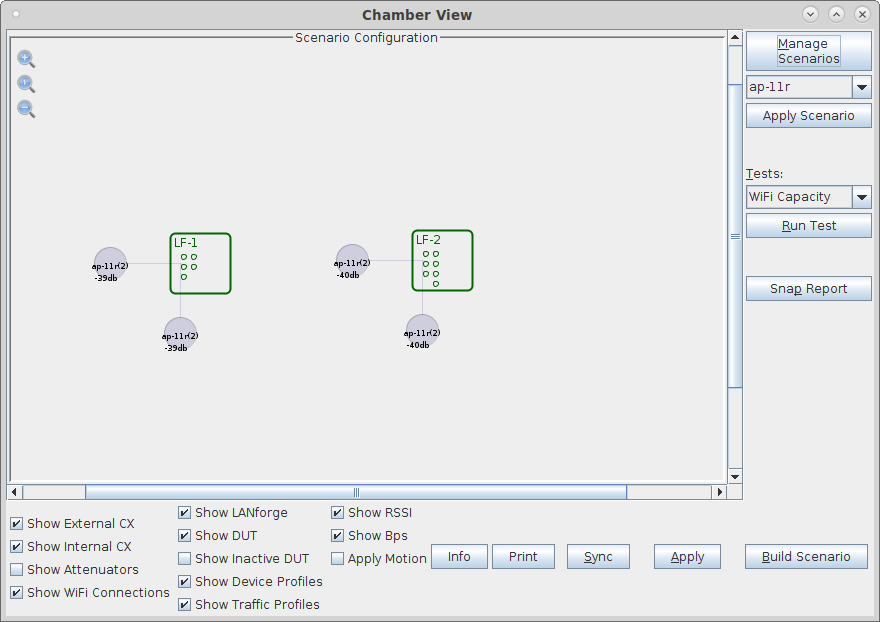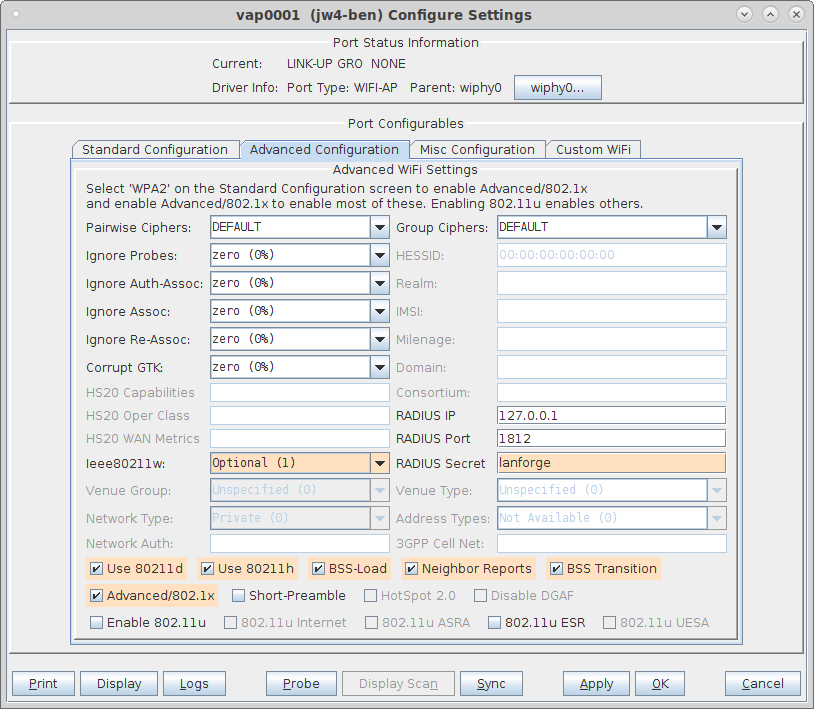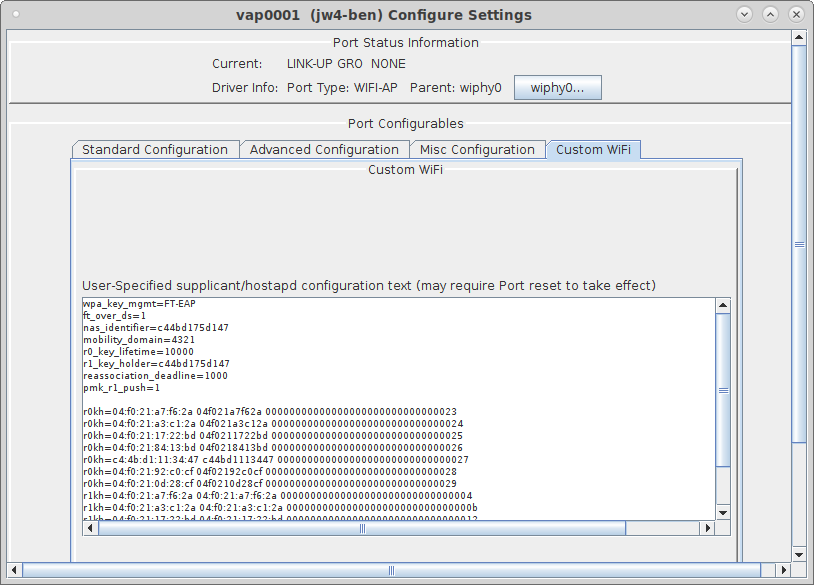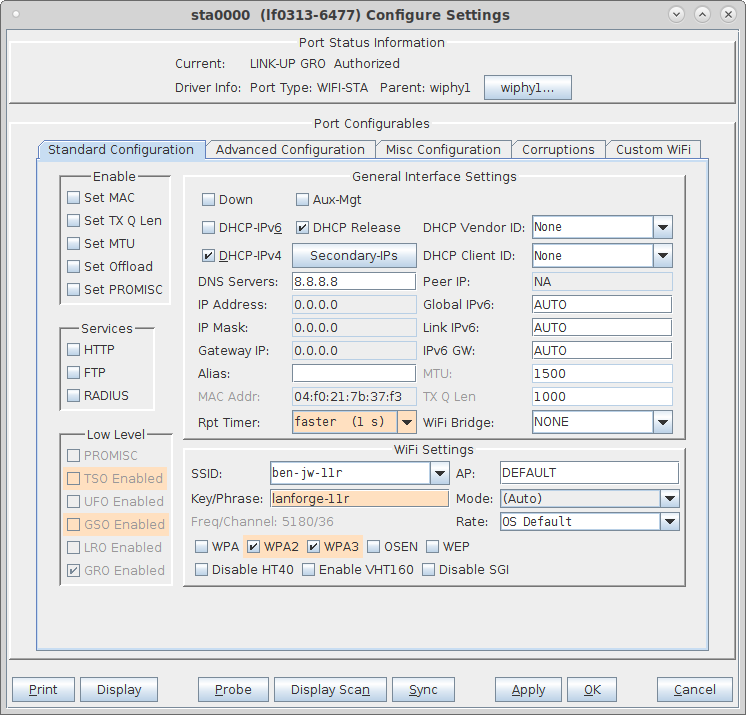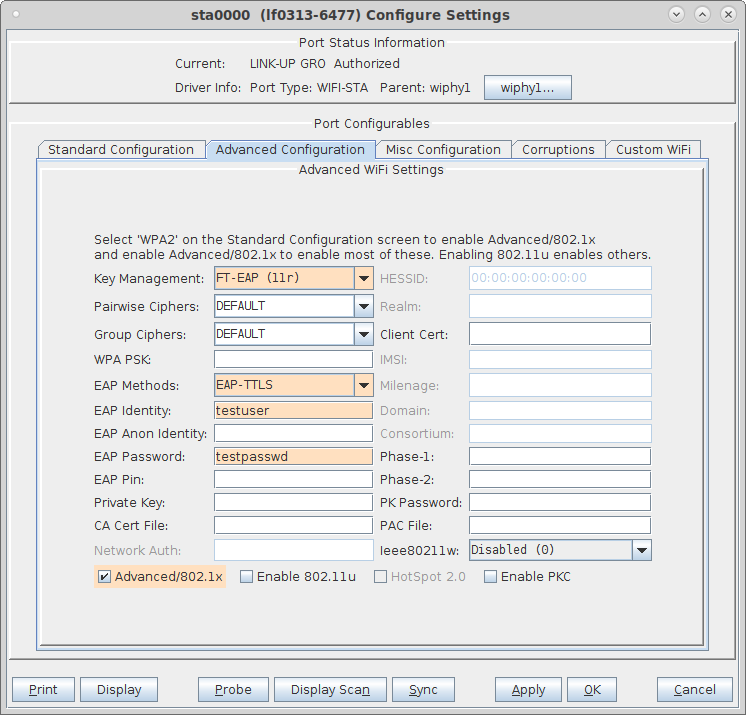|
|
||
| Network Testing and Emulation Solutions |
In this test scenario, two LANforge CT522 systems are used to create 8 APs. The APs can be used for 802.11k/v/r roaming and related testing. No external radius server is needed. The 'eth1' interfaces on the two LANforges should be connected to the same LAN. NOTE: As of this writing, there is a bug when 802.11w (MFP) is enabled. We are not currently clear whether it is an AP issue or a Station issue. |
|