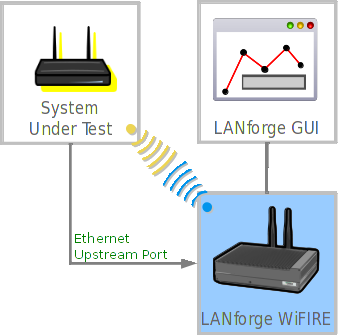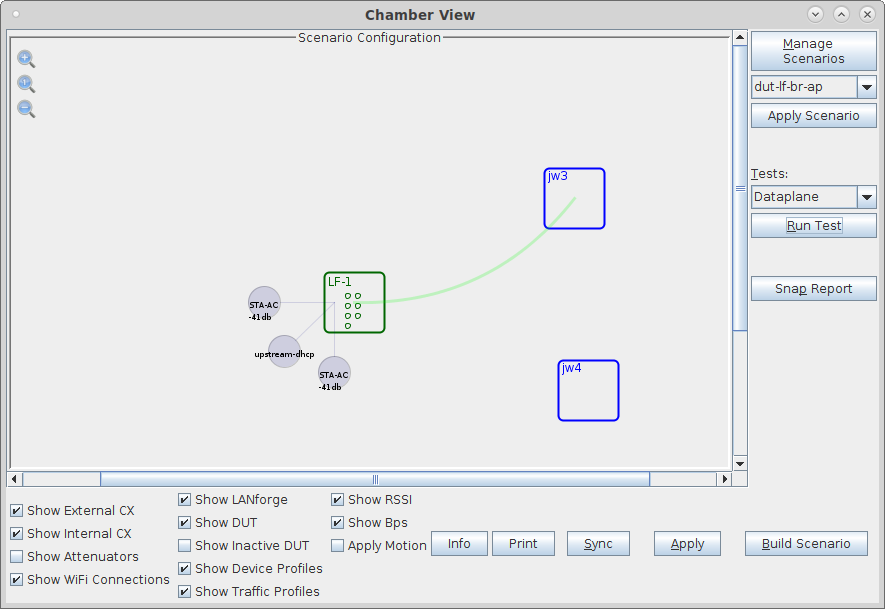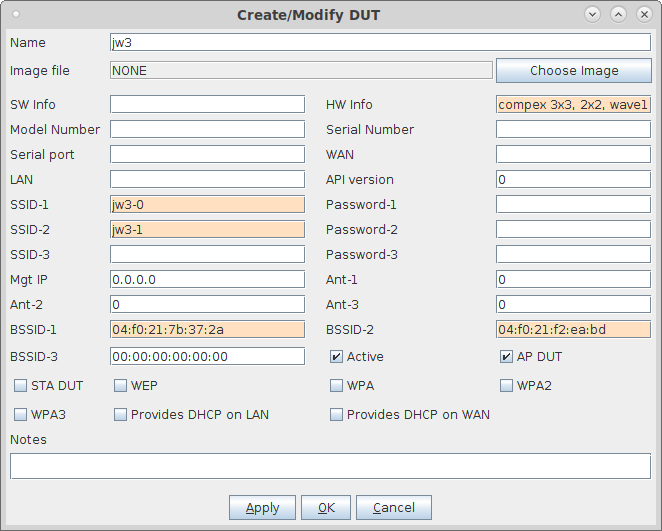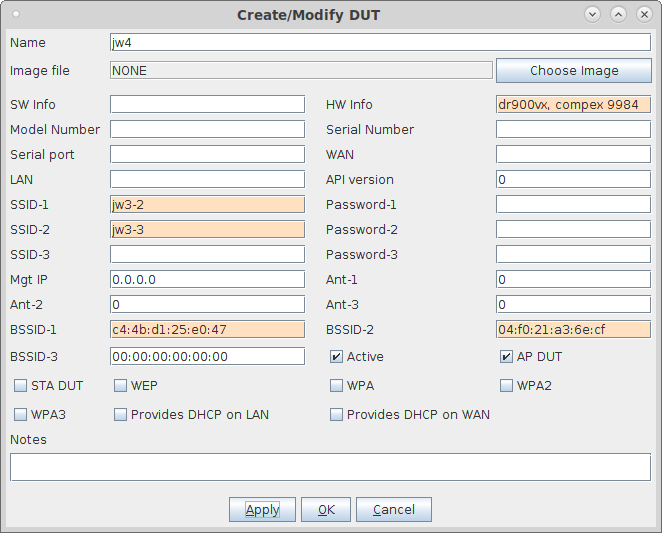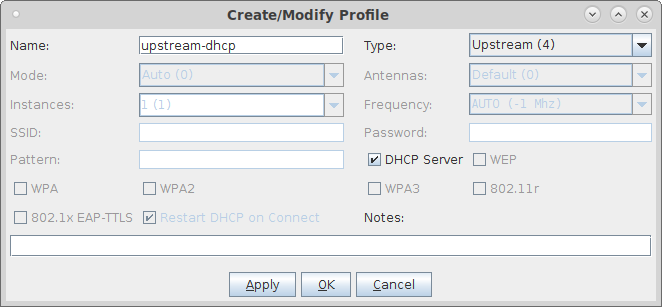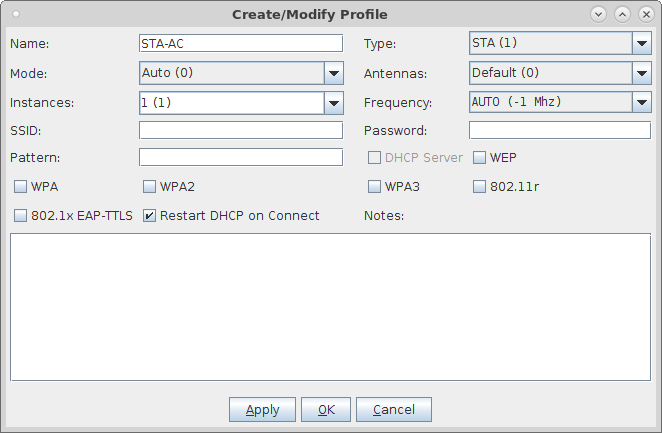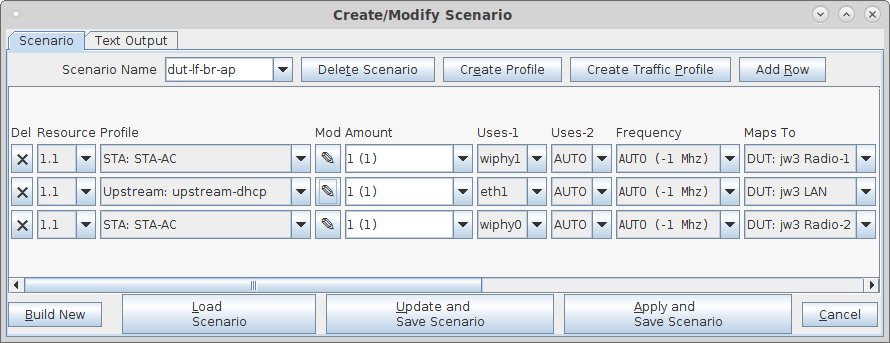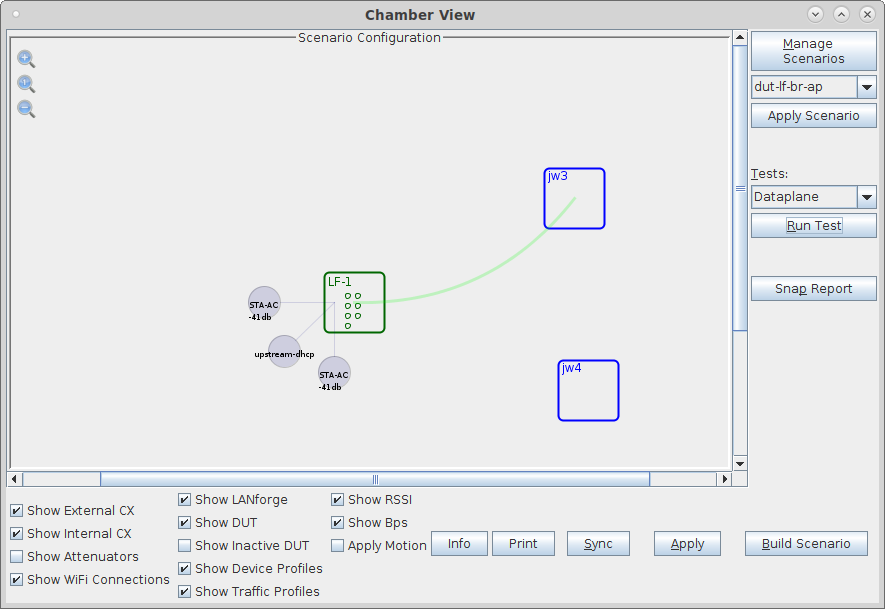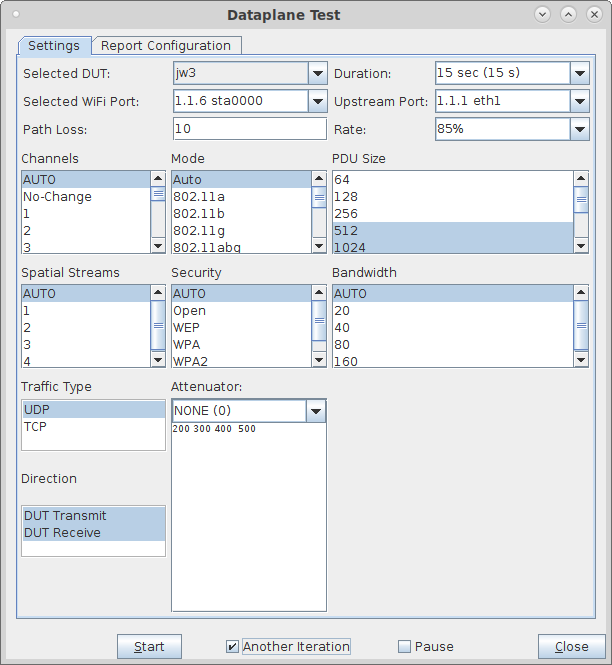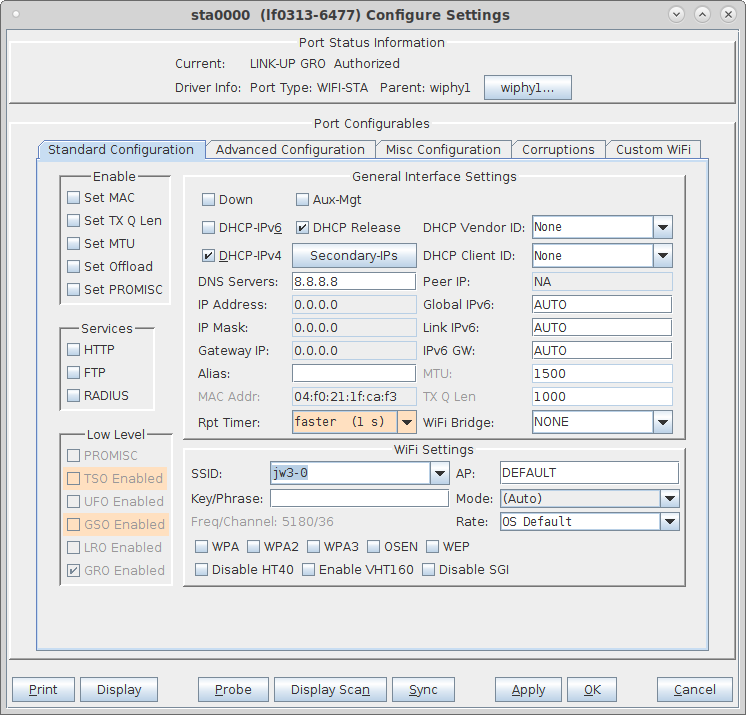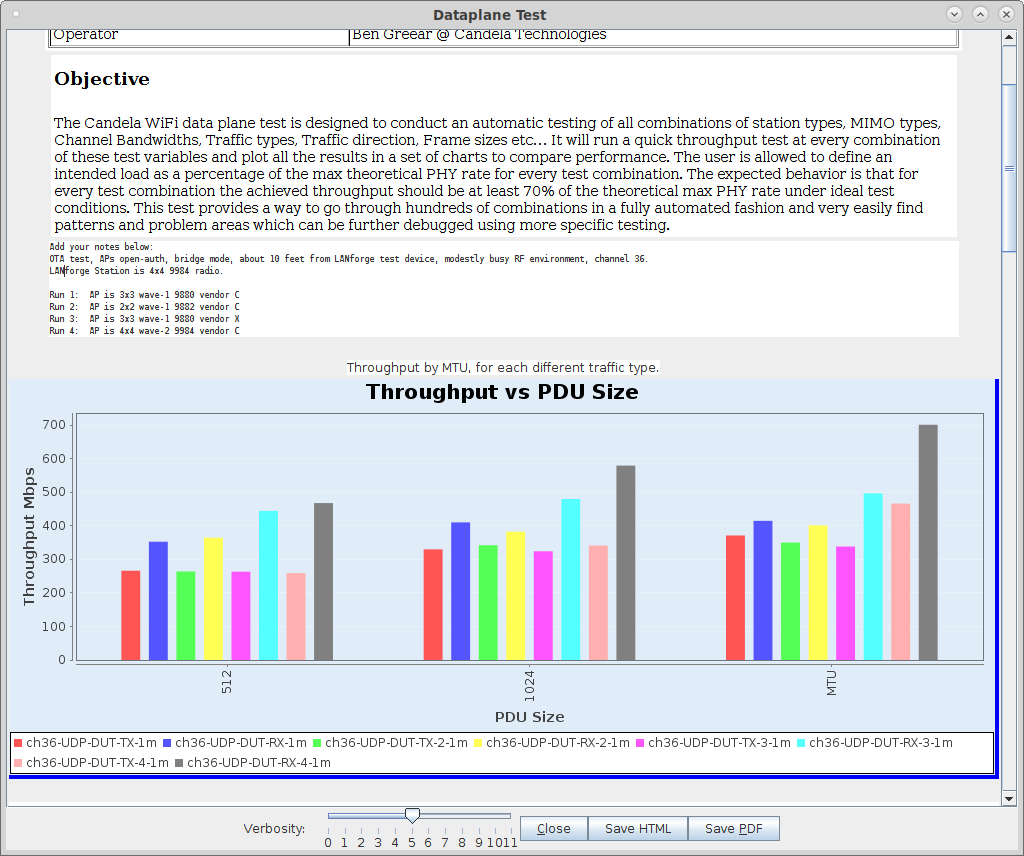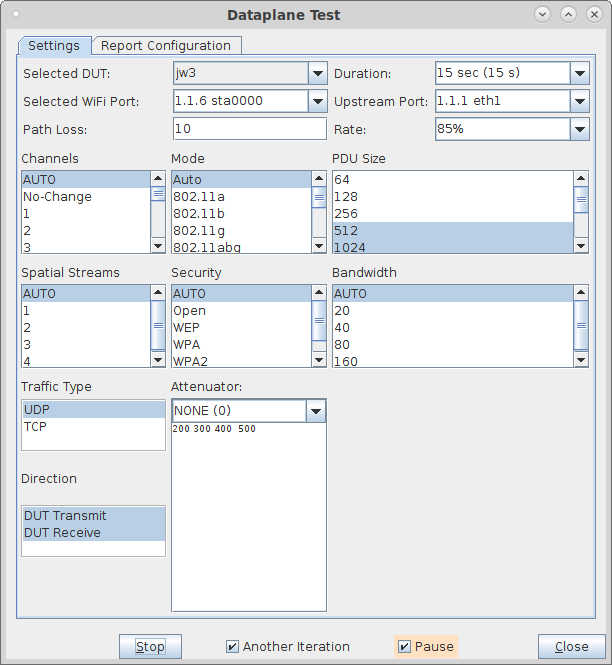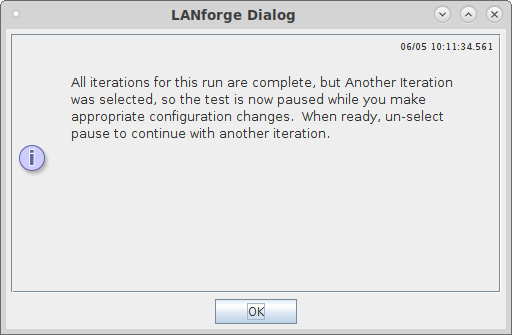In this test scenario, the LANforge CT522 is used to create a station and generate packets at different packet sizes to and from a series of APs. We will run one set of iterations of the dataplane test, pause it, make changes to use a different SSID, and then restart the test. The result is a report showing the differences in performance of the different APs under test. This specific test case is run over-the-air in an office. It would perform better and be more repeatable if RF chambers like the CT820a were used. |
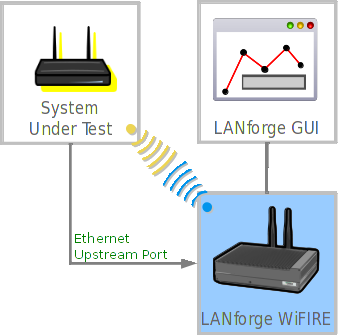
|