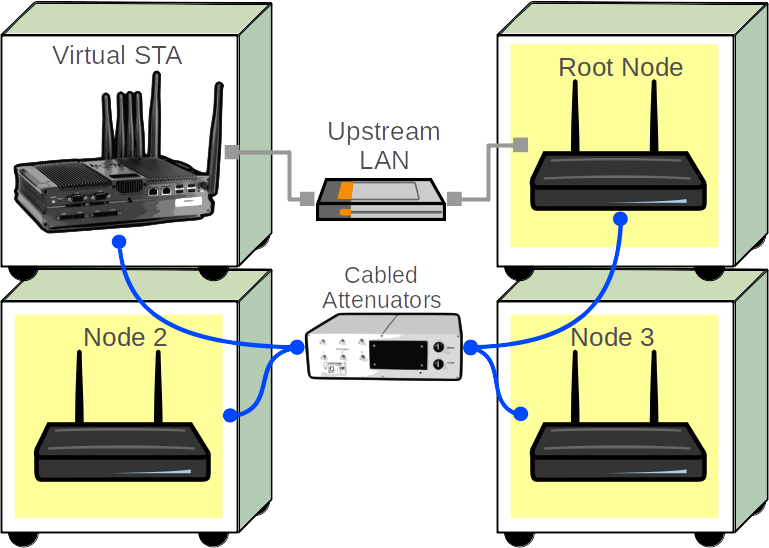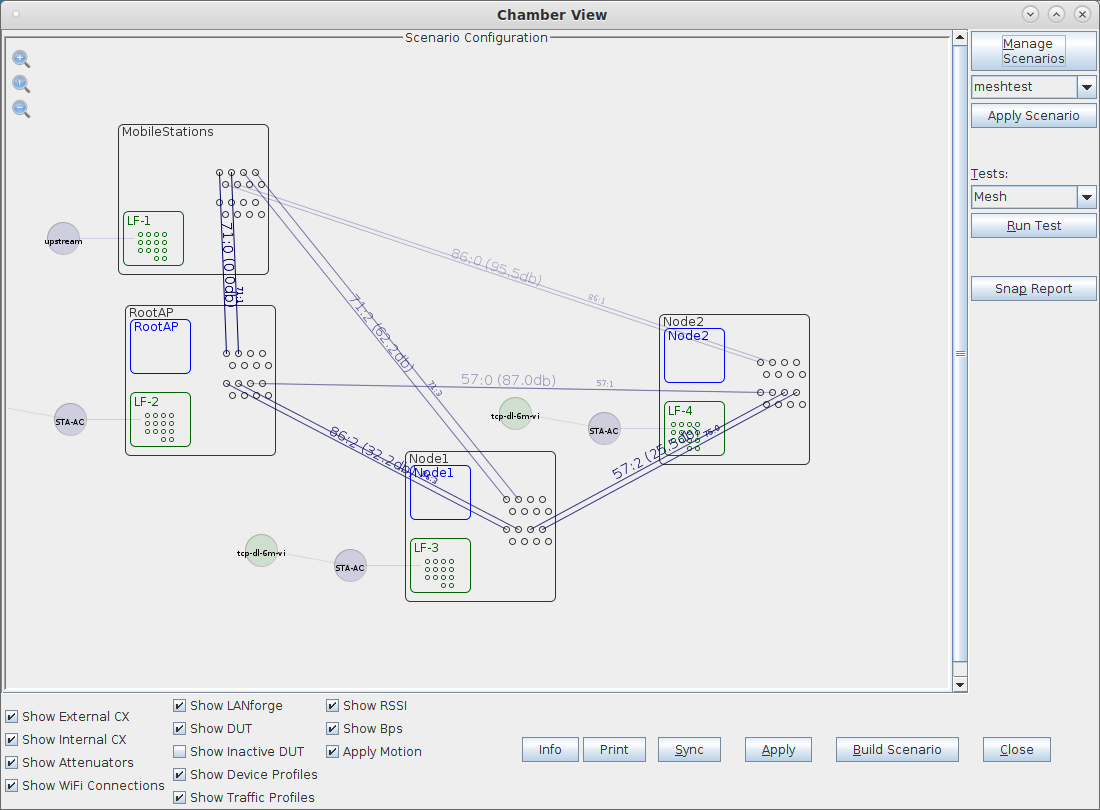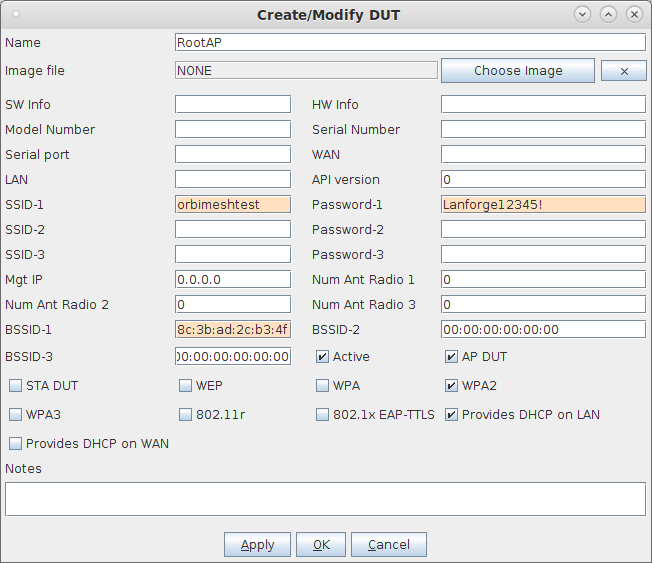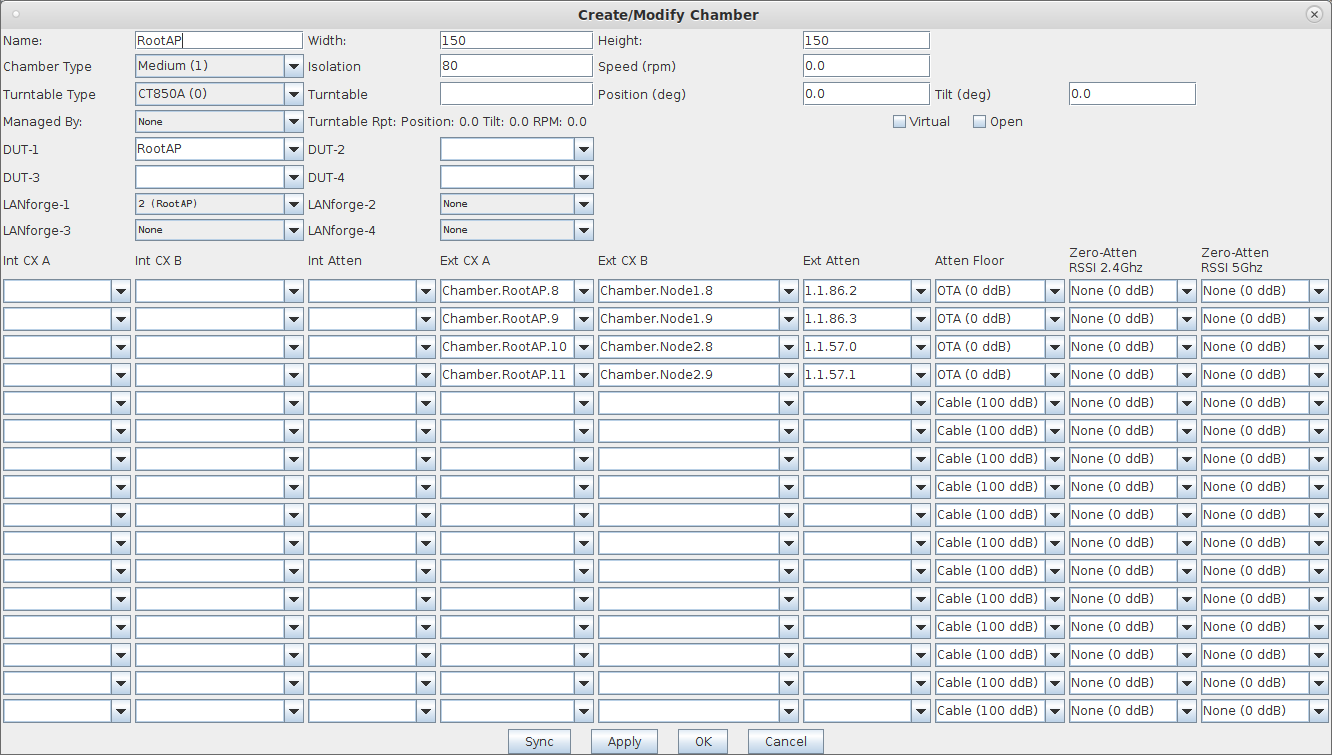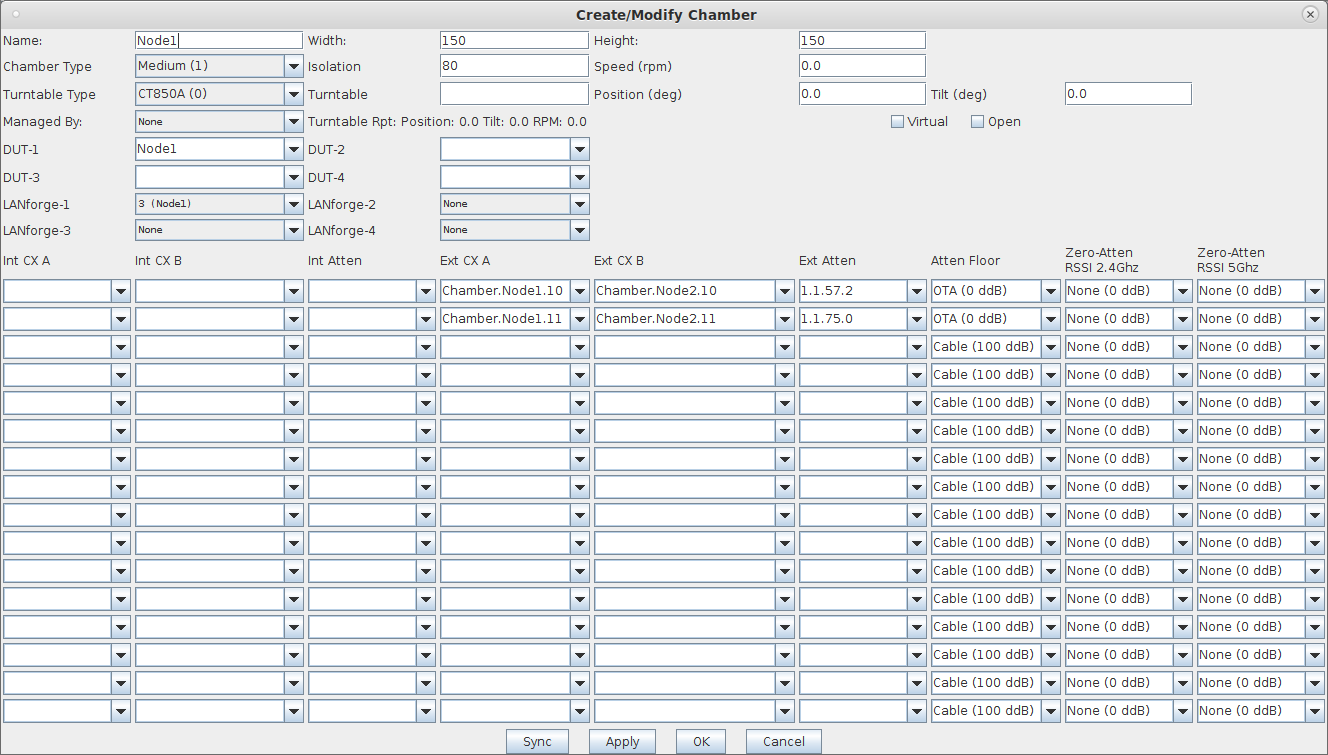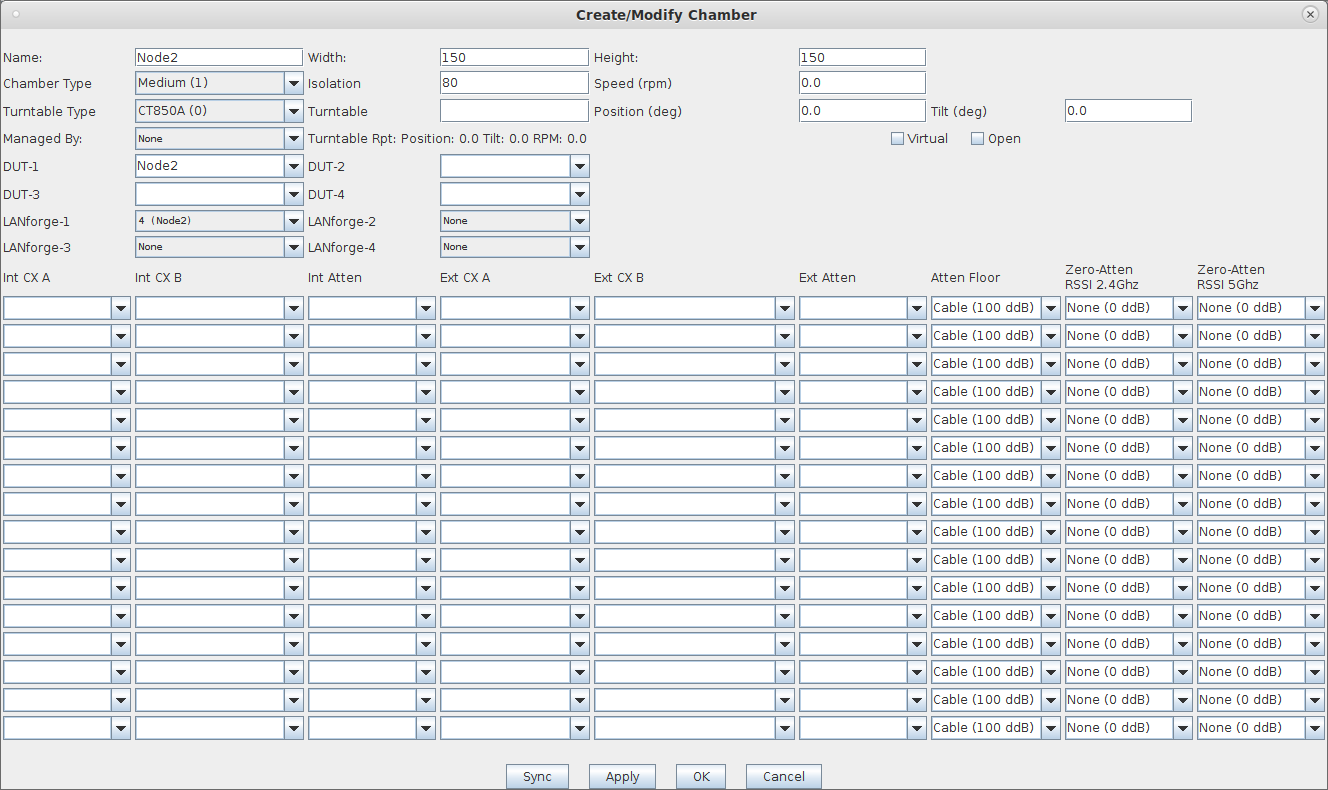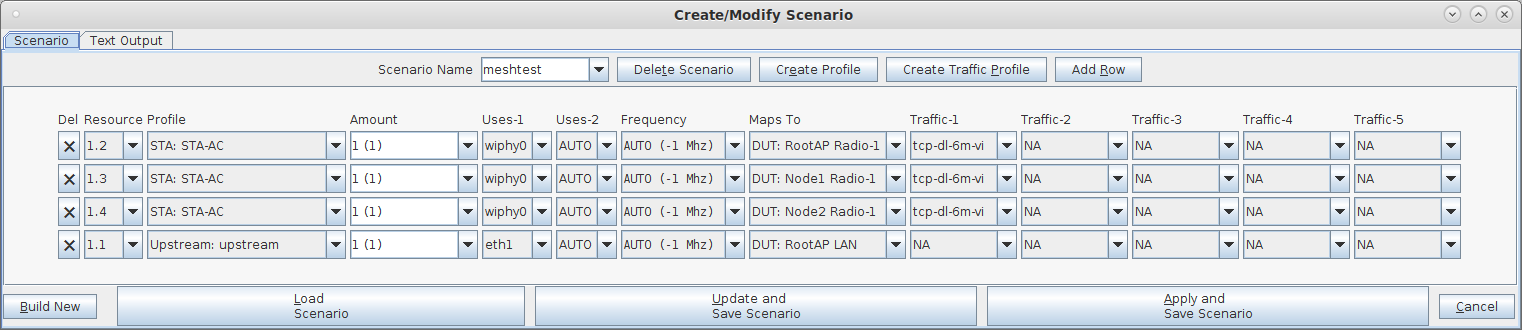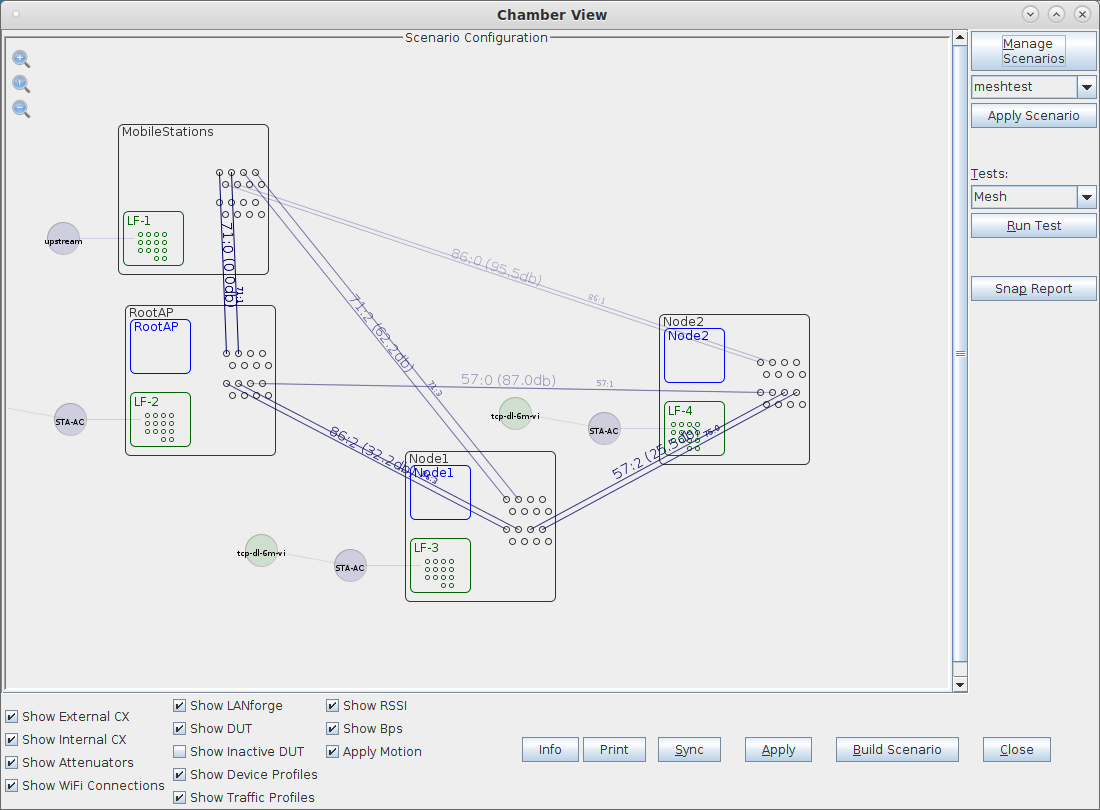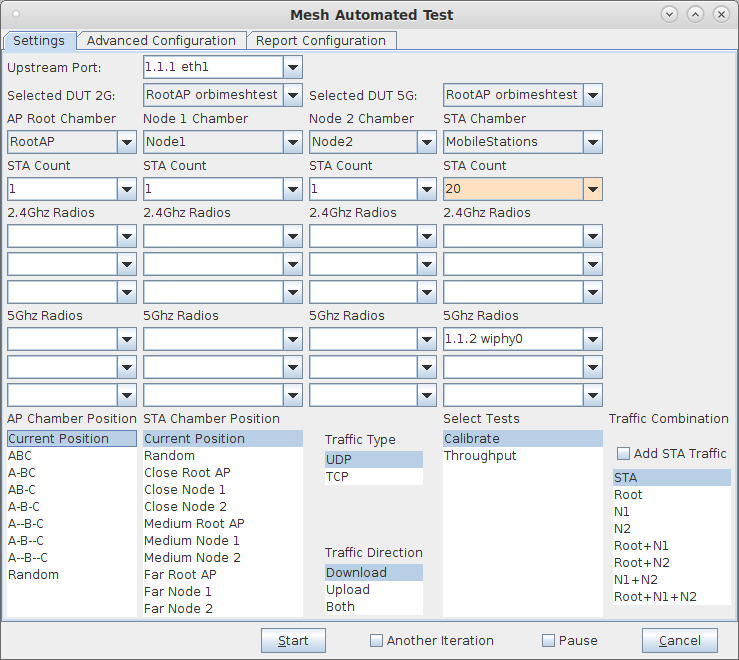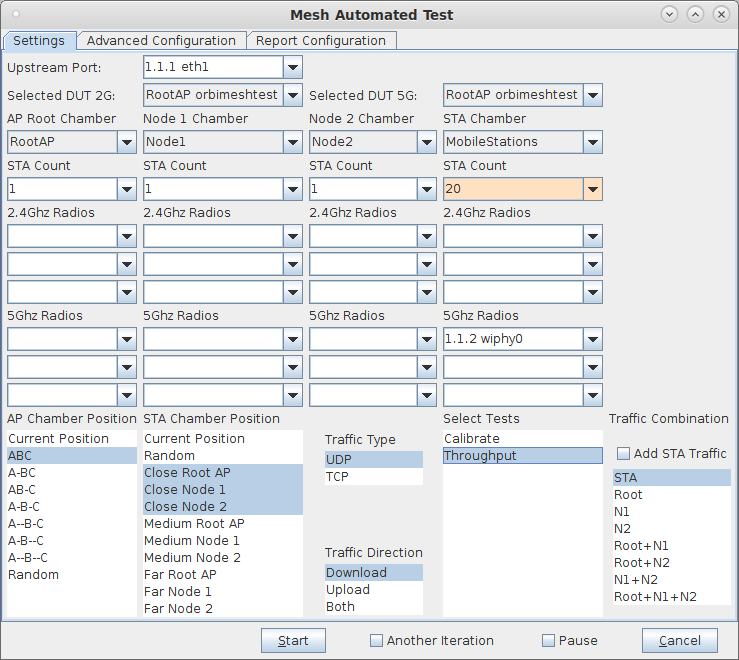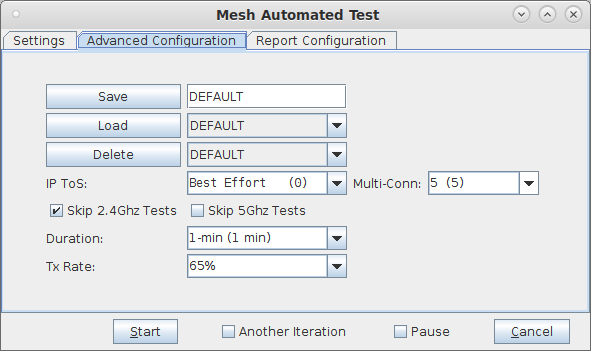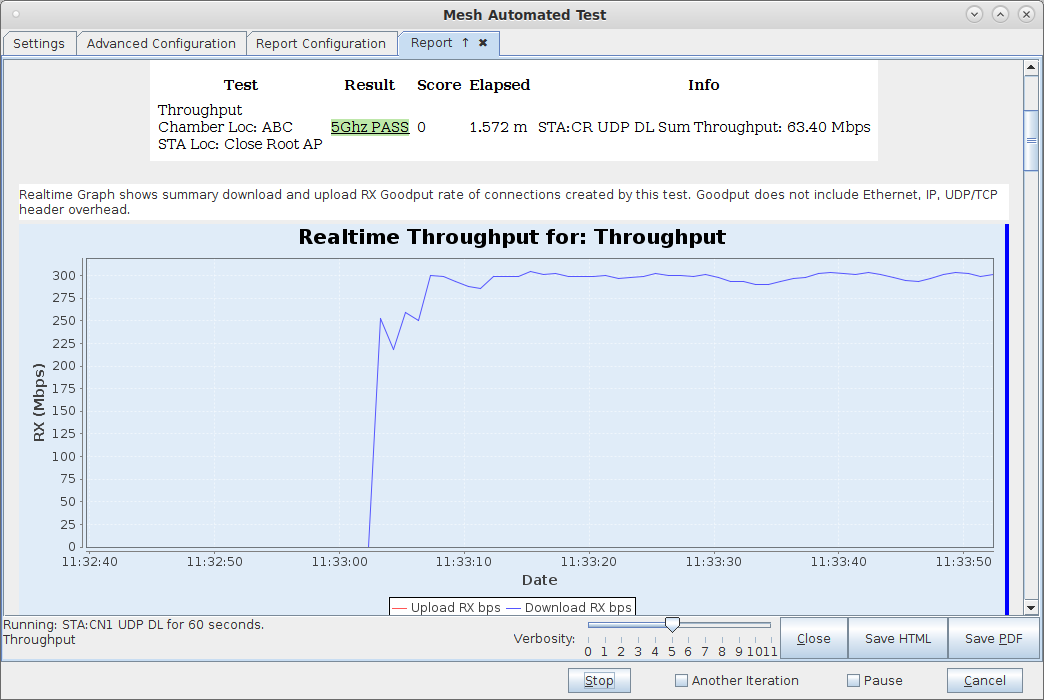In this test scenario, the LANforge CT523c is used to emulate a set of stations that move to different locations relative to a set of mesh APs. Throughput tests are run at each requested topology. A set of 4 chambers are used. One holds the station emulator, the other three hold the mesh APs. Programmable attenuators are used to adjust the signal strenght between APs and the station chamber to emulate different topologies. This example assumes you have some experience with Chamber View, and that you have an appropriate LANforge system, programmable attenuators like the CT714 and four isolation chambers like the CT820a. This feature requires LANforge version 5.4.1 or higher. |
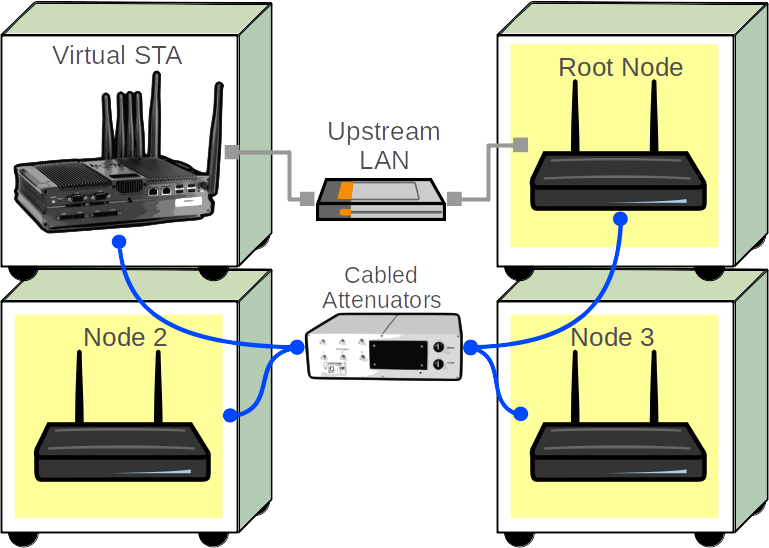
|