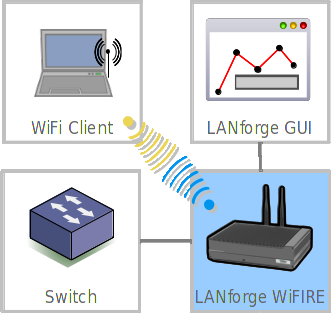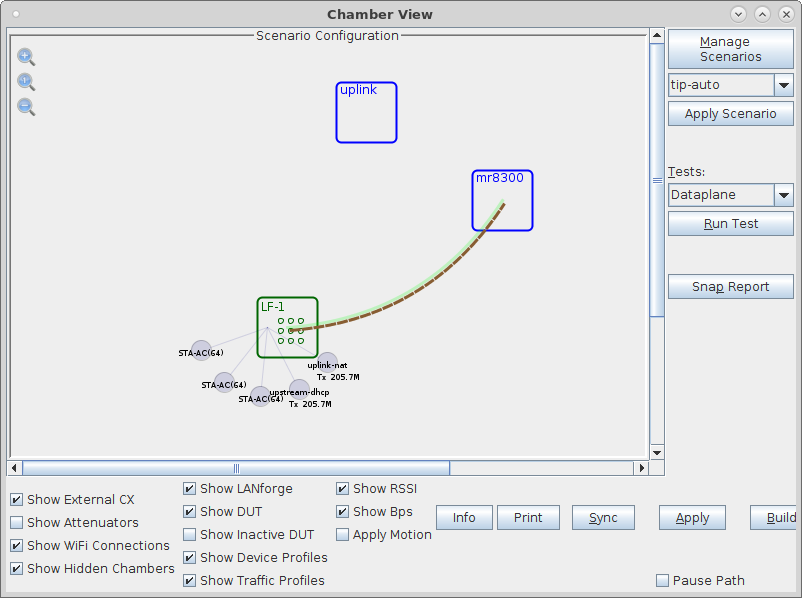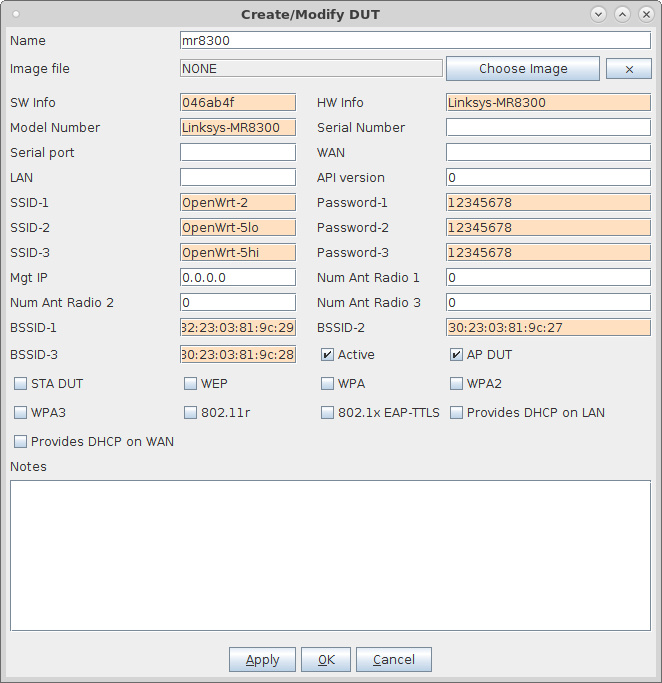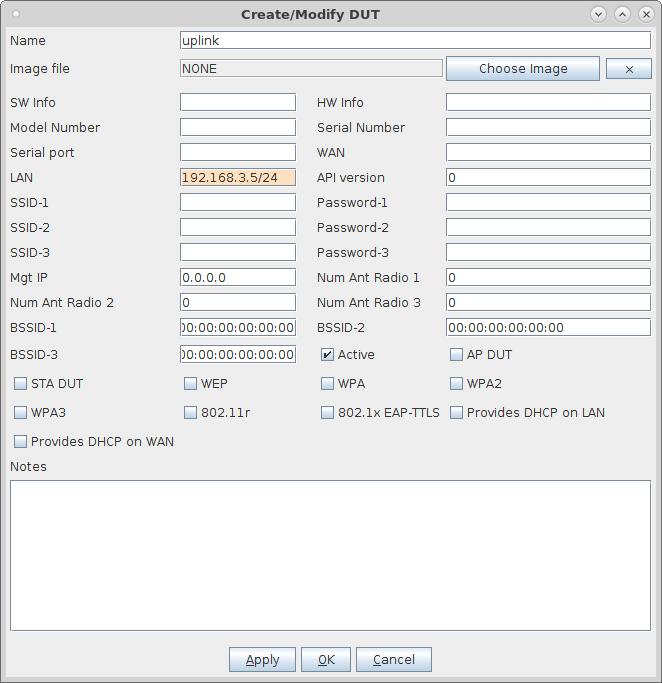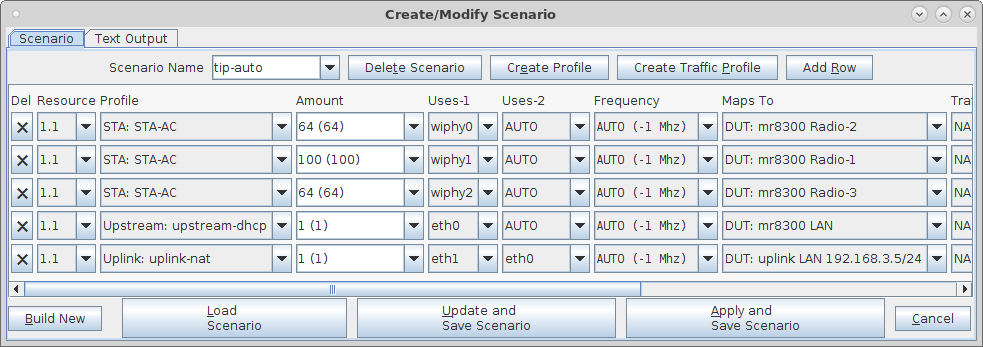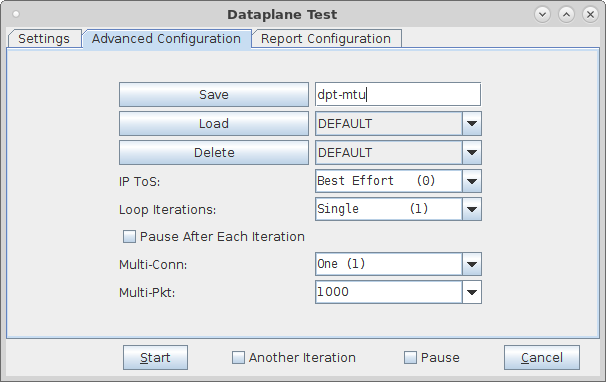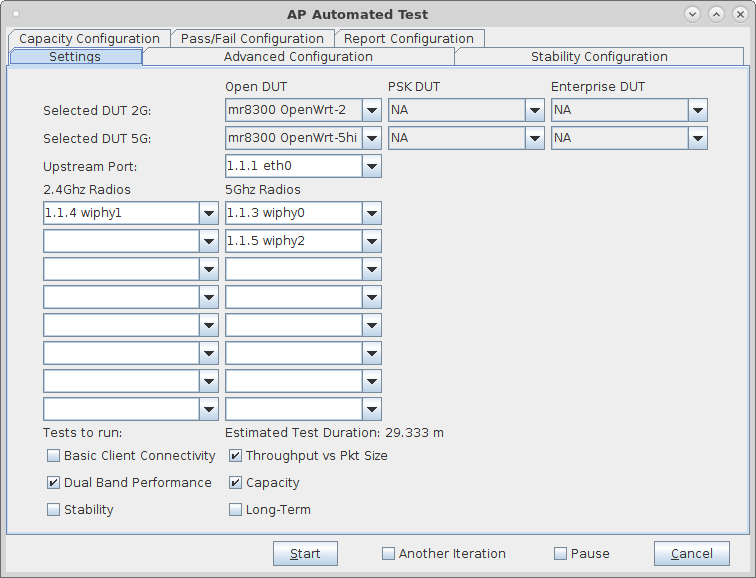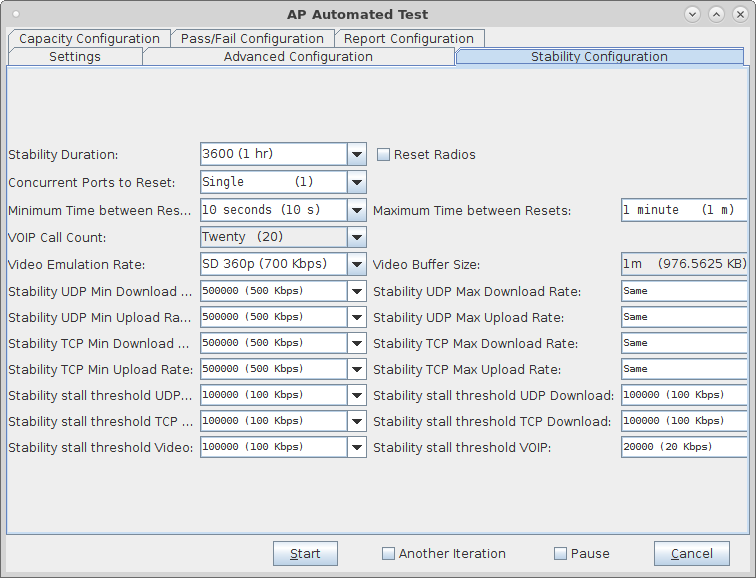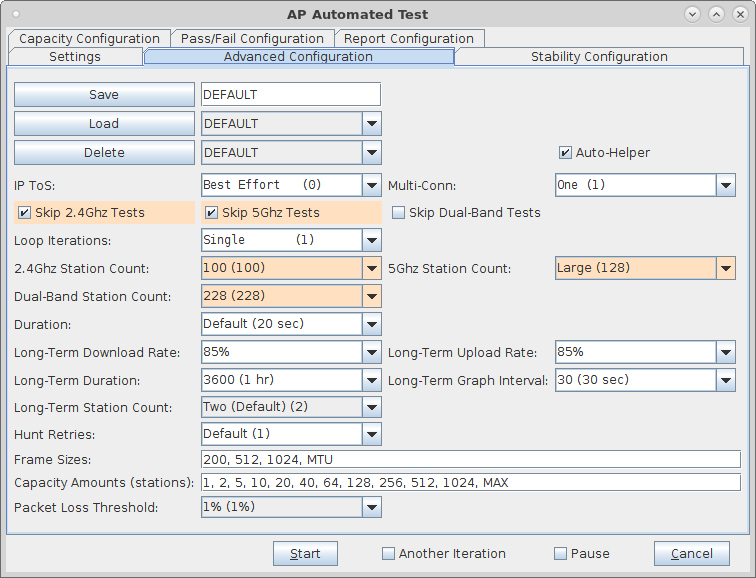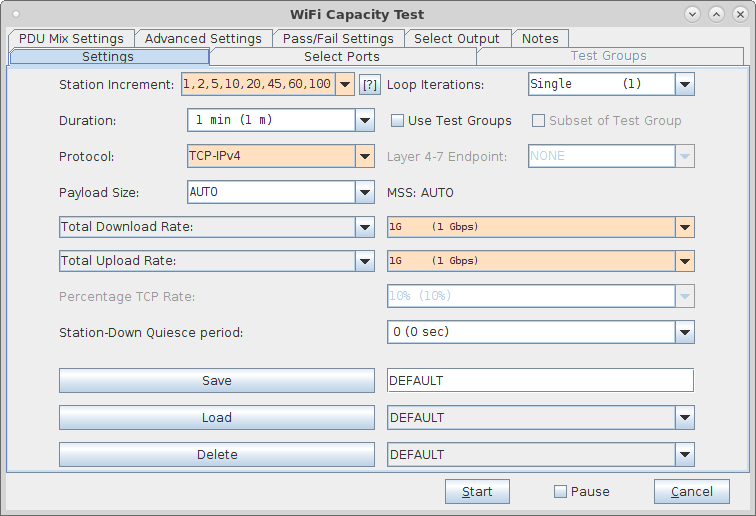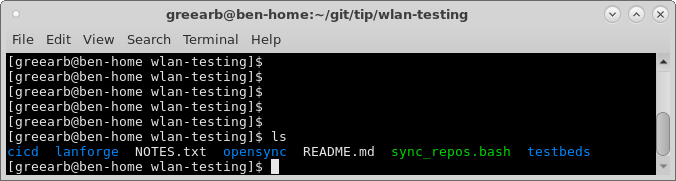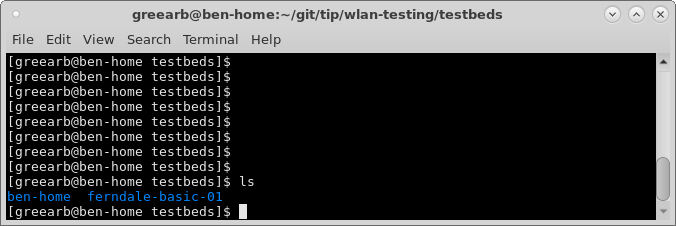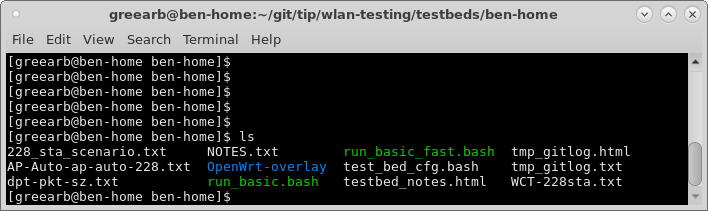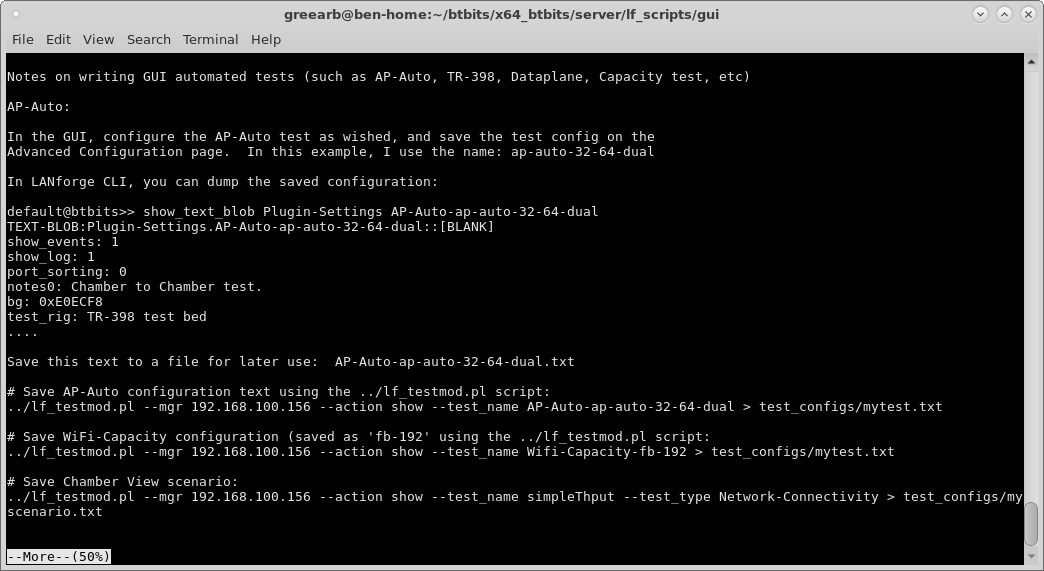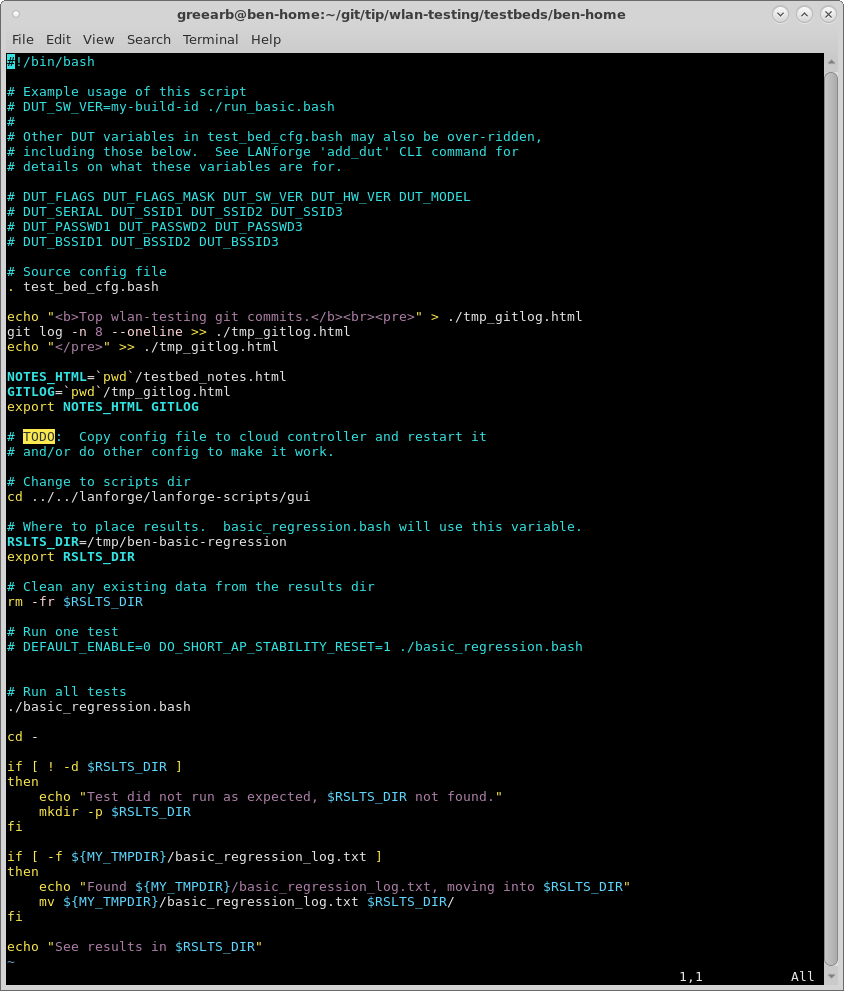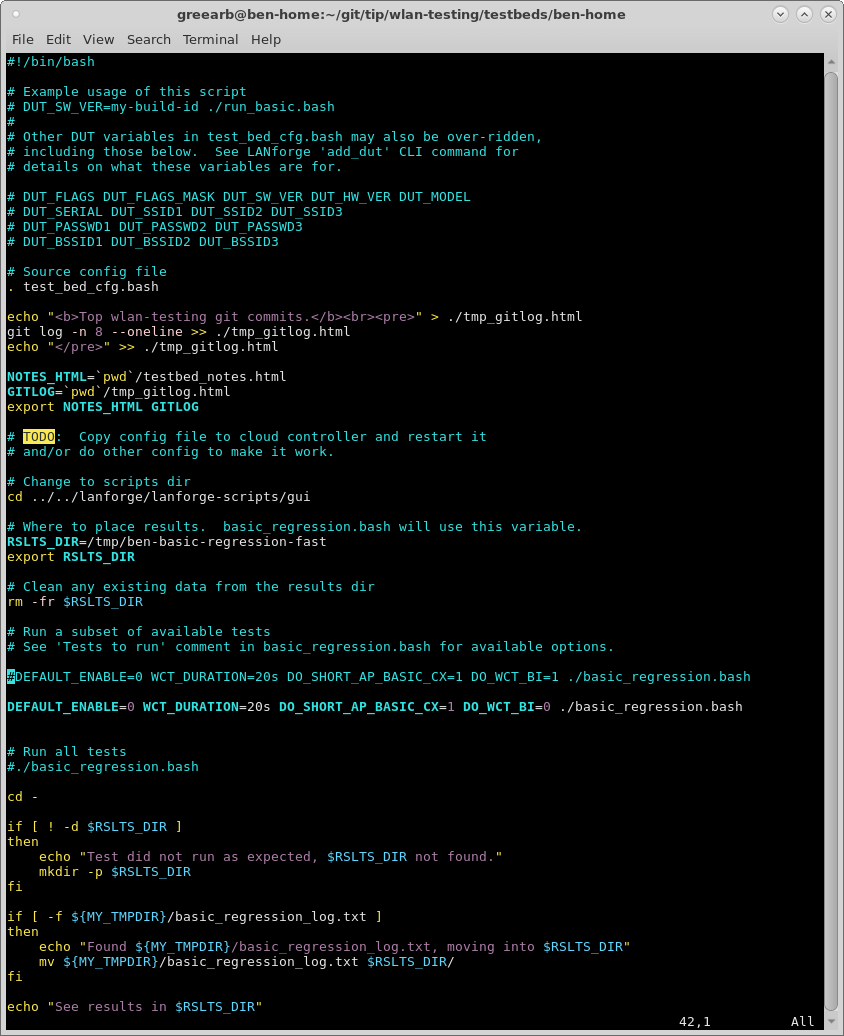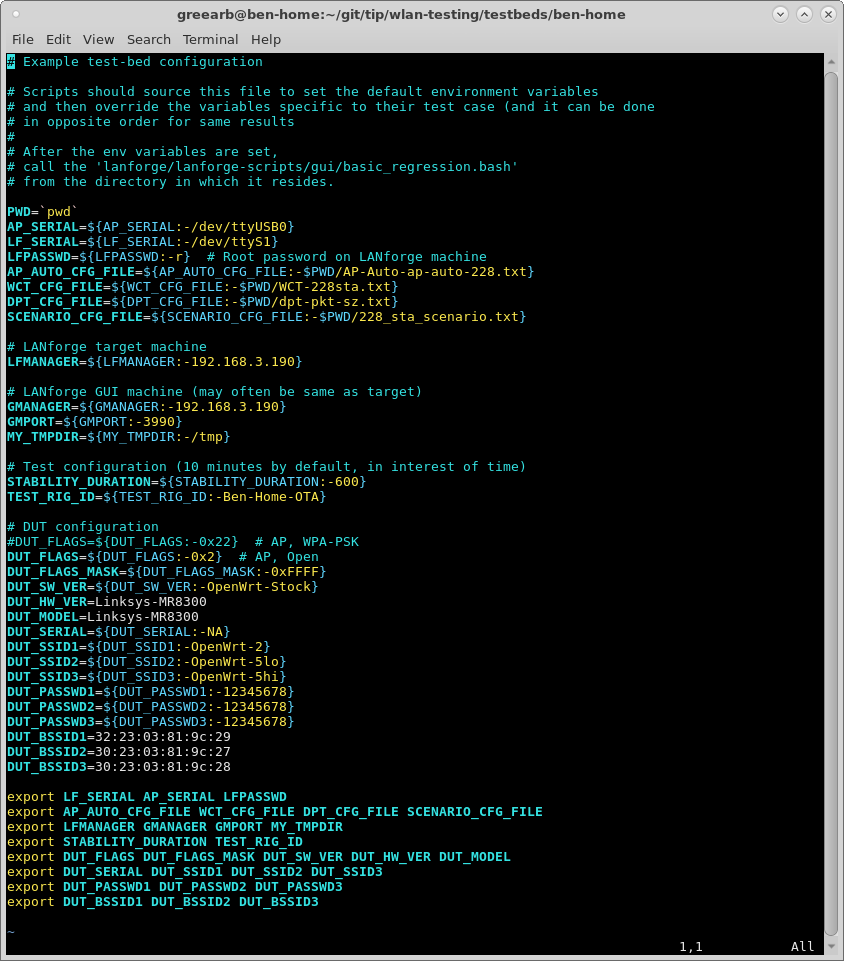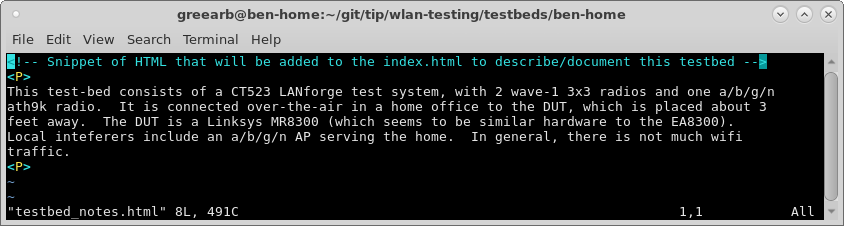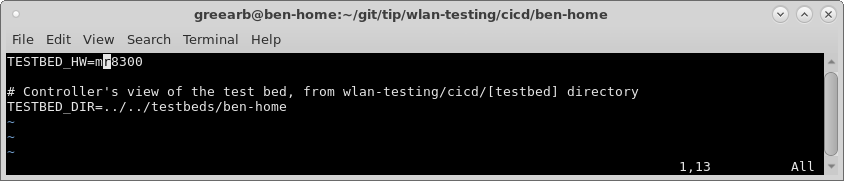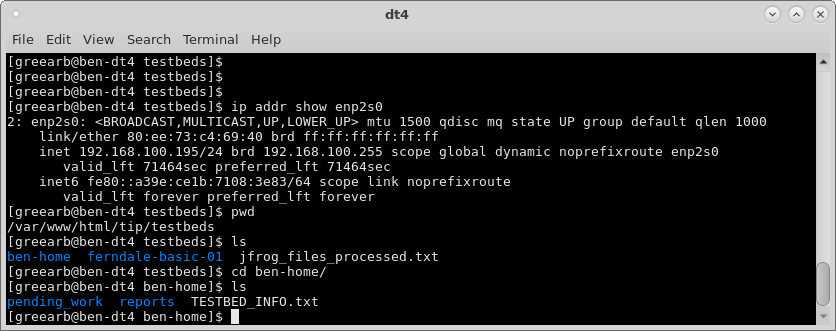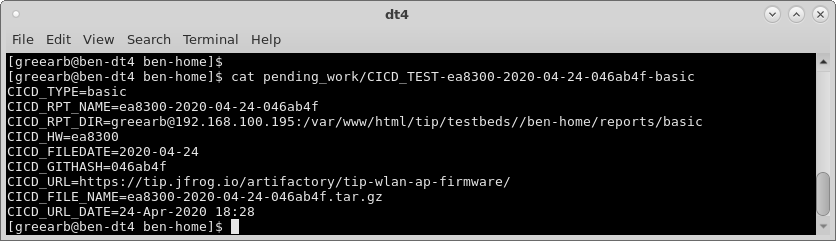In this test scenario, a LANforge CI/CD package (ct523c, RF chamber, Test Controller and other bits and pieces) consumes AP firmware build images, runs automated tests, and reports the values. A test-orchestrator machine queries the build system to find new builds. Work-items are created when new images are found. A test-bed controller looks for images that match the hardware in the test bed. The test-bed controller updates the AP with new firmware, reboots and configures it. The test-bed controller then automates control of the LANforge system to run a series of tests and then gatherers the results. When the tests are finished, they are uploaded back to the test-orchestrator. The test-orchestrator will regenerate historical graphs when new results are found, and upload the finished reports to a web server. |
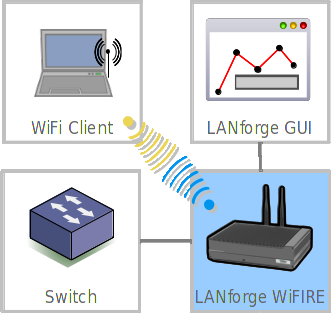
|