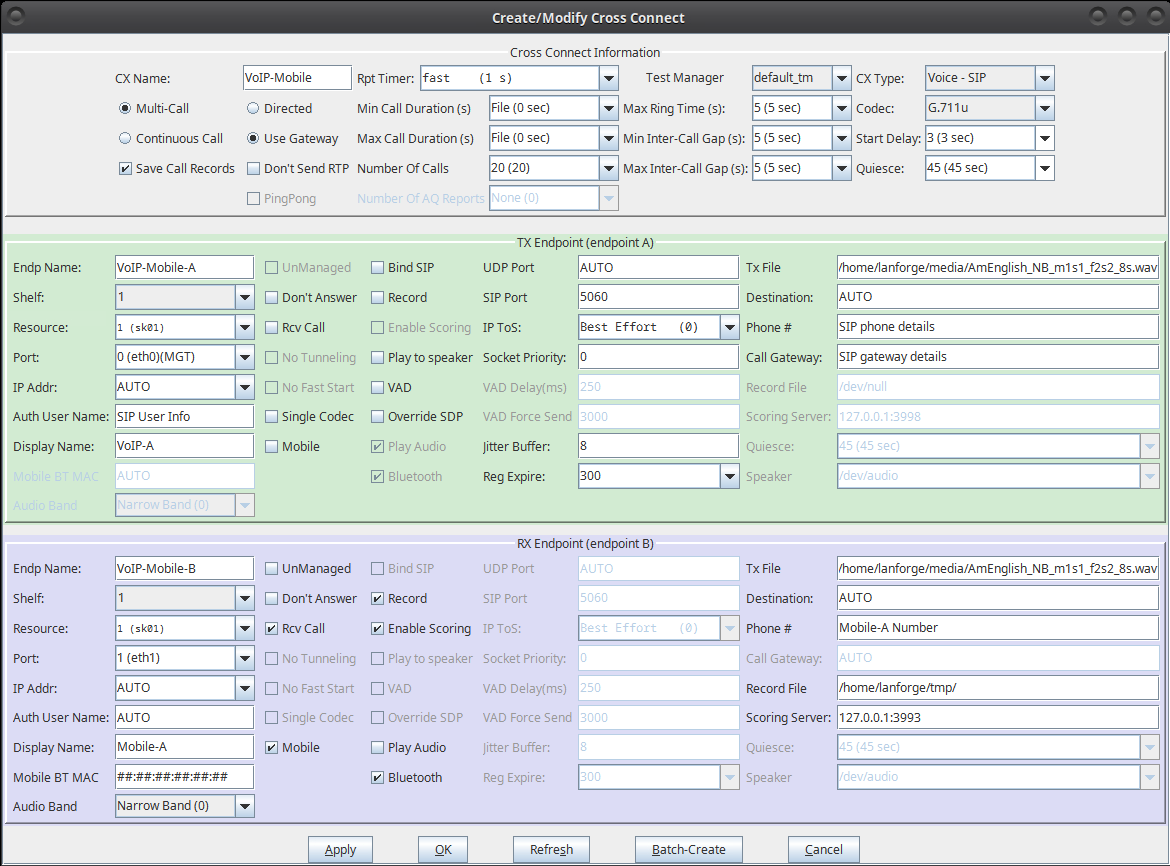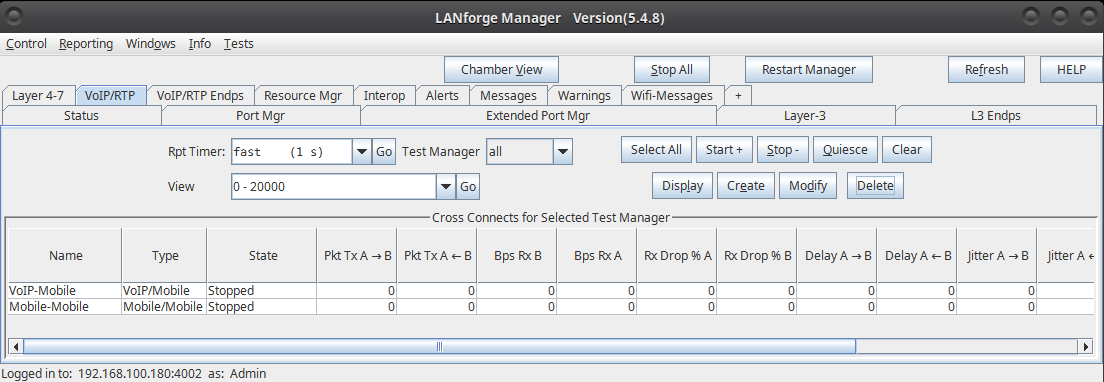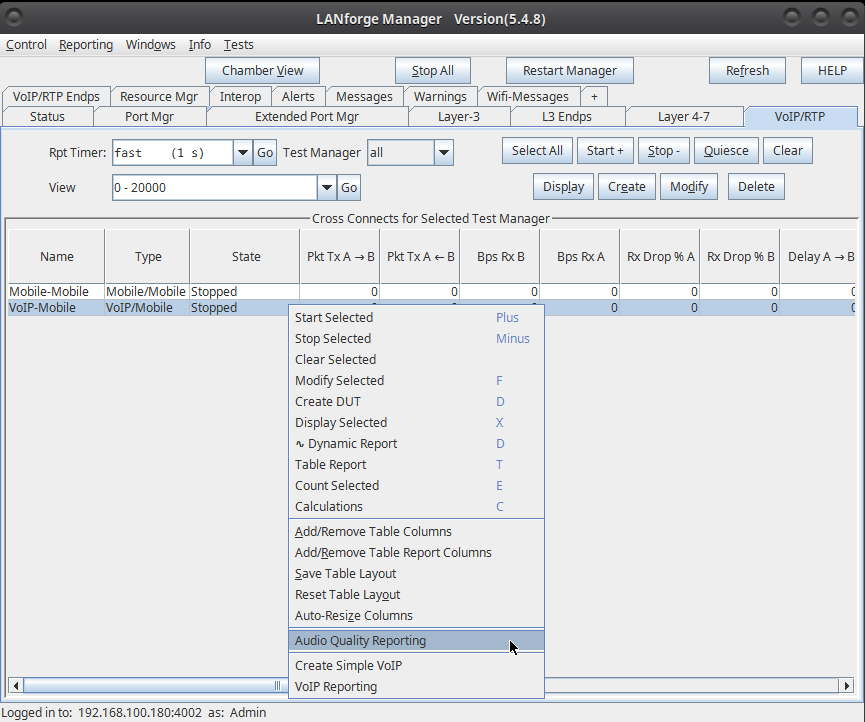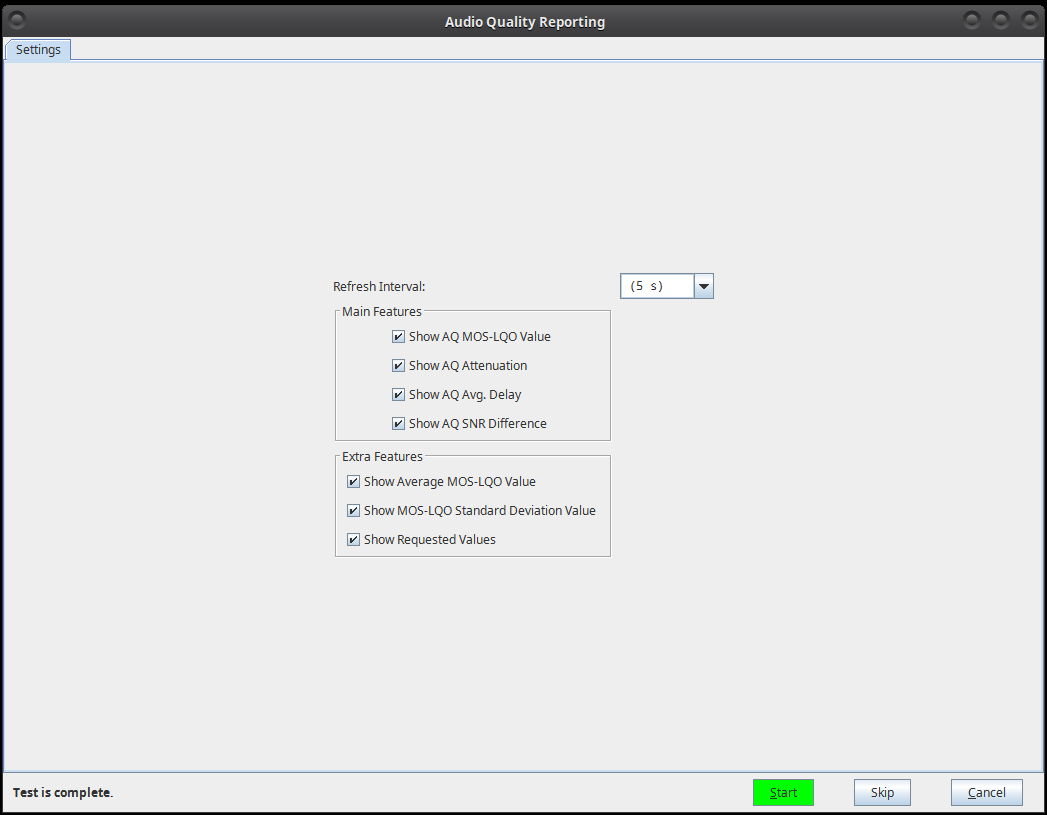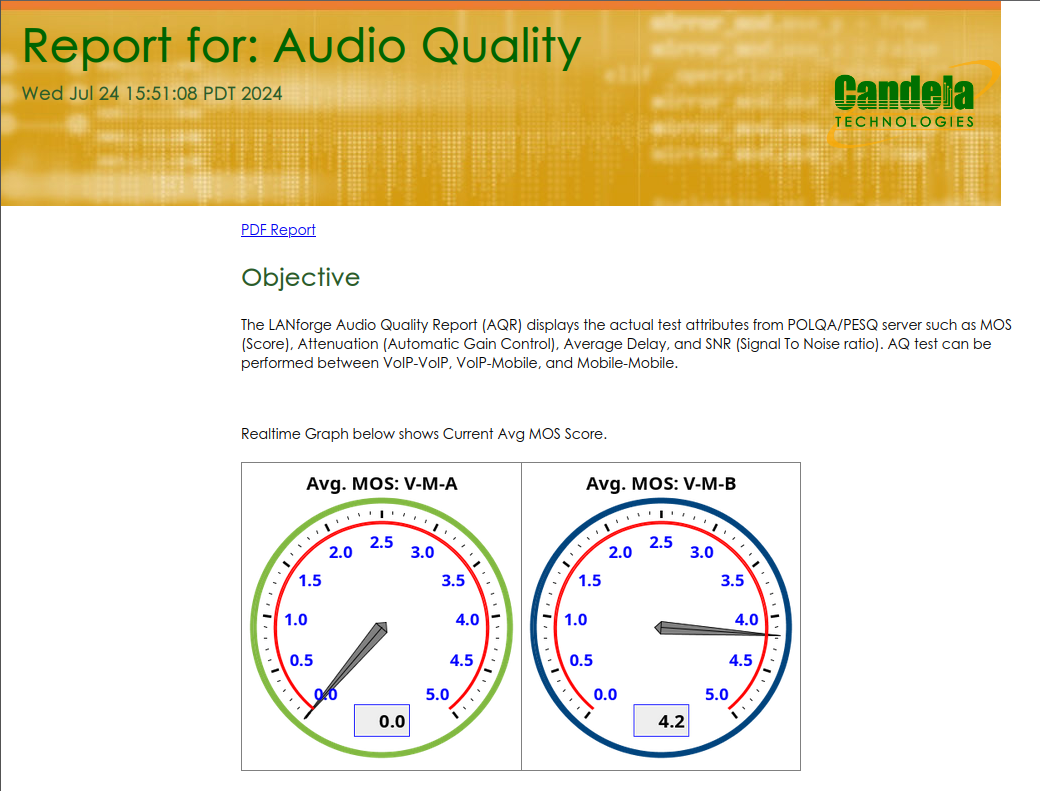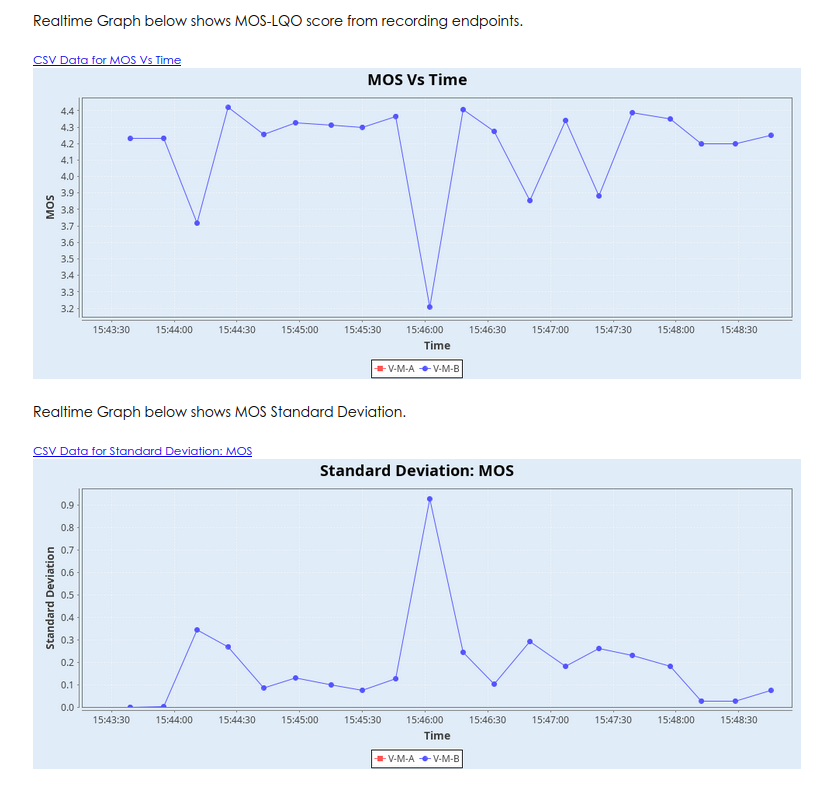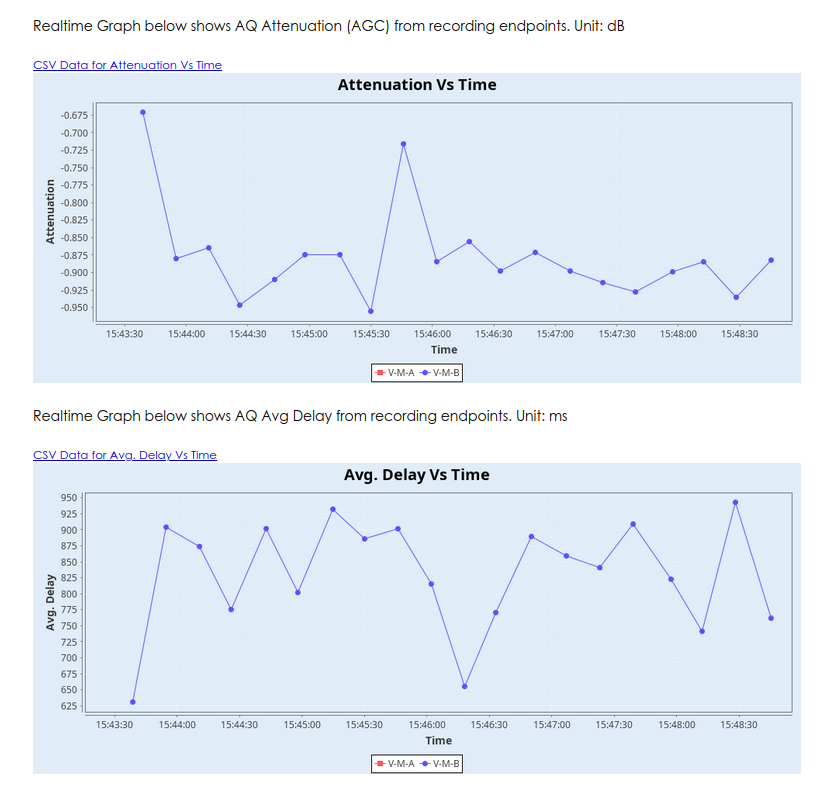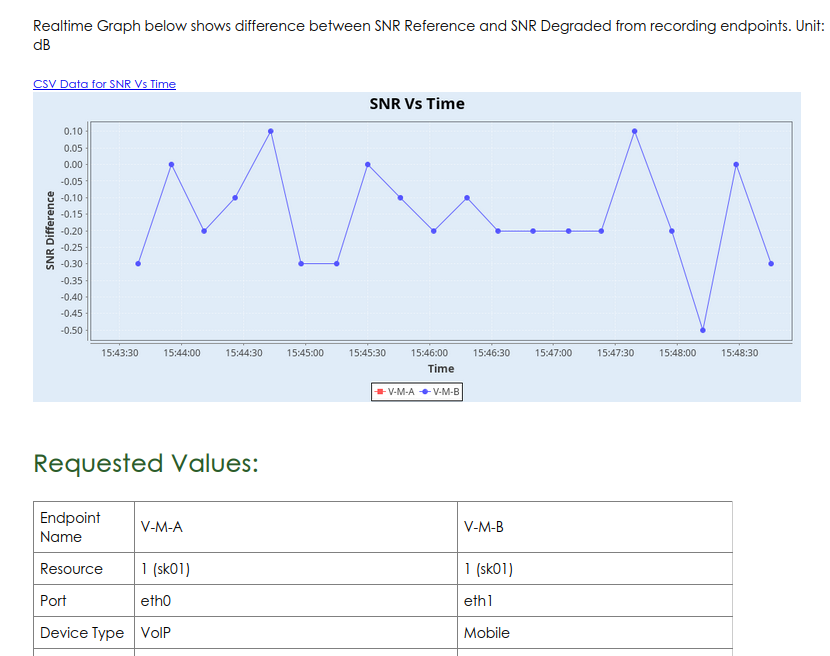|
|
||
| Network Testing and Emulation Solutions |
Consider an example: At Ferndale location, LANforge system makes 20 multiple single calls using VoIP-SIP towards connected mobile device. LANforge system plays a reference audio file over the VoIP-SIP call. The same call is being recorded by LANforge system from the mobile device using Bluetooth or audio cable. After the call completes, both the reference audio file and recorded audio file are evaluated by the installed POLQA server. The POLQA server scores the recording based on audio quality loss during the call. 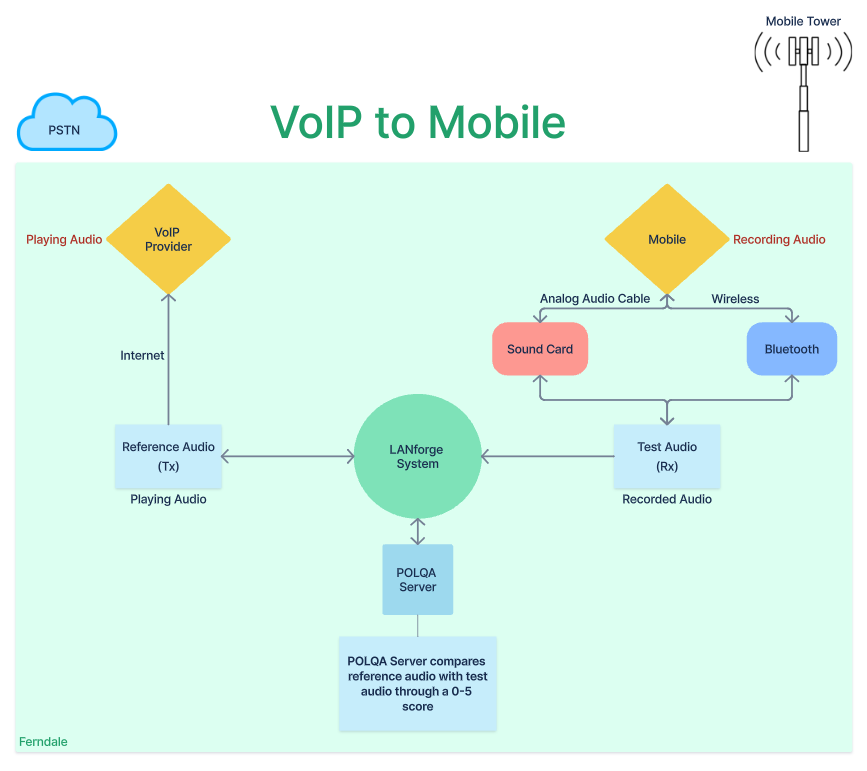 |
|