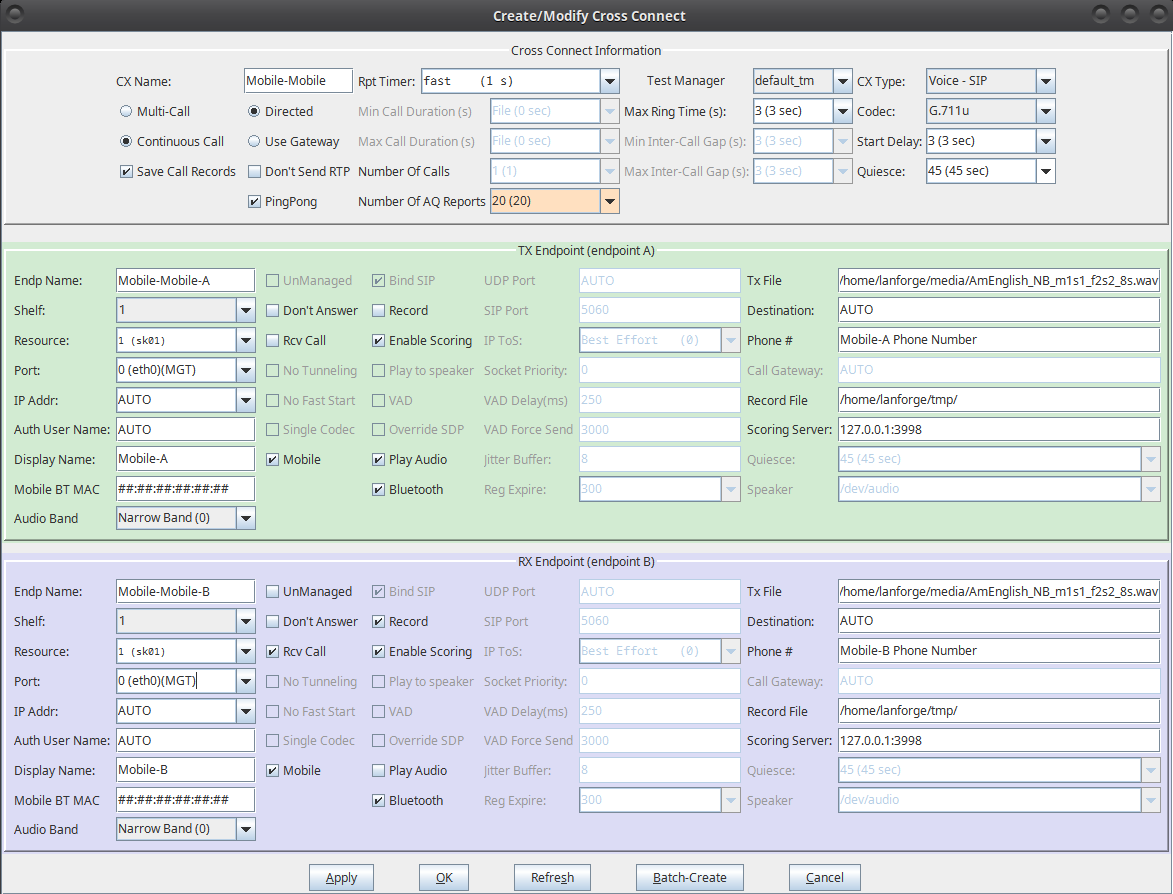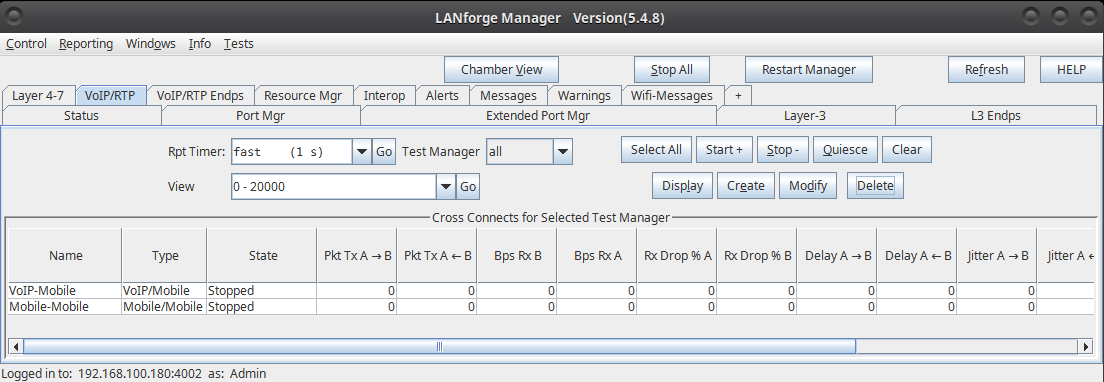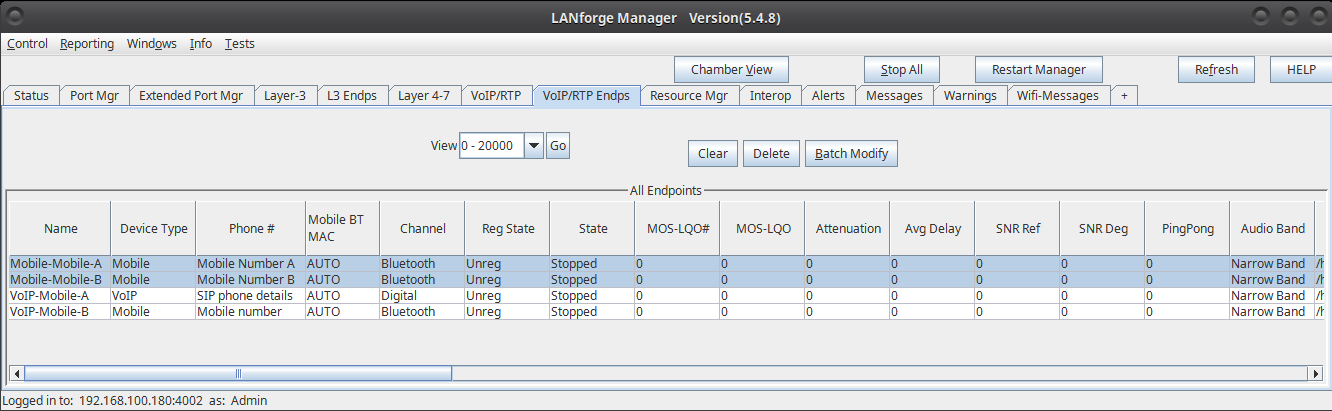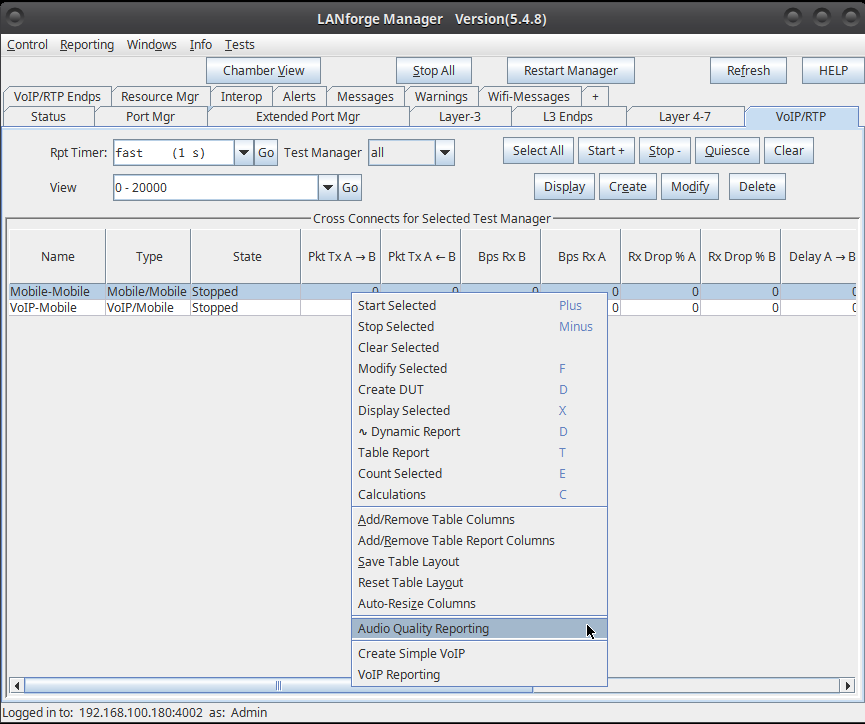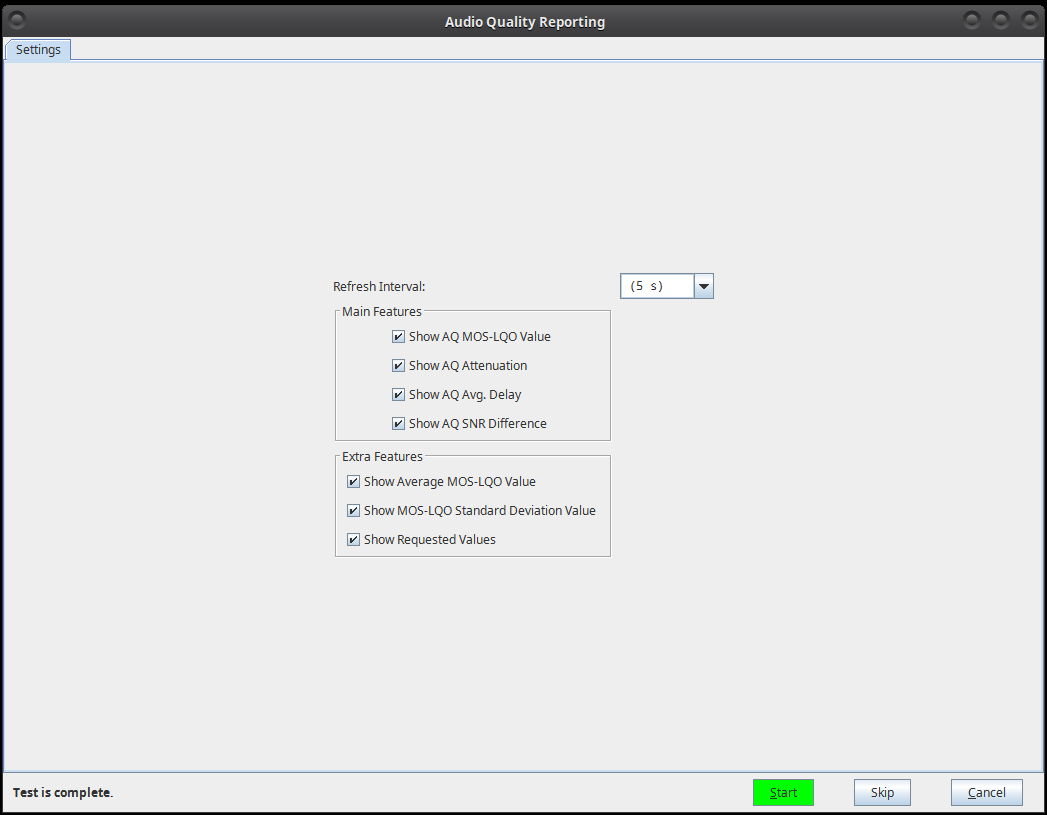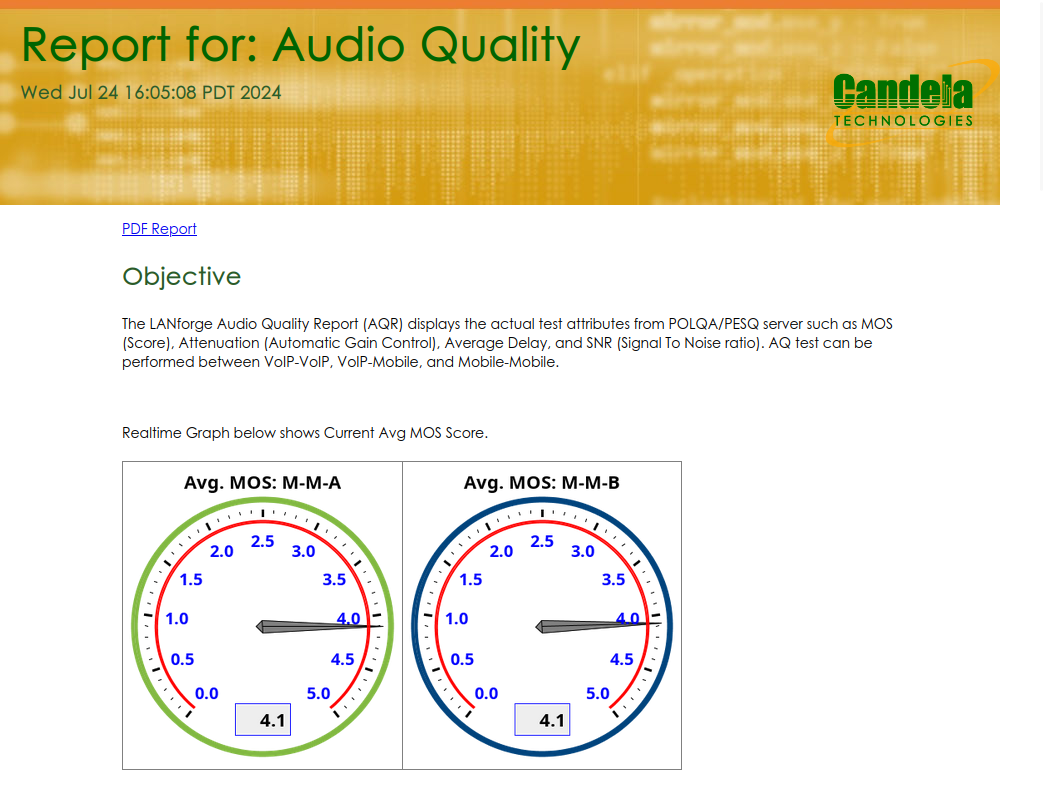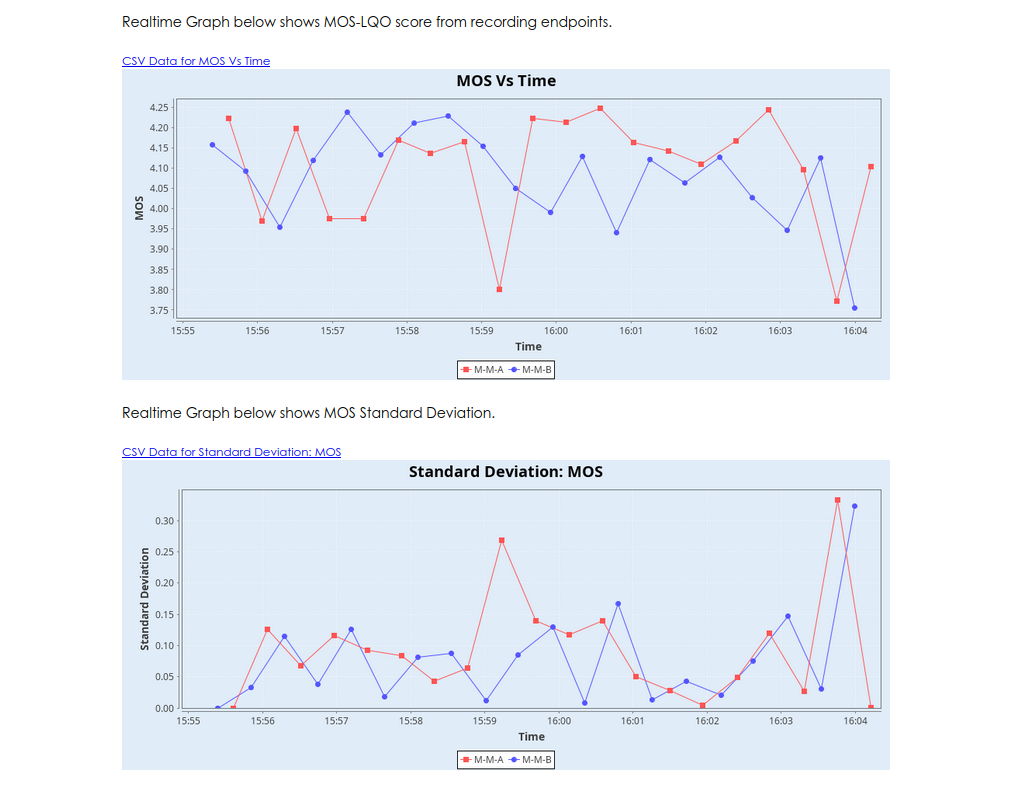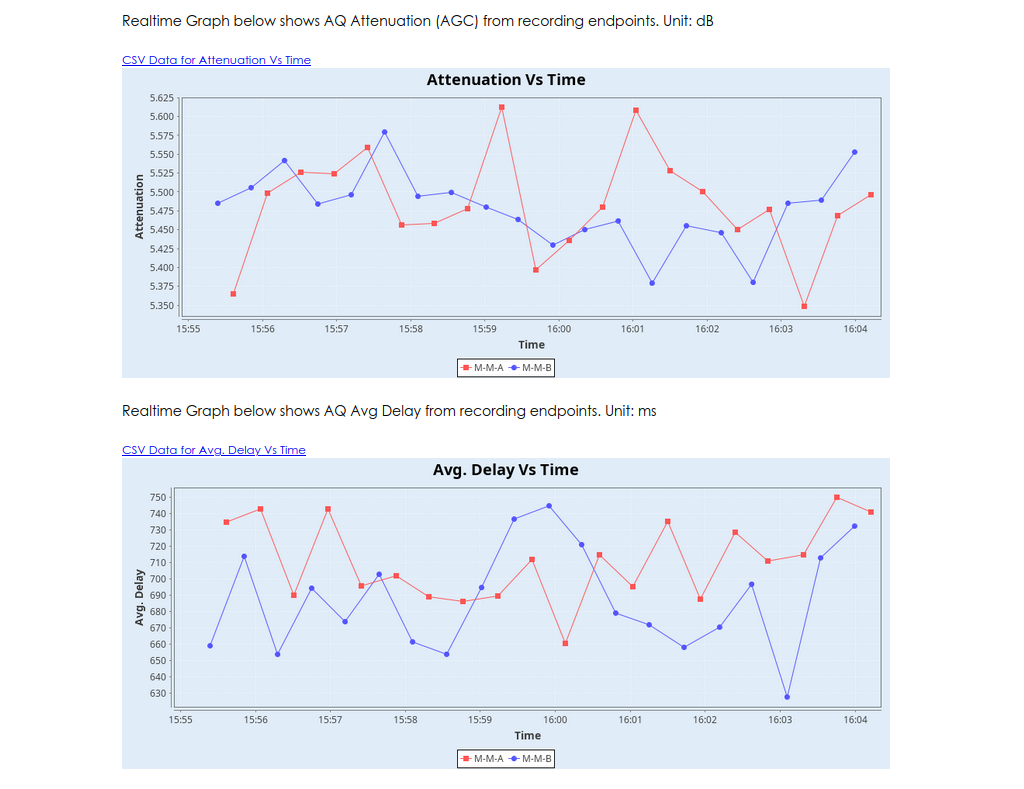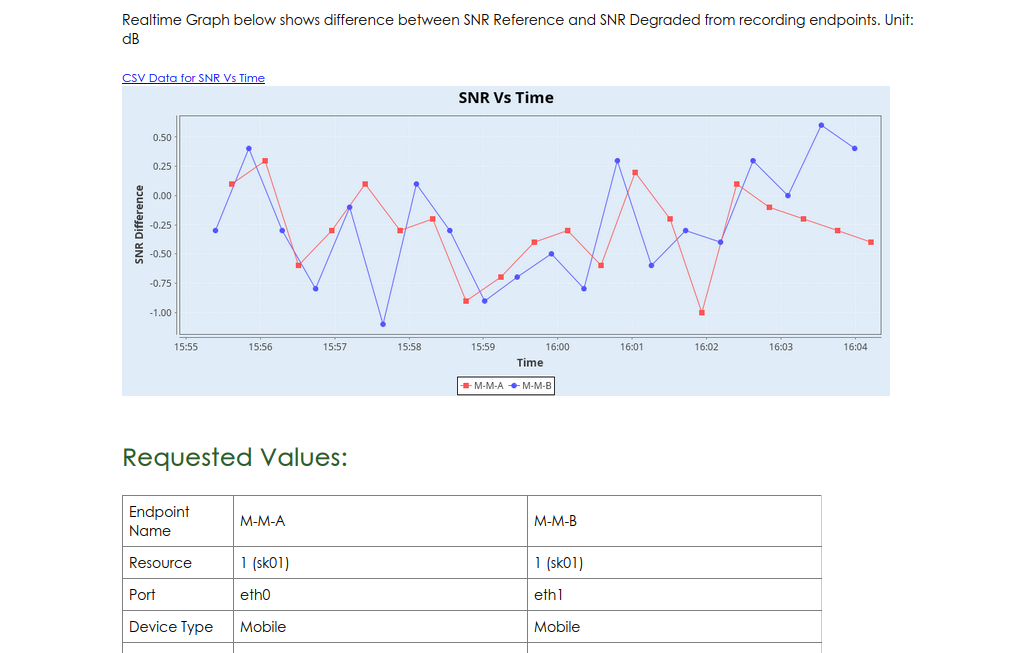|
|
||
| Network Testing and Emulation Solutions |
Consider an example: LANforge-A (LF resource system, Ferndale location) makes a single long call using Mobile-A towards Mobile-B device which is connected to LANforge-B (LF resource system, New York location). Both of the LANforge resources are connected together to the LANforge manager cloud instance. LANforge-A plays a reference audio file over Mobile-A phone call for multiple times using Bluetooth or audio cable. The call is being recorded by LANforge-B from Mobile-B for multiple times using Bluetooth or audio cable. After the call completes, both the reference audio file and recorded audio file are evaluated by LANforge manager (Cloud) using the POLQA server which is installed on LANforge-B system. The POLQA server scores the recording based on audio quality loss during the call. Multiple location resources can be further clustered from LANforge manager for mesh testing (optional). 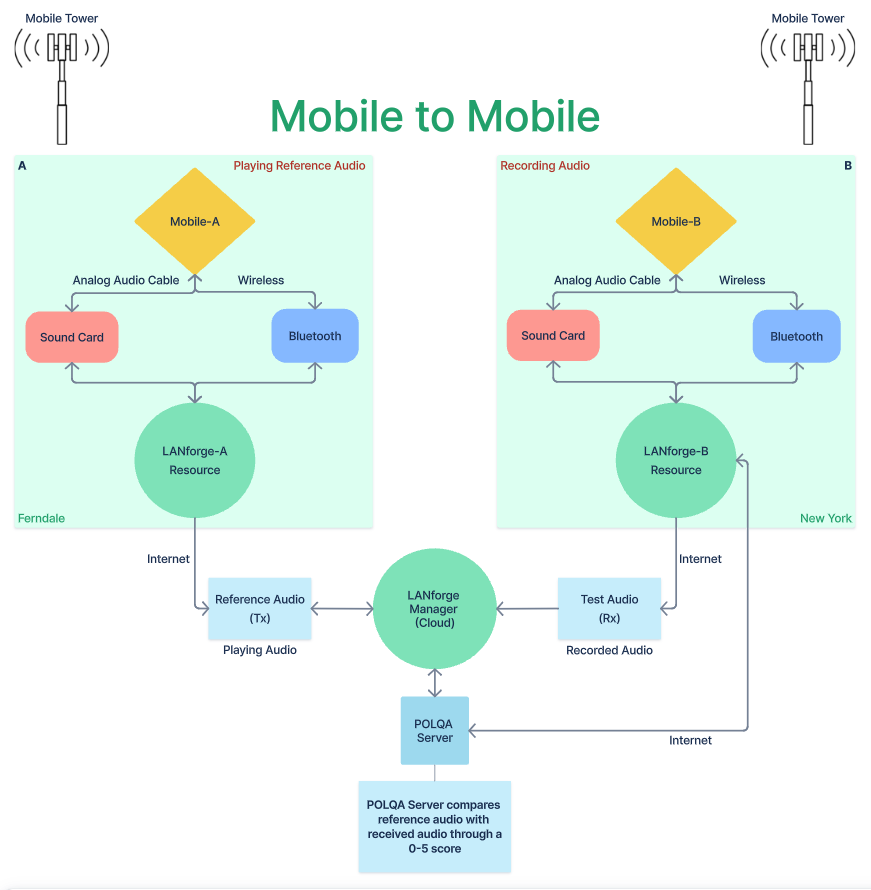 |
|