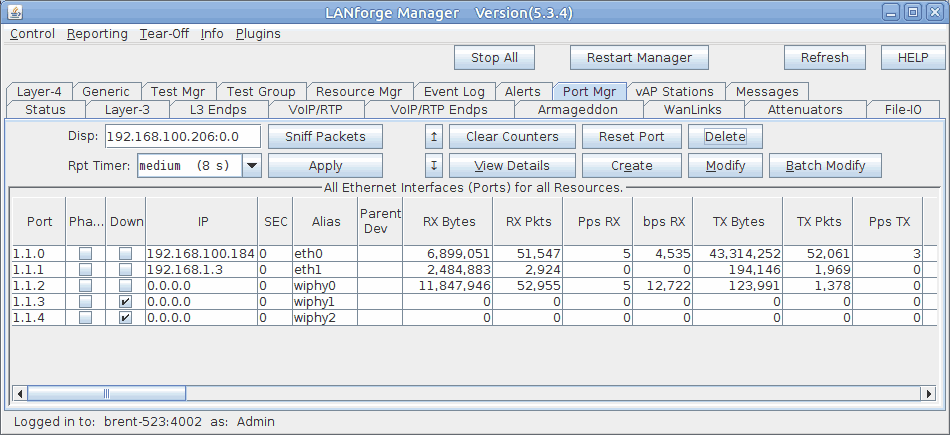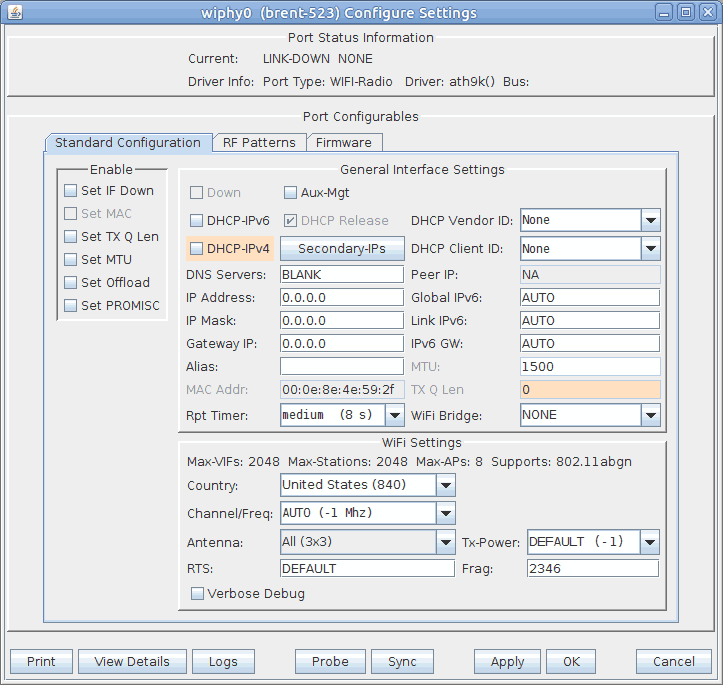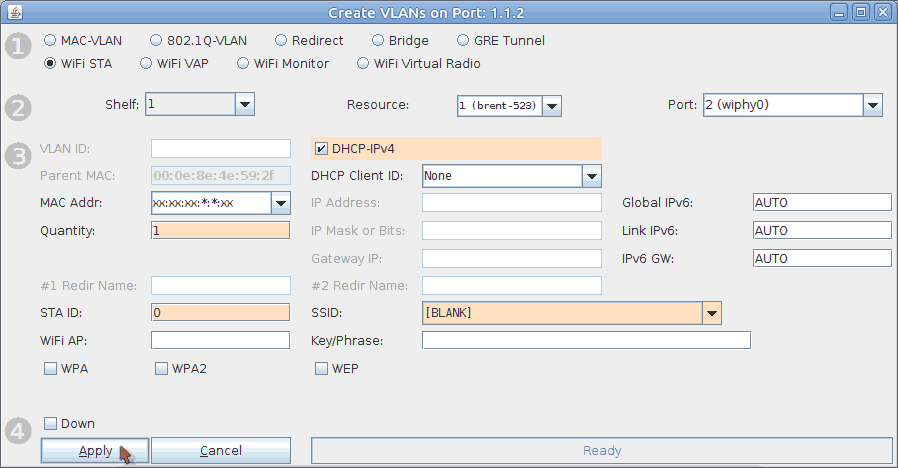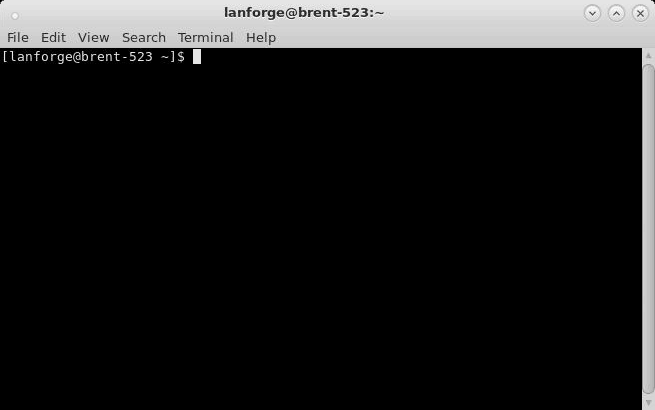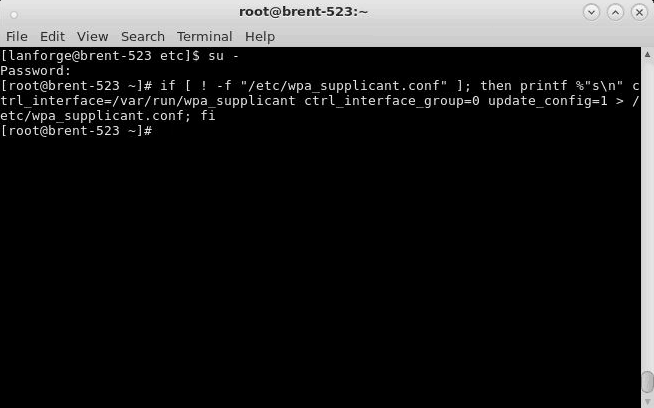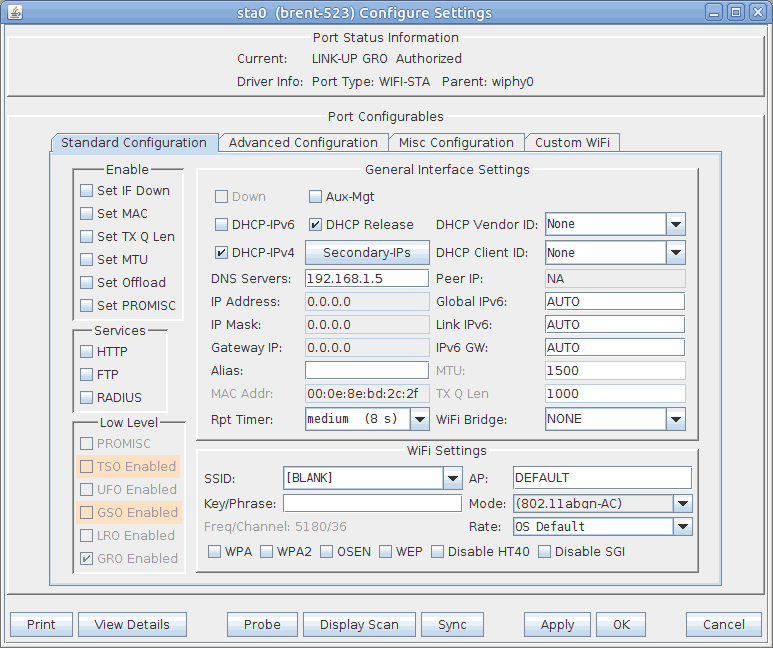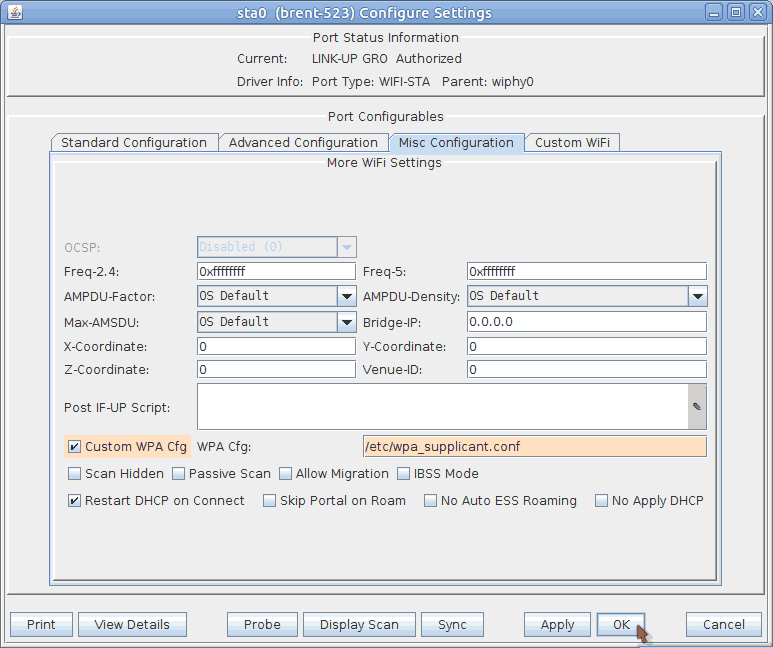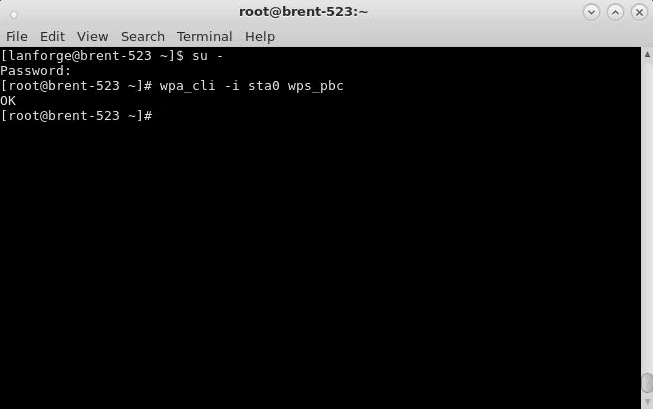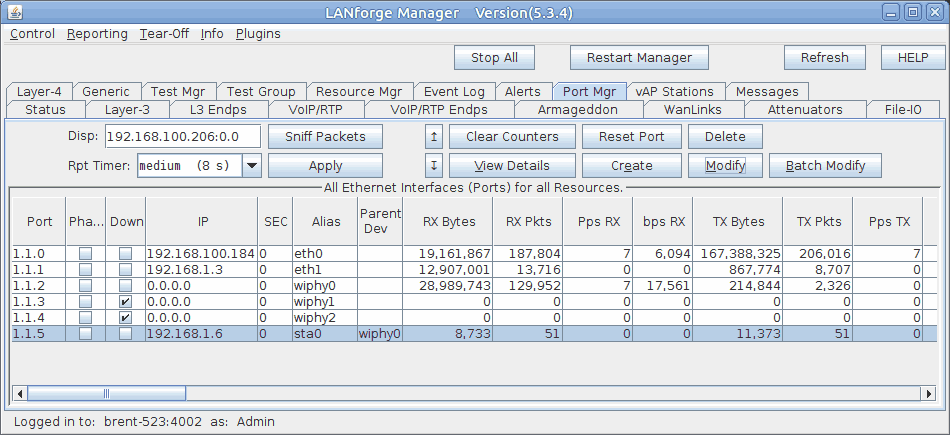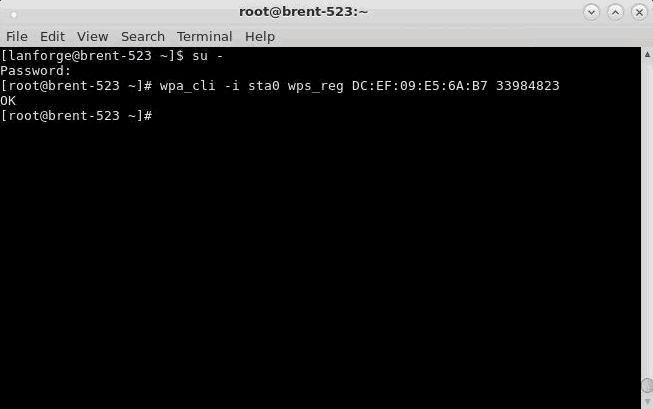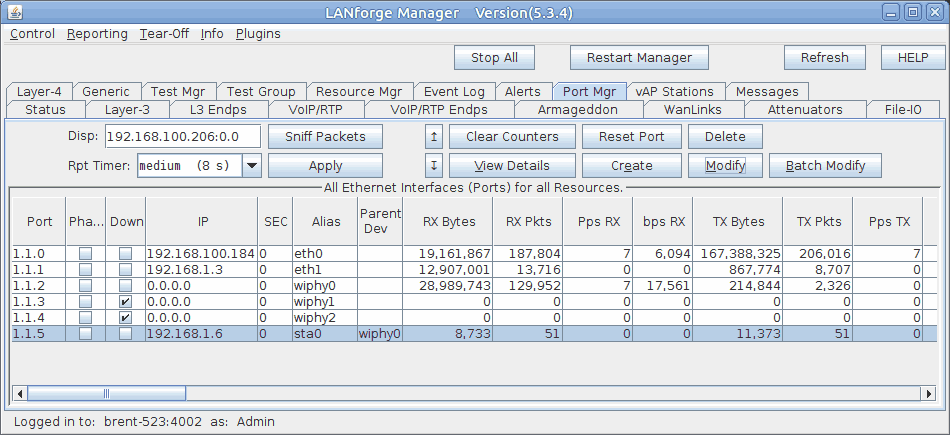|
|
||
| Network Testing and Emulation Solutions |
In this test scenario, a LANforge CT523 is used to simulate a station connecting to a commercial AP with WPS Push mode and also with WPS PIN mode. Currently this test requires the use of a terminal on the LANforge system to run some WPS commands.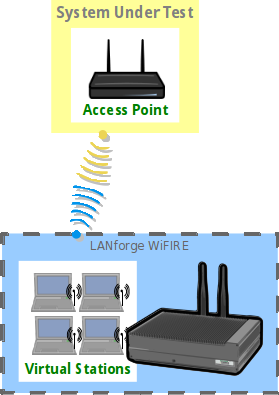 |

|