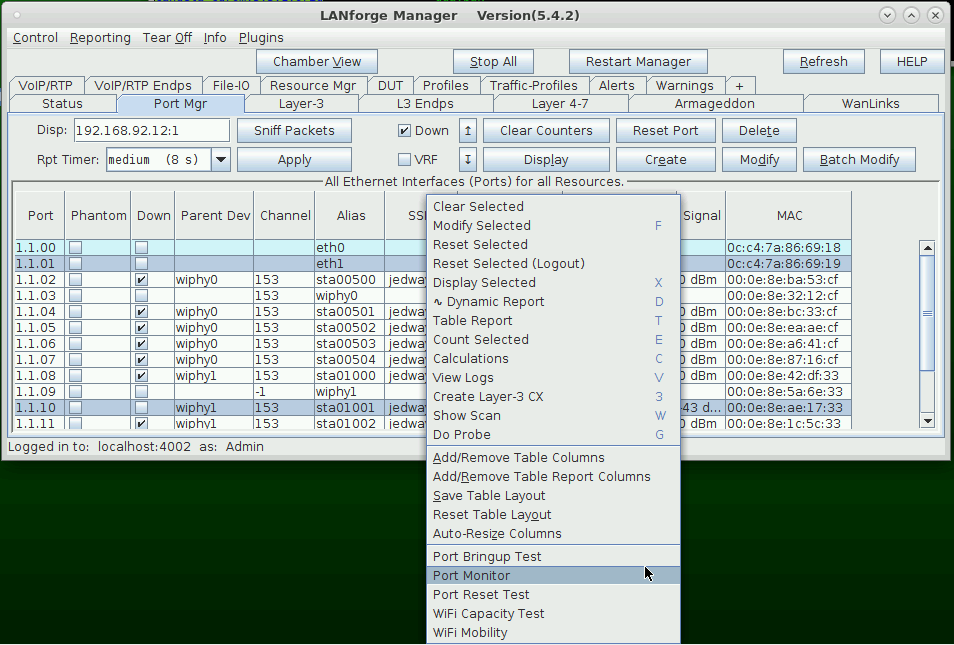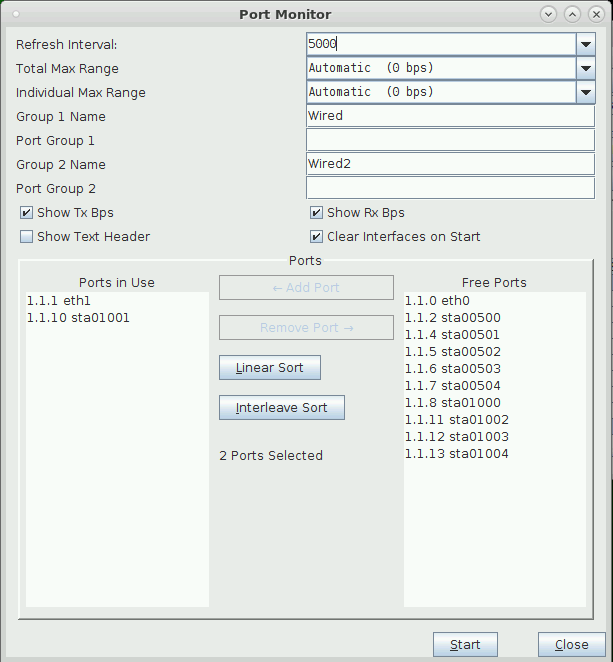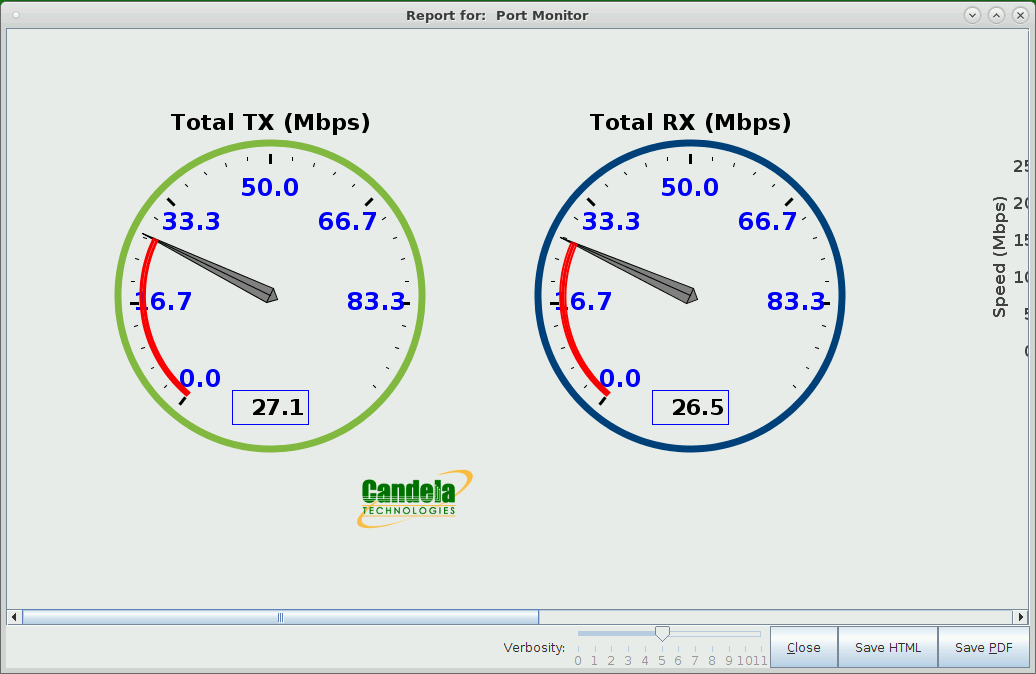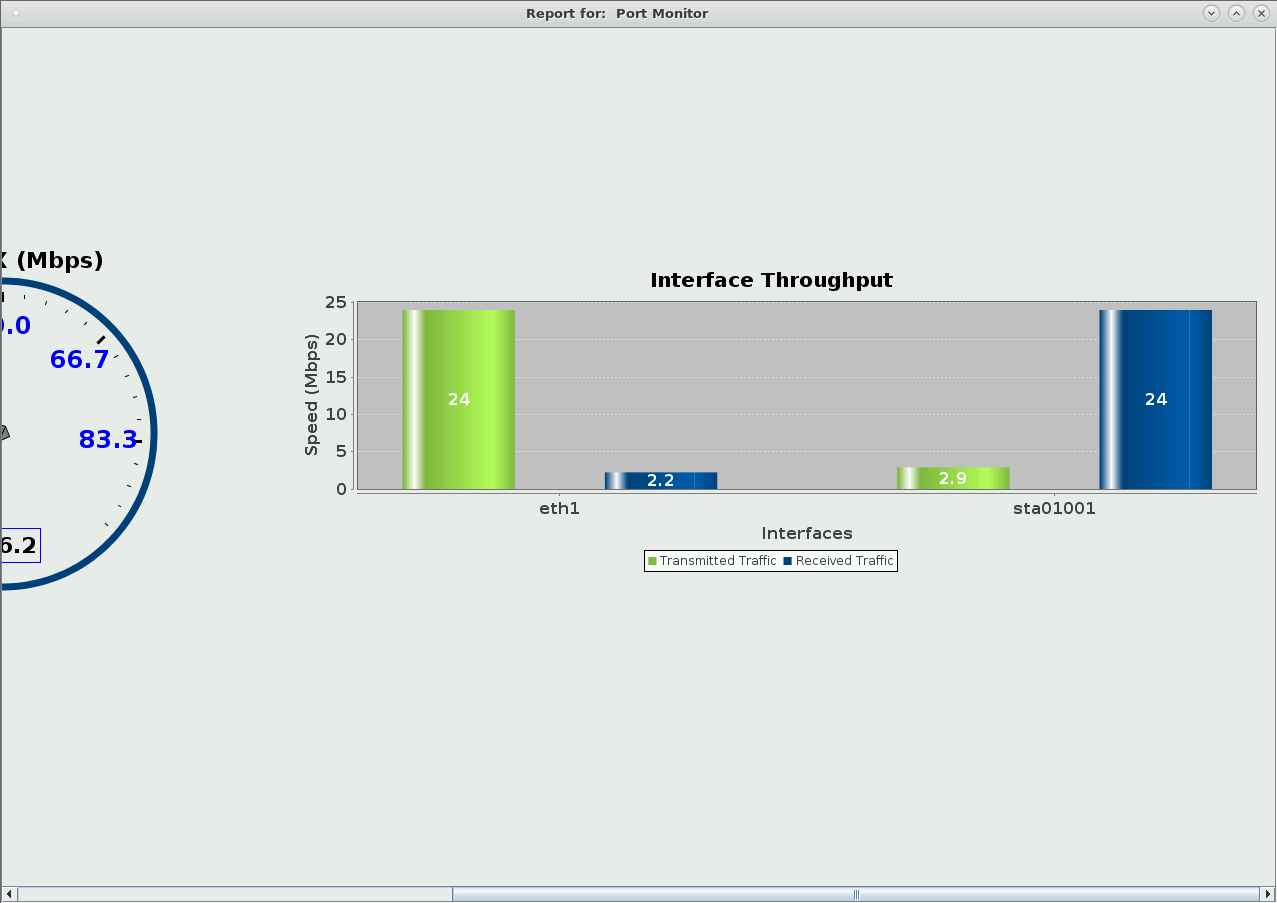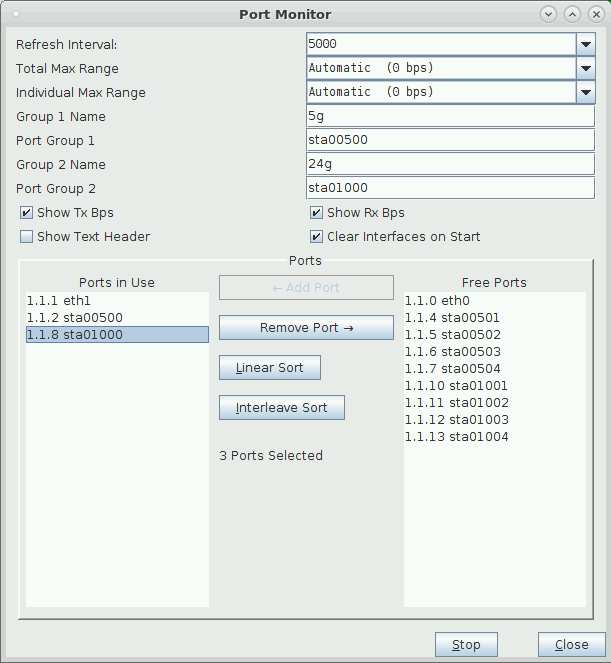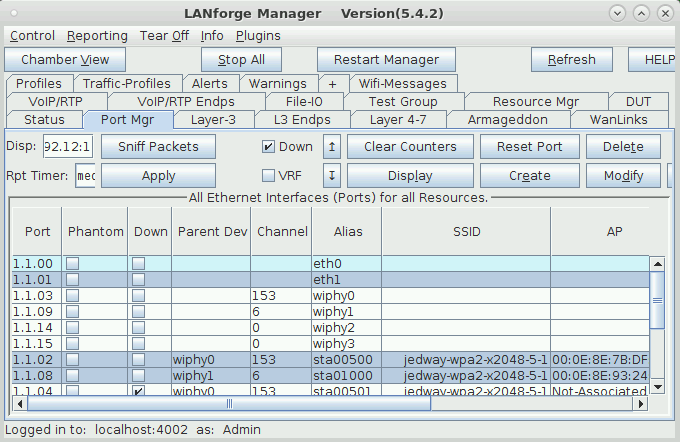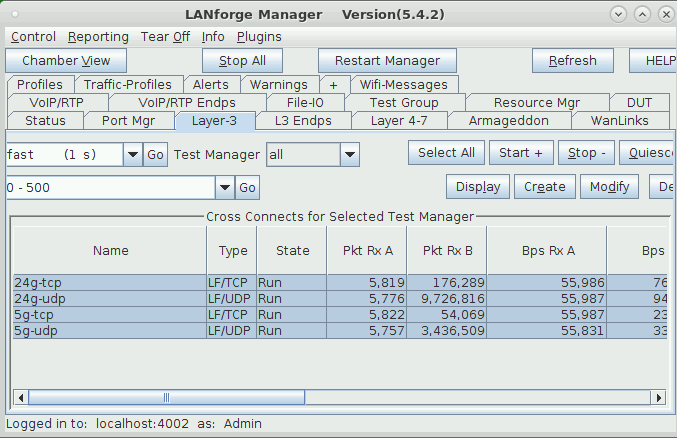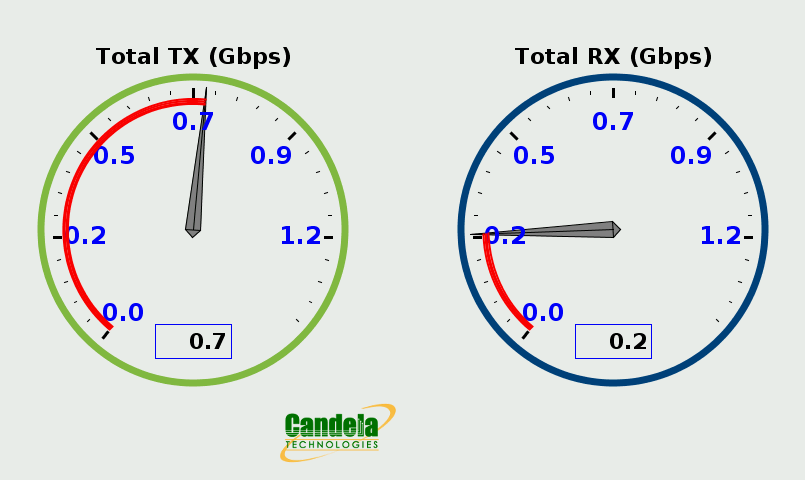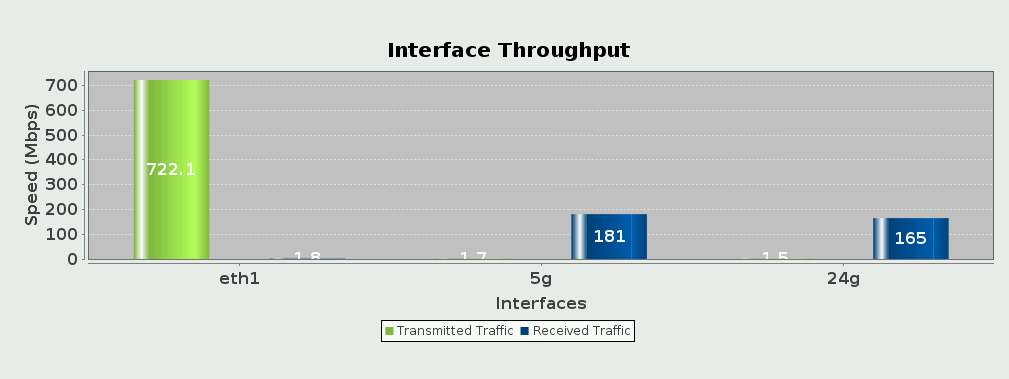|
|
||
| Network Testing and Emulation Solutions |
| You can display a series of meters for one or more ports with a nice demo window for traffic speed. For this demonstration, we have configured a station, an upstream port, and a Layer-3 connection to generate traffic. |
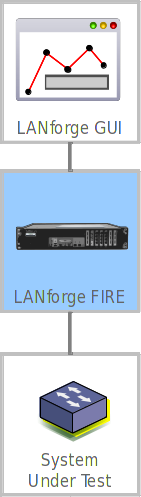
|
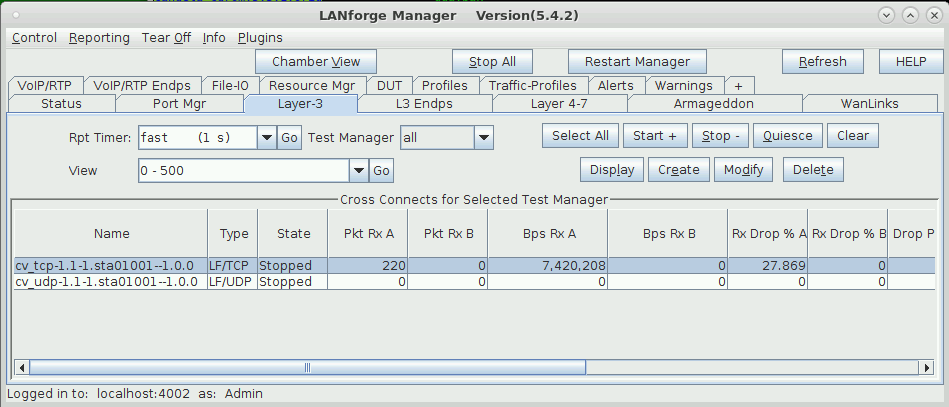
For more information see Generating Traffic to a Switched Network