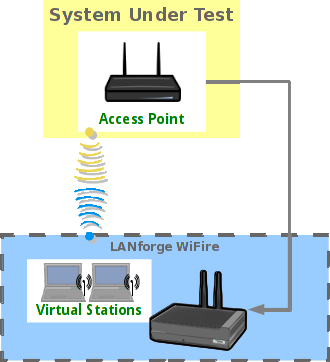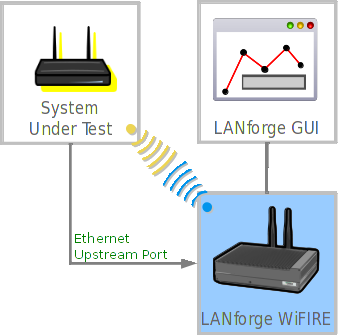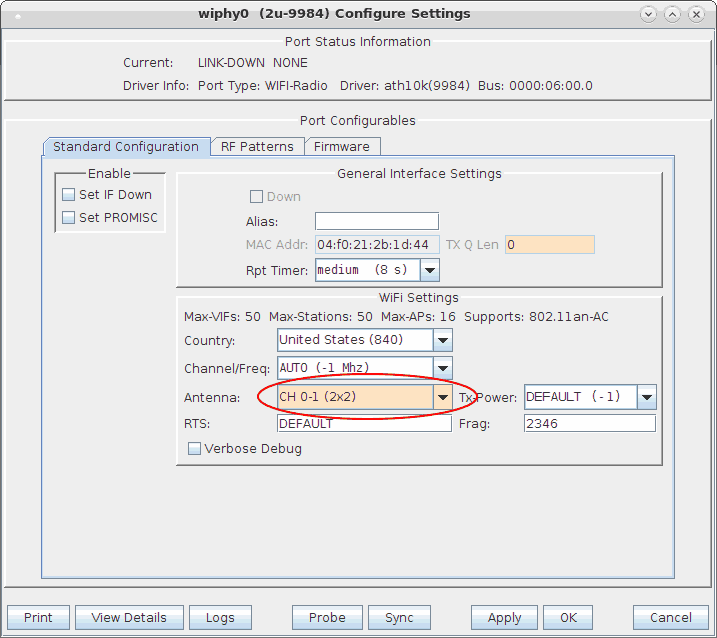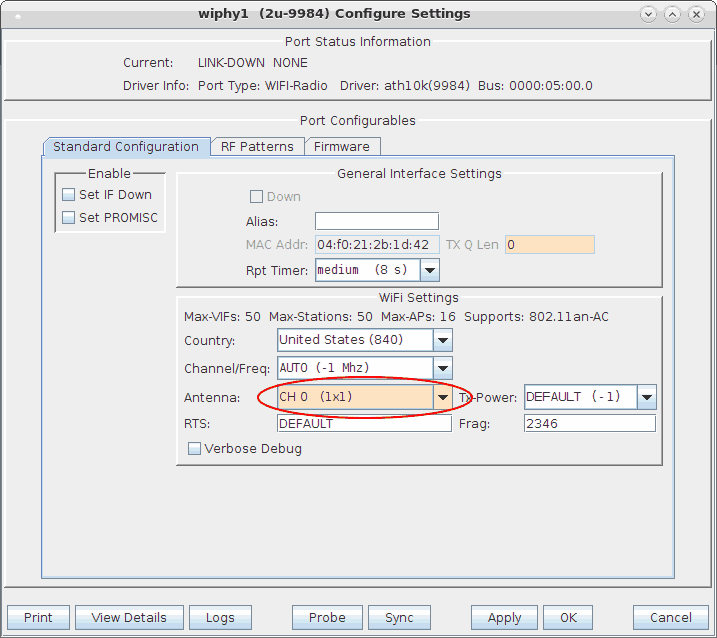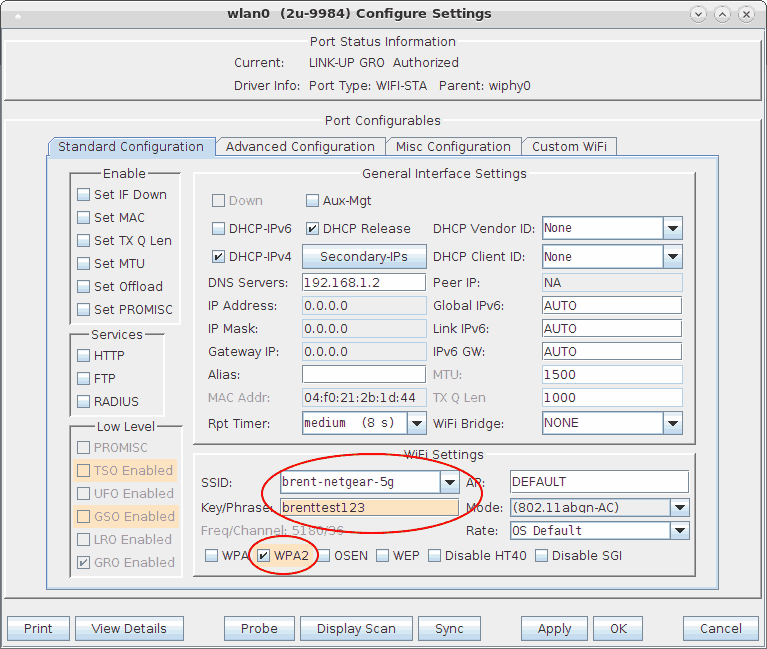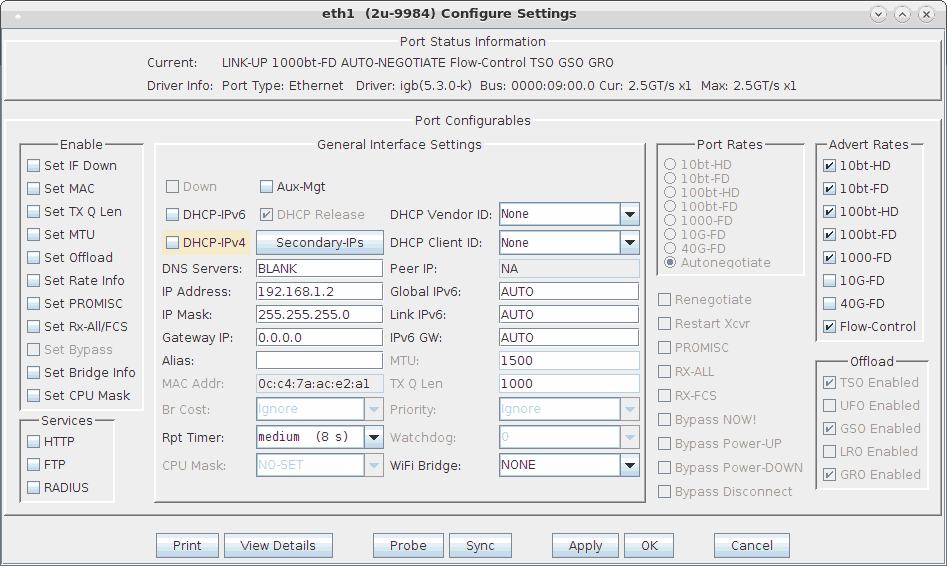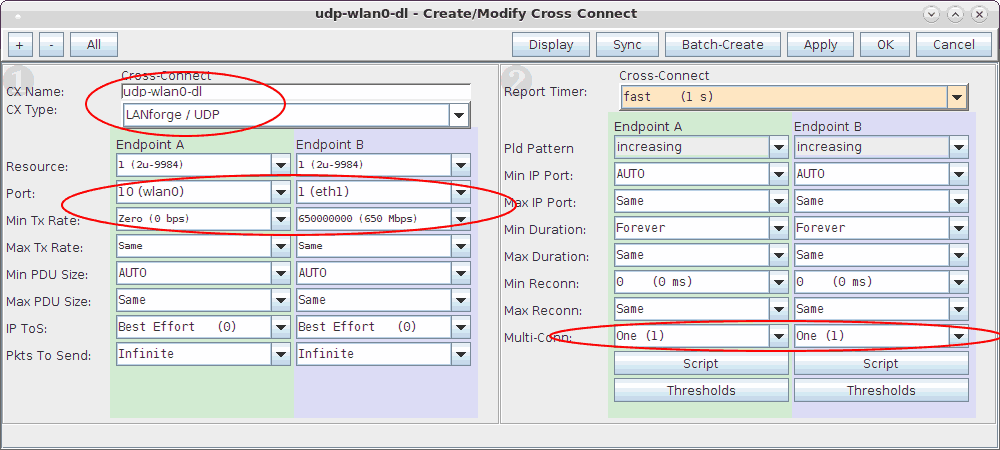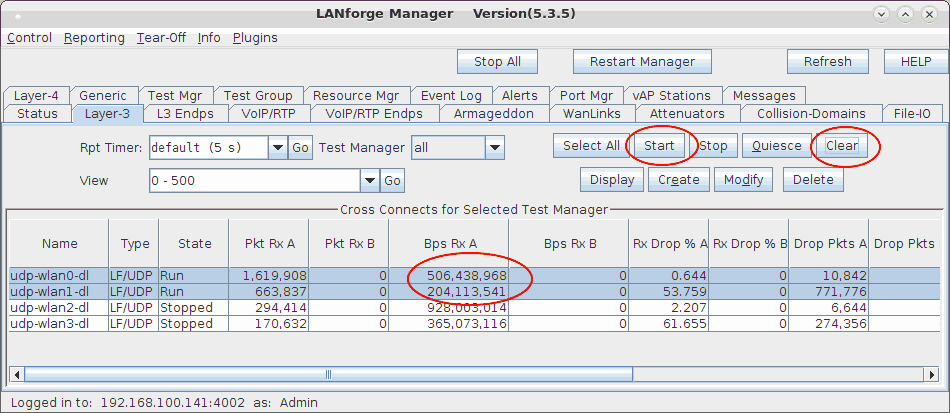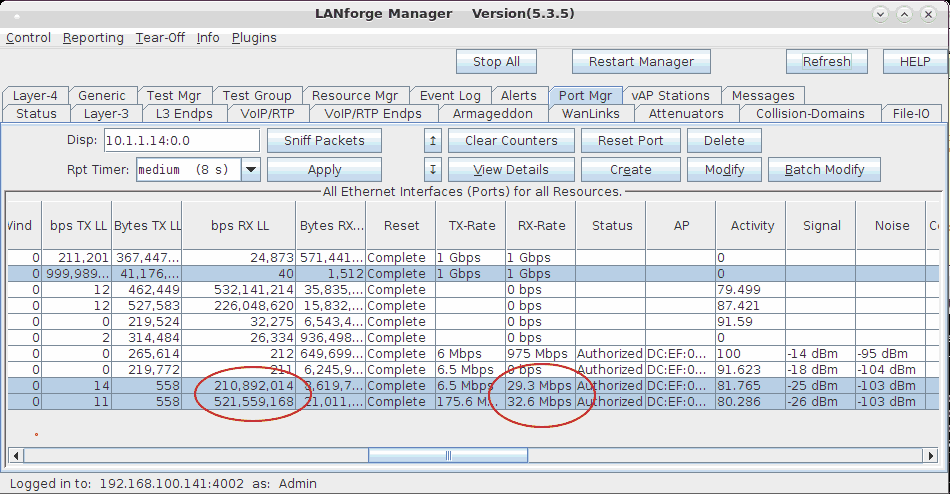Test WiFi MU-MIMO station Download using two MU-MIMO capable radios. One radio will emulate a 2x2 station, and a second will emulate a 1x1 station. When testing MU-MIMO, only a single station can be used per radio. For additional non-MU-MIMO station emulation, additional radios can be configured for multiple station virtual devices. This example uses a system similar to the LANforge CT525 system. It is configured with 4 radios: Two of the 4x4 MU-MIMO radios are used for MU-MIMO testing. The other two are not used in this test scenario. This procedure should work on any system that can support at least 2 of the 4x4 wave-2 radios. The AP in this test is a Netgear R7800 configured in bridging mode. This feature requires 2 wave-2 WiFi network cards and LANforge release 5.3.5 or higher.
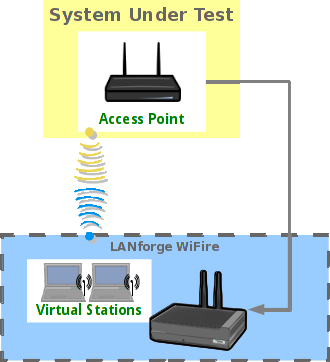 |
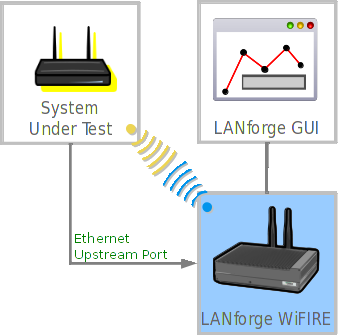
|