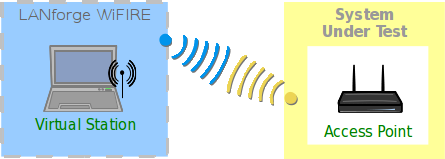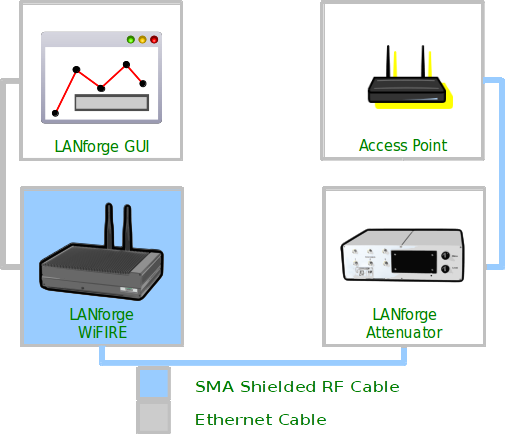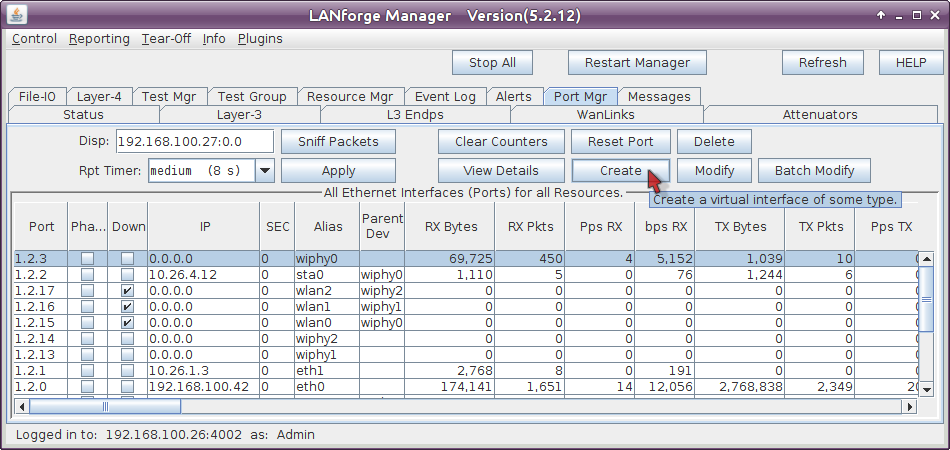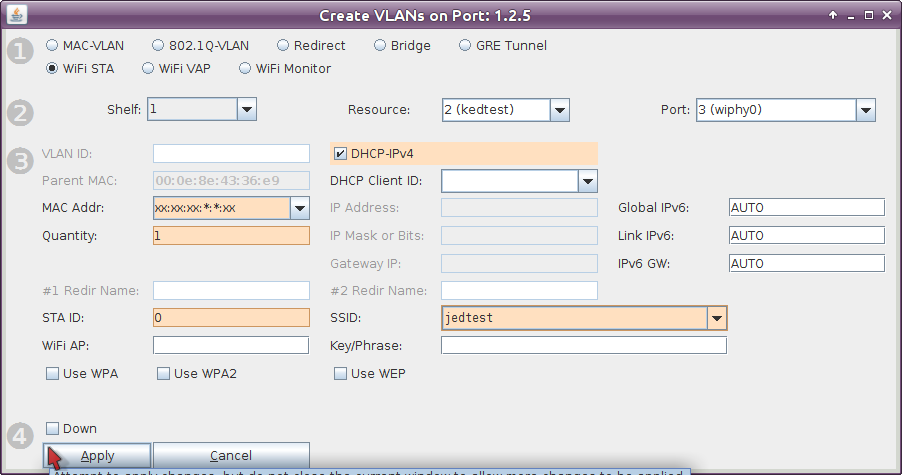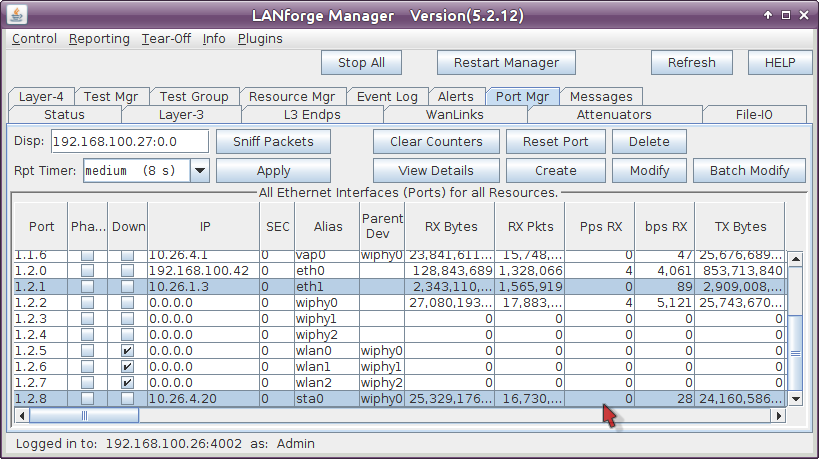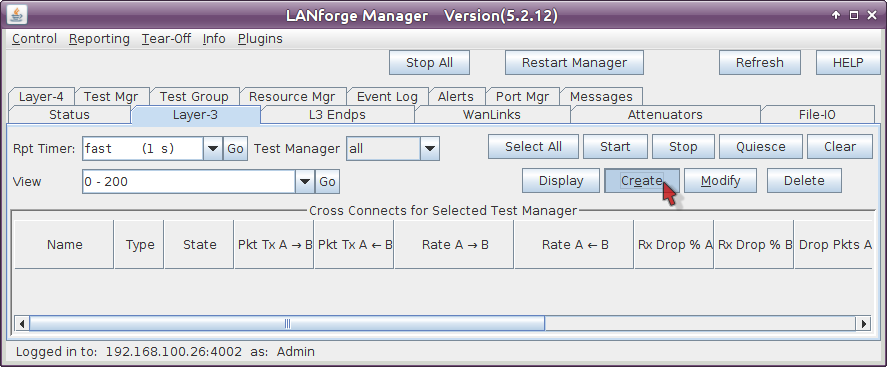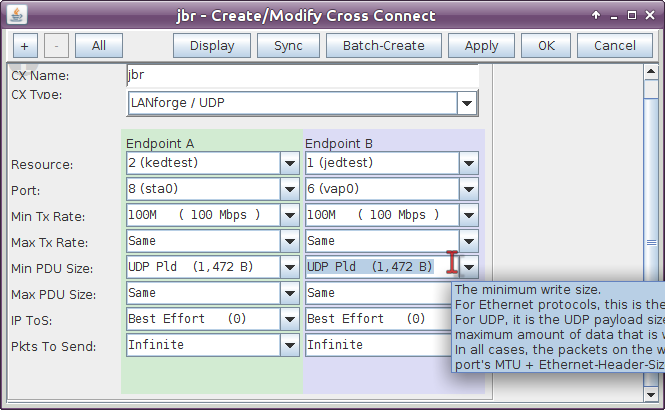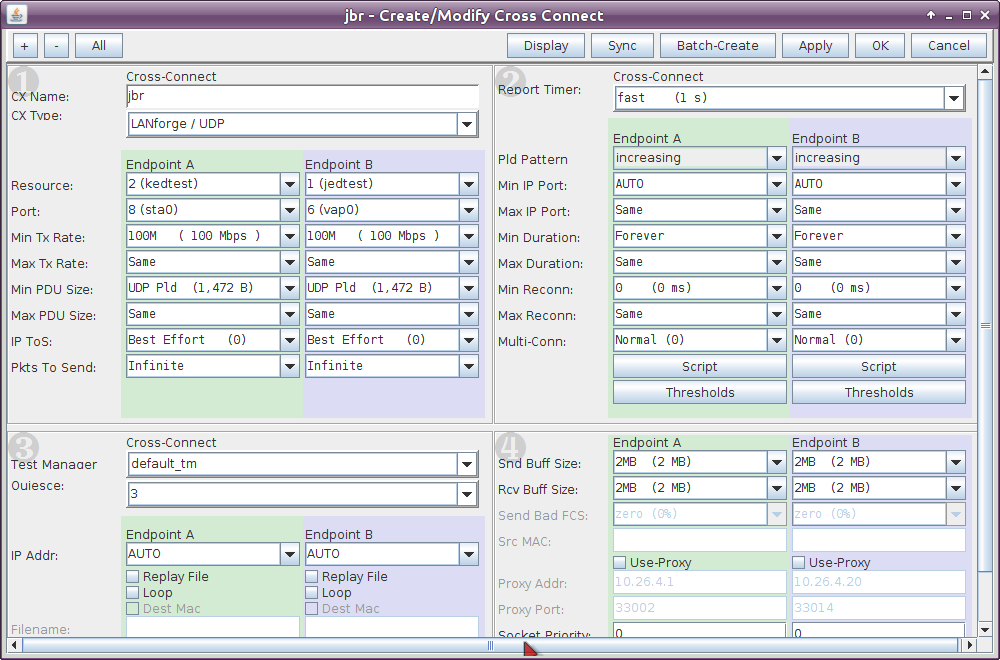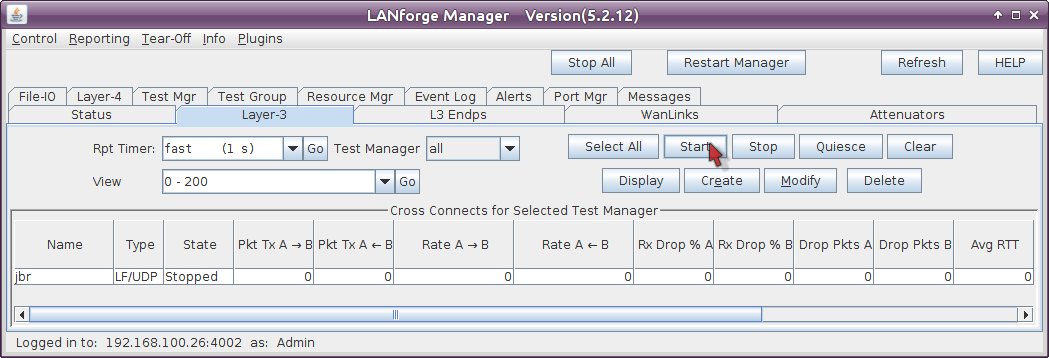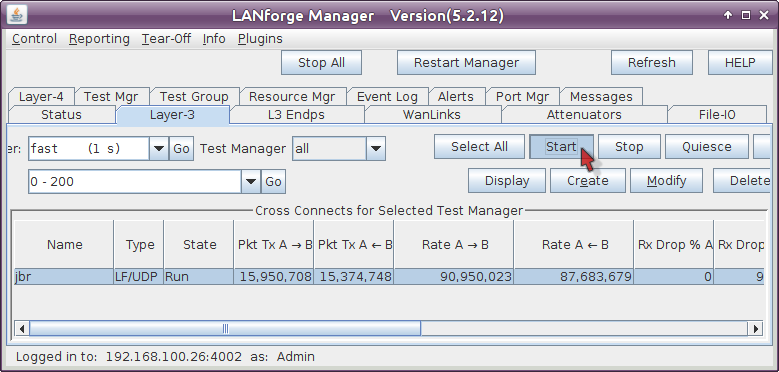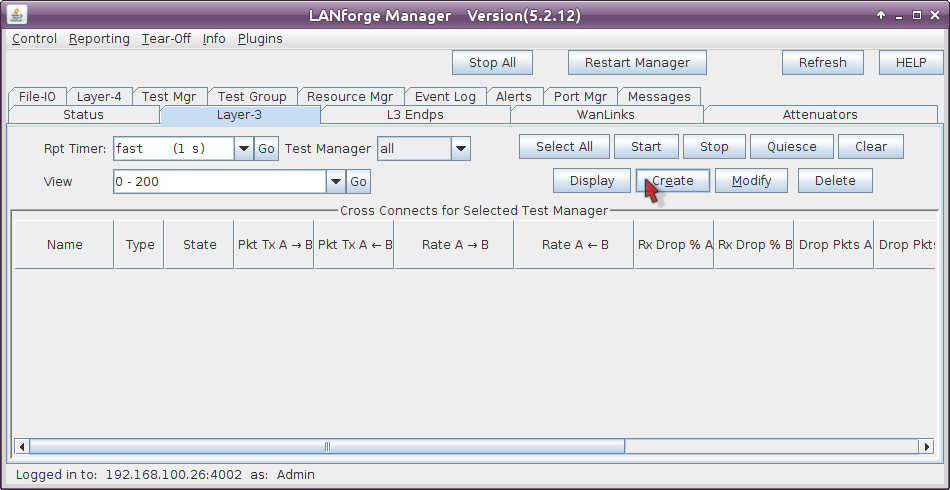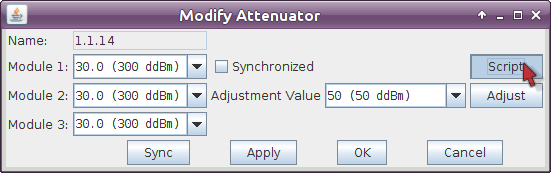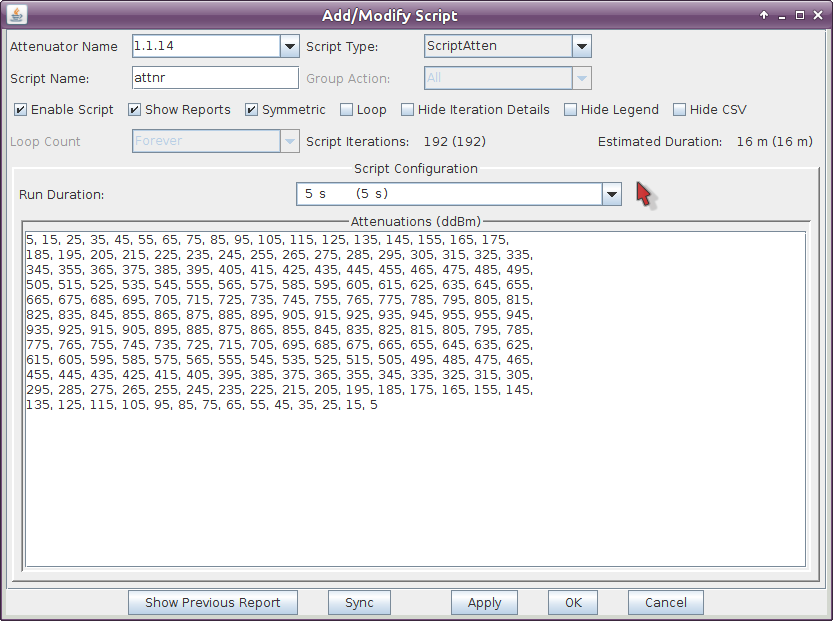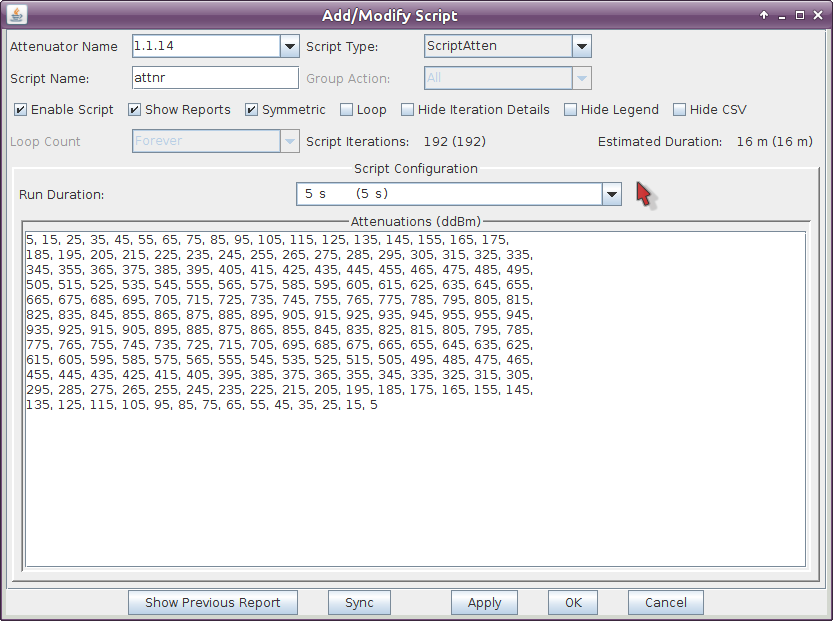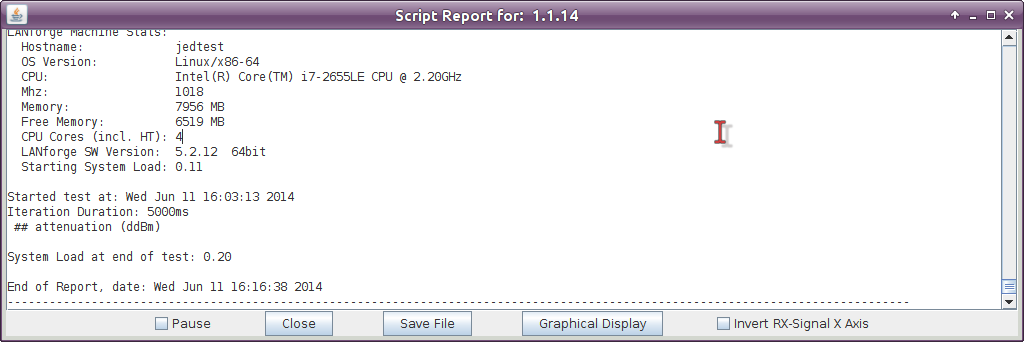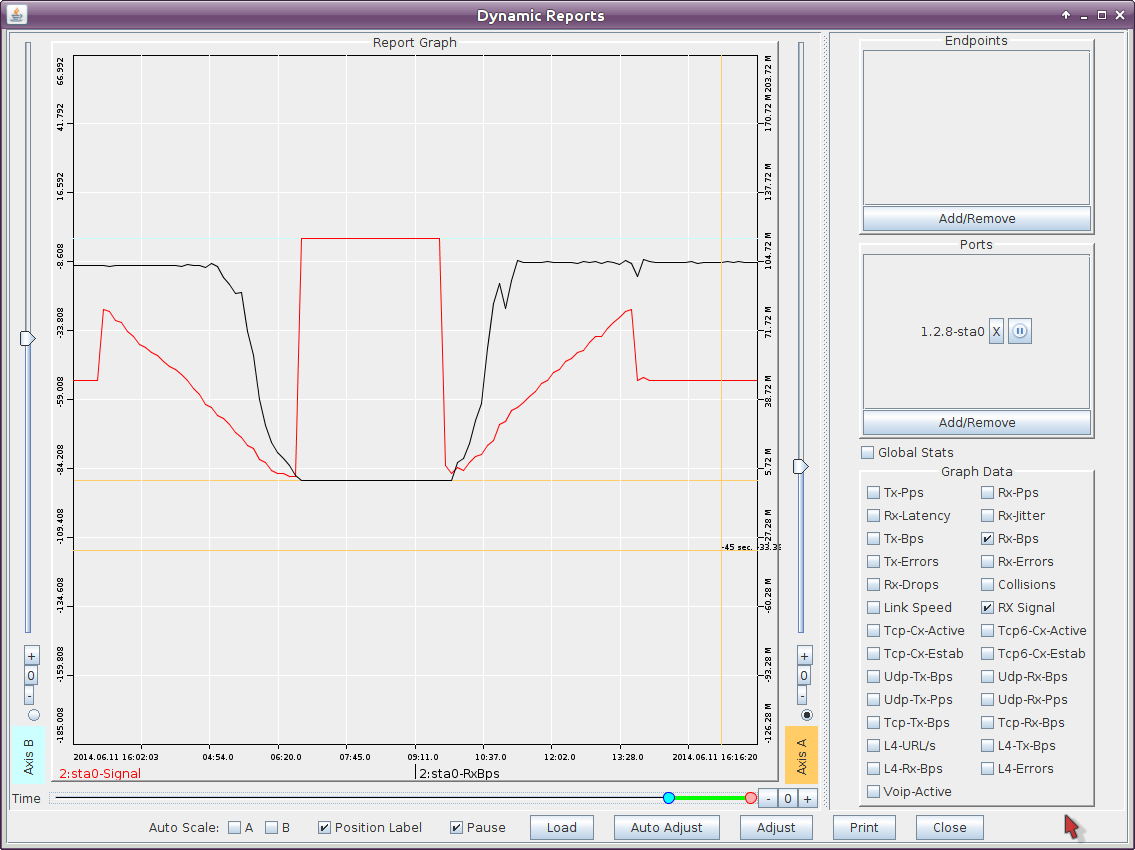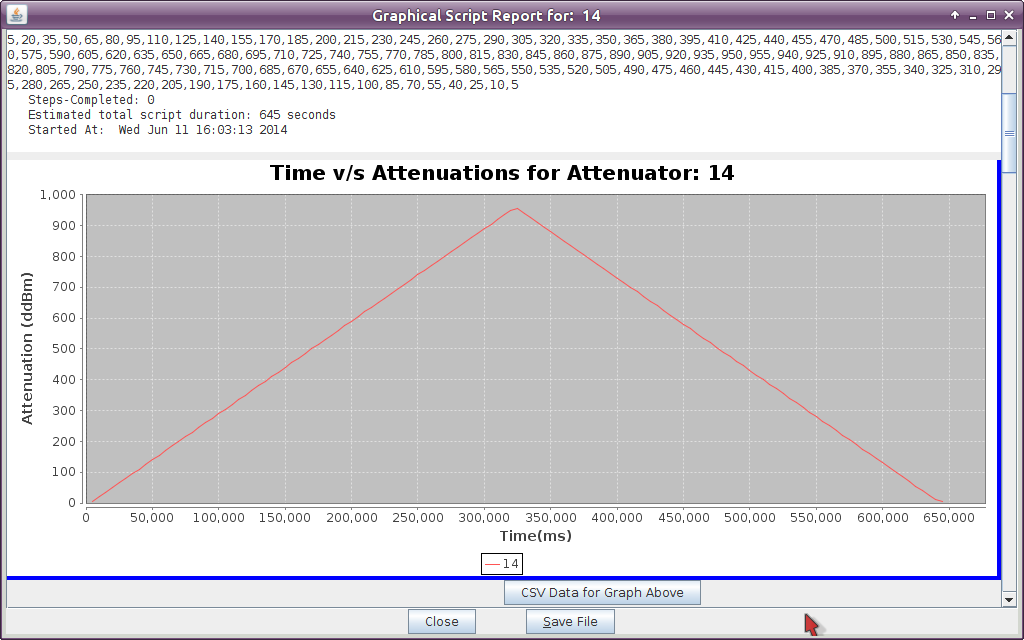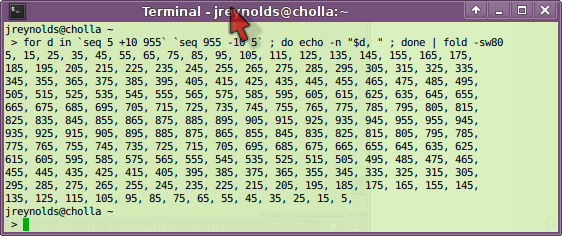5, 15, 25, 35, 45, 55, 65, 75, 85, 95, 105, 115, 125, 135, 145, 155, 165, 175,
185, 195, 205, 215, 225, 235, 245, 255, 265, 275, 285, 295, 305, 315, 325, 335,
345, 355, 365, 375, 385, 395, 405, 415, 425, 435, 445, 455, 465, 475, 485, 495,
505, 515, 525, 535, 545, 555, 565, 575, 585, 595, 605, 615, 625, 635, 645, 655,
665, 675, 685, 695, 705, 715, 725, 735, 745, 755, 765, 775, 785, 795, 805, 815,
825, 835, 845, 855, 865, 875, 885, 895, 905, 915, 925, 935, 945, 955, 955, 945,
935, 925, 915, 905, 895, 885, 875, 865, 855, 845, 835, 825, 815, 805, 795, 785,
775, 765, 755, 745, 735, 725, 715, 705, 695, 685, 675, 665, 655, 645, 635, 625,
615, 605, 595, 585, 575, 565, 555, 545, 535, 525, 515, 505, 495, 485, 475, 465,
455, 445, 435, 425, 415, 405, 395, 385, 375, 365, 355, 345, 335, 325, 315, 305,
295, 285, 275, 265, 255, 245, 235, 225, 215, 205, 195, 185, 175, 165, 155, 145,
135, 125, 115, 105, 95, 85, 75, 65, 55, 45, 35, 25, 15, 5