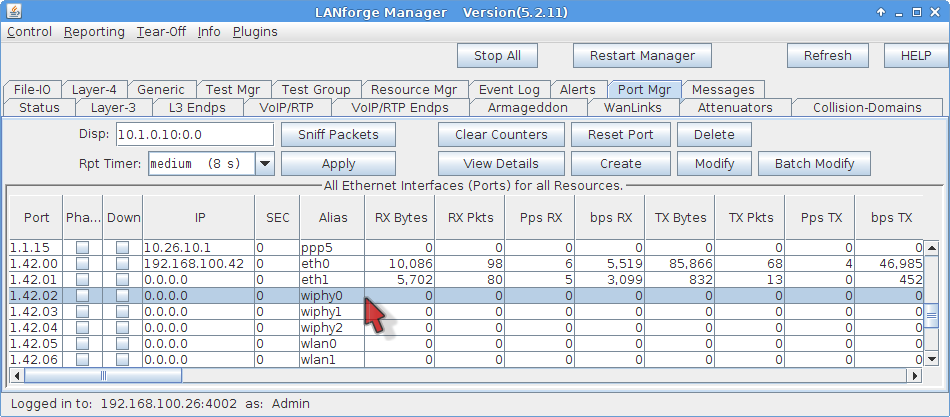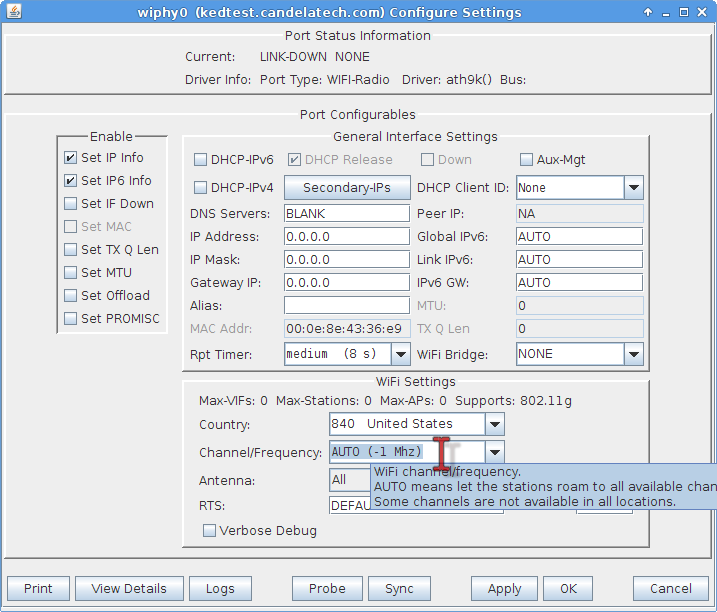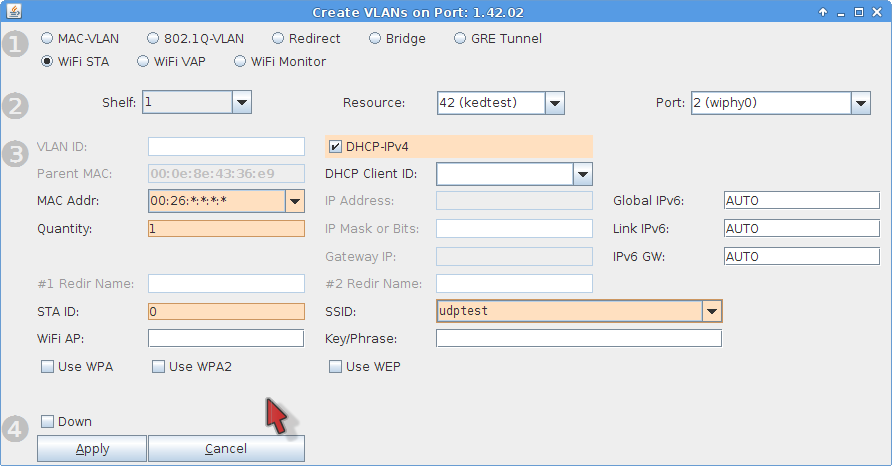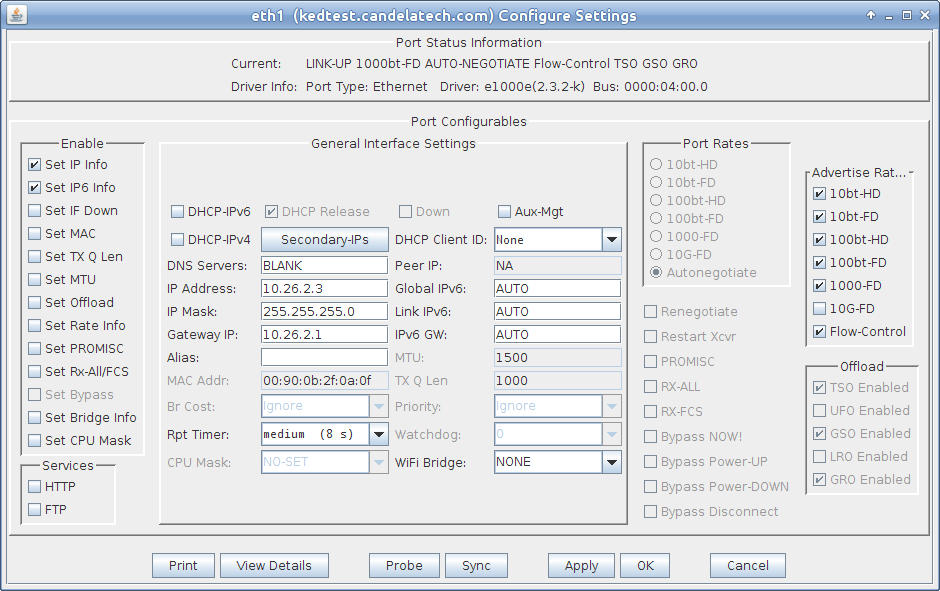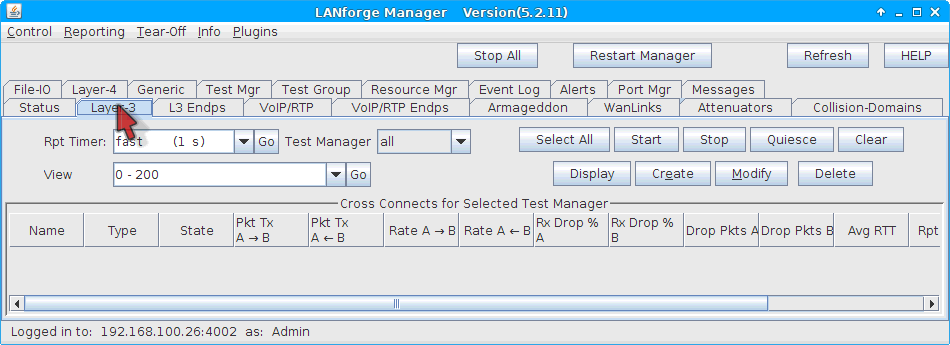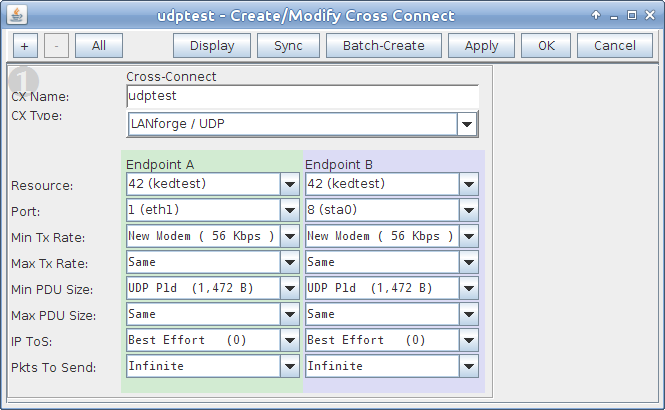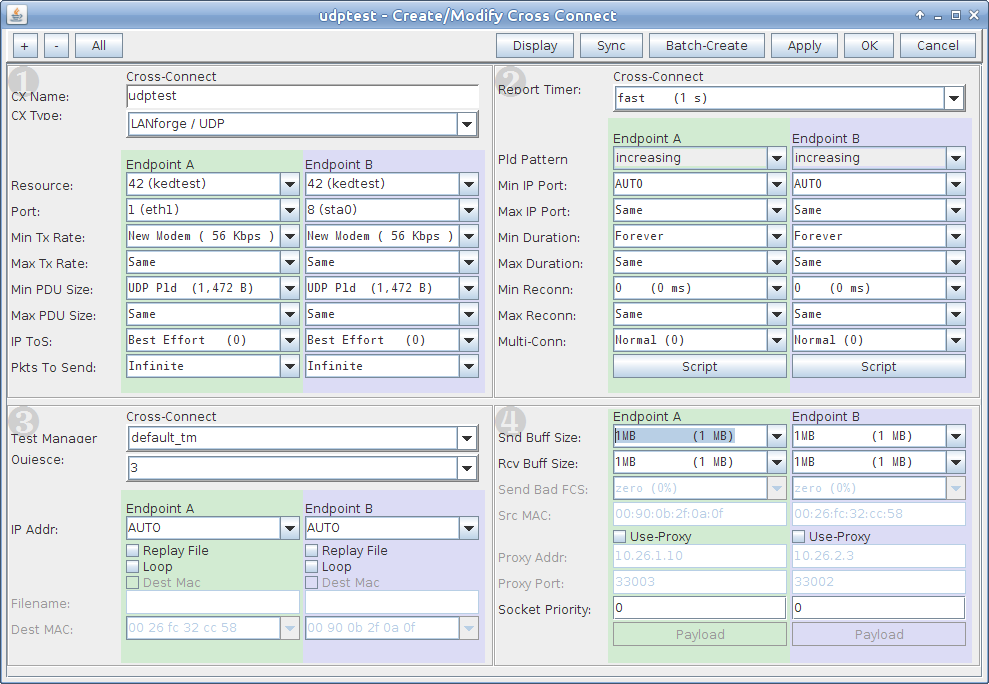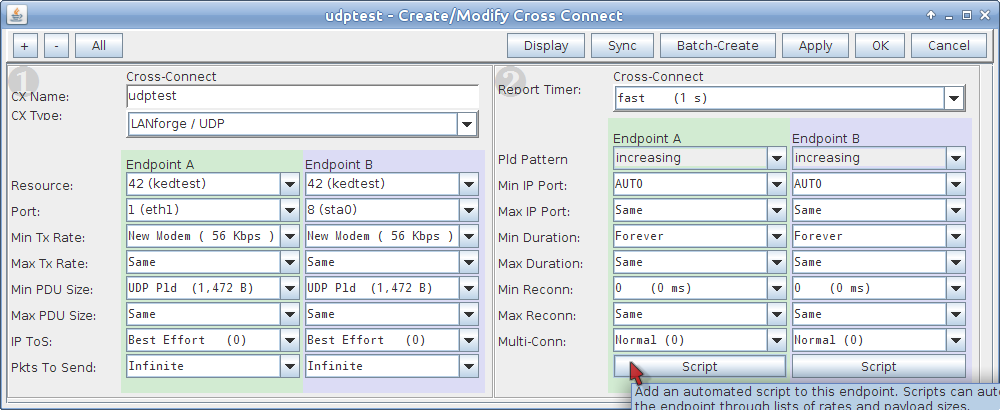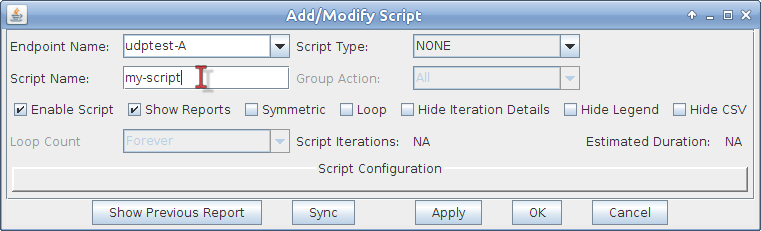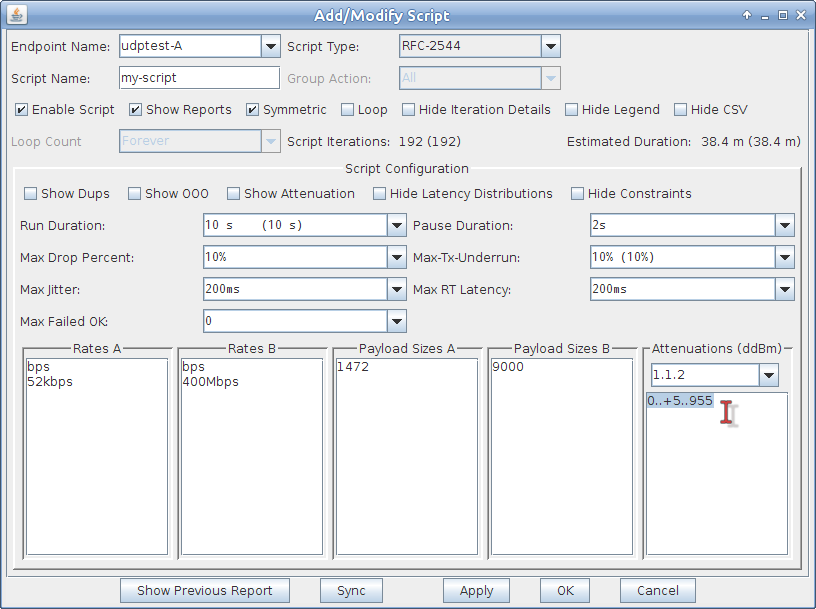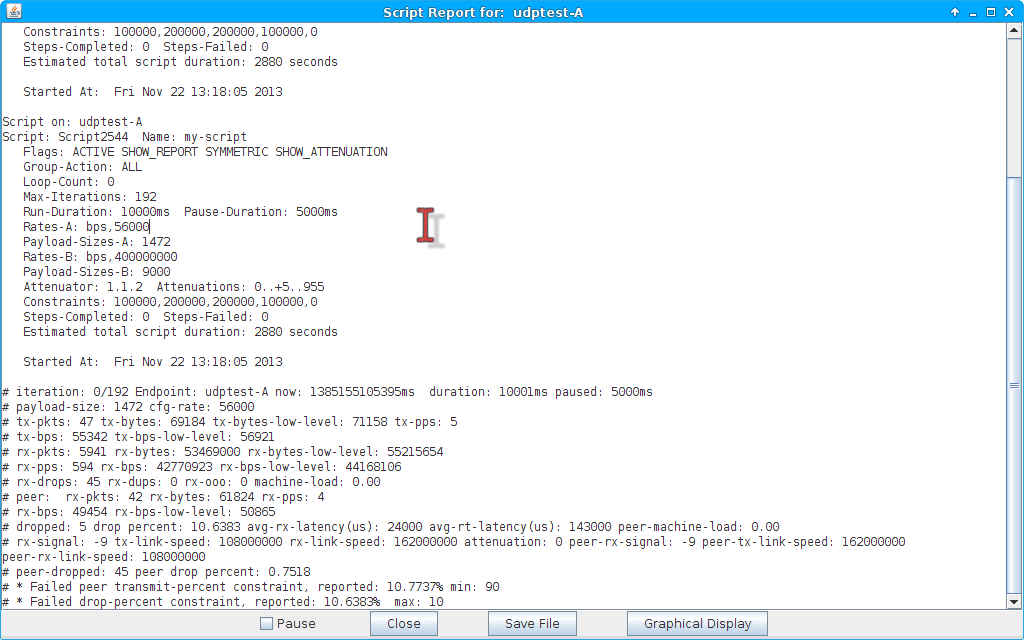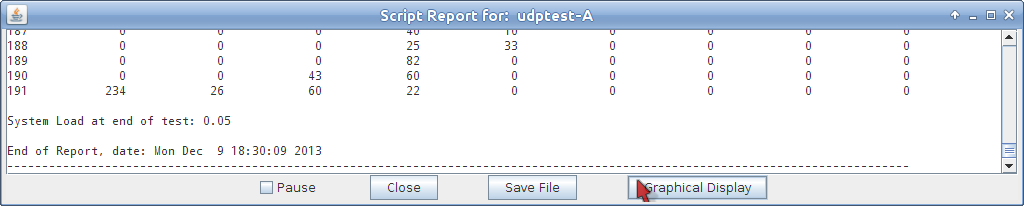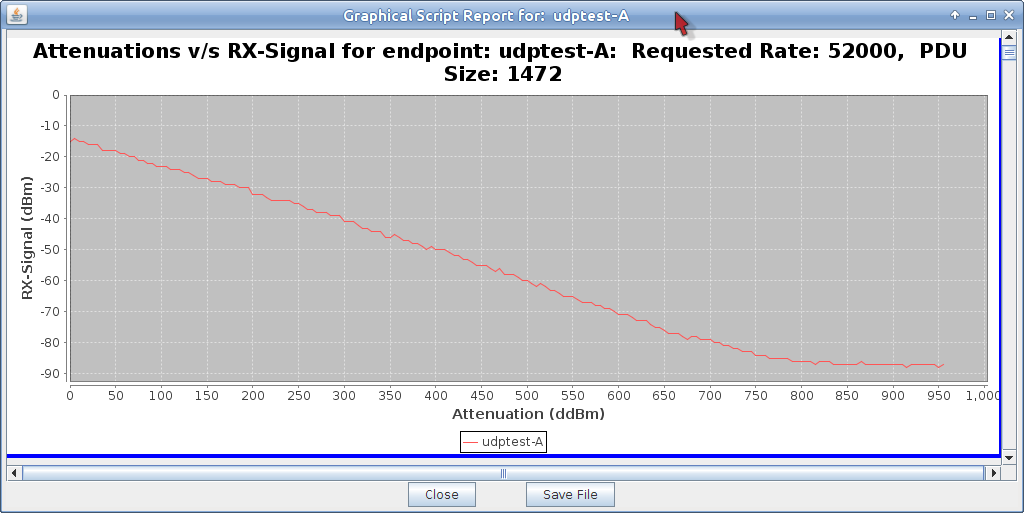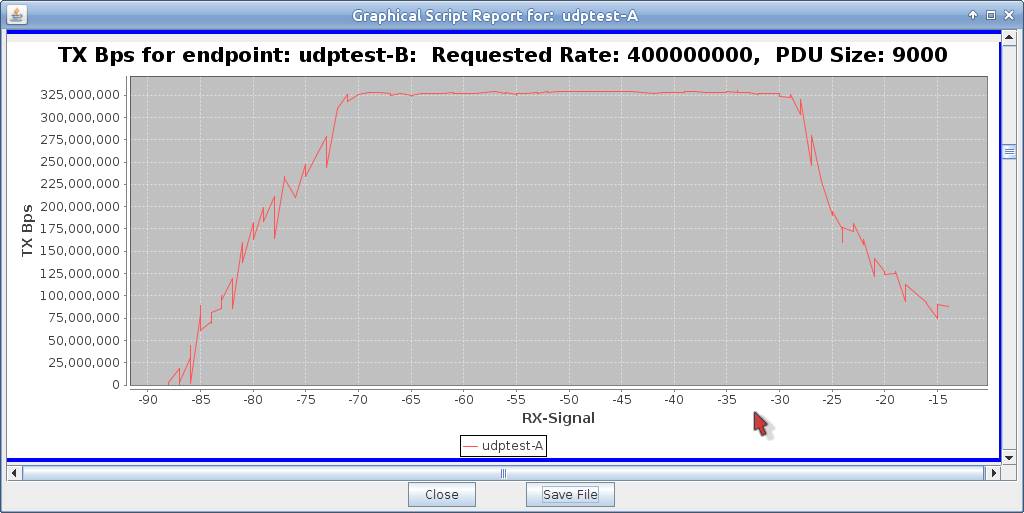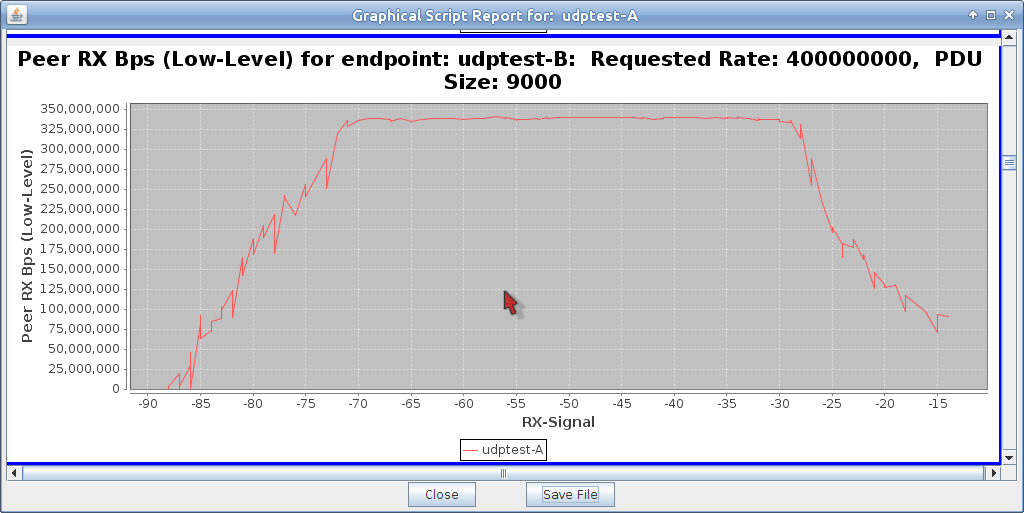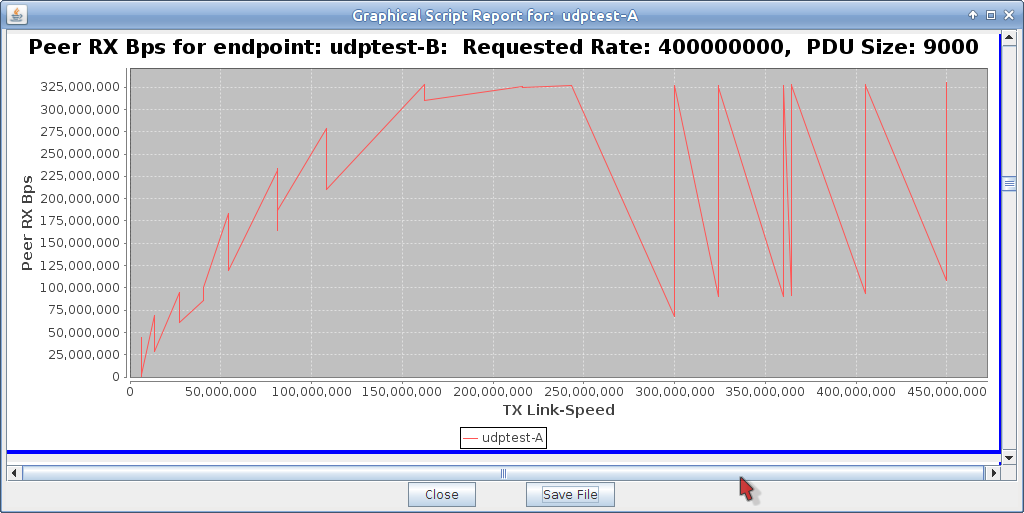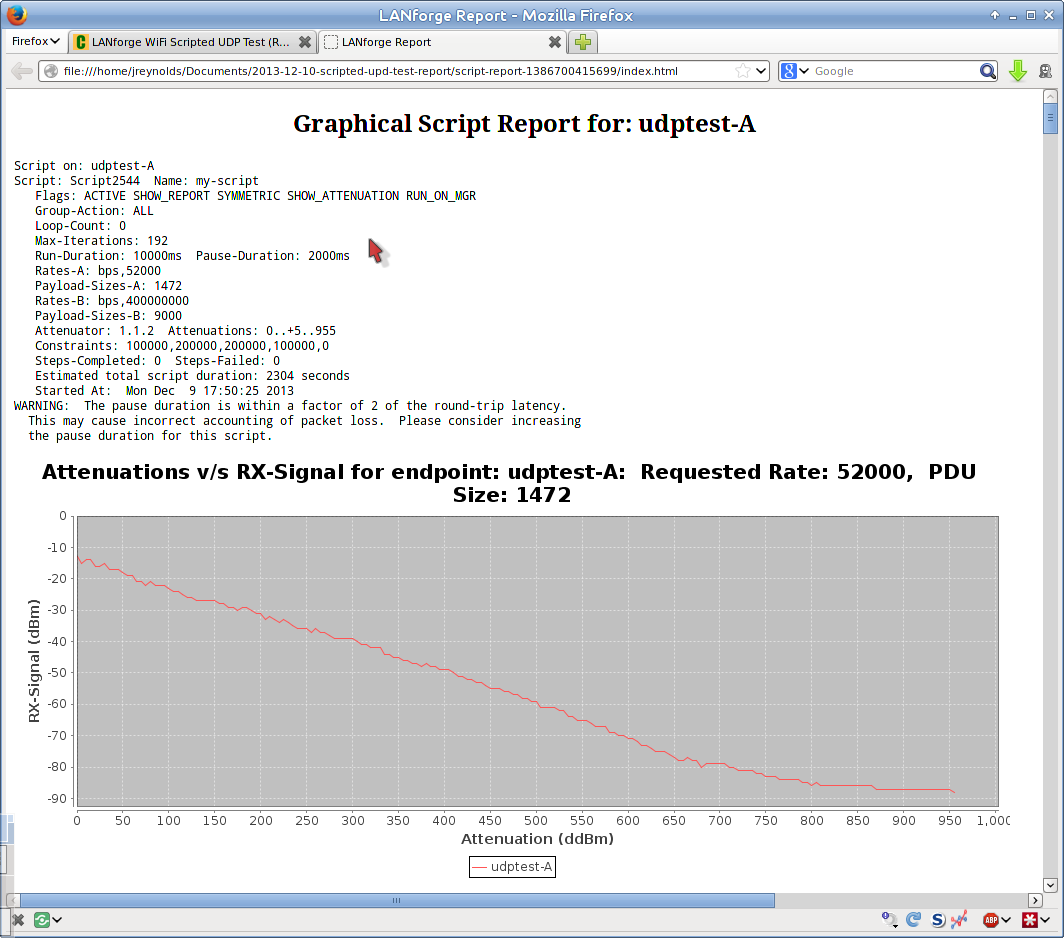|
|
||
| Network Testing and Emulation Solutions |
This demo consists of one WiFi access point and one CT523 LANforge WiFIRE machine connected to the LANforge Attenuator with coax SMA cables. (This is not over the air testing). This requires LANforge release 5.2.7 or higher.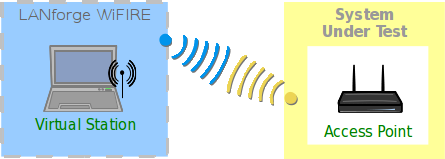 |
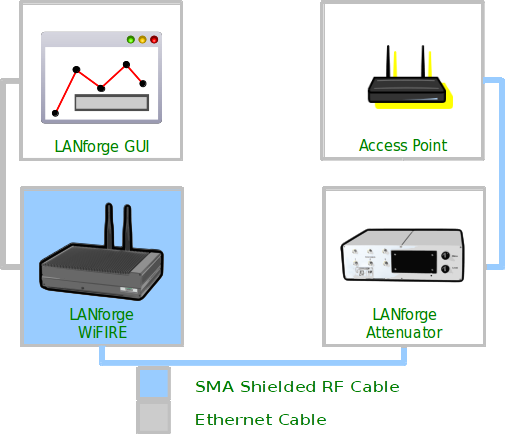
|