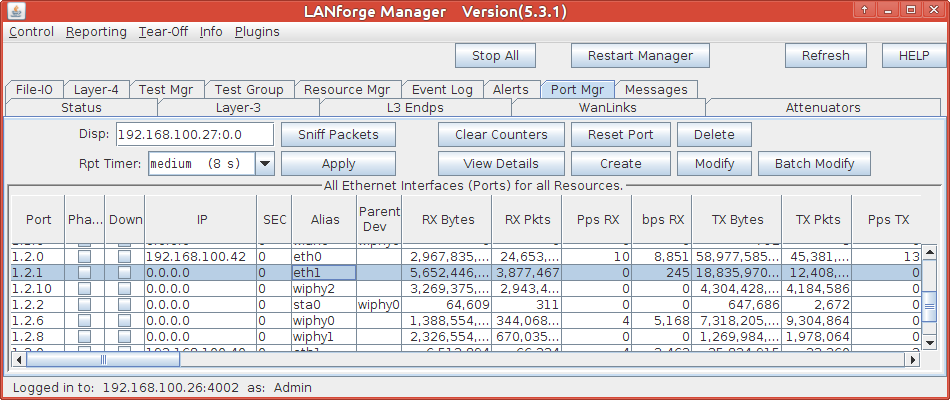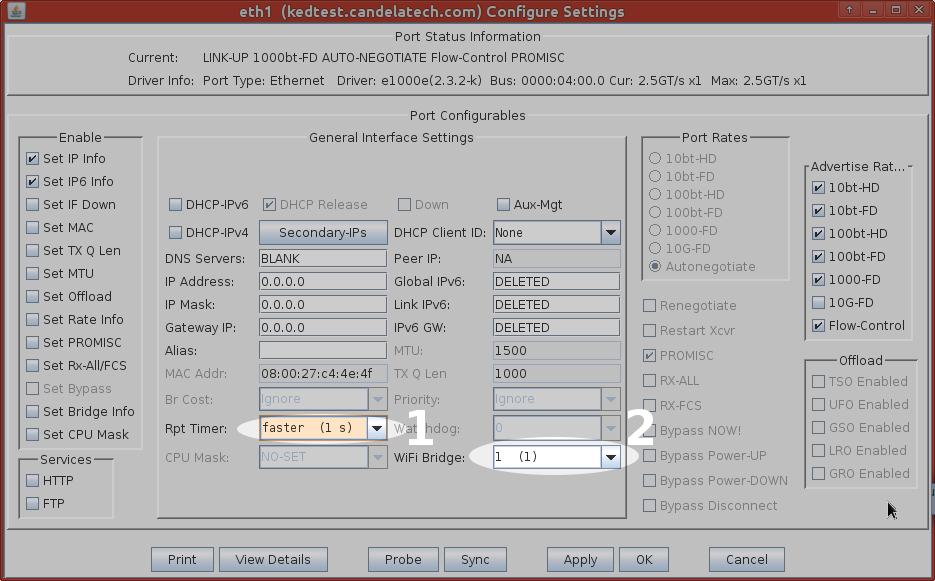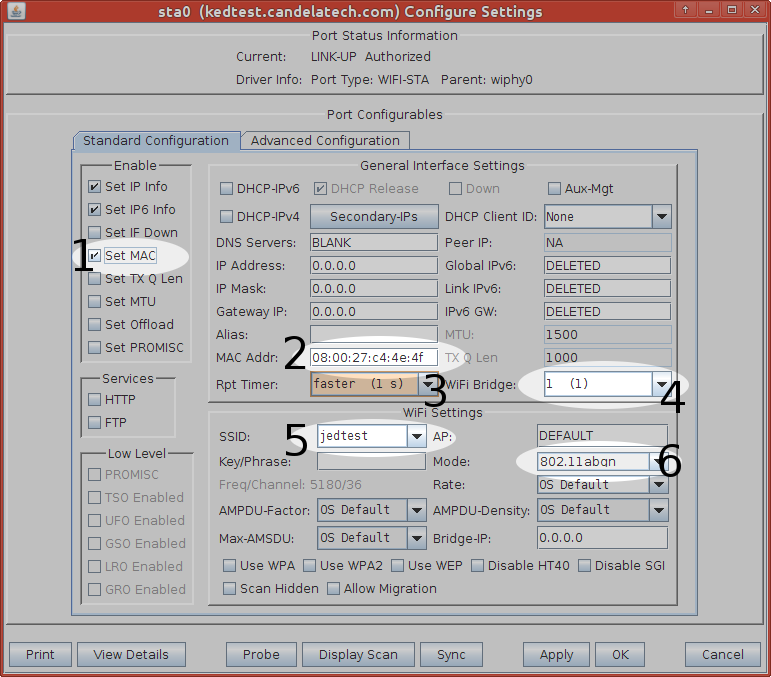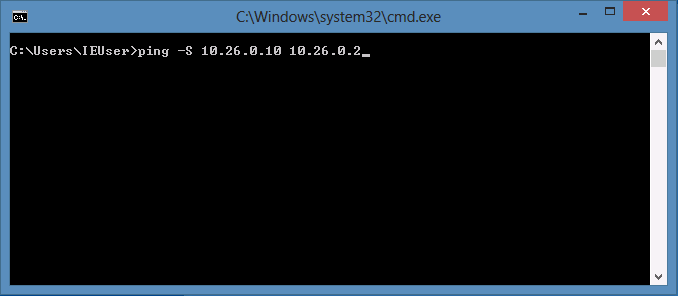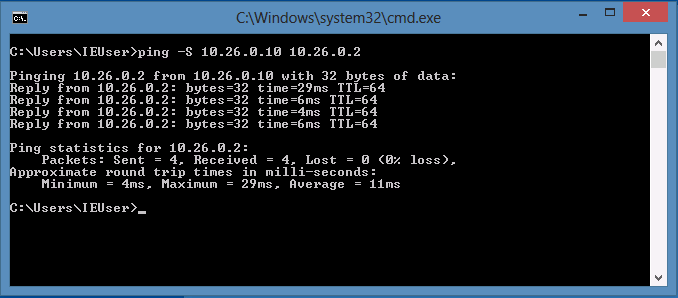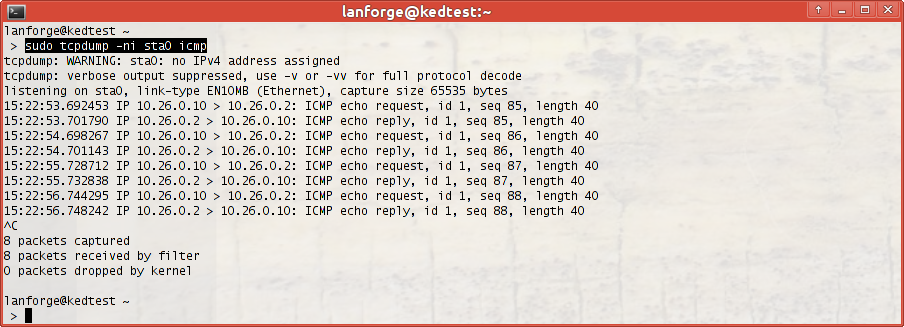|
|
||
| Network Testing and Emulation Solutions |
| It is possible to use a system on a wired LAN to generate traffic through a LANforge virtual WiFi station. This example will show a Windows PC driving traffic across a LANforge CT520 STA to the associated AP. This is a useful scenario for driving custom traffic between traffic testing software endpoints distinct from the LANforge system. A virtualized Windows PC will work with this scenario. The primary technique in this cookbook uses a technique where the MAC address of the WiFi STA is spoofing the address of the Windows PC. It is also possible to use this technique with IPv4 addresses and not MAC addresses. However, using MAC addresses will allow IPv6 traffic to work. |
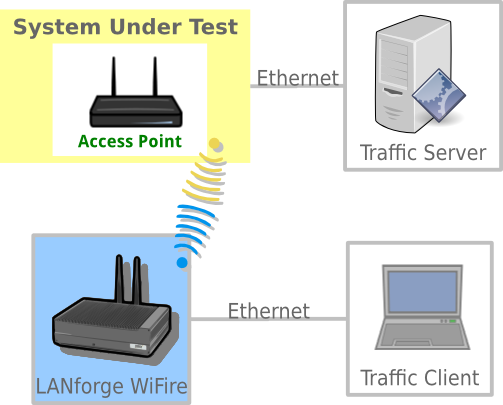
|
For more information see Windows IP Addresses