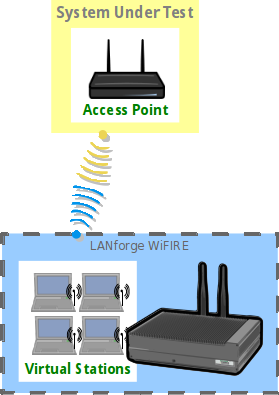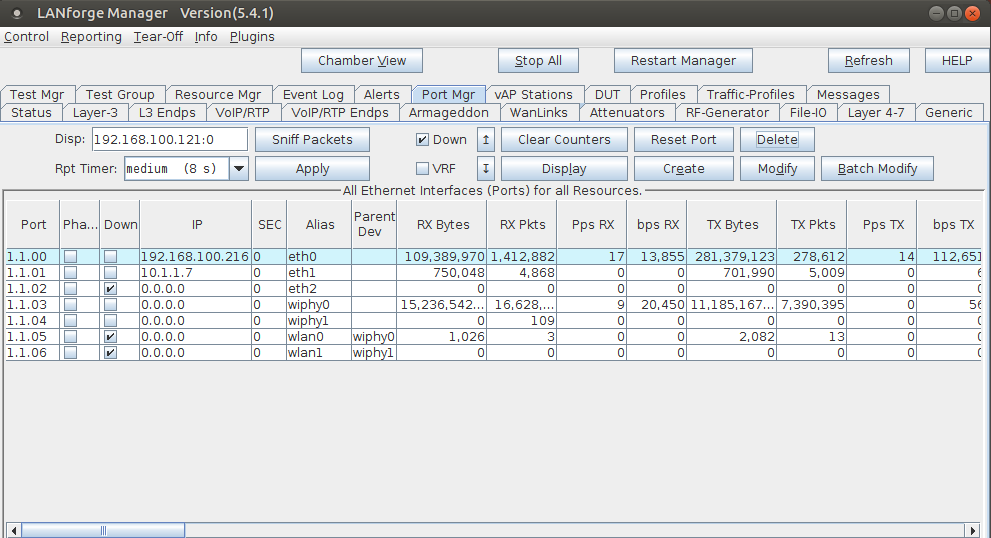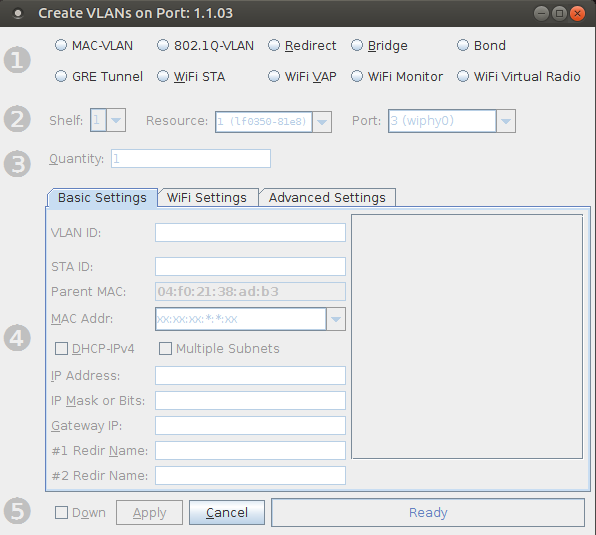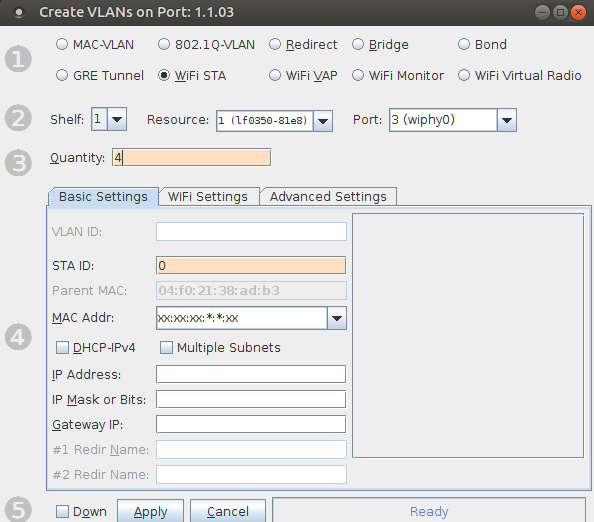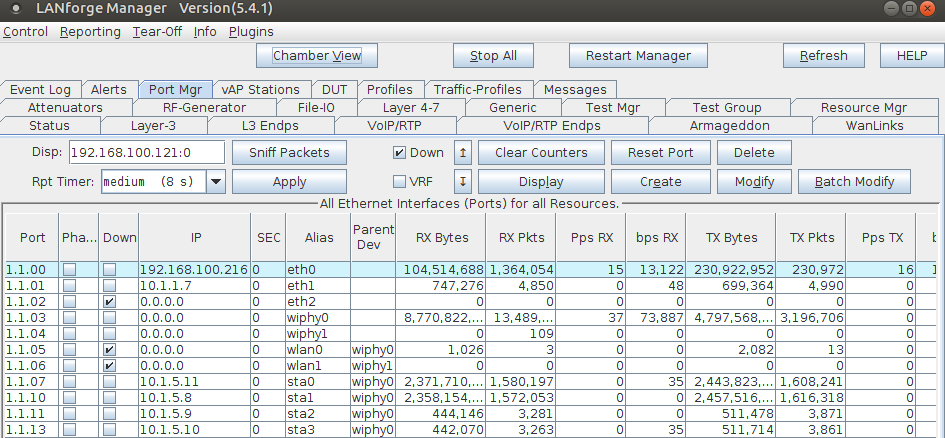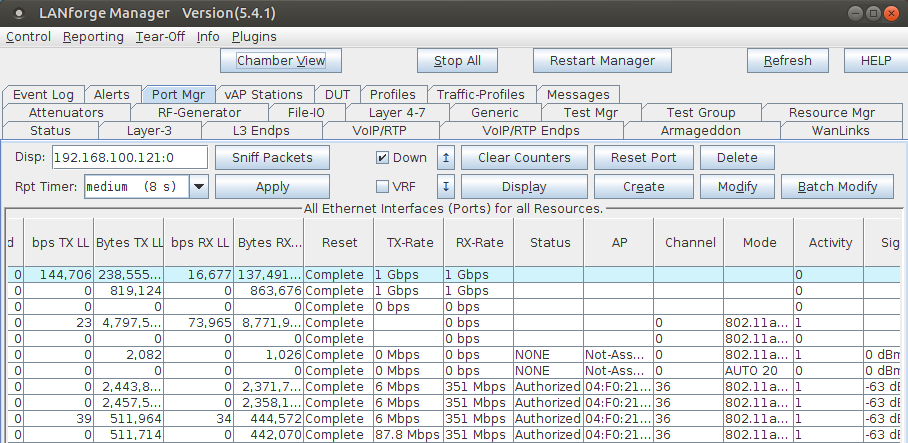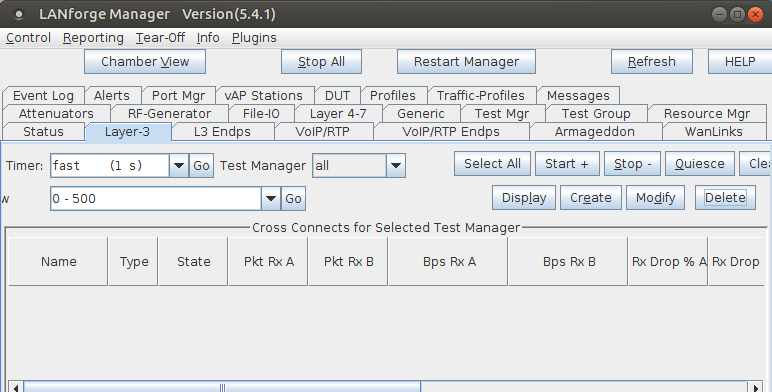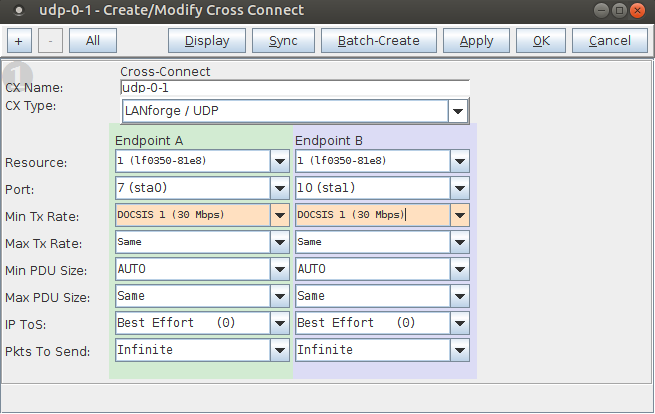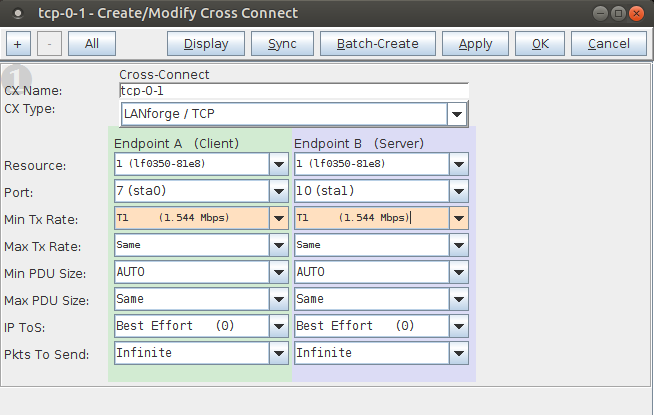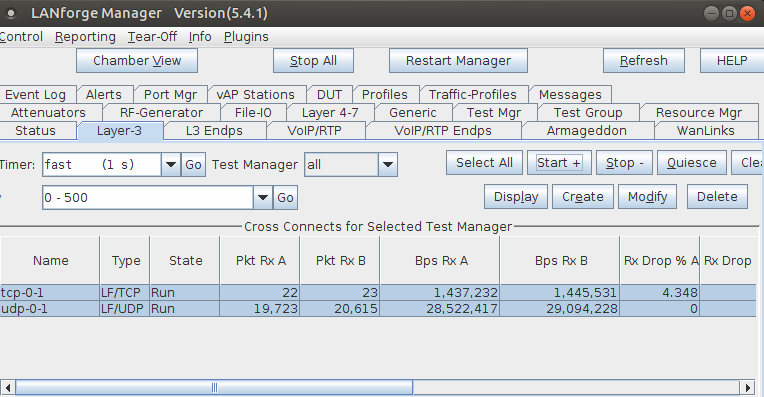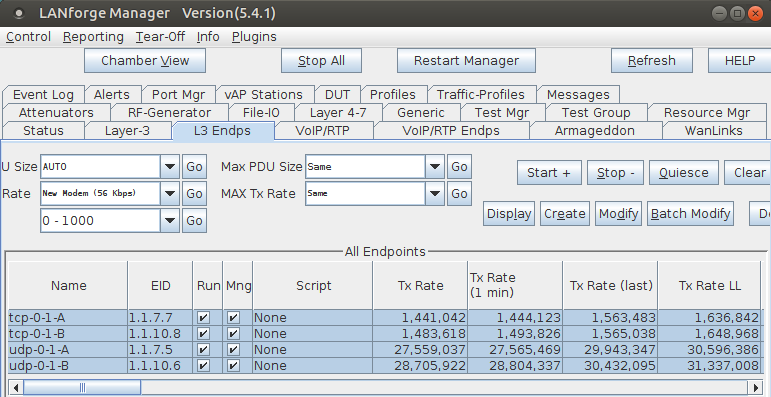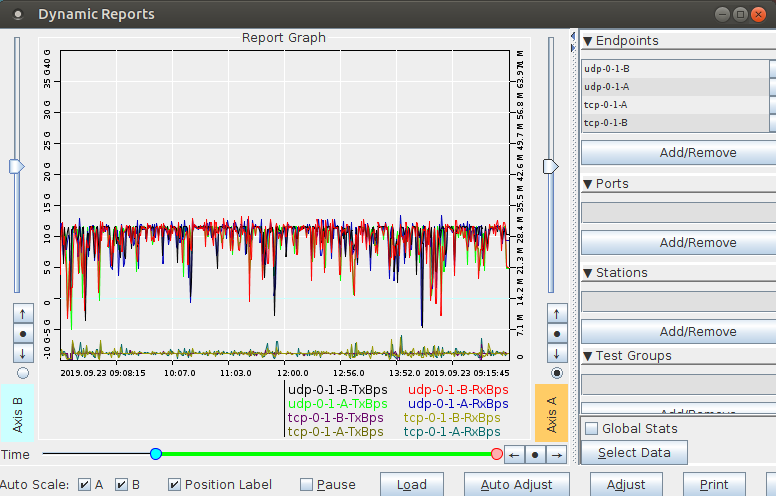- Create the virtual wireless stations.
Note: All of its virtual stations will use the same wireless AP in this example, but each station may be configured for a different AP as long as all stations on the same radio use APs on the same channel.
- Go to the Port Manager
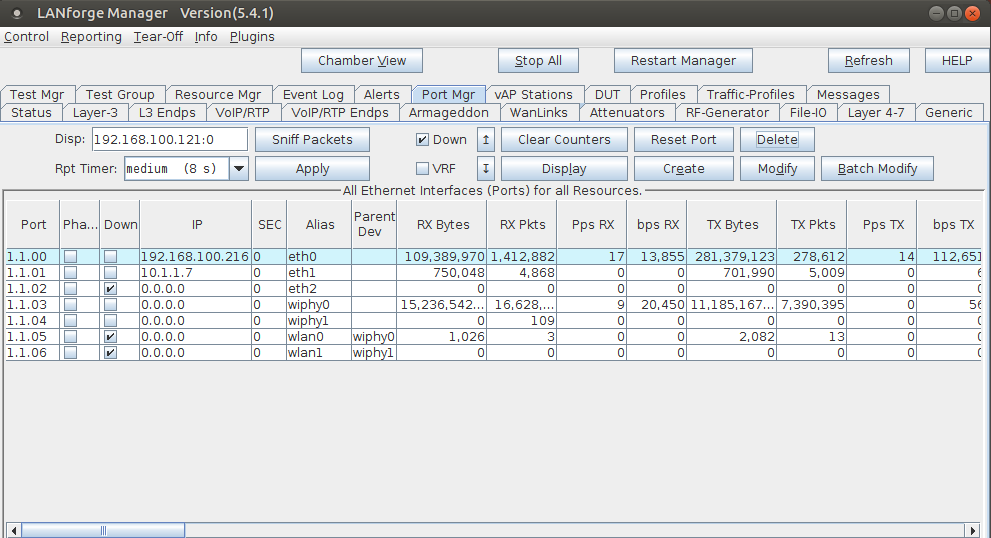
- Select port wiphy0 and click Create
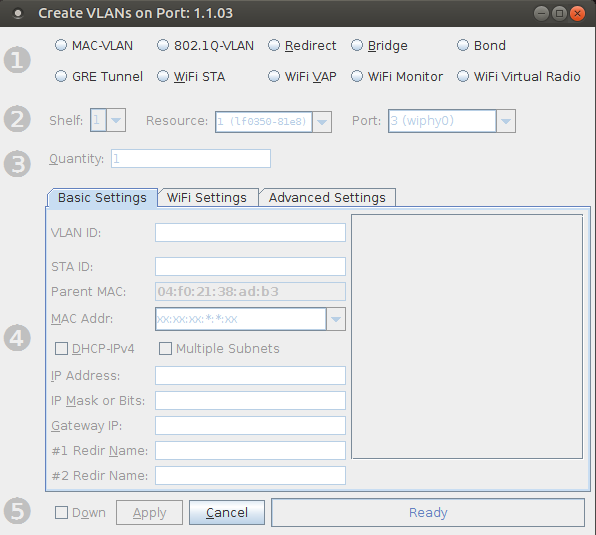
- Select the Wifi STA button, then enter MAC, Quantity, STA ID, and SSID. Select the DHCP-IPv4 checkbox:
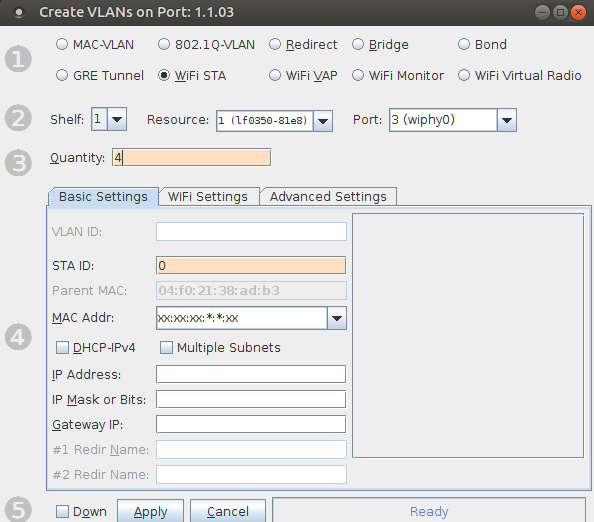
- In this example, all 4 virtual stations will connect to the same access point
- If your access point can serve DHCP, you can select the 'DHCP-IPv4' checkbox here to enable each virtual station as a DHCP client
- If you choose to enter IP addresses manually, the create function will increment the last octet of the IP address for each virtual station created
- Click Apply when finished
- Verify that the virtual wireless stations are created
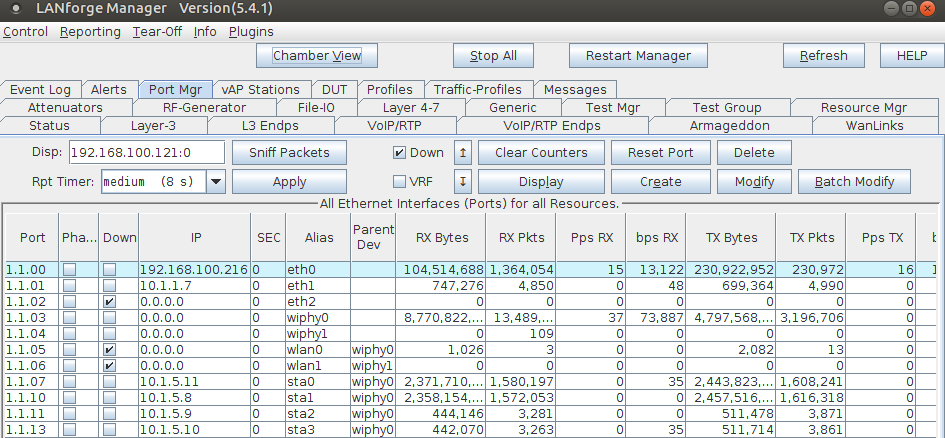
- Scroll to the right to view each station's link quality and other interface details
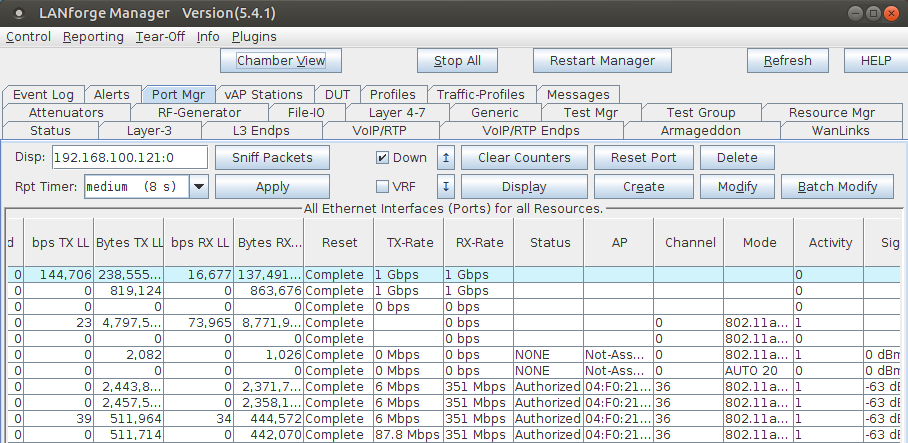
For more information see LANforge User's Guide: Ports (Interfaces)
- Create Layer-3 connections between the station interfaces.
- Go to the Layer-3 tab and click Create
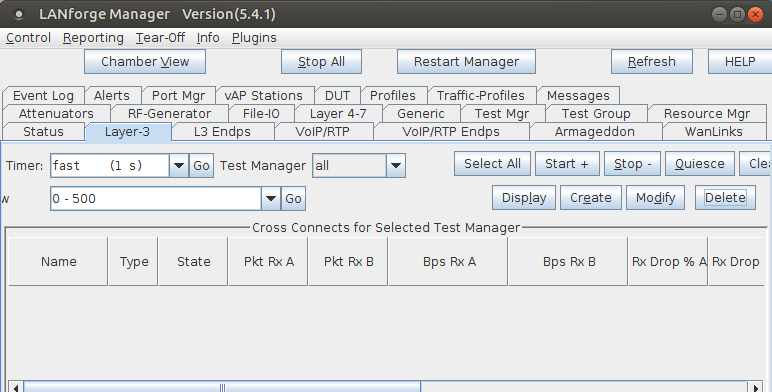
- Create a station-to-station UDP speed test:
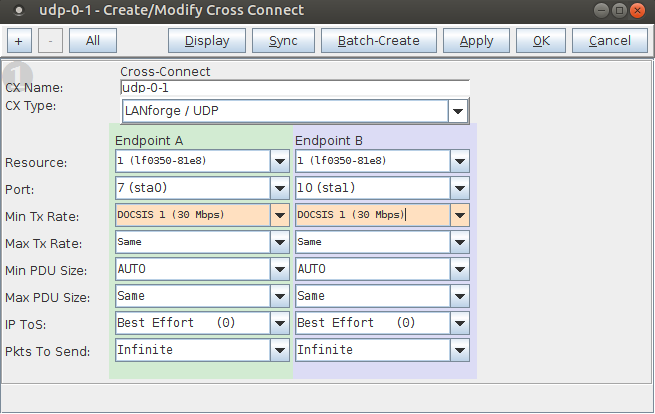
- Test 1: sta0-sta1, UDP, 30Mbps
- Create a station-to-station TCP speed test:
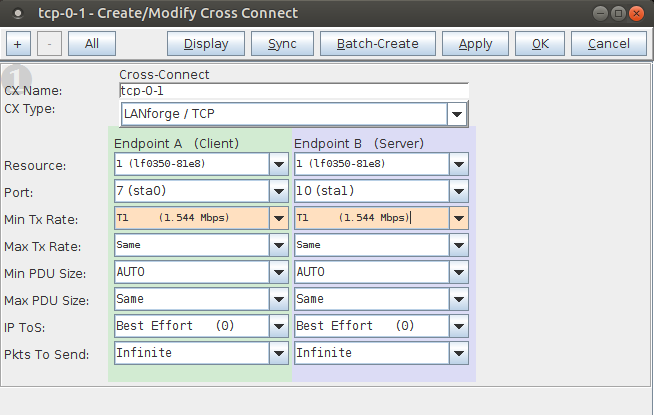
- Test 1: sta0-sta1, TCP, 1.54Mbps bi-directional traffic
For more information see LANforge User's Guide: Layer-3 Cross-Connects (FIRE)
- Run traffic tests concurrently, and view results.
- This example shows little packet loss, however being that this is traffic sent wirelessly via stations, their may be interruptions due to busy channel frequencies, if needed, adjust your Tx rate accordingly.
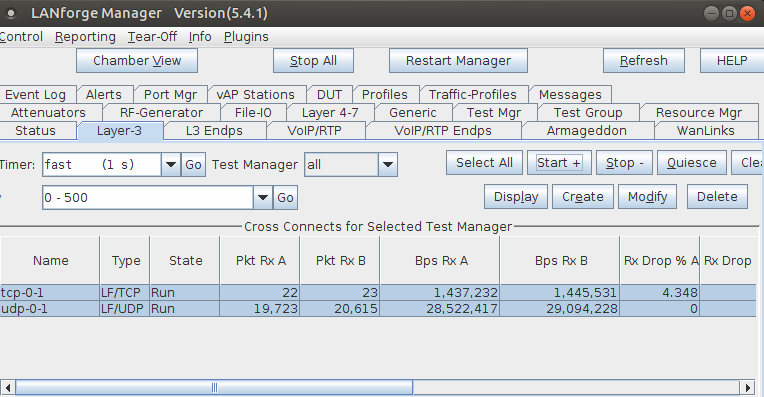
- The Layer-3 Endpoints tab has more detail.
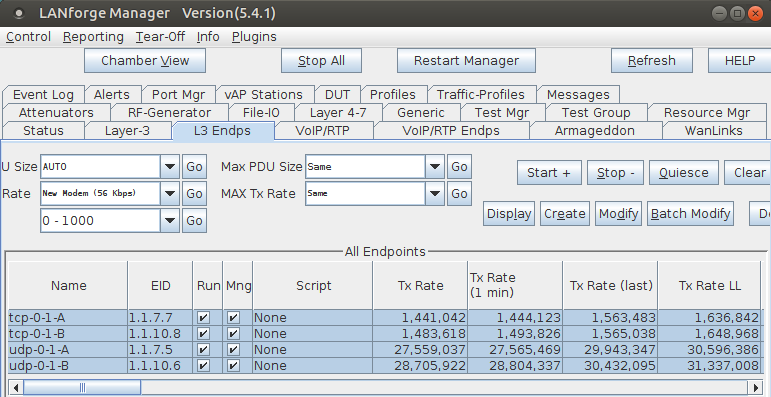
- Select the cross-connects or endpoints and Right-Click → Dynamic Report on the L3 Endp or Layer-3 table to view a live report of the connections.
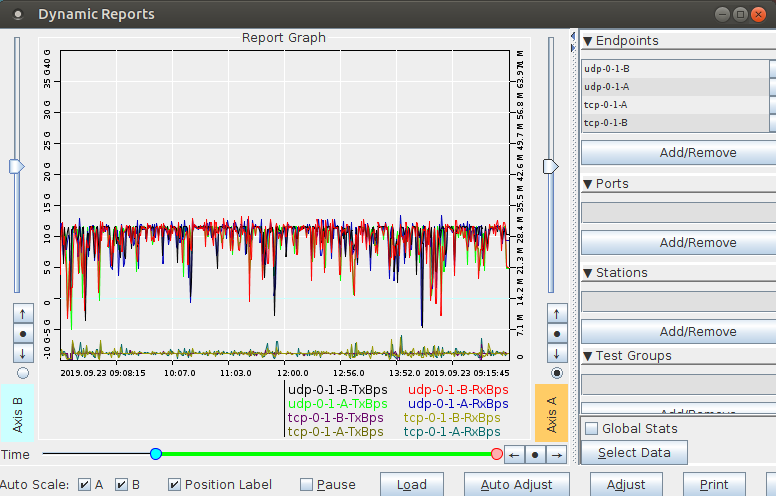
For more information see LANforge User's Guide: Layer-3 Endpoints (FIRE)
For more information see LANforge User's Guide: Reporting