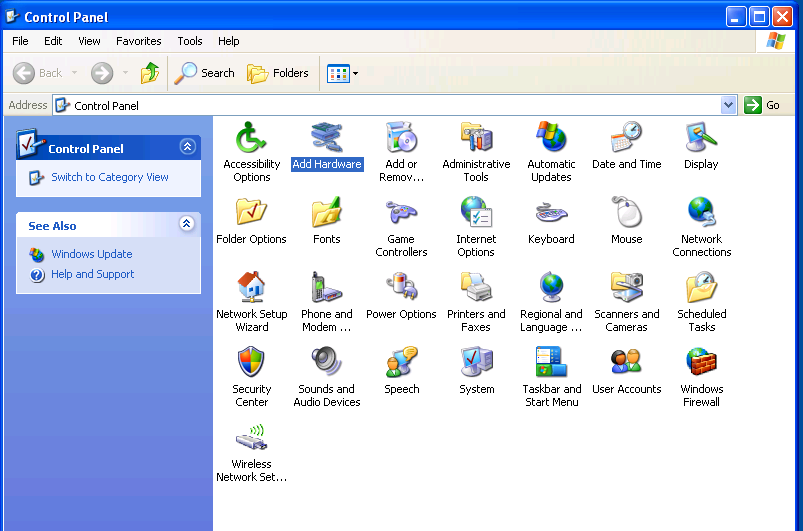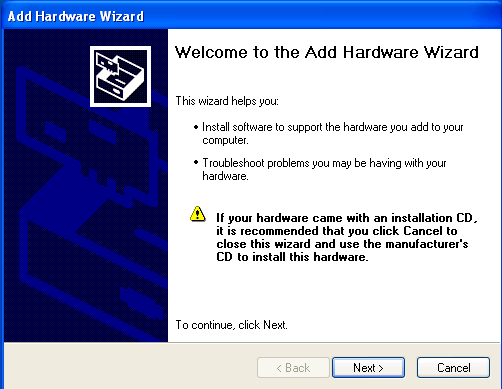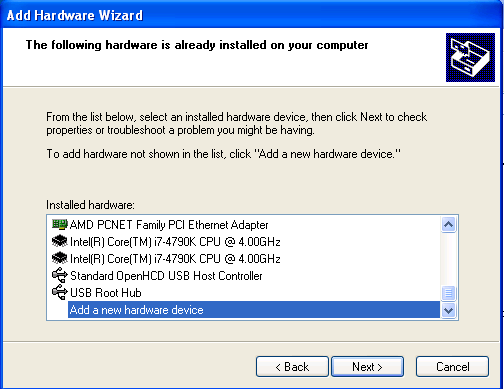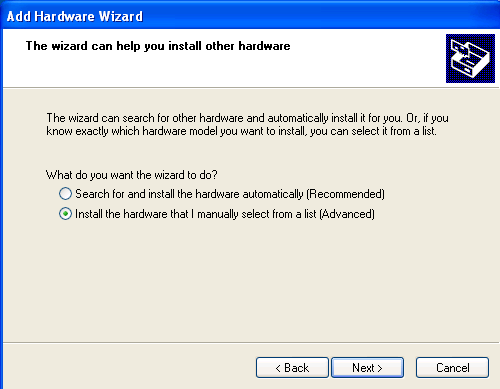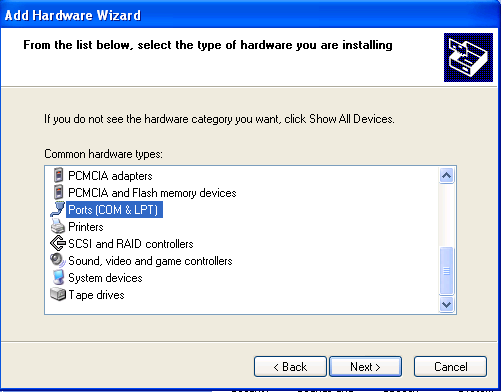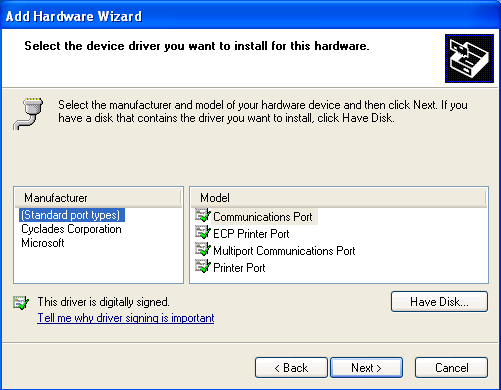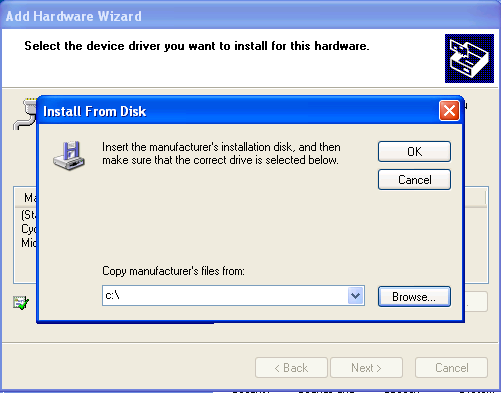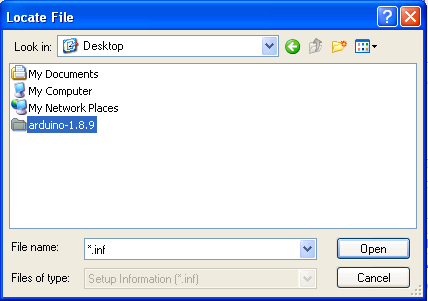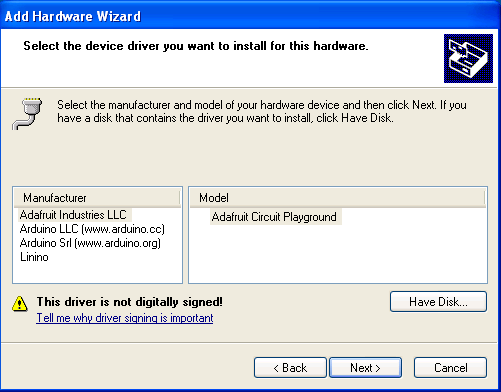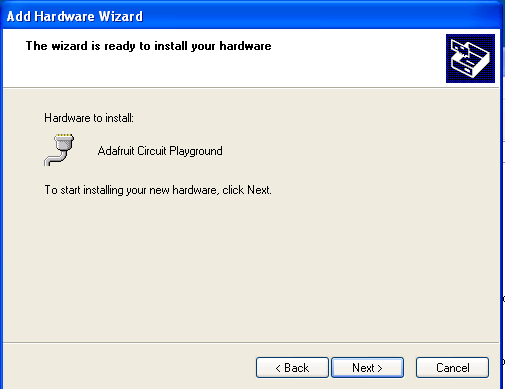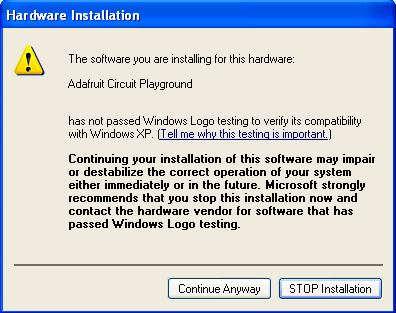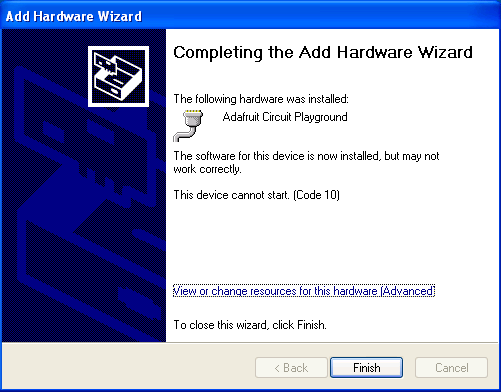|
|
||
| Network Testing and Emulation Solutions |
| The automatic driver install process for Windows XP might automatically install a Microsoft Windows version of the Arduino Mega driver. This is not the driver LANforge expects. These instructions will guide you how through uninstalling an old driver and installing the new driver. | |
For more information see Installing LANforge Server on Windows