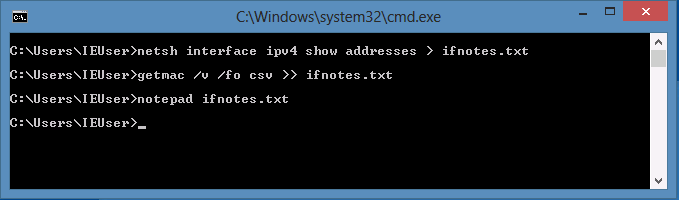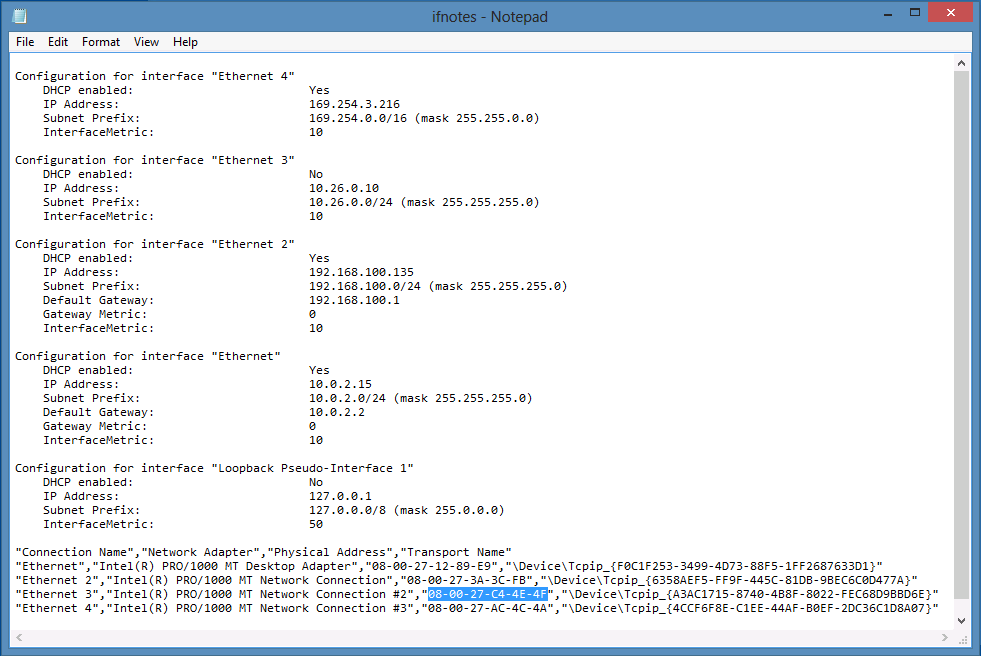|
|
||
| Network Testing and Emulation Solutions |
| Here are some techniques for finding MAC addresses on Microsoft Windows using the Control Panel and the command line. |
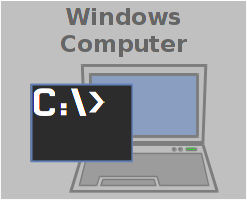
|
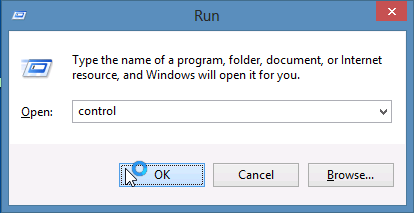
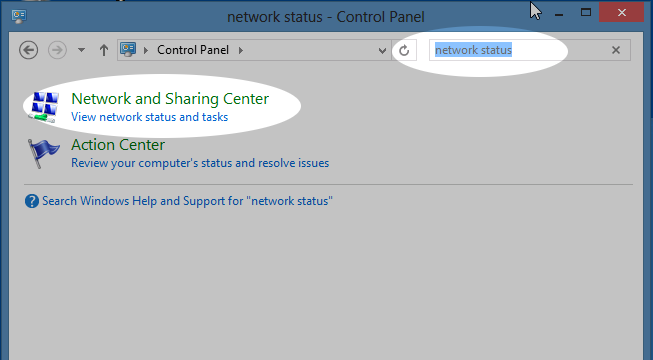
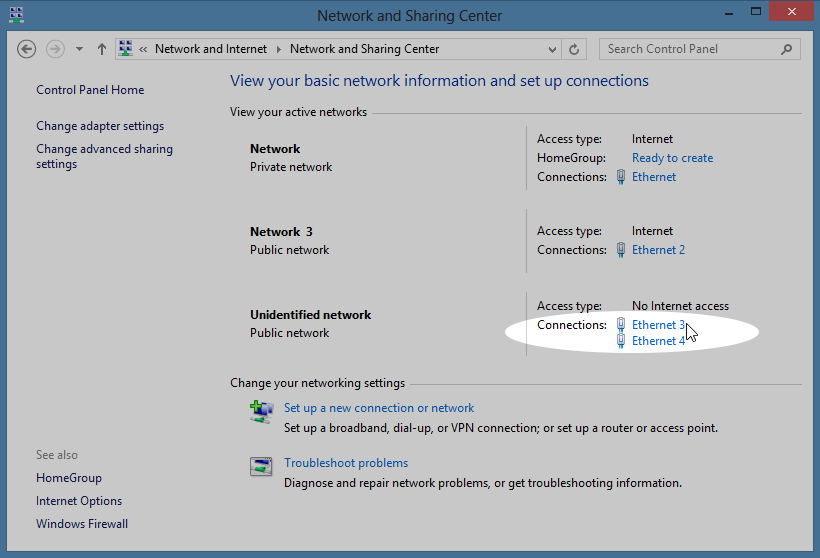
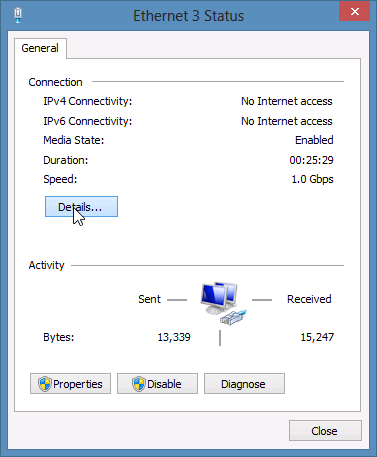
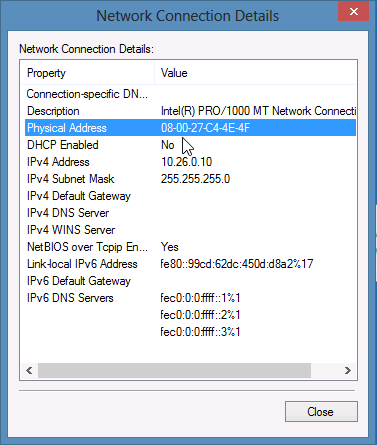
For more information see Finding Windows IP Address
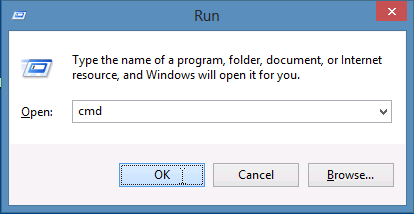
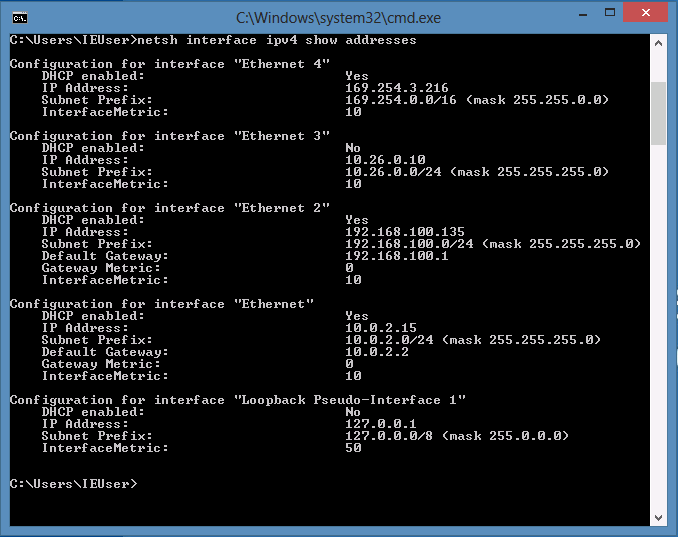

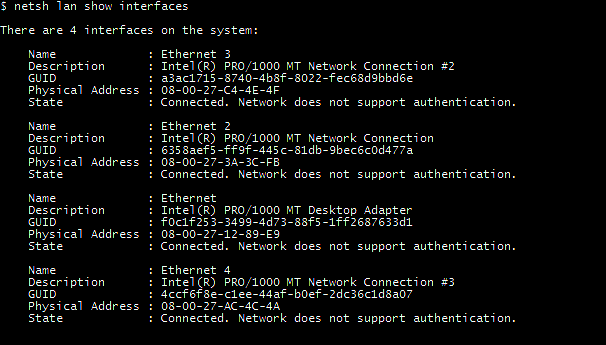
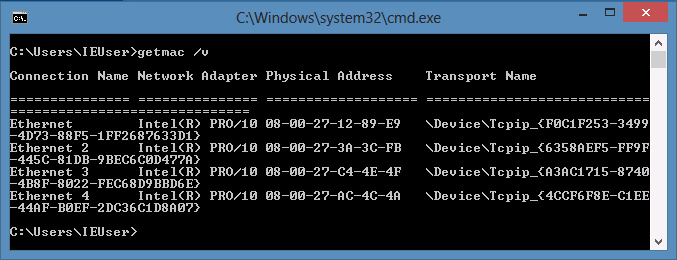
netsh interface ipv4 addresses > ifnotes.txt getmac /v /fo csv >>ifnotes.txt notepad ifnotes.txt