|
|
||
| Network Testing and Emulation Solutions |
| The LANforge client (GUI) can encounter variety of difficulties depending on the amount of RAM and version of Java running on your desktop. Read this guide to learn steps to take to collect error messages and how to fix out of memory problems. The LANforge client can be both the GUI running interactively, or in headless HTTP mode. |
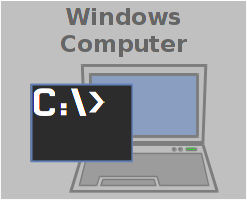
|
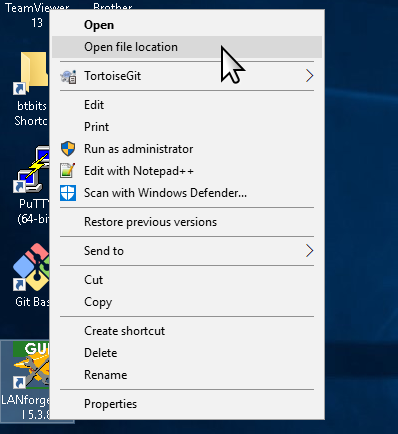
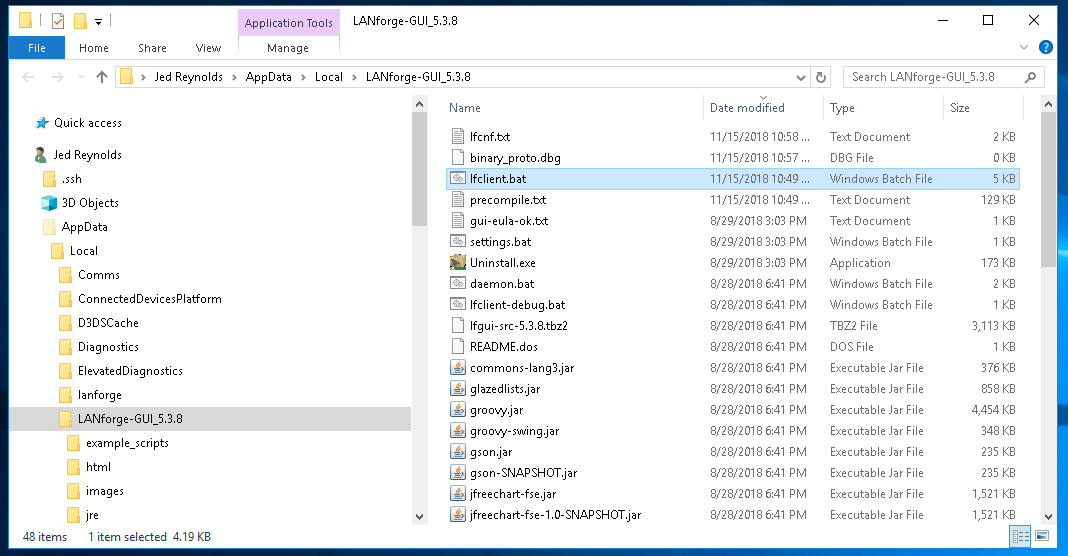
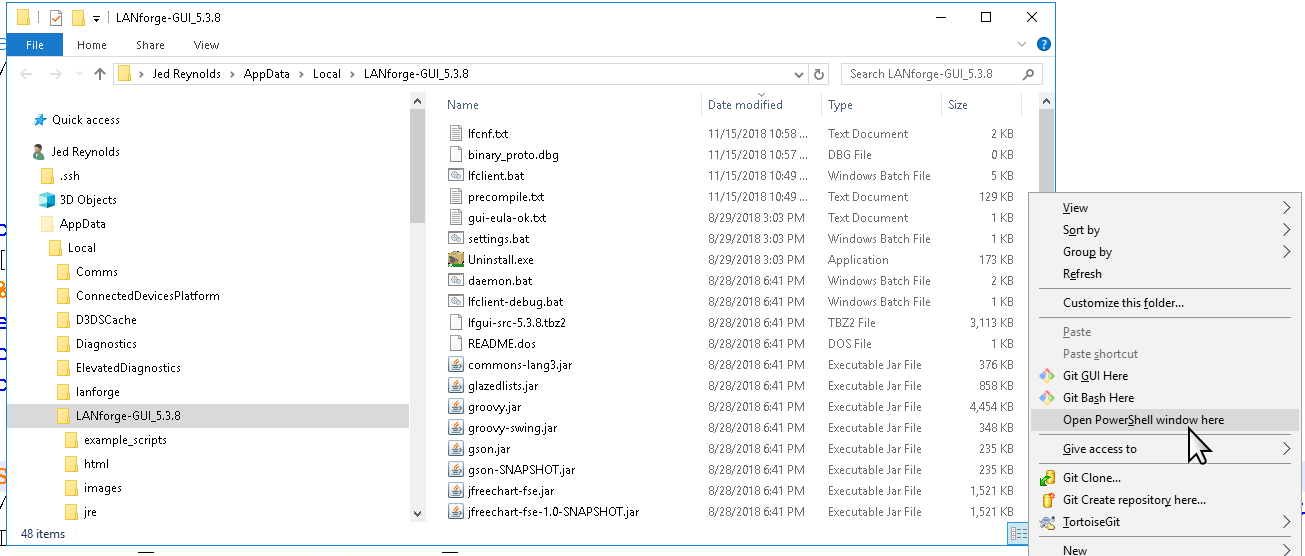

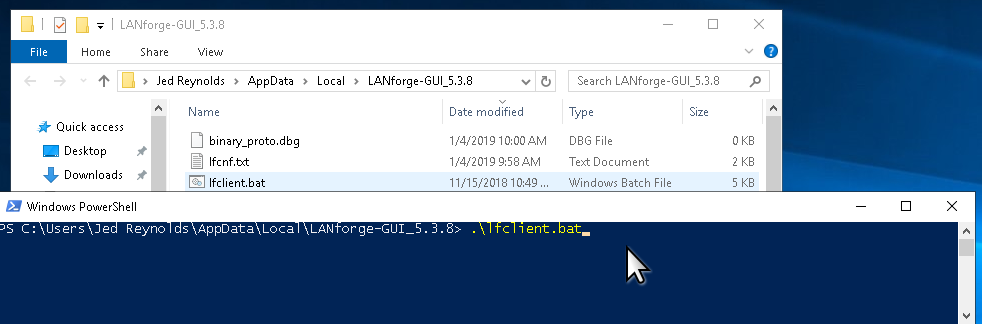
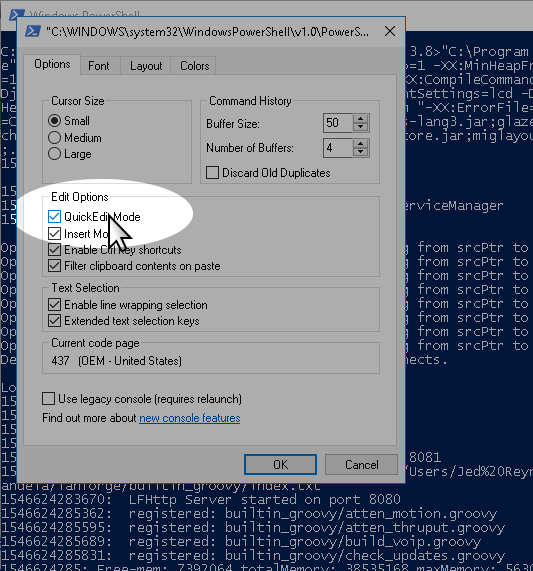
For more information see Windows Server 2016 Features
Candelatech introduces features into LANforge quickly, and discovering a problem in the LANforge Client occasionally happens--and we want to hear when it does! You can help by copying the terminal output and emailing it to us (at support@candelatech.com).
Various kinds of errors leave messages we can find in the terminal like when the LANforge client:
A Java exception is a rather long list of method calls (a stack trace) that starts with the exception message. Sometimes the exception message is IllegalArgumentException, sometimes it is null (a null pointer exception)
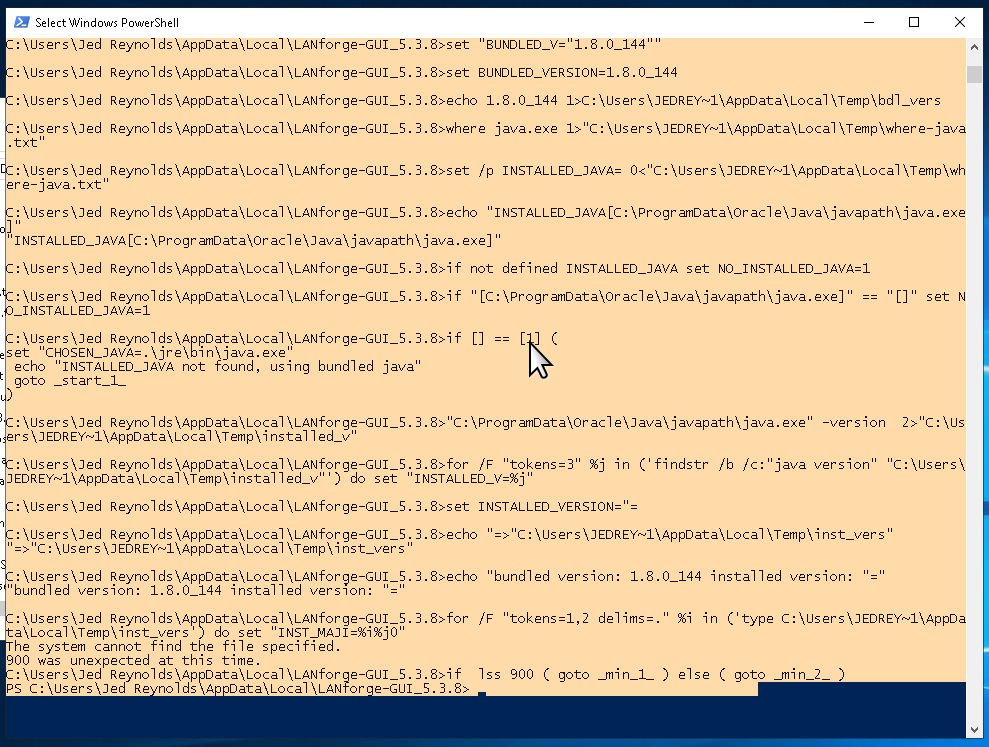
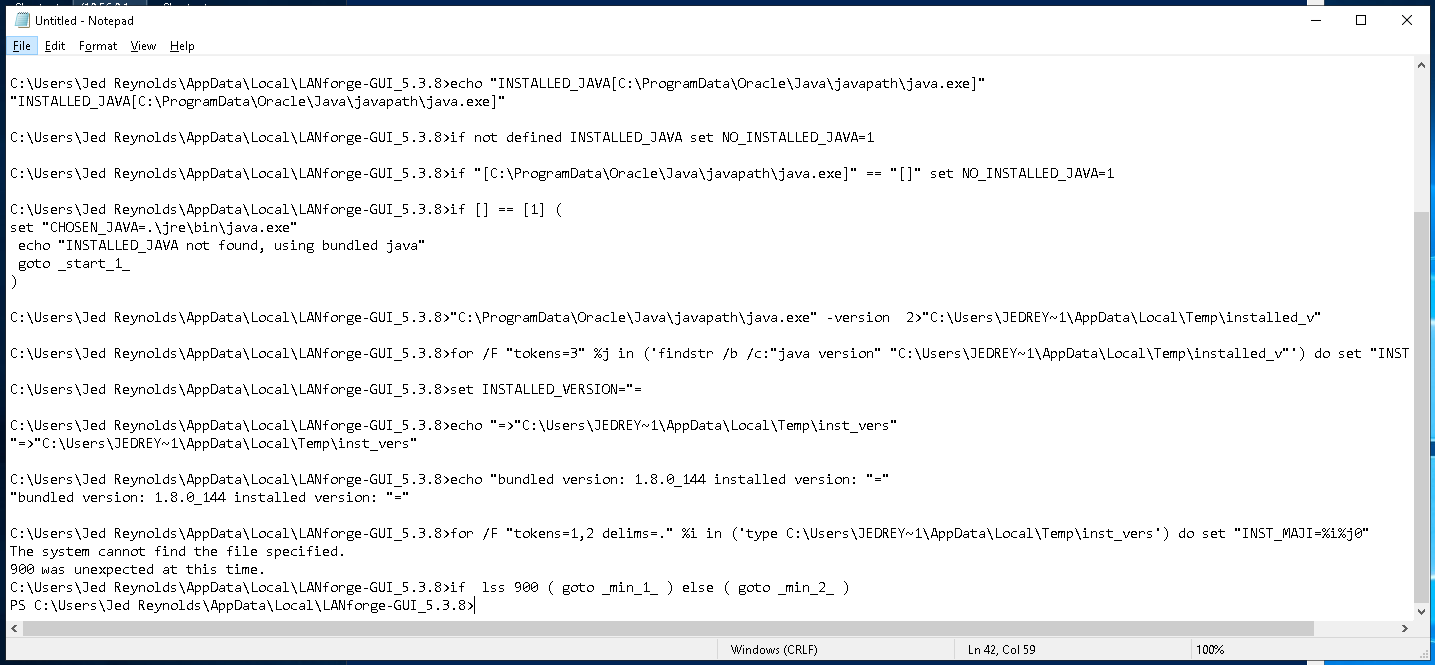
For more information see LANforge Downloads
For more information see Download Notepad++
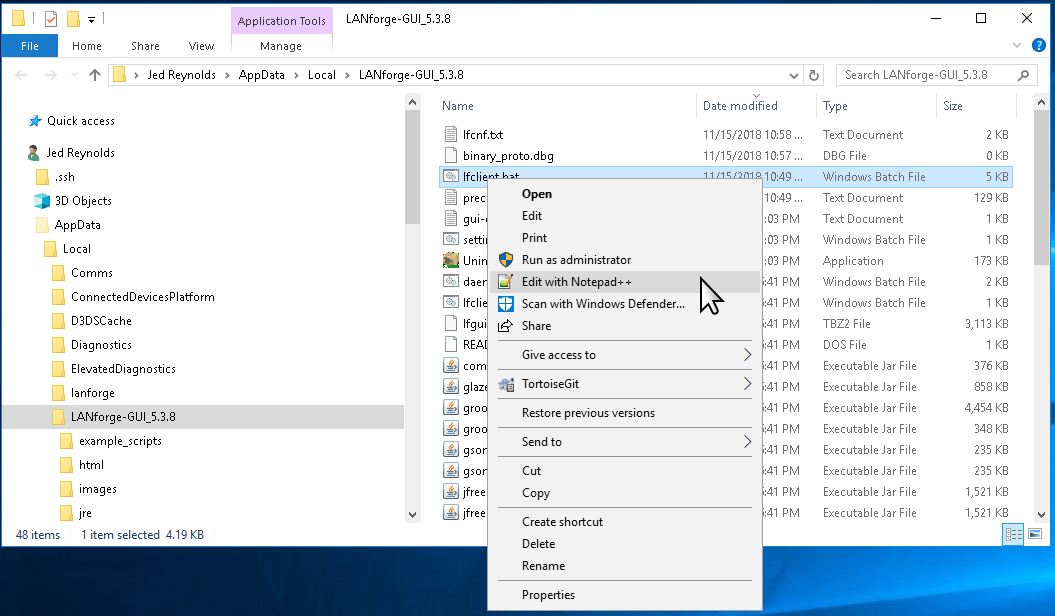
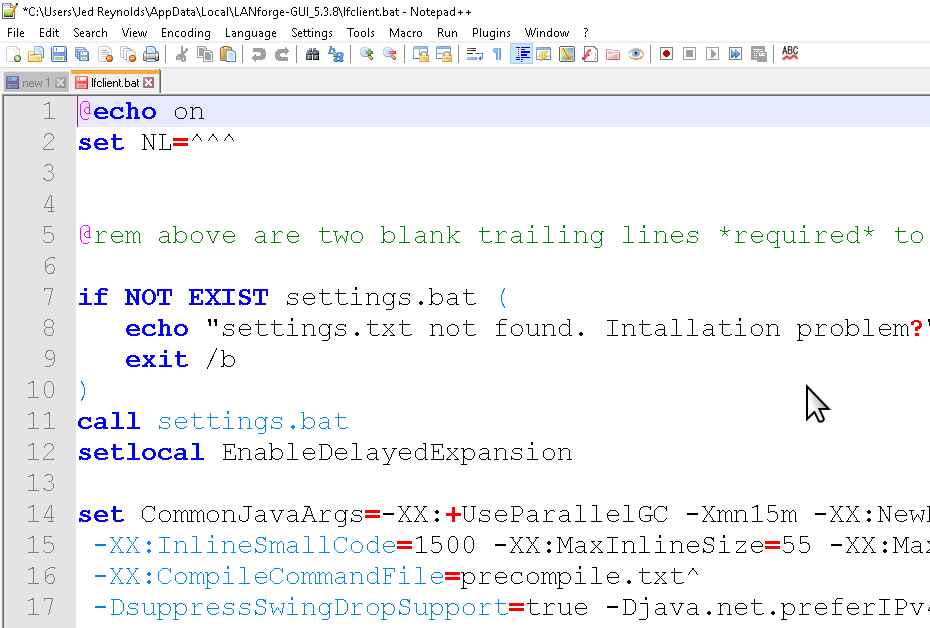
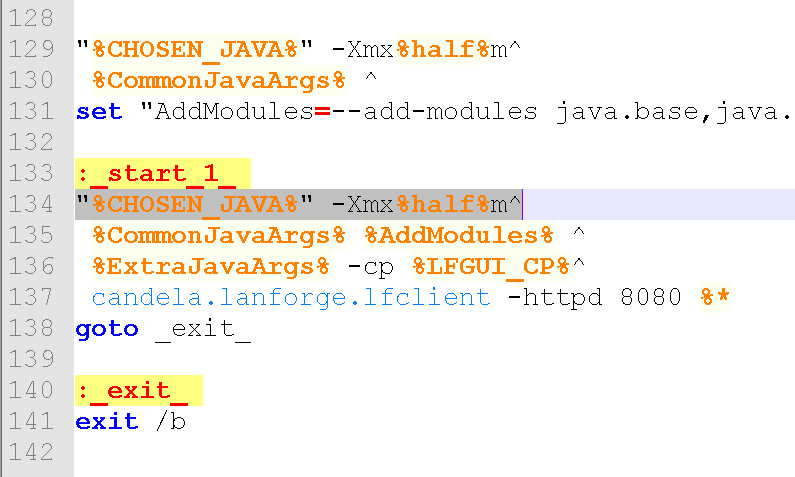
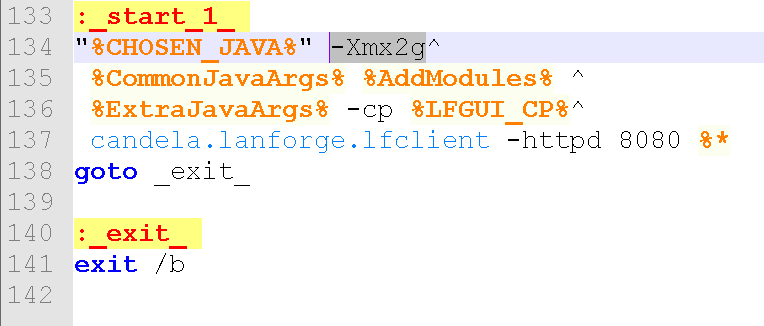
For more information see Tuning Java Machines