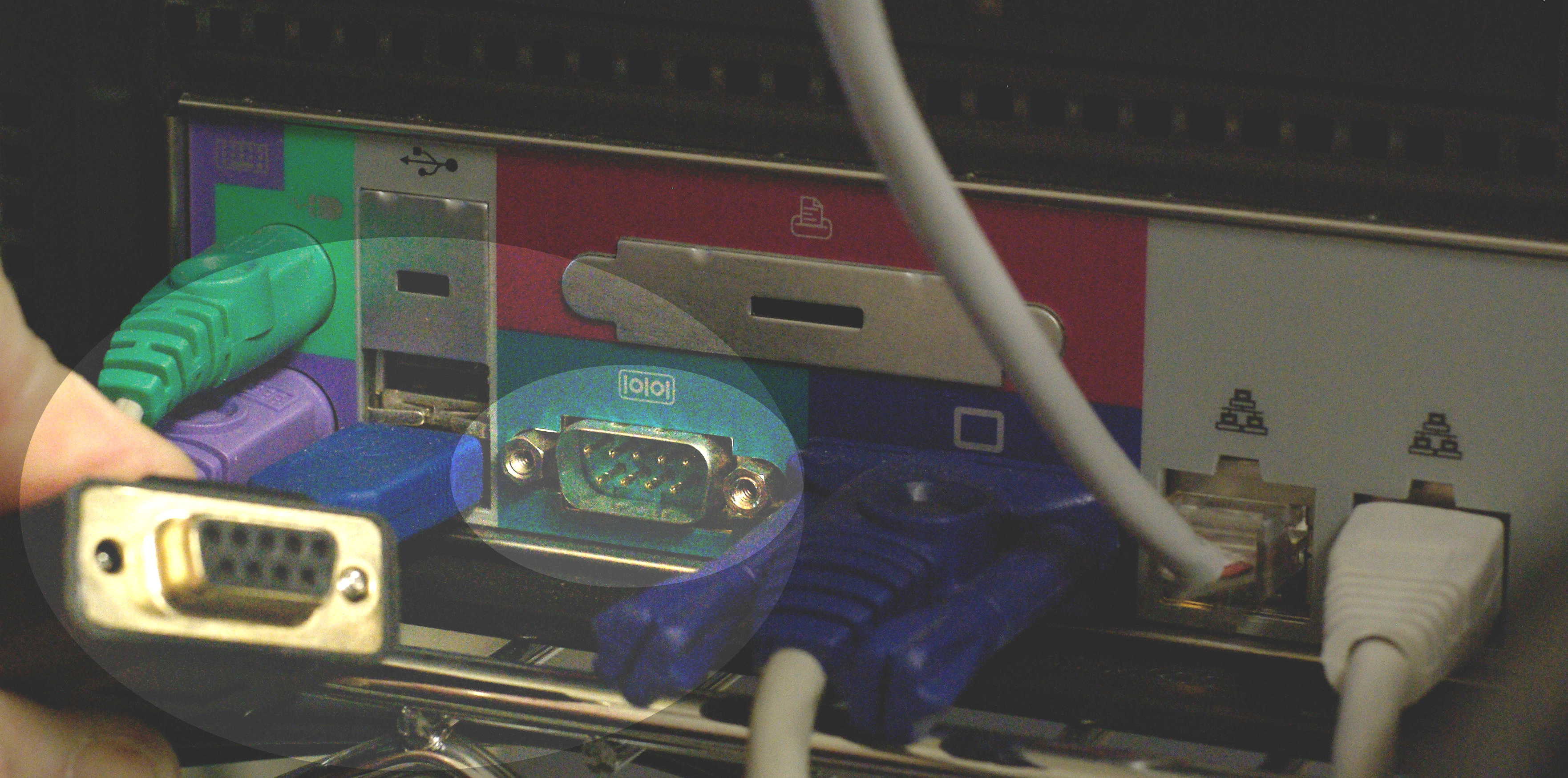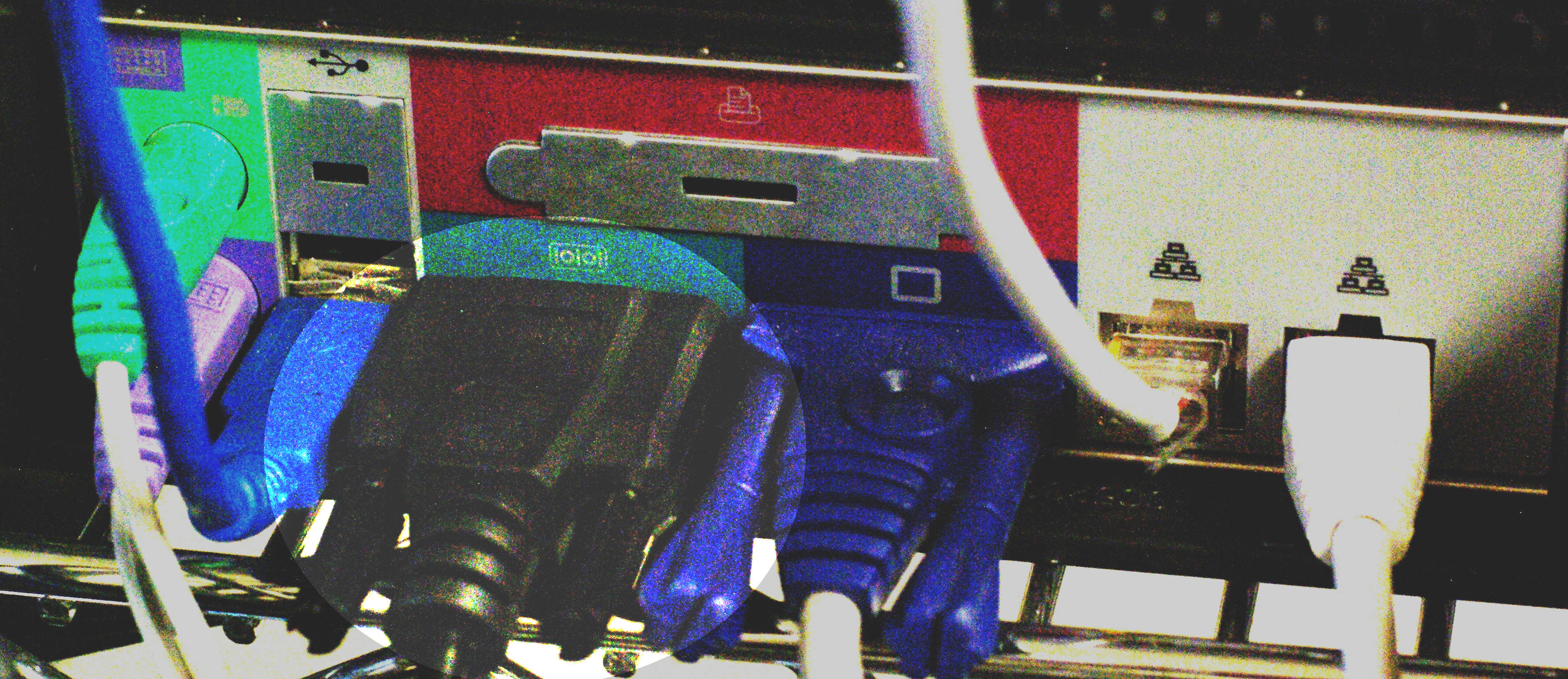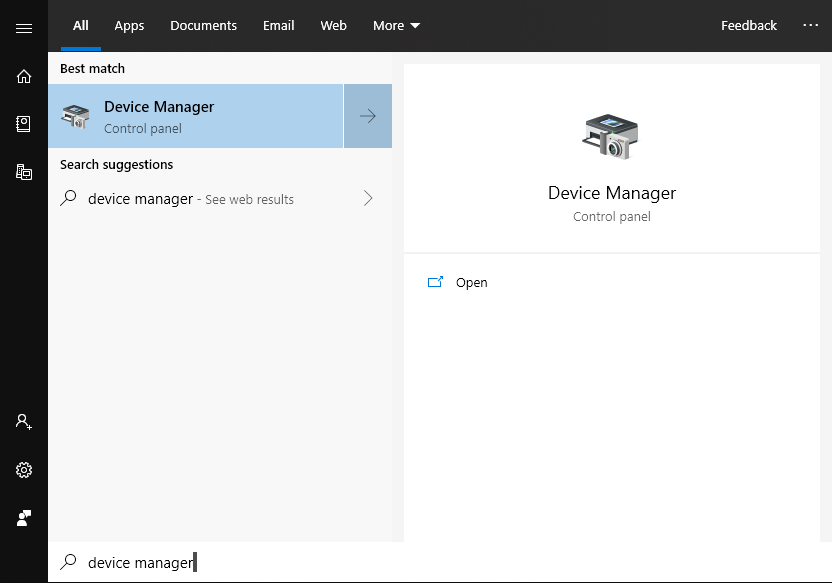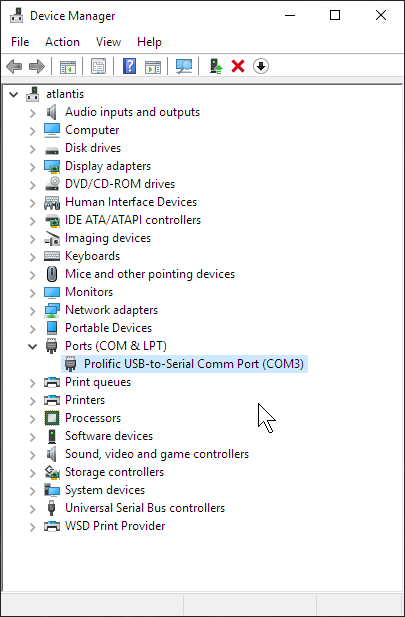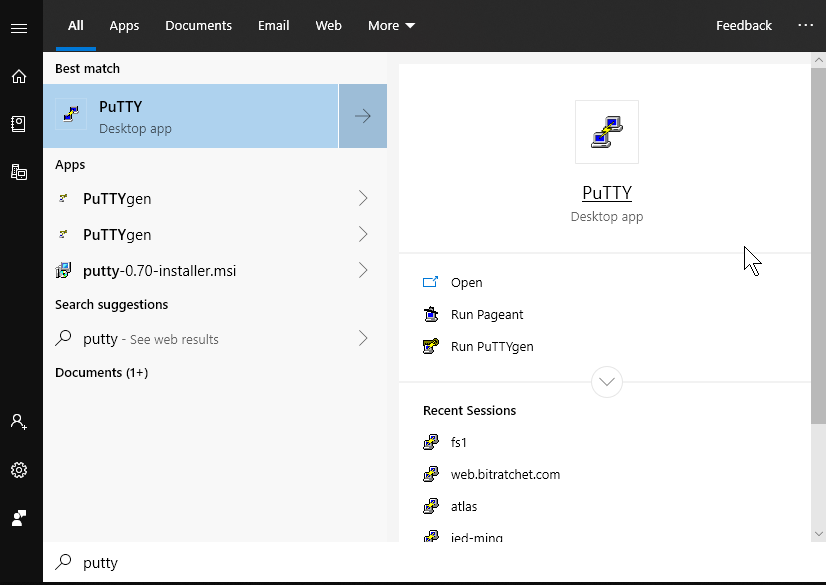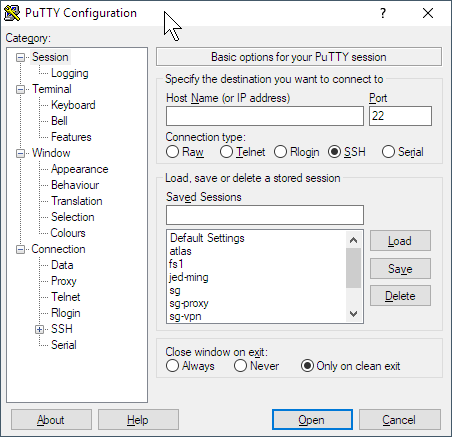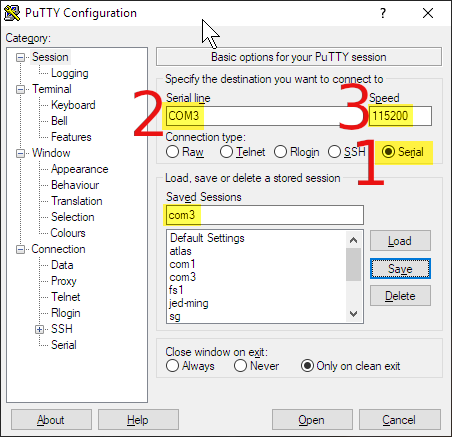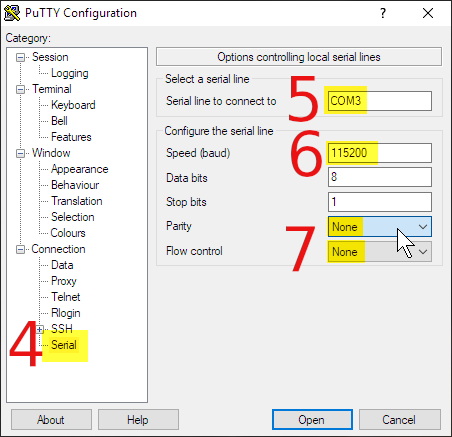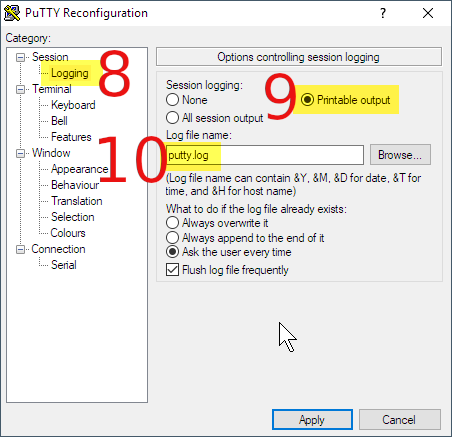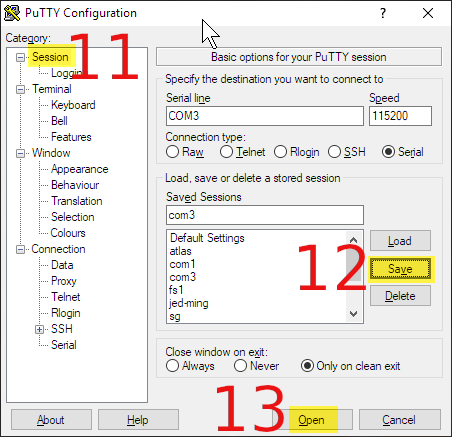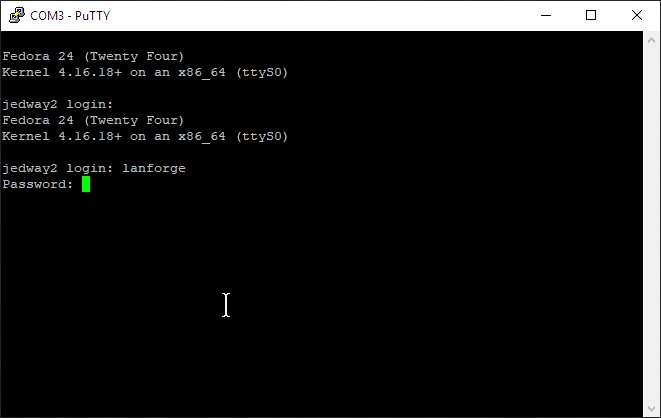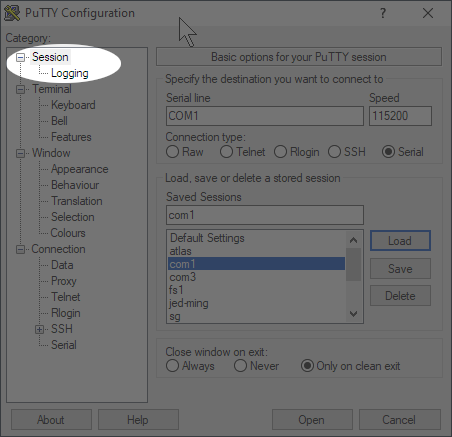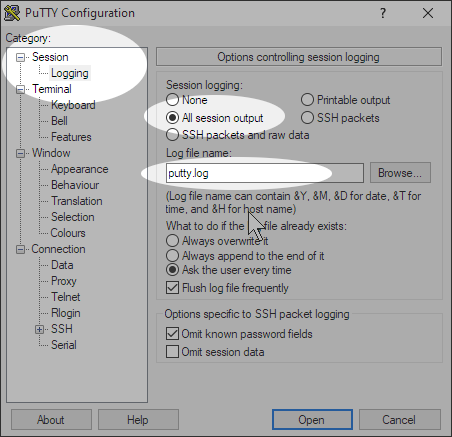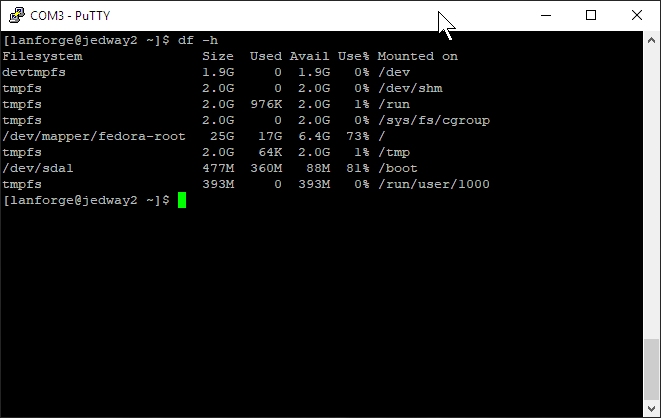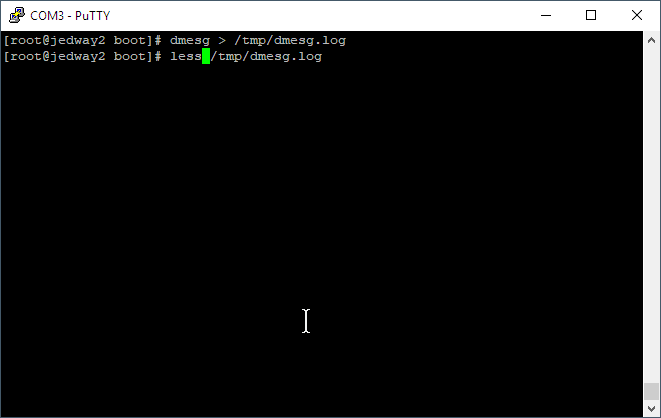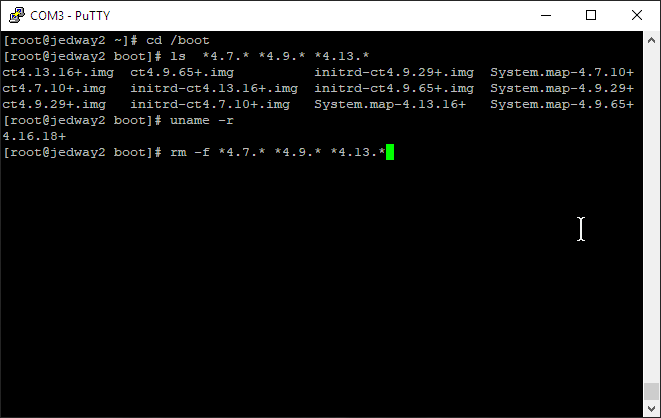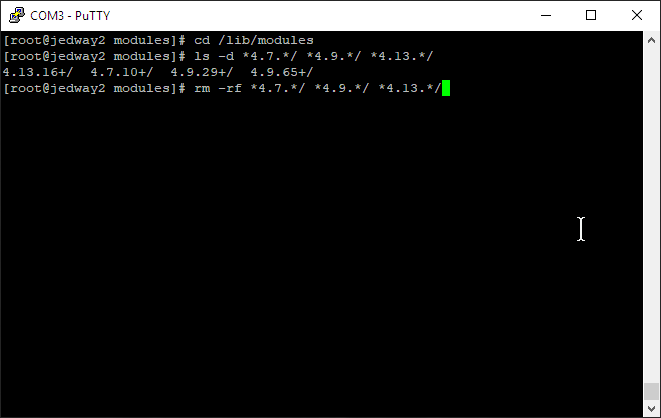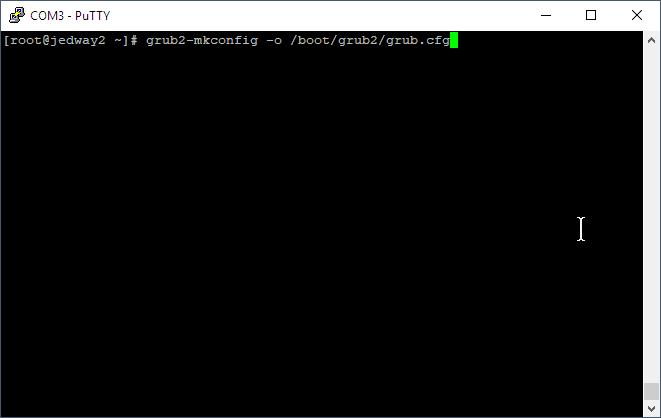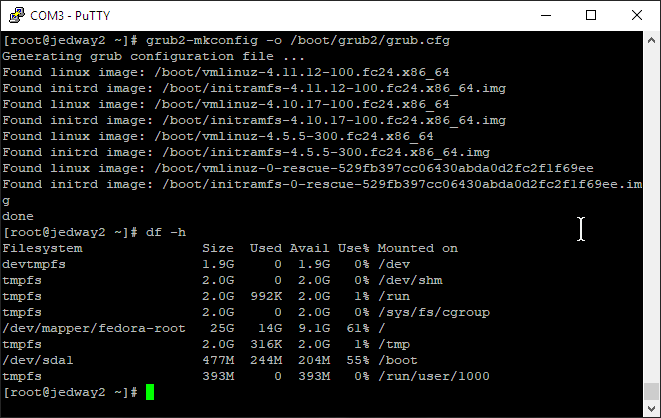|
|
||
| Network Testing and Emulation Solutions |
| If you experience crashes or system misconfiguration, a network link to LANforge can become unavailable. LANforge machines are shipped with a serial cable for just this possibility. Most LANforge servers come with standard RS232 DB9 pin serial ports, other models have a special RJ45 style connector. You might need a USB to Serial adapter to connect your laptop to the serial cable. |
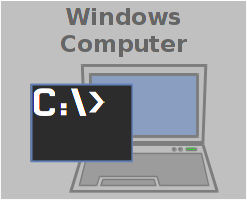
|