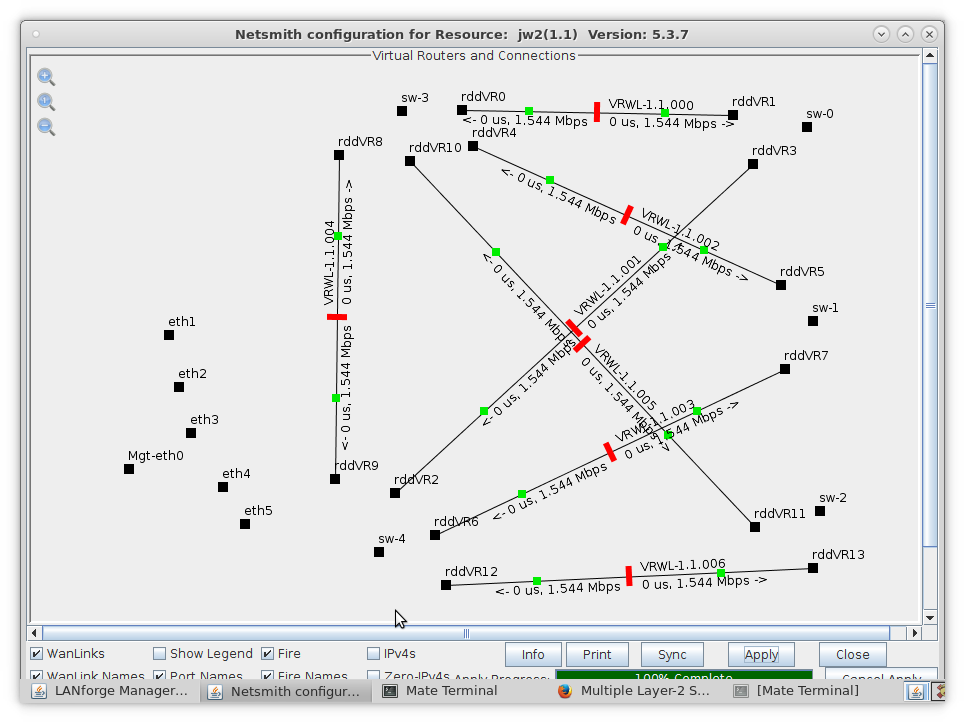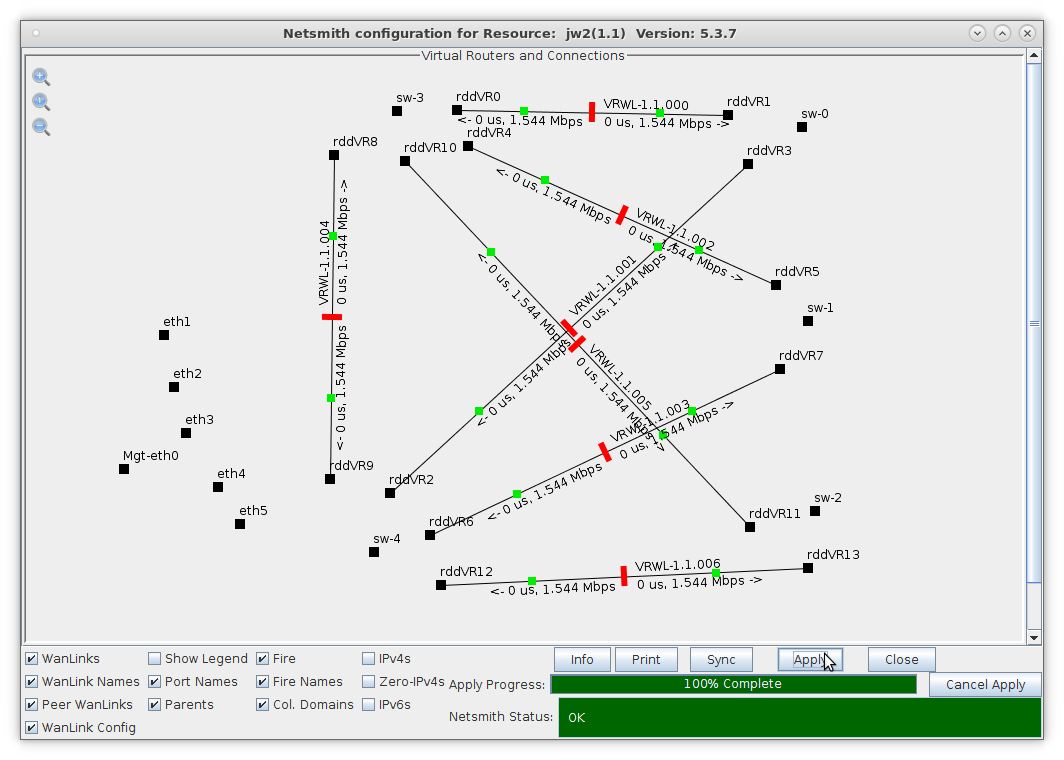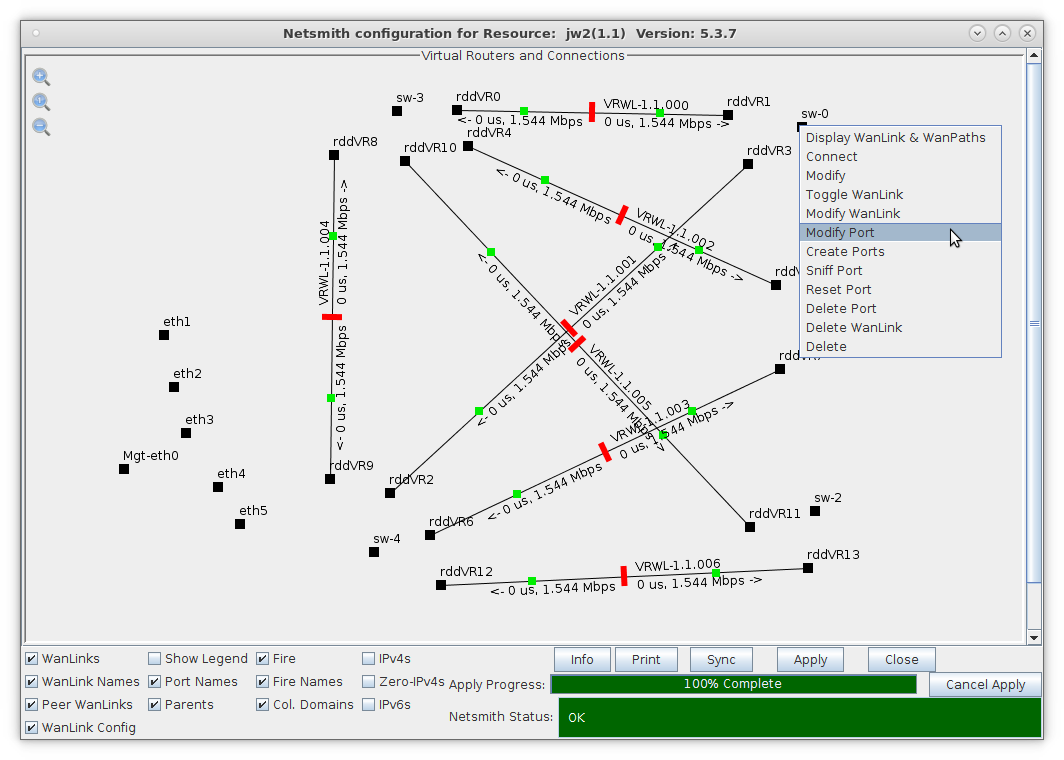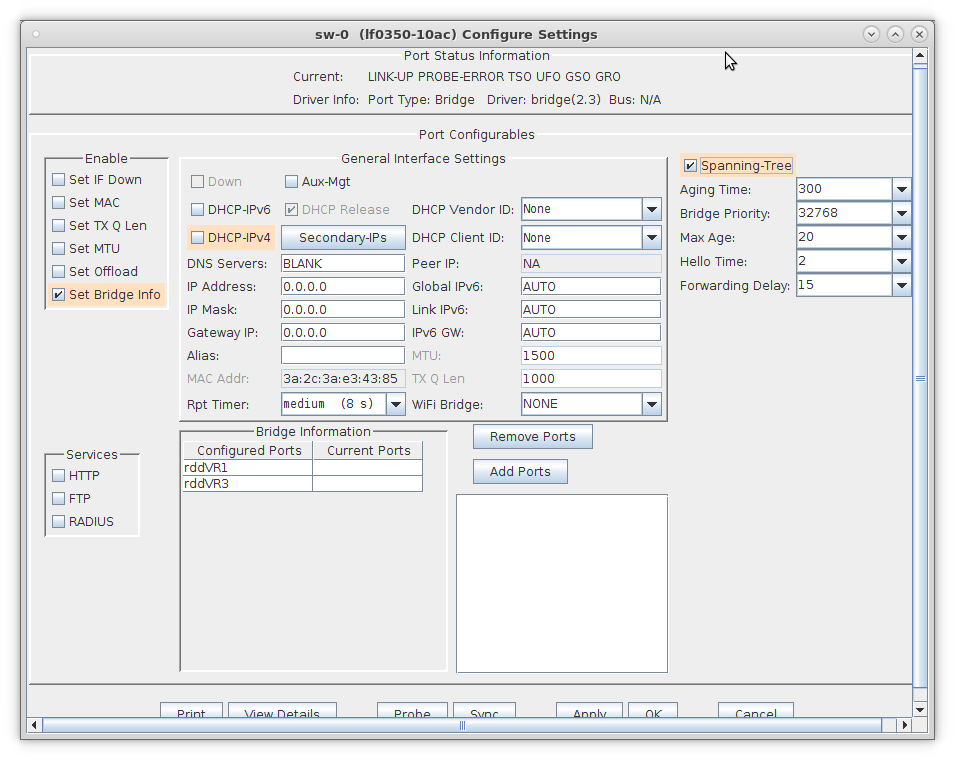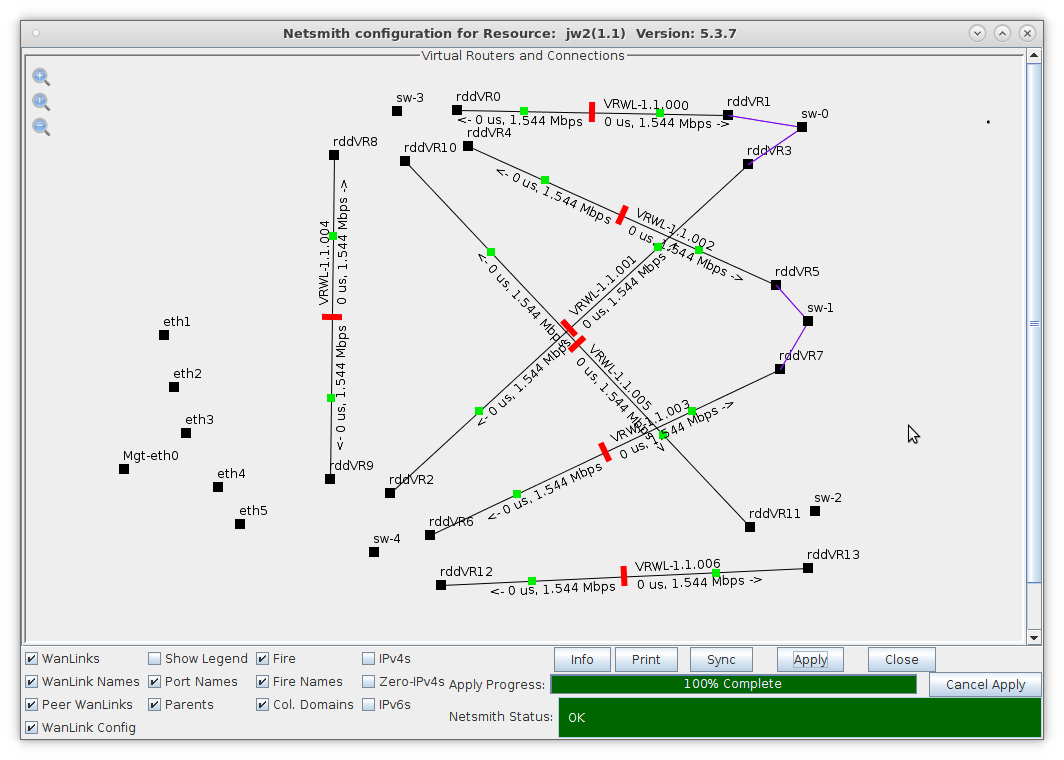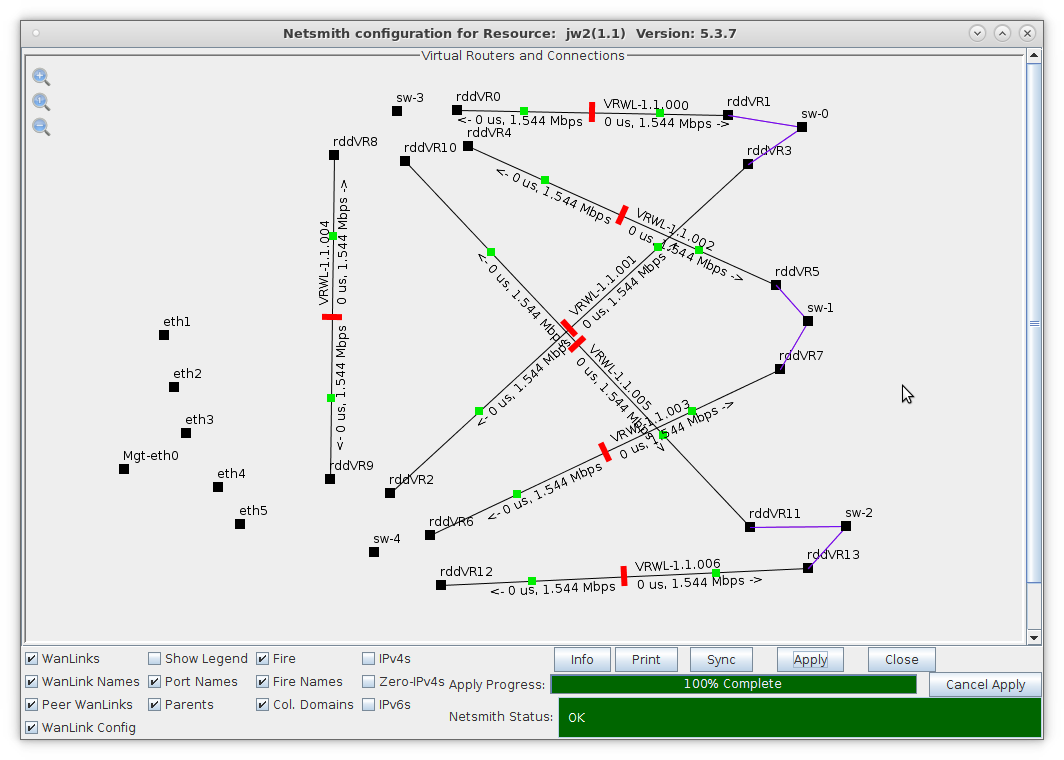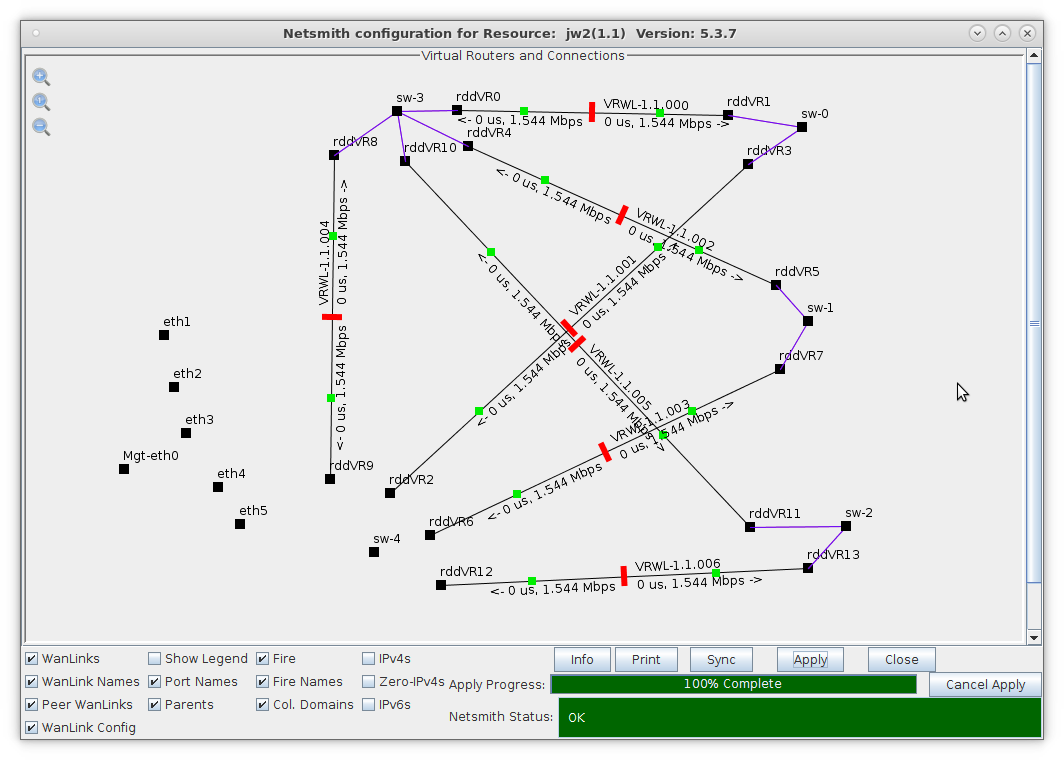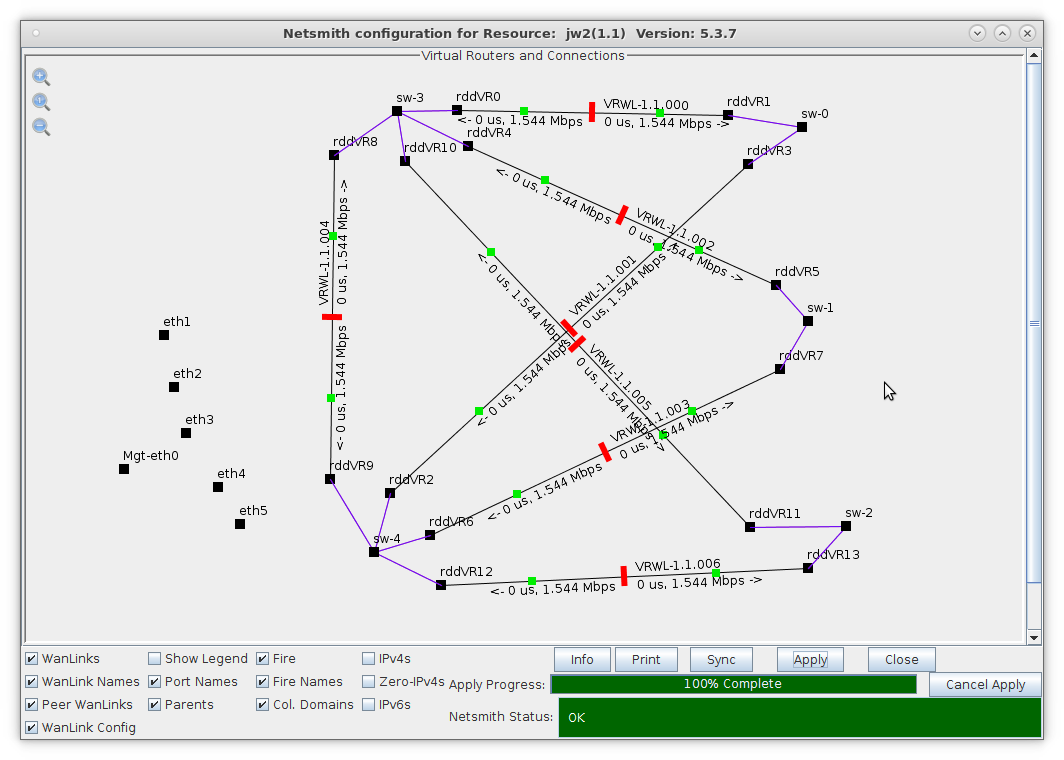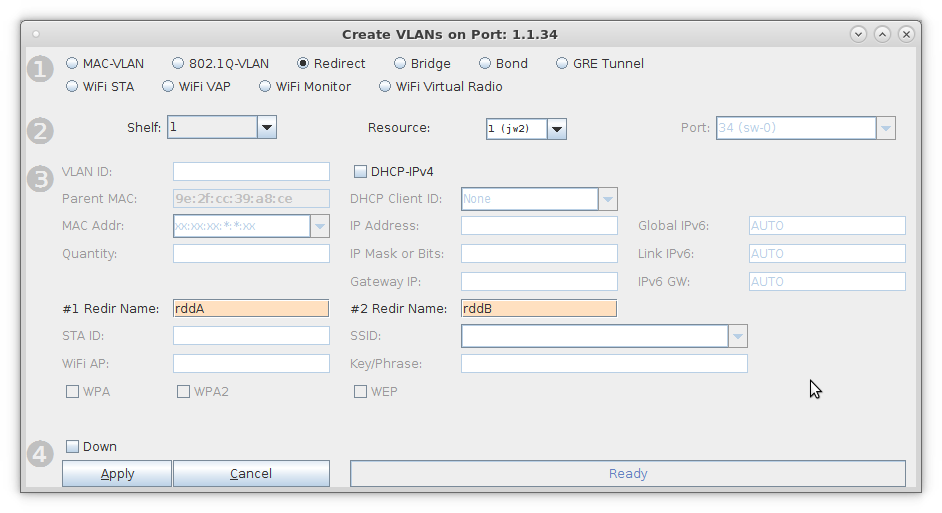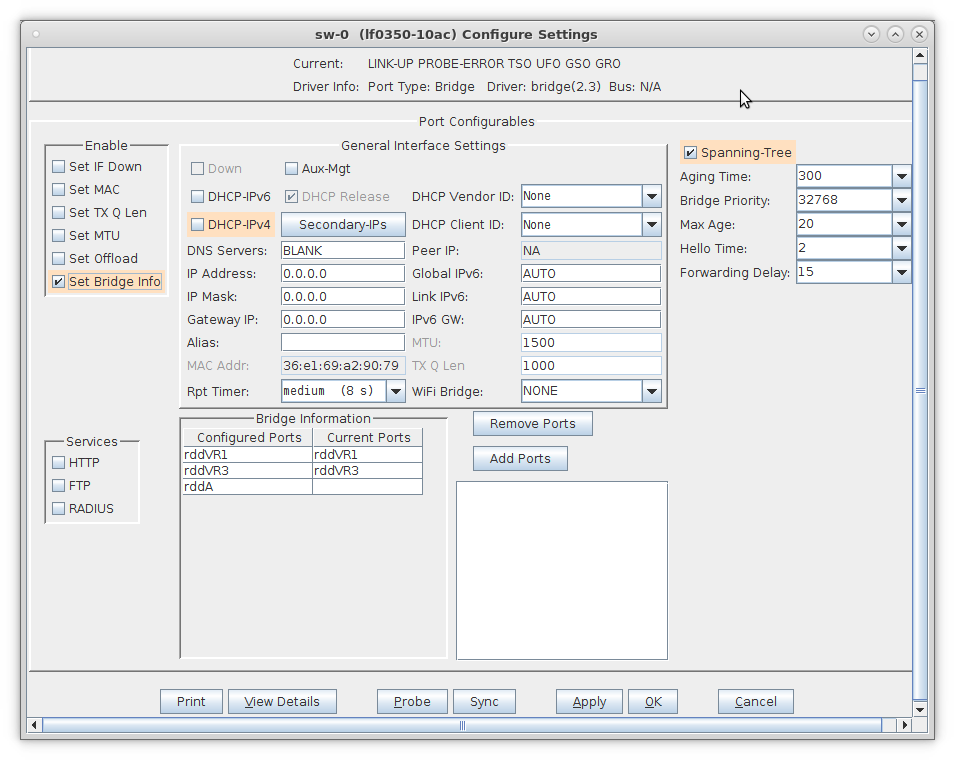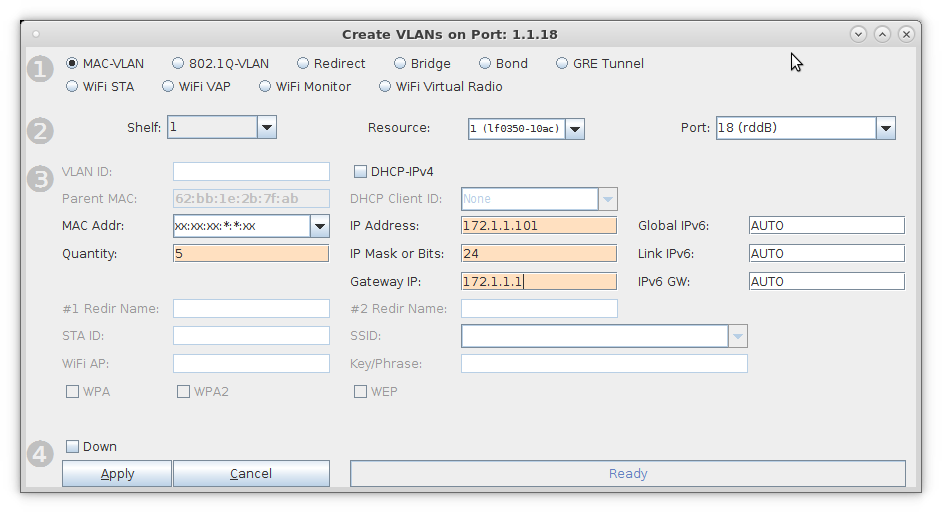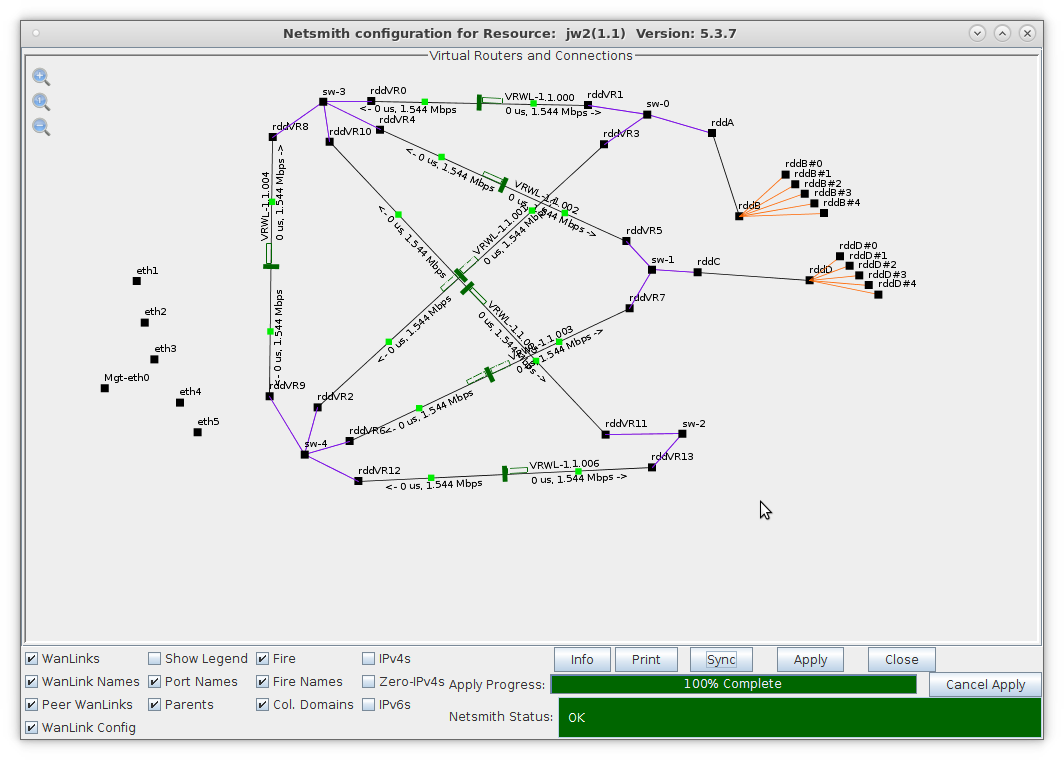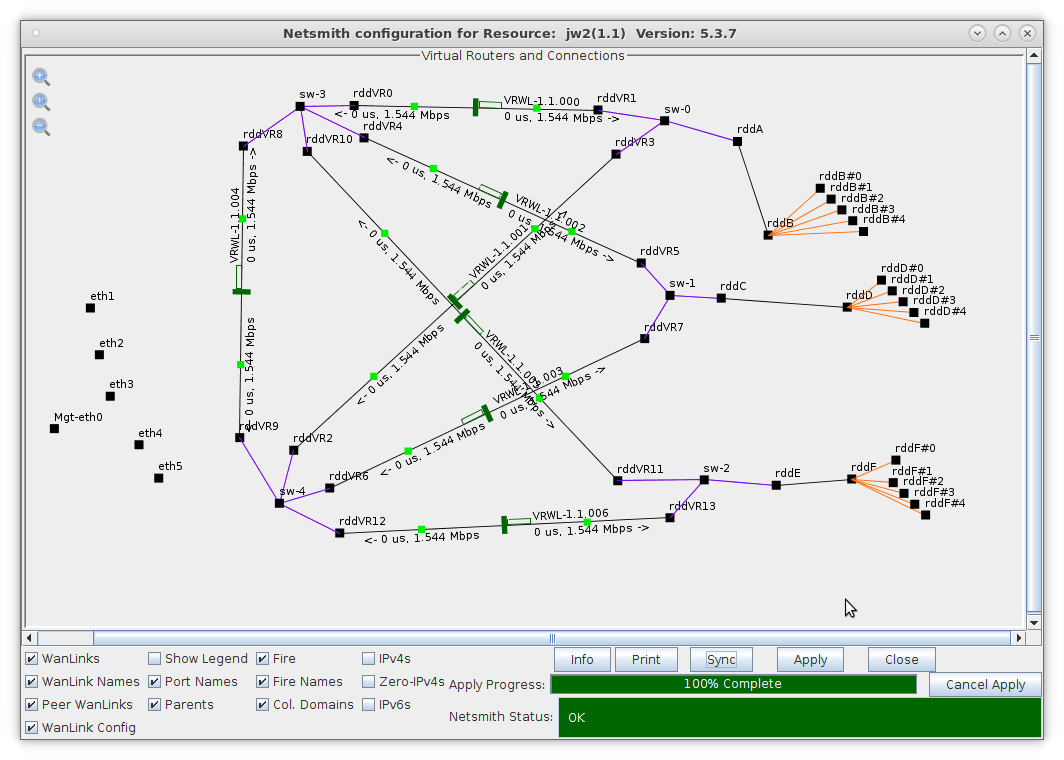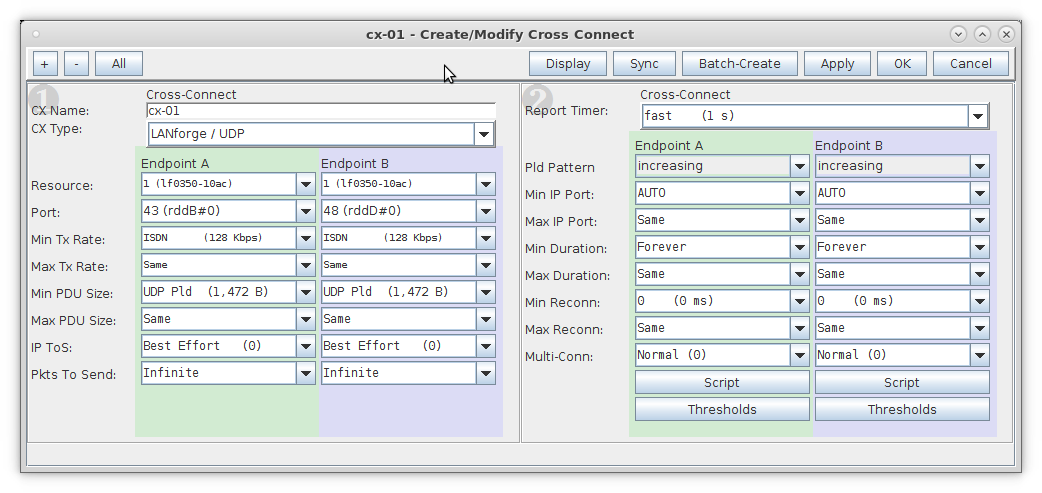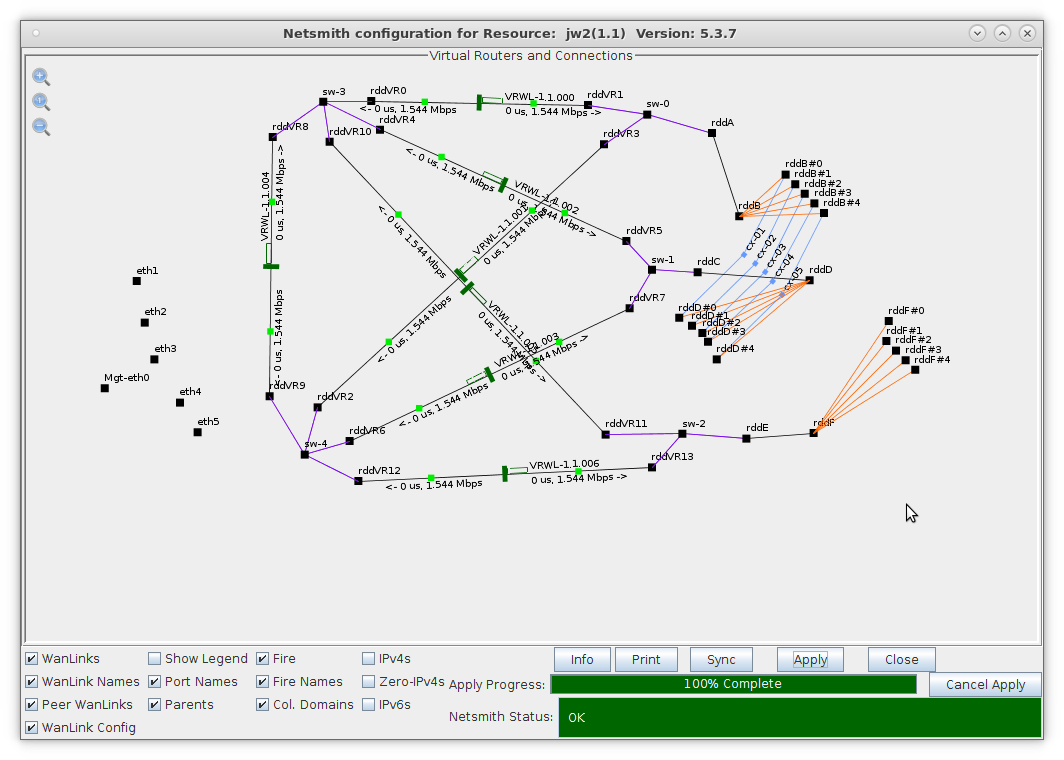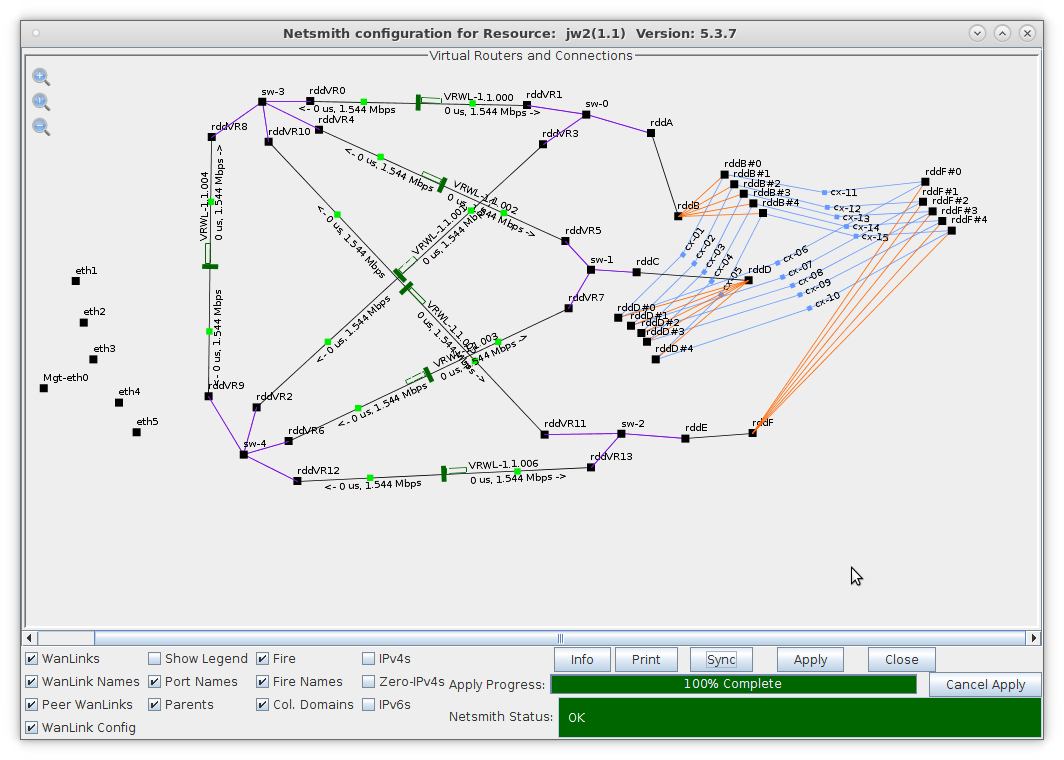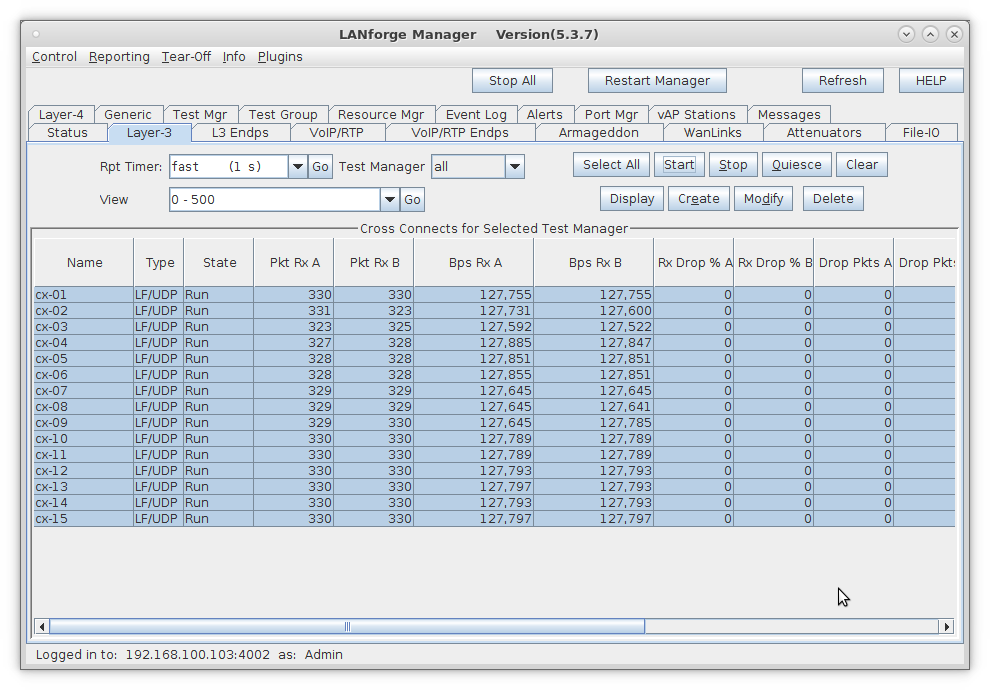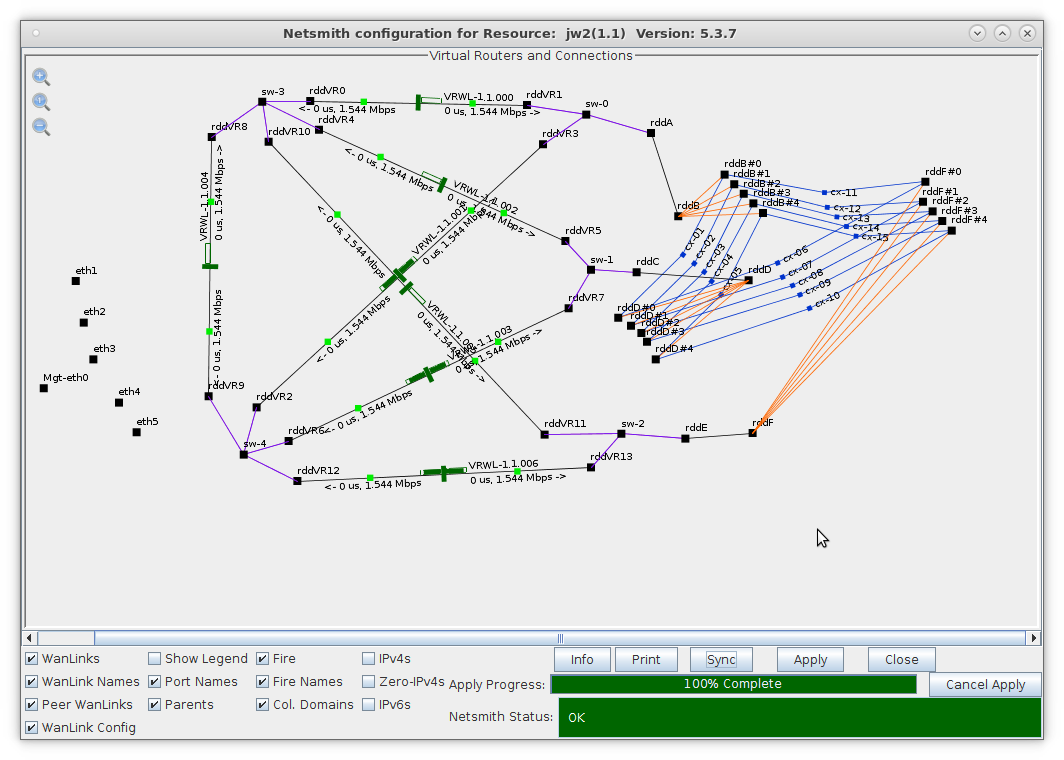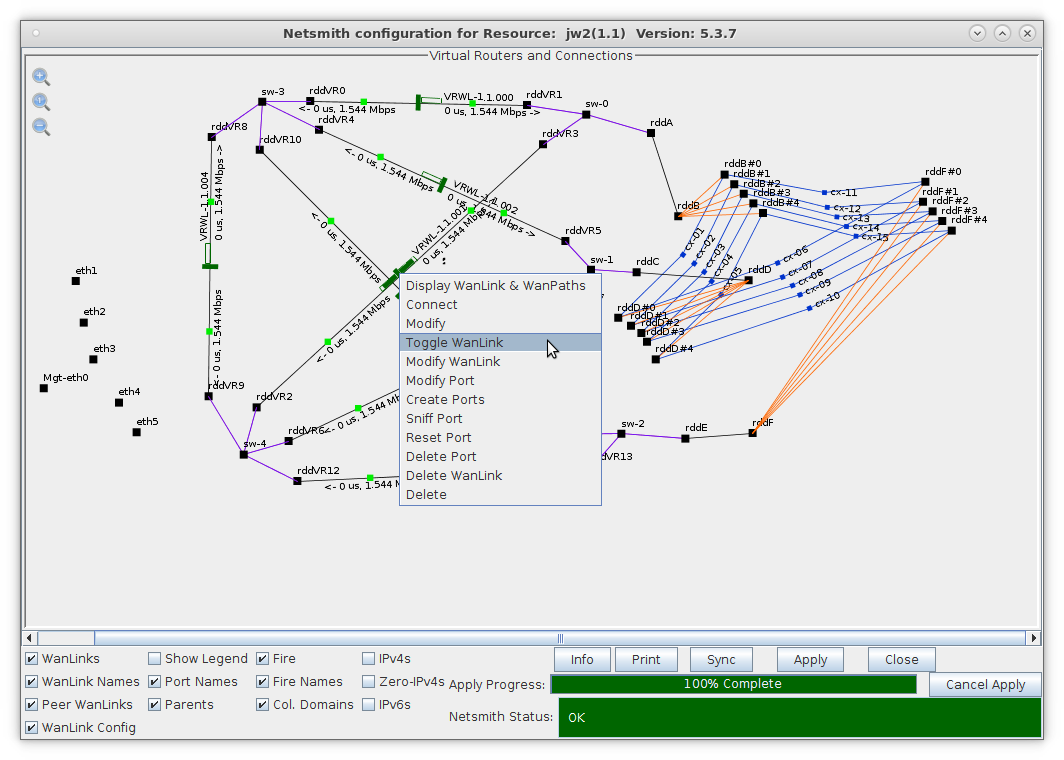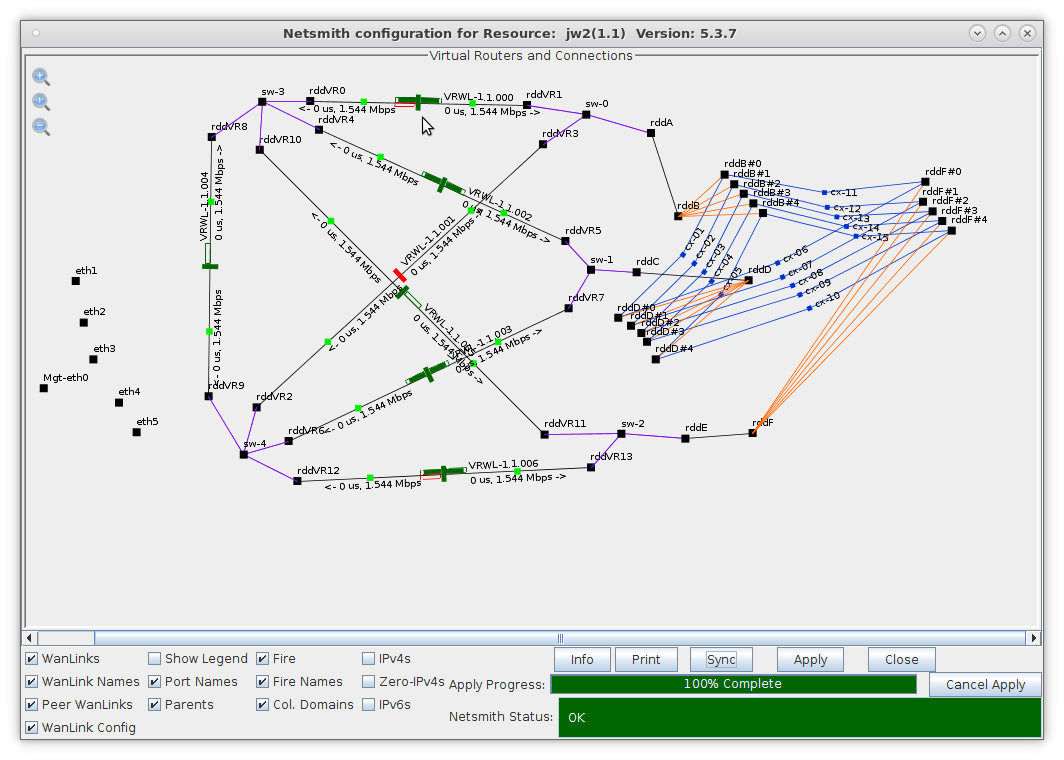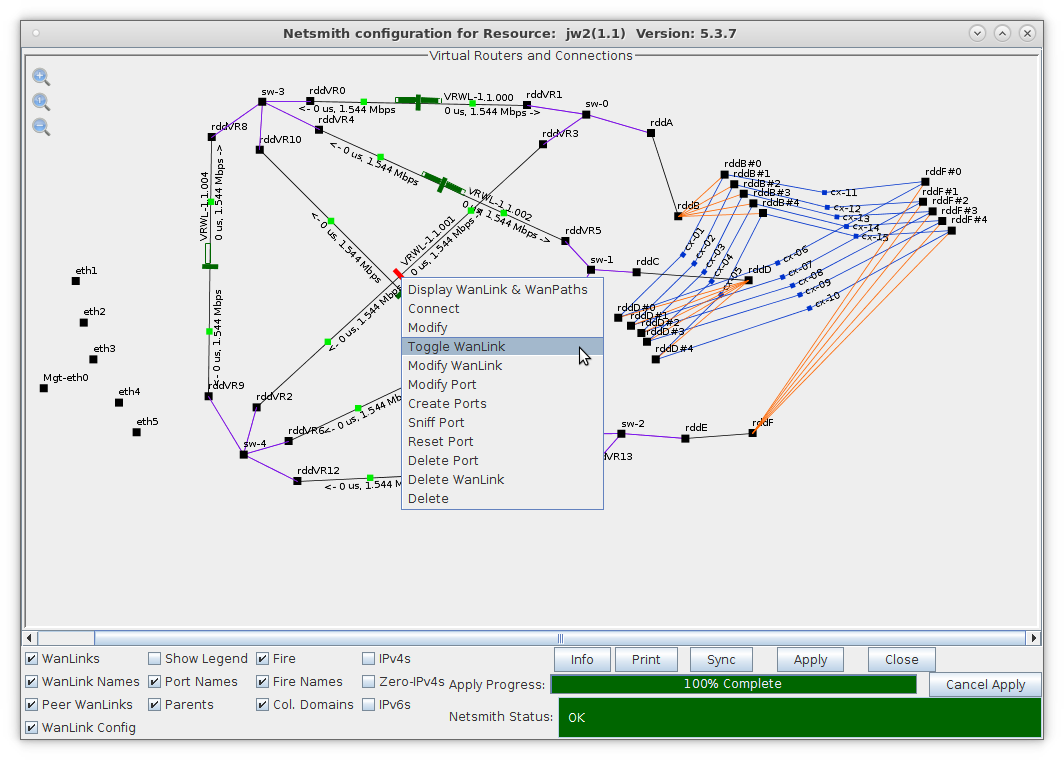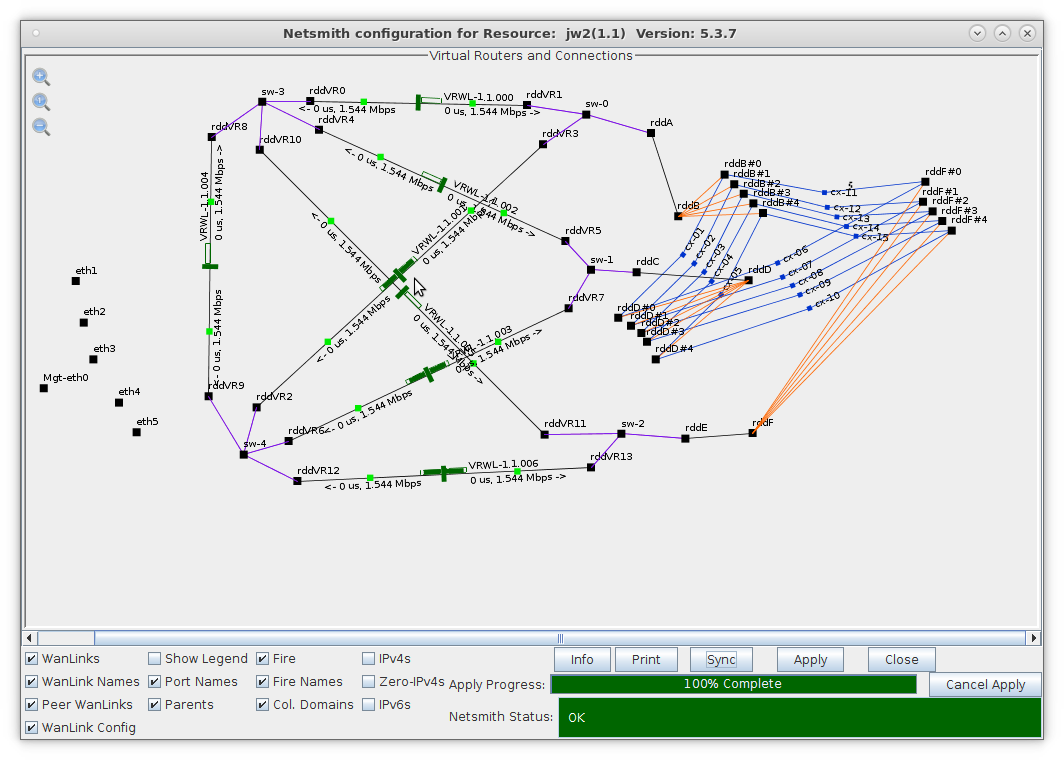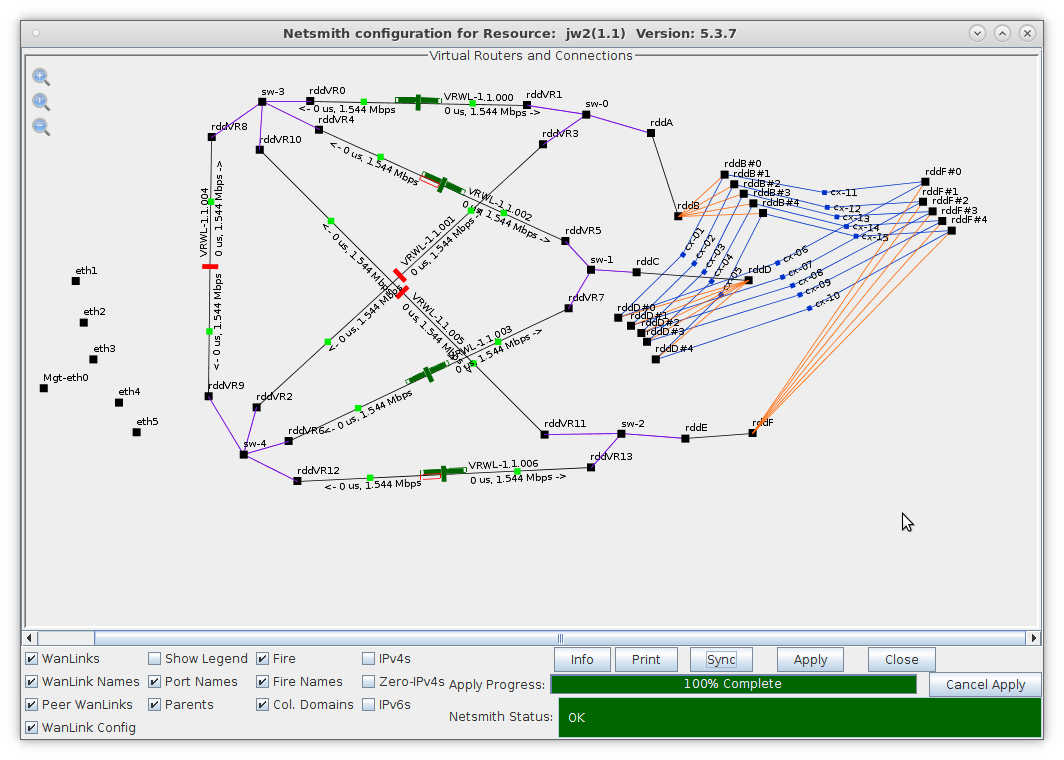|
|
||
| Network Testing and Emulation Solutions |
| In this test scenario, the function of several layer-2 switches will be emulated using multiple LANforge Bridge devices with Spanning Tree Protocol (STP) so that each bridge can be connected to at least two others and fail-over tests can be demonstrated. | |
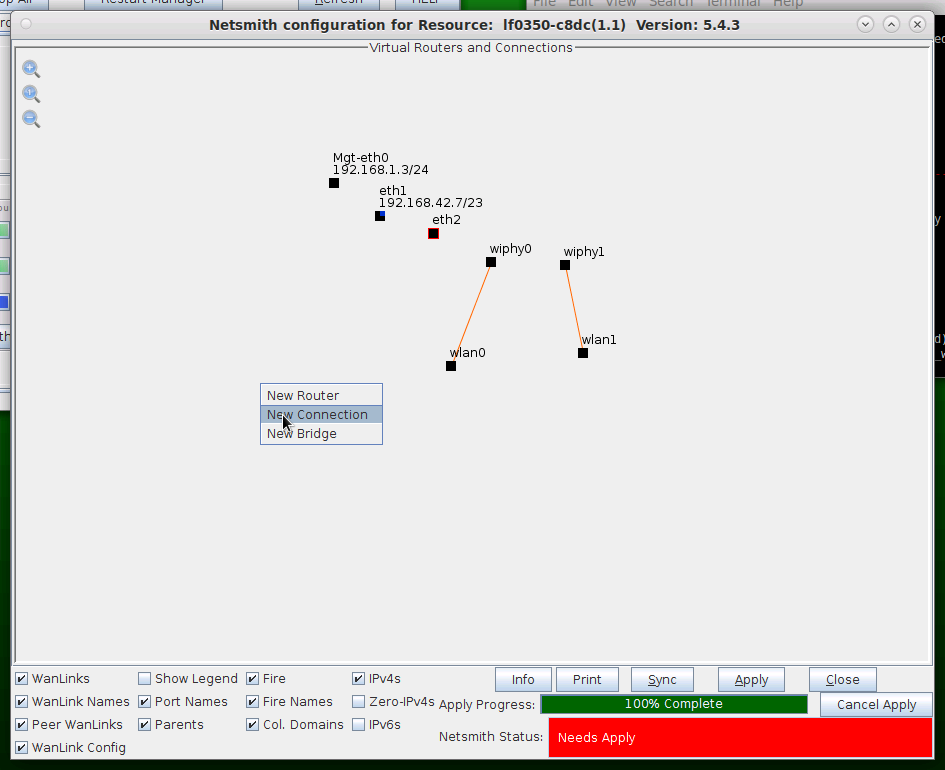
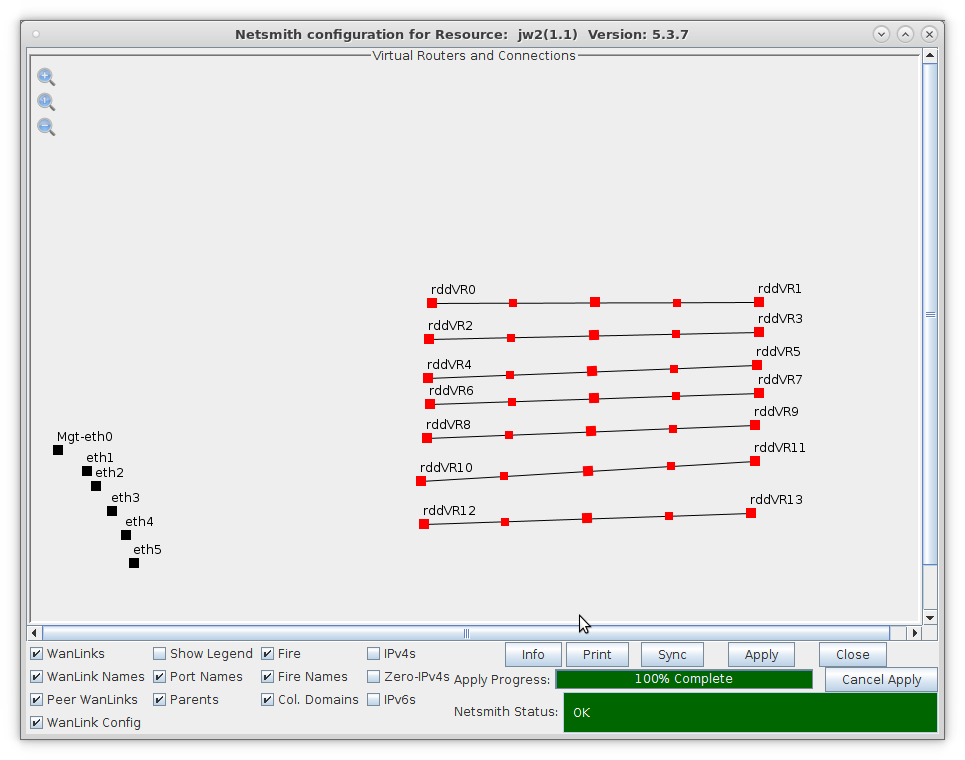
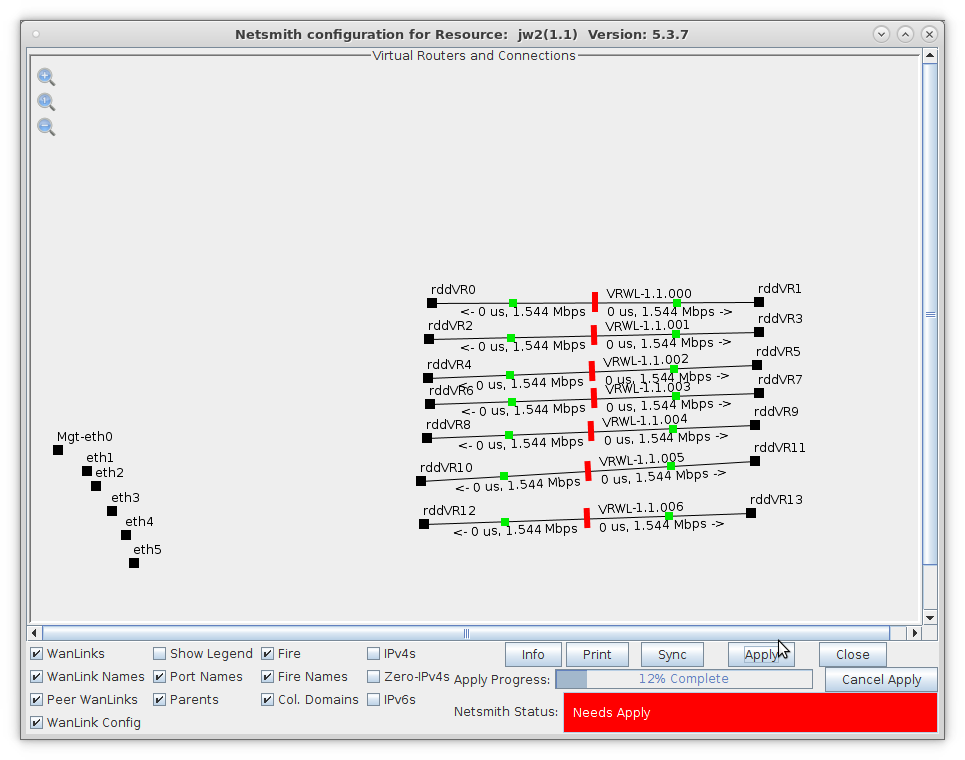
For more information see LANforge-GUI User Guide: Virtual Interfaces
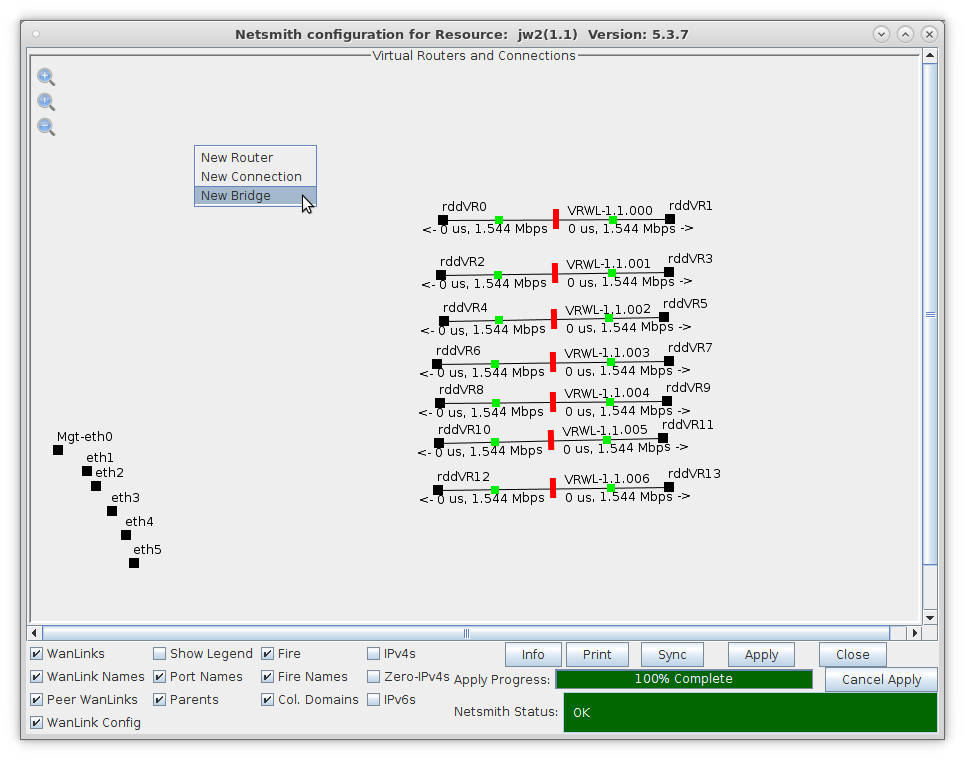
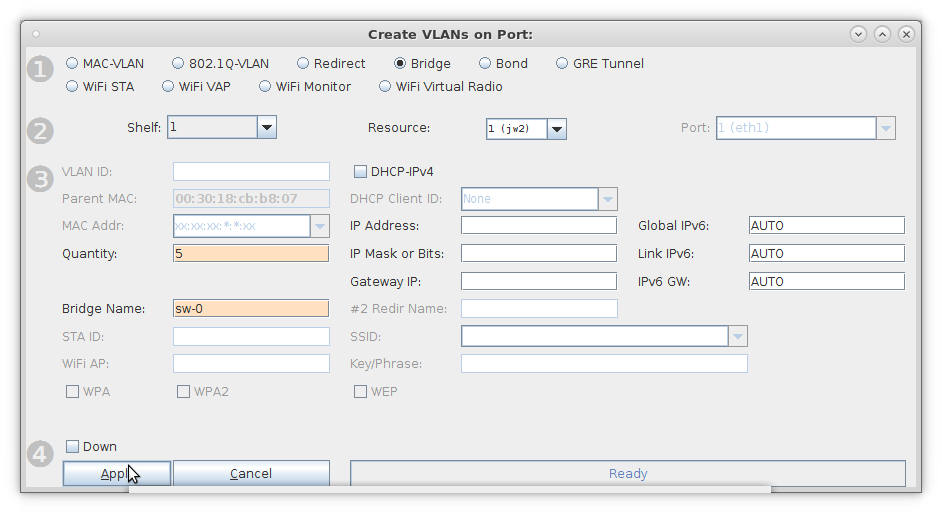

For more information see LANforge-GUI User Guide: Ports (Interfaces)