|
|
||
| Network Testing and Emulation Solutions |
In this test scenario, LANforge-FIRE is used to generate traffic in the form of URL requests in order to determine the maximum number of URLs/second the web server can process. Please note that the web server used in this example is an isolated Linux system running Apache. 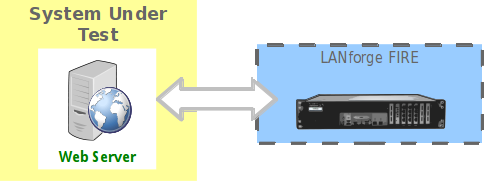 |
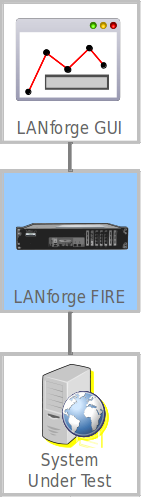
|
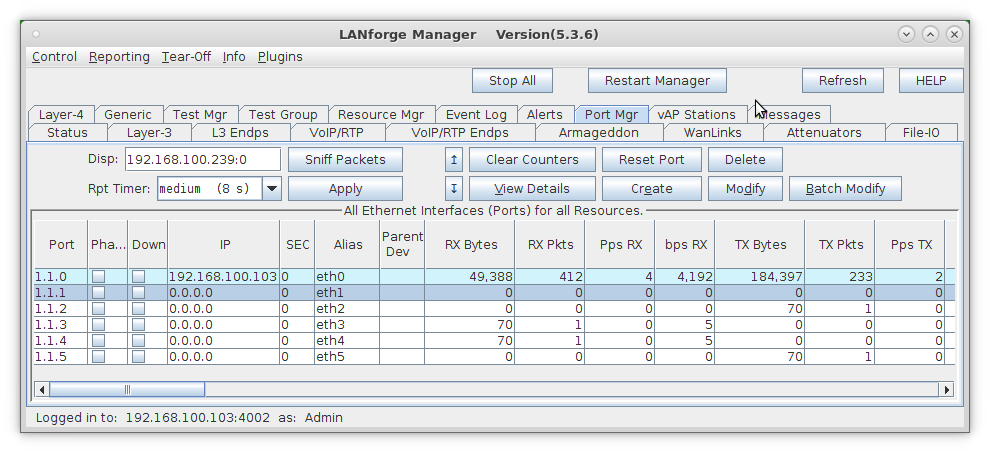
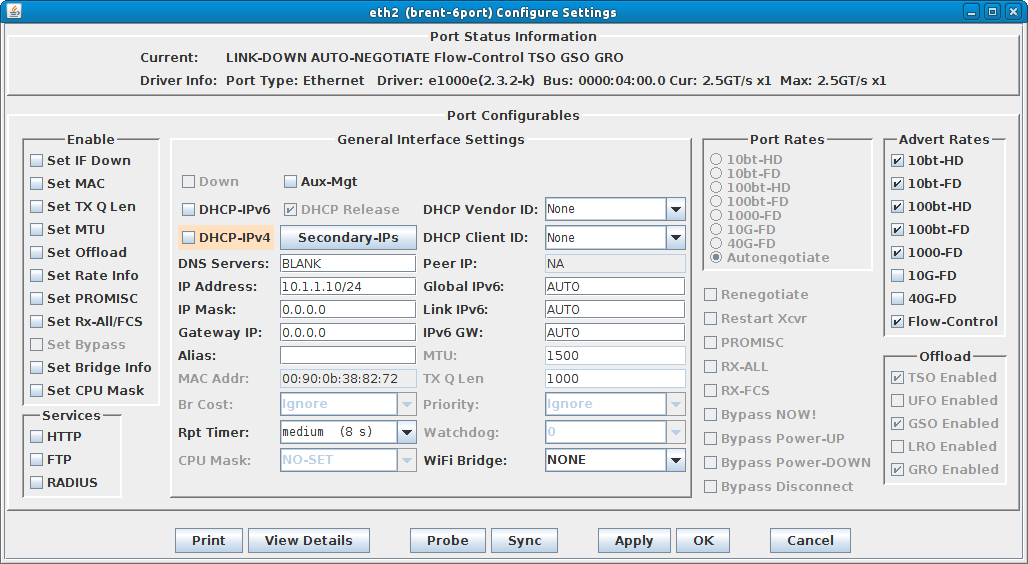
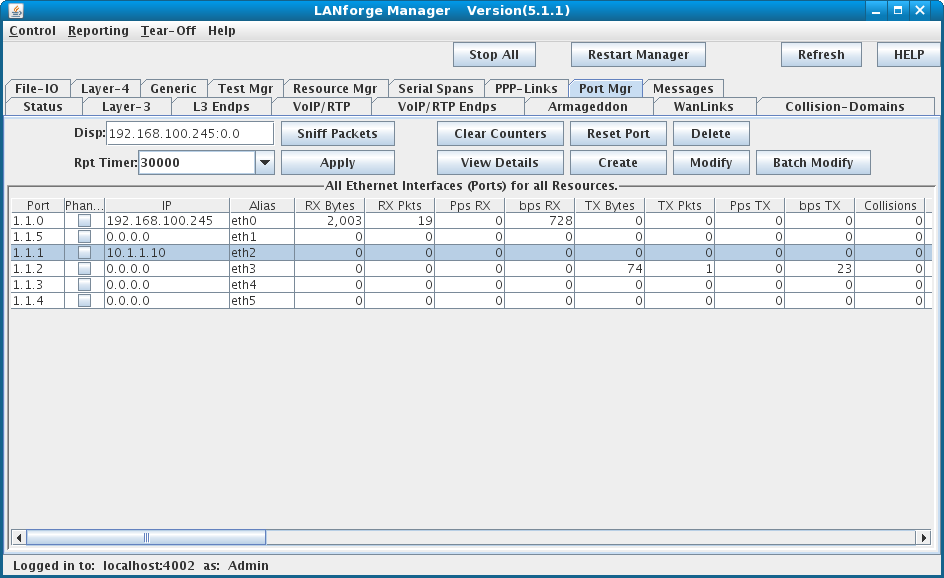
For more information see LANforge User's Guide: Ports (Interfaces)
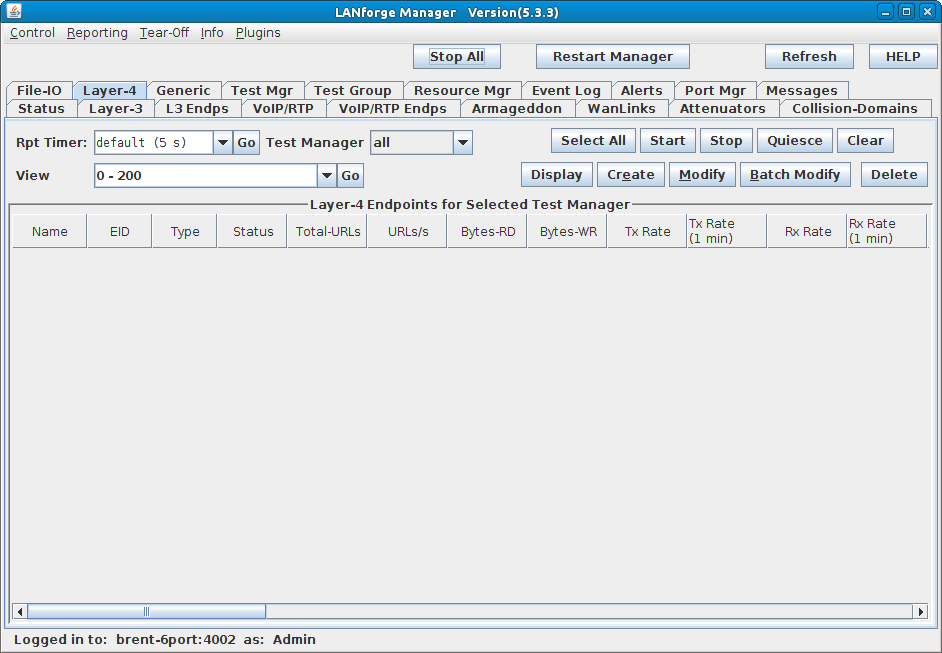
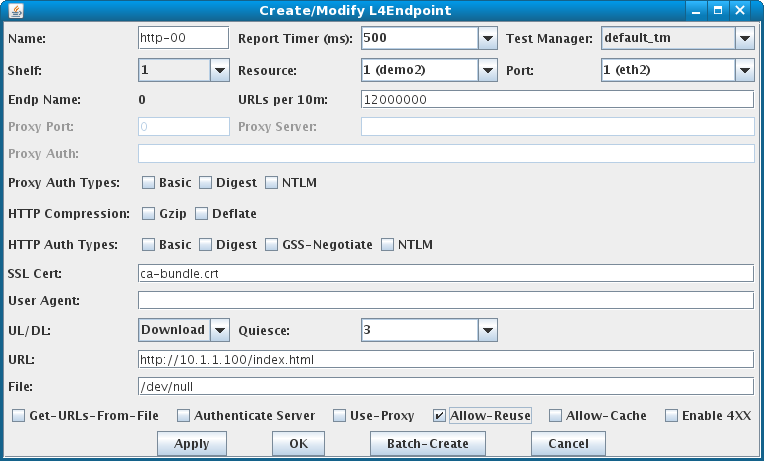
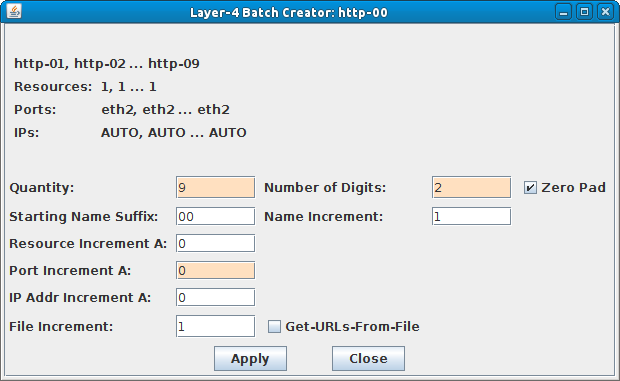
For more information see LANforge User's Guide: Layer 4-7 Endpoints
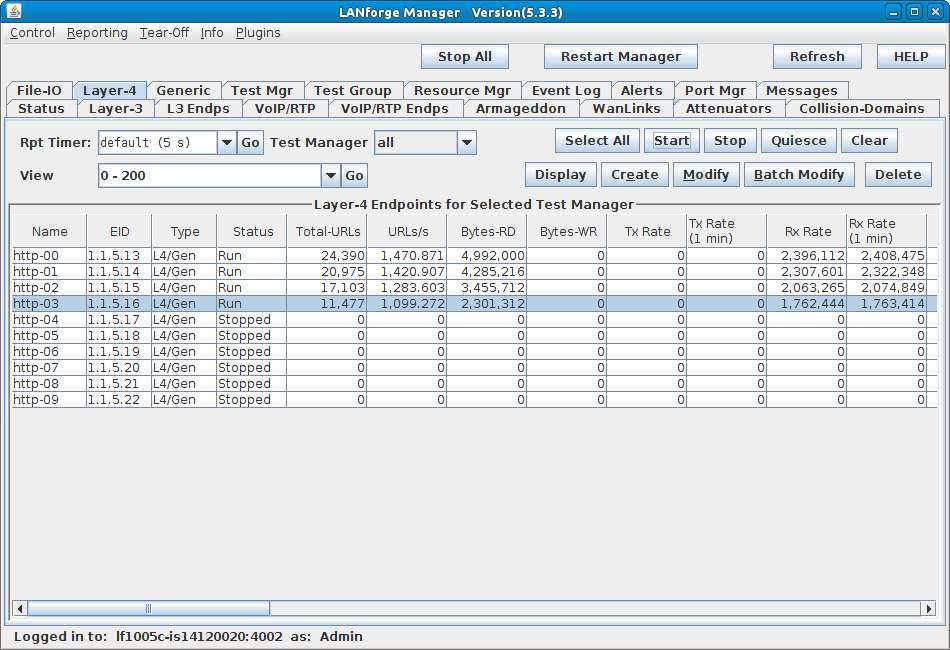
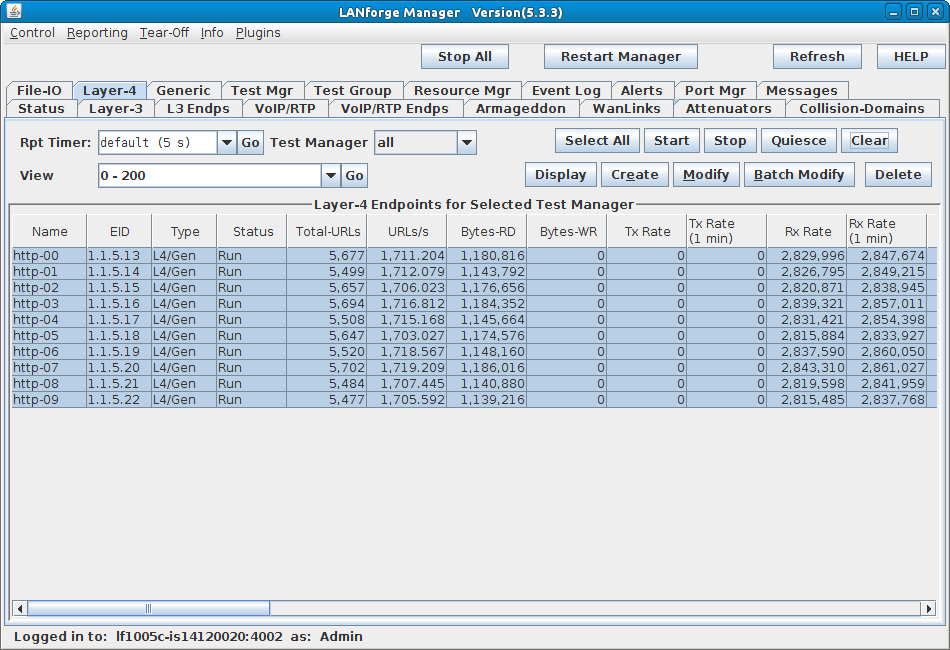
For more information see LANforge User's Guide: Layer 4-7 Endpoints