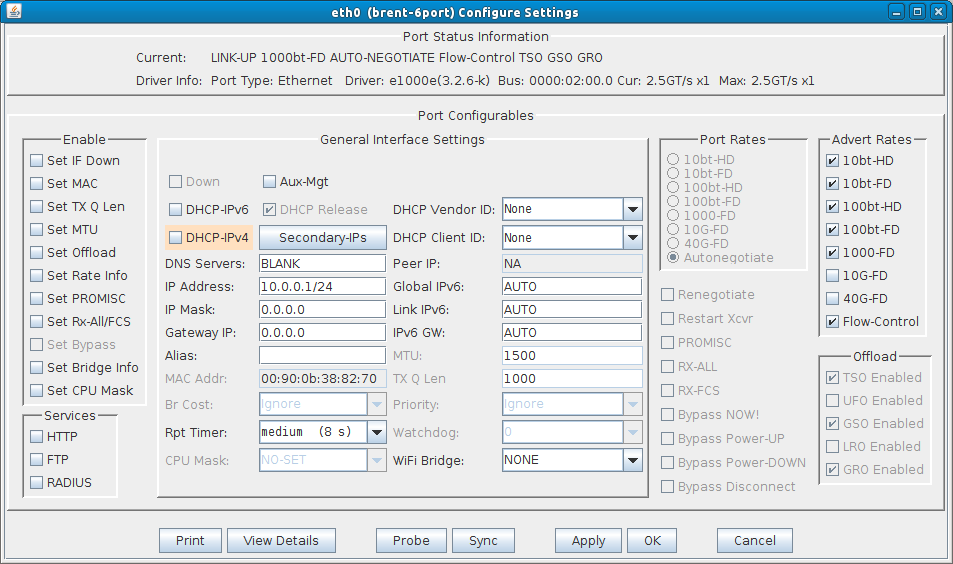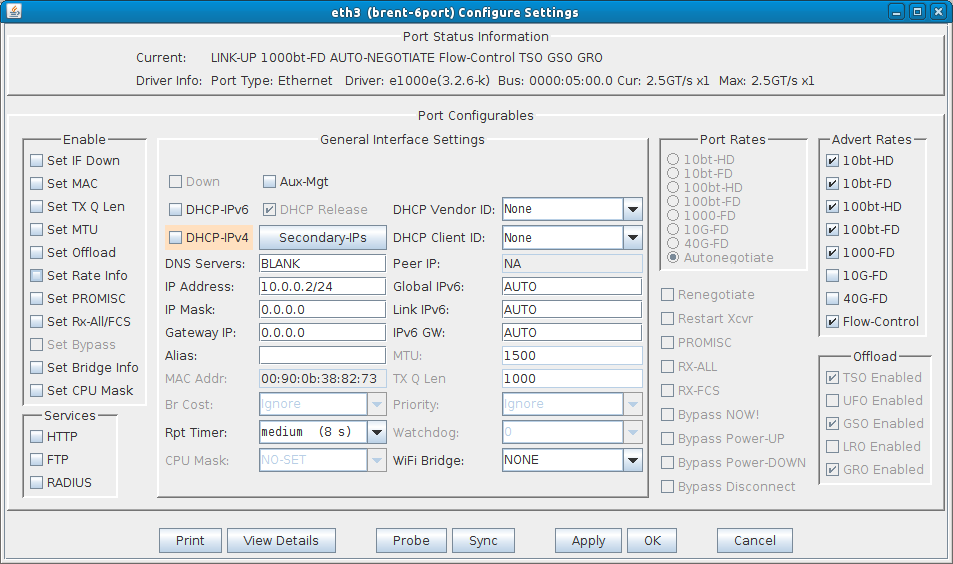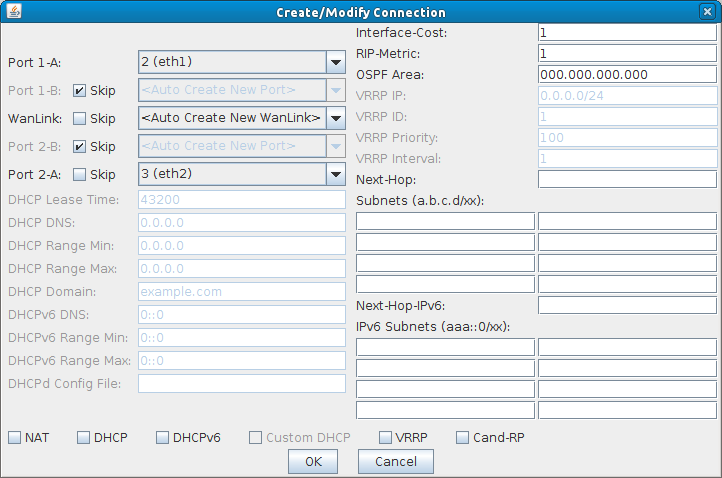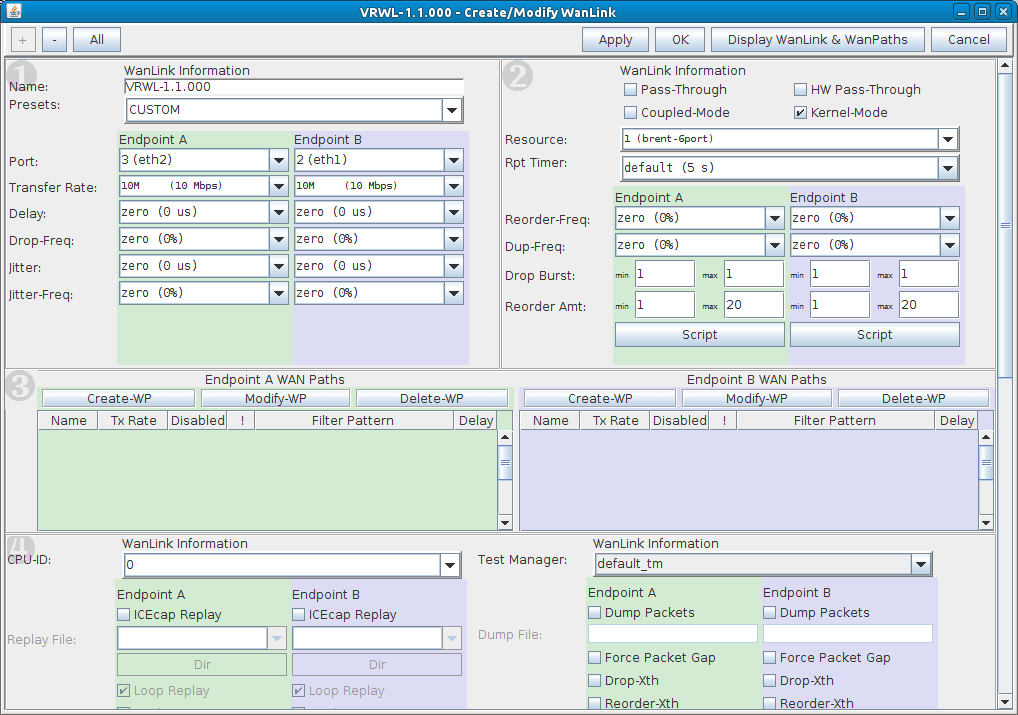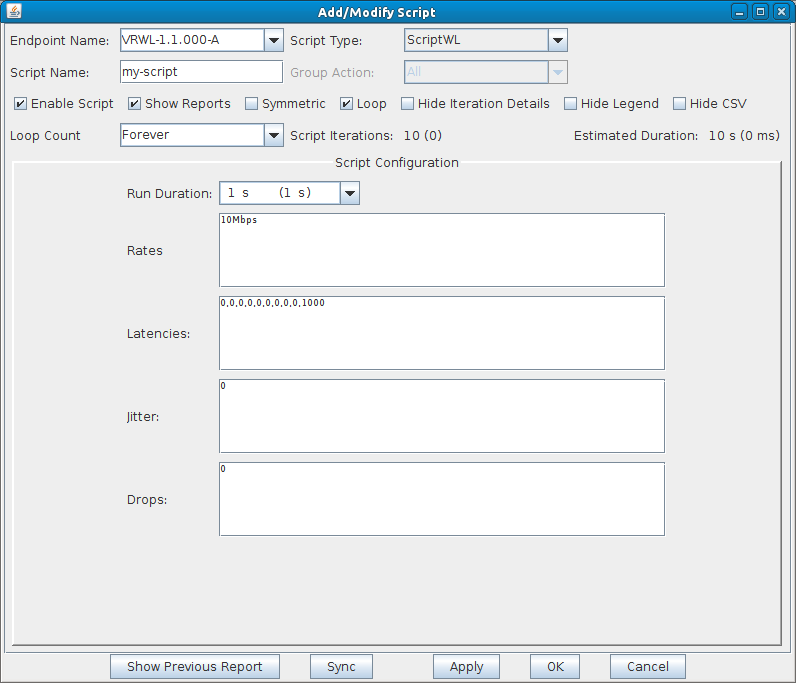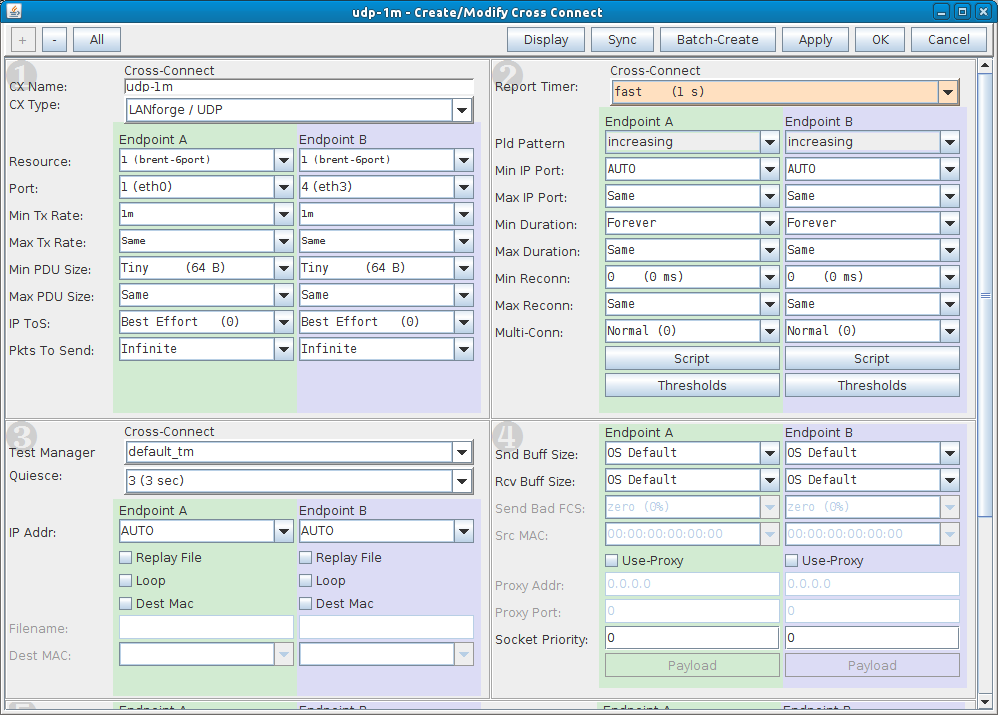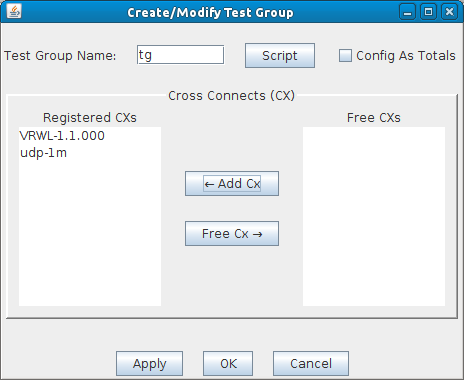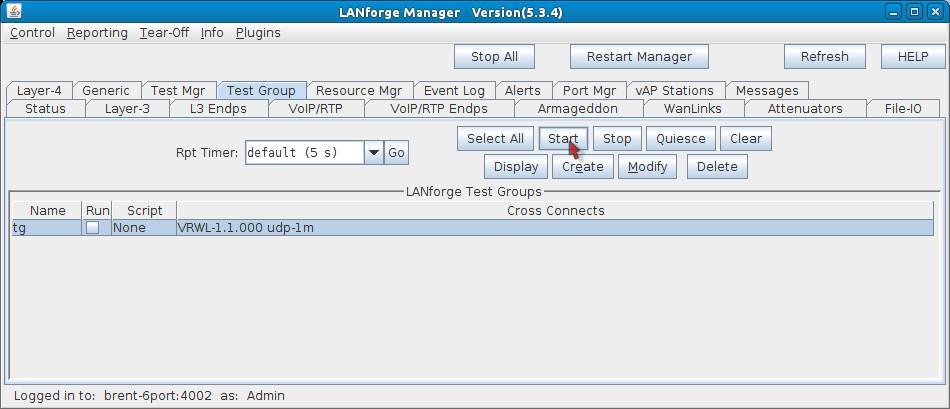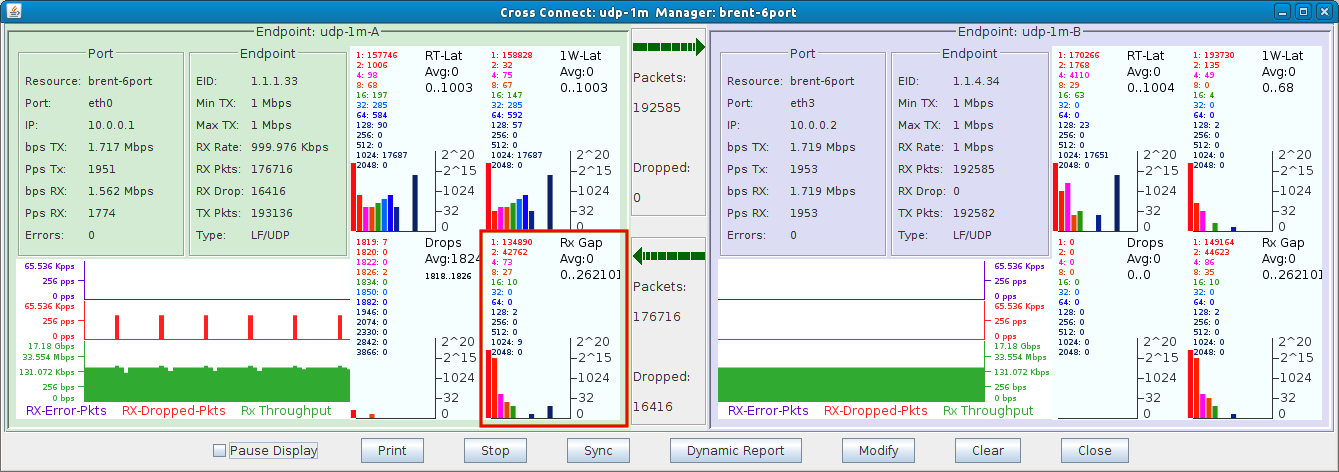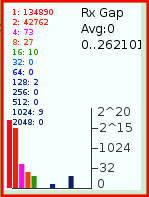|
|
||
| Network Testing and Emulation Solutions |
Tracking sequence gaps can be useful in the following scenarios:
In this test scenario, LANforge will be set up to generate sequence gaps. Then the sequence gaps will be shown via the layer-3 display window. Four physical ports will be used, two to generate traffic and two for the WanLink endpoints. This test uses a LANforge CT922 system. LANforge will be generating UDP traffic at 1 Mbps through a WanLink that is scripted to apply one second of latency every ten seconds. The one second latency should create a one second sequence gap. The packet size will be smaller to increase the rate of traffic and thus decreasing sequence gaps, this will make any larger sequence gaps more apparent. |
|