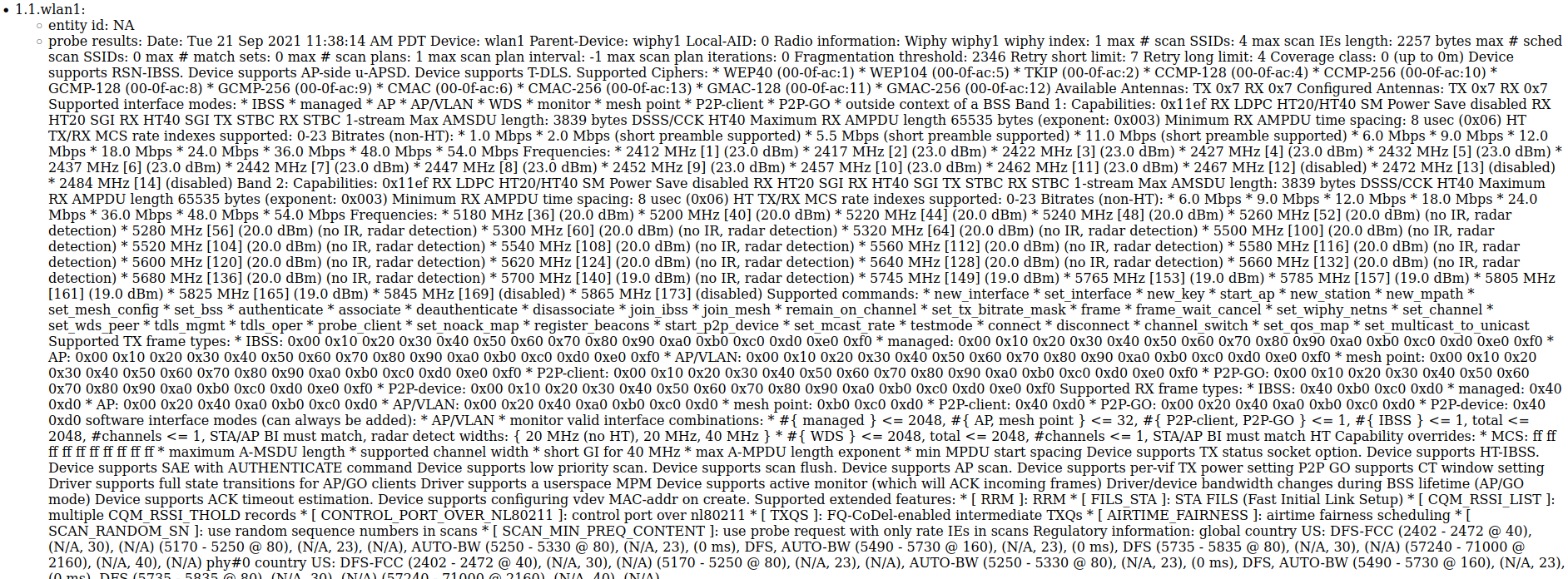|
|
||
| Network Testing and Emulation Solutions |
| We will learn how to use a script to probe a port for more information.We will also look at the ouput from the GUI, JSON response, and the script itself. Use the port_probe.py script as a reference. | |
--port_eid portEIDSpecifies the eid of the port to be probed, if this option is used, the name will default to 1.1.eth0.
./sta_probe_test.py --port_eid 1.1.wlan1This example will probe the existing wlan1 port
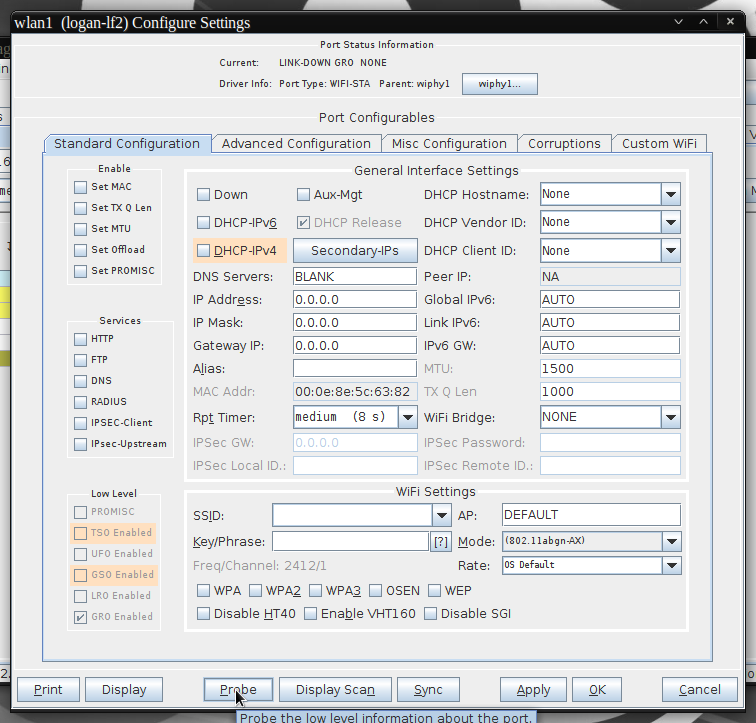
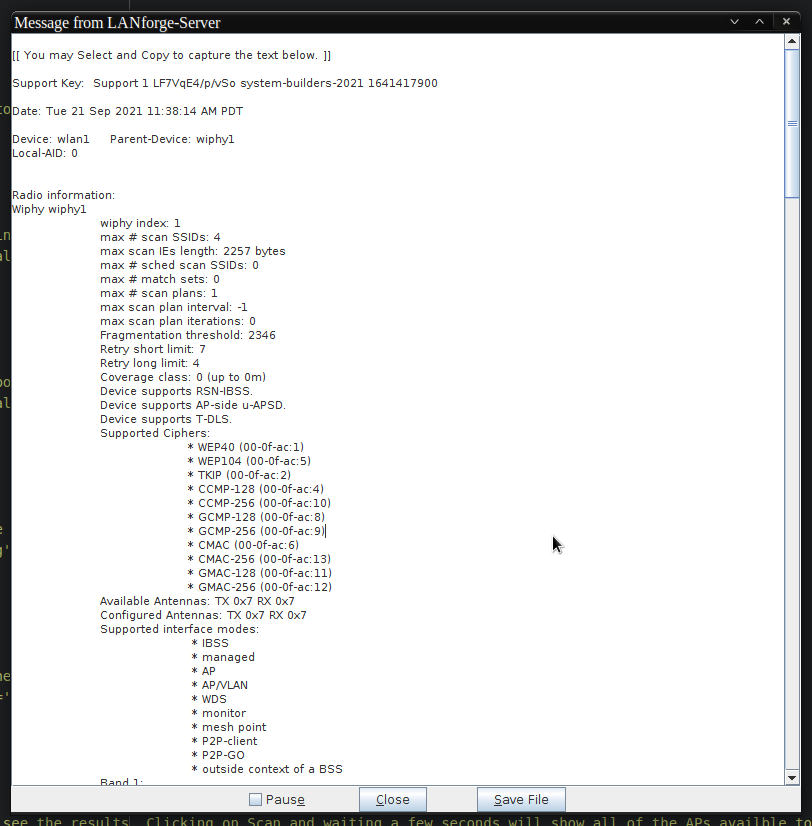 This information is the formatted version of the probe. The other methods of accessing probe results will be unformatted JSON.
This information is the formatted version of the probe. The other methods of accessing probe results will be unformatted JSON.