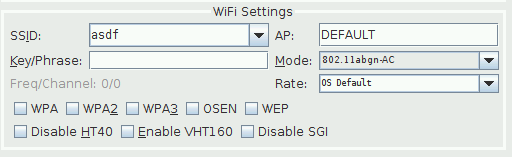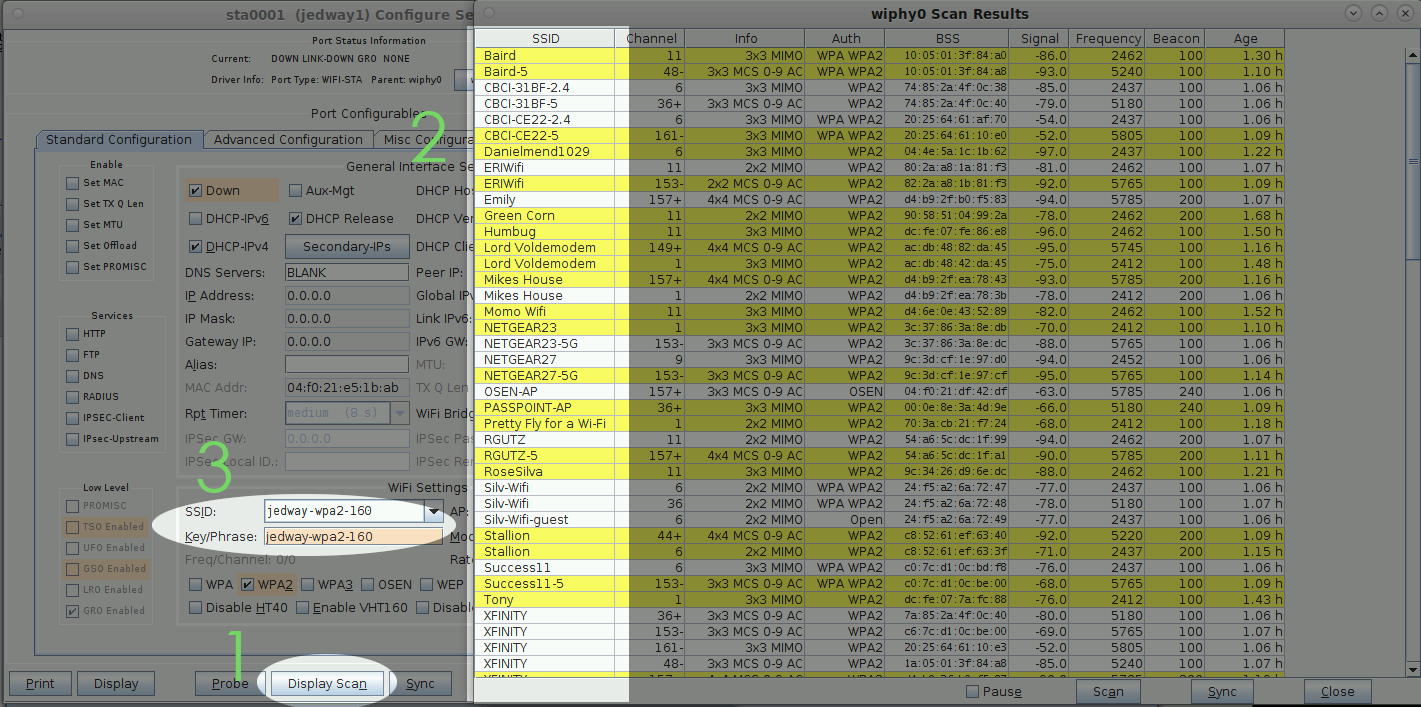| Access points used as a DUT in a wireless-mesh scenario might not have an ethernet port available to be able to access their management screen. Rather, they require a station to associate to the DUT to access the management console. LANforge virtual stations operate in the context of a VRF (virtual routing) device that protects them from the default routing table of the system. This makes using a browser over a station unintuitive; special commands are required to do this. Requires LANforge 5.3.9 or later. |
|