|
|
||
| Network Testing and Emulation Solutions |
| In this test scenario, a pair of Virtual Routers are connected with a Redirected Interface connection with one side of the connection performing NAT on outgoing traffic. Two additional Redirected Interface connections are configured to pass traffic and demonstrate NAT. | |
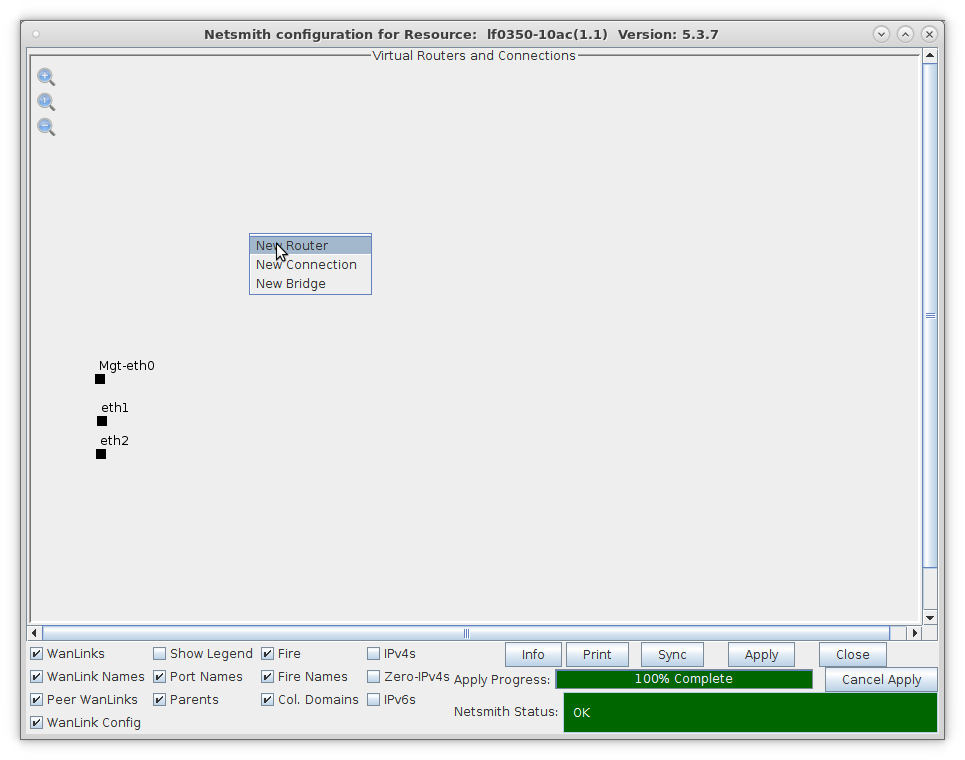
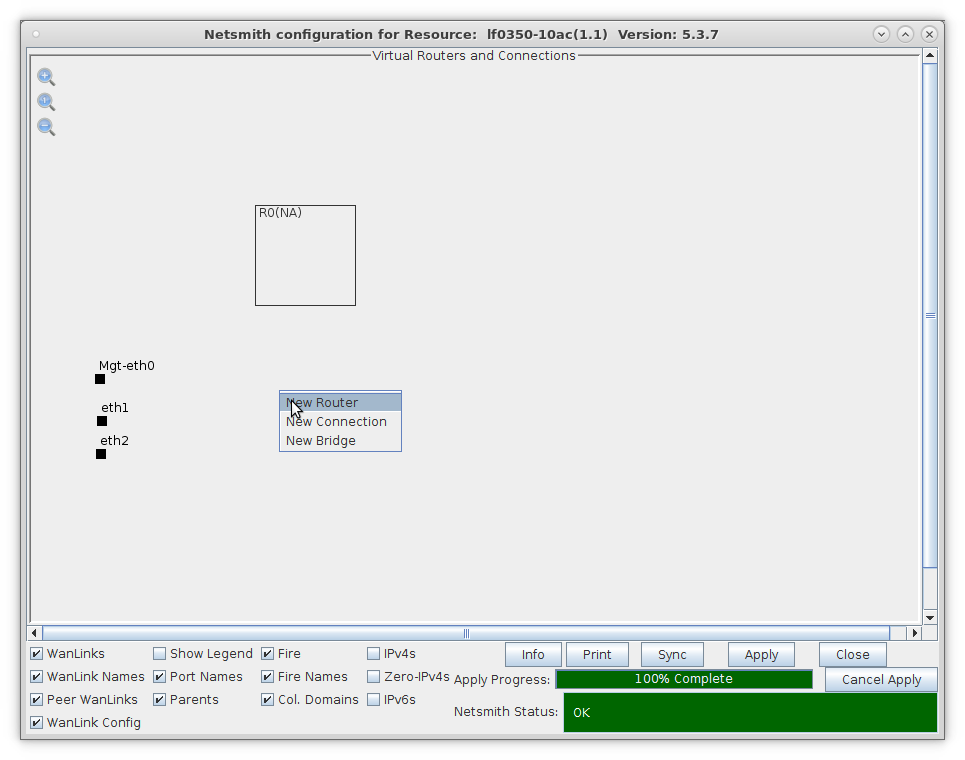
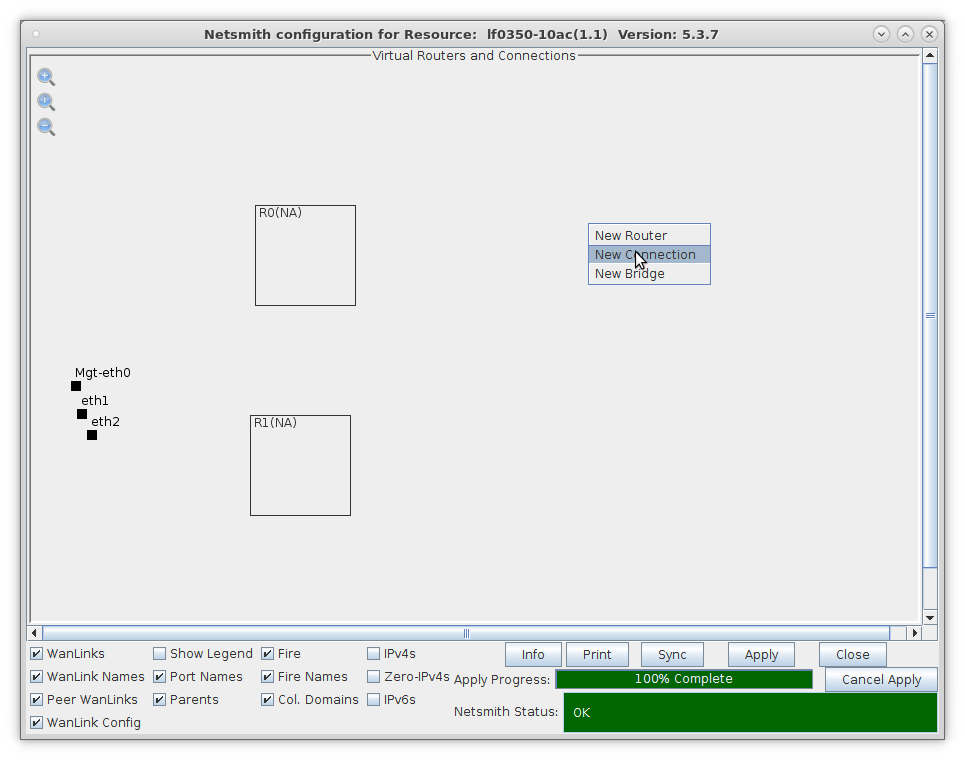
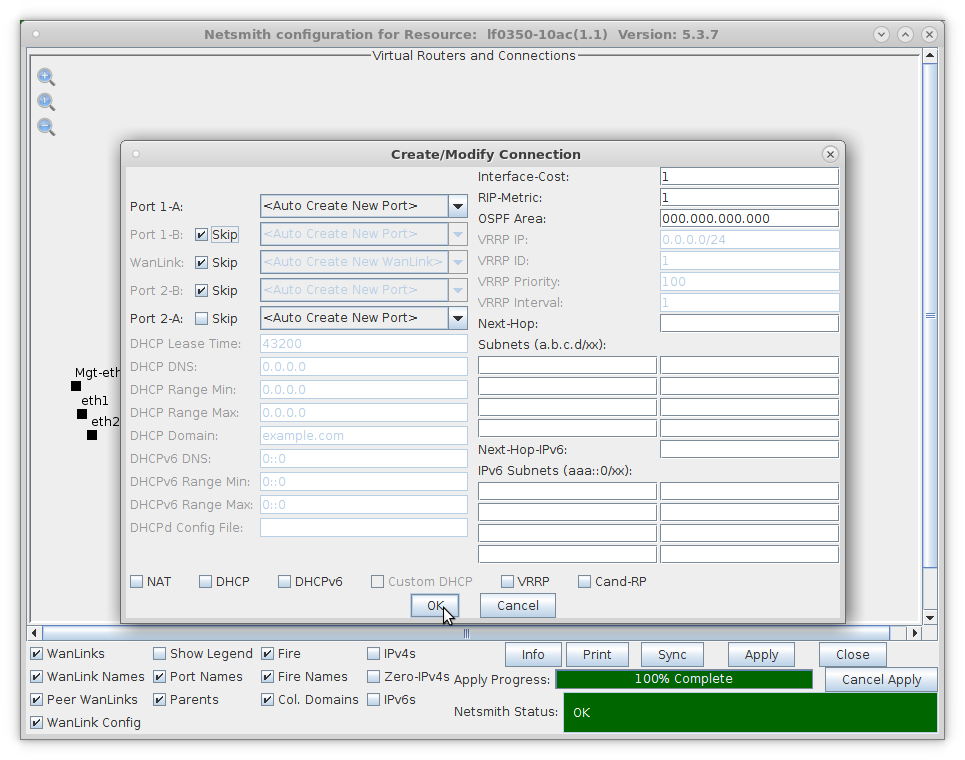
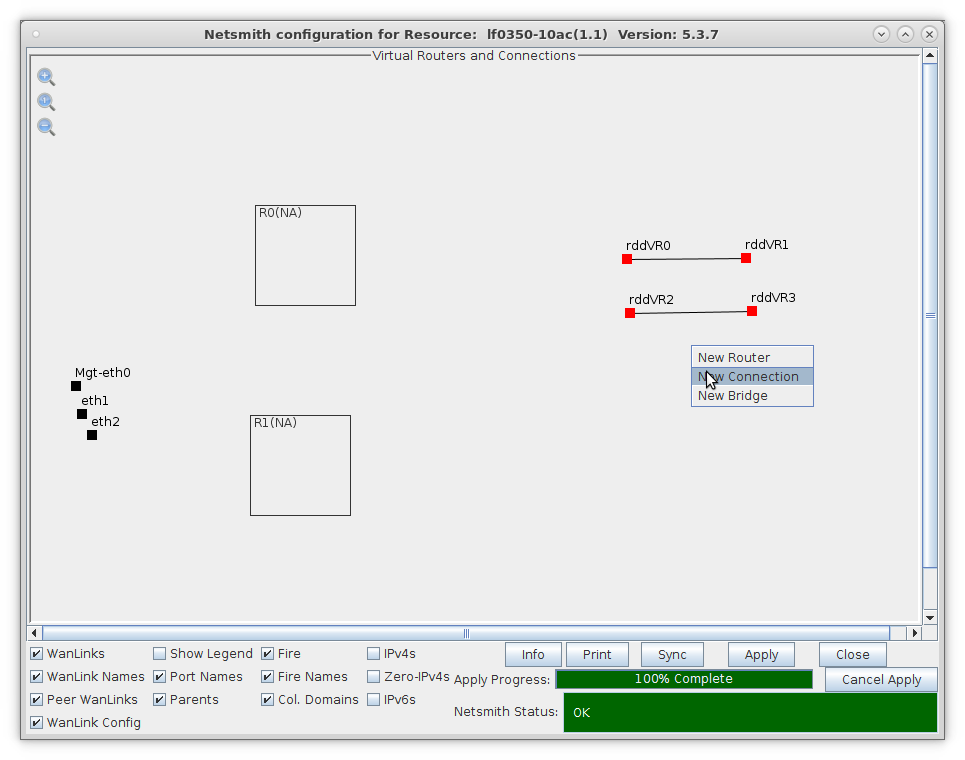
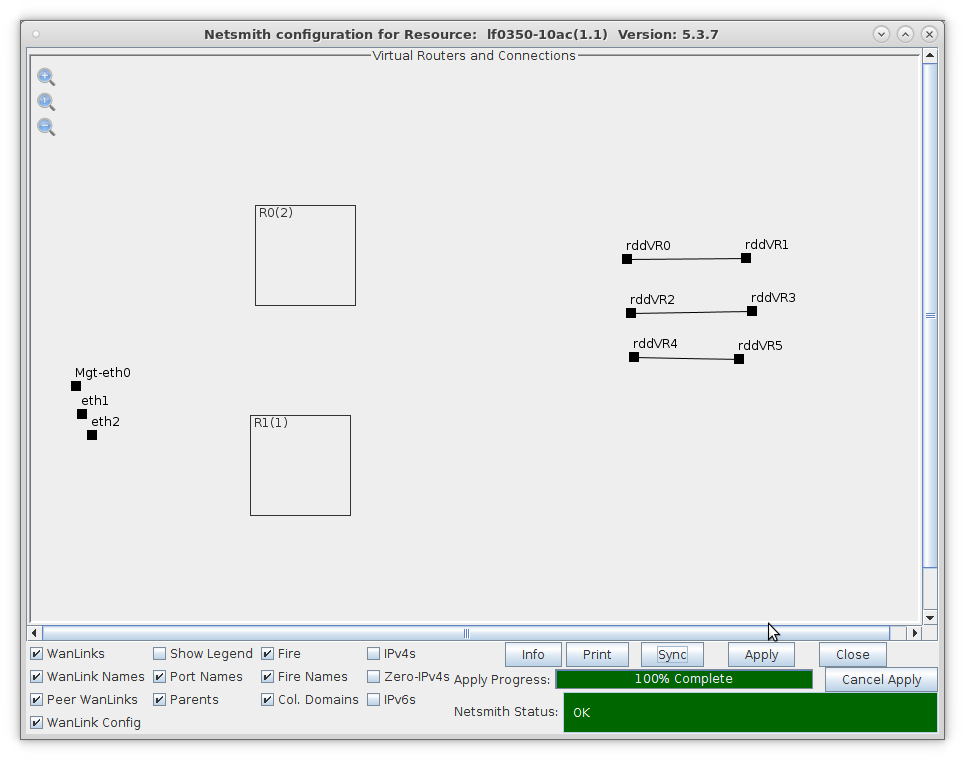
For more information see LANforge-GUI User Guide: Virtual Interfaces
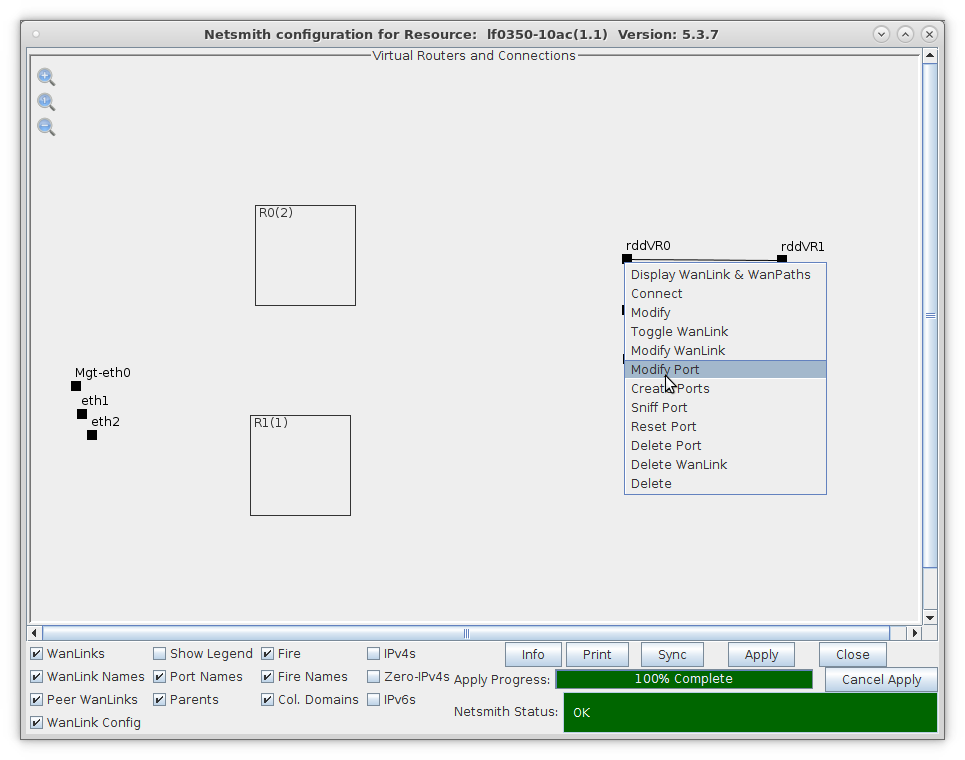
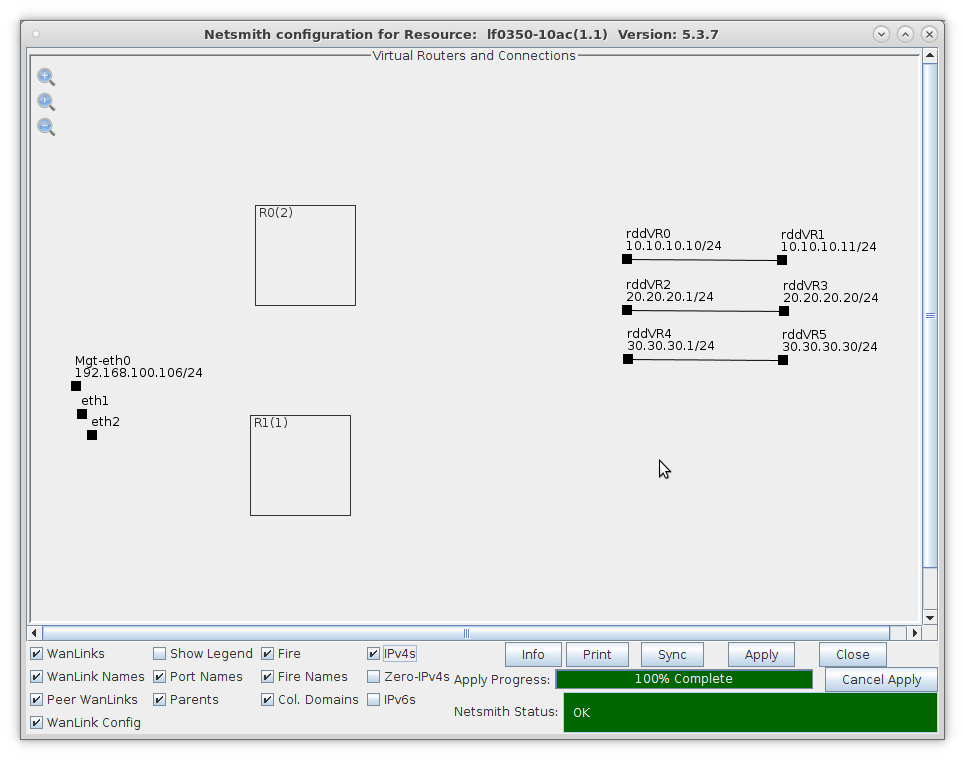
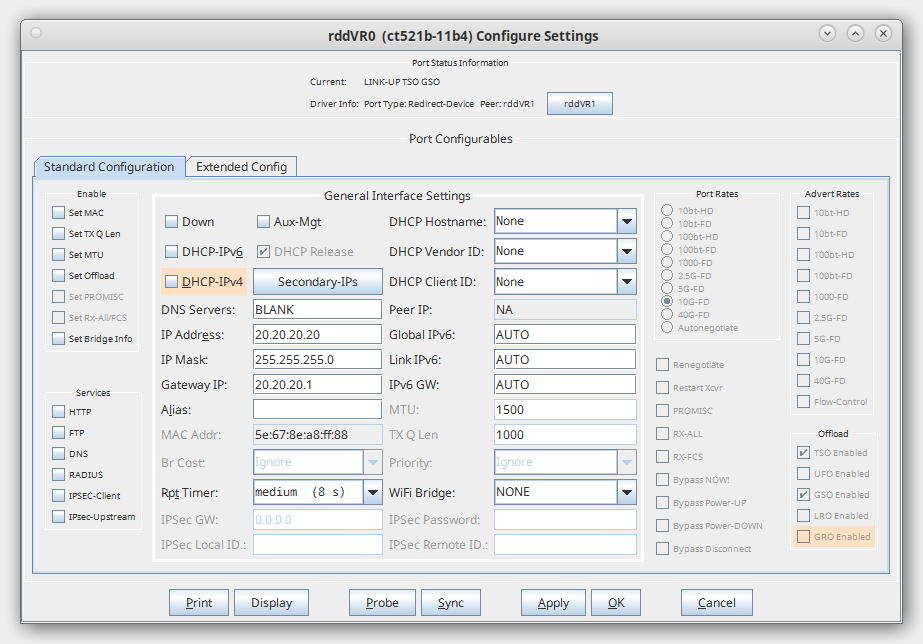
For more information see LANforge-GUI User Guide: Ports (Interfaces)
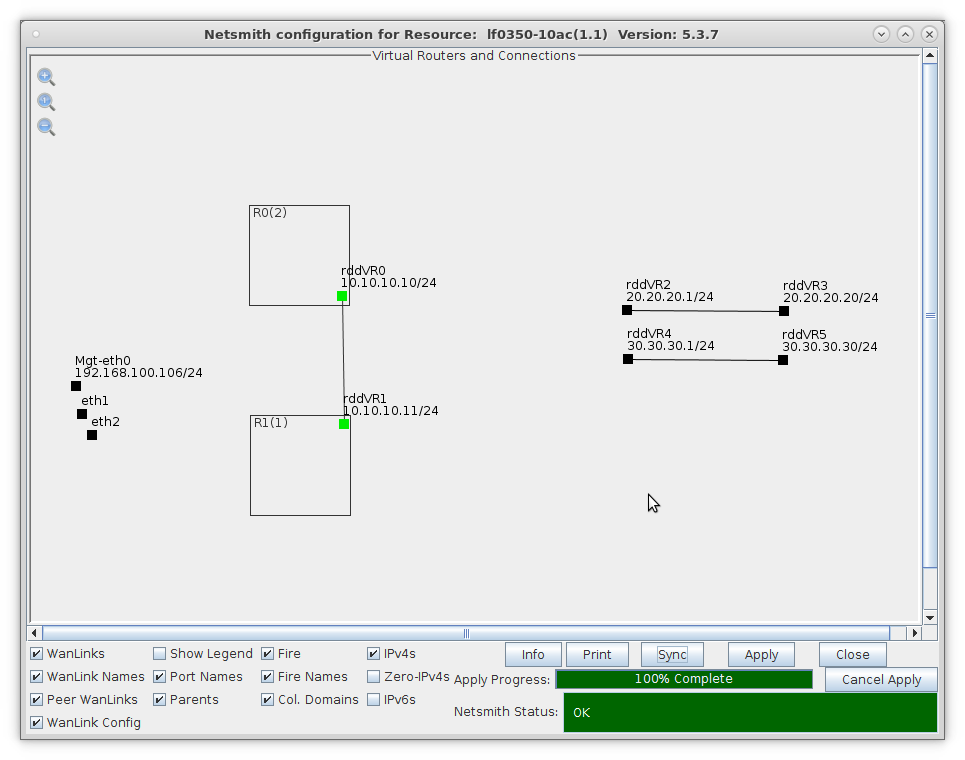
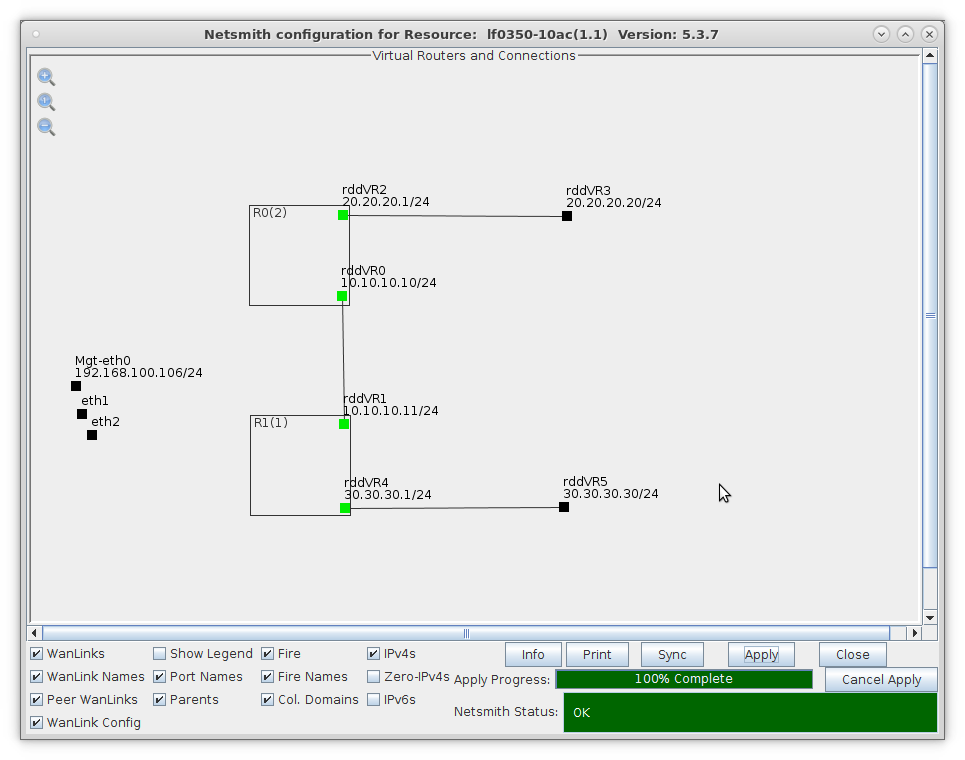
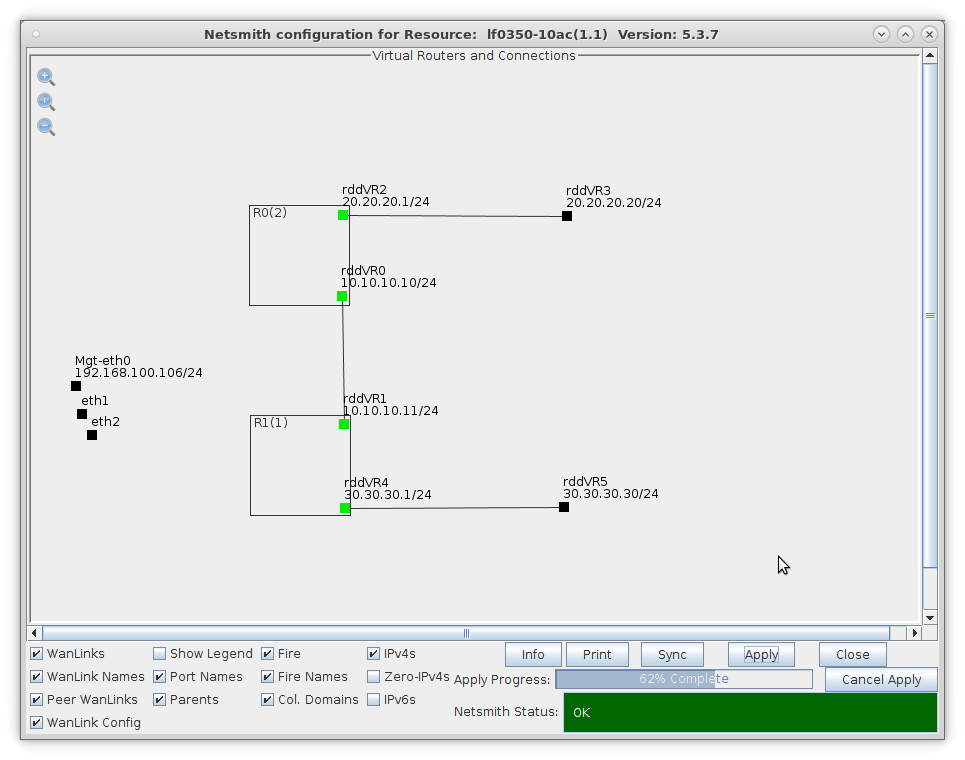
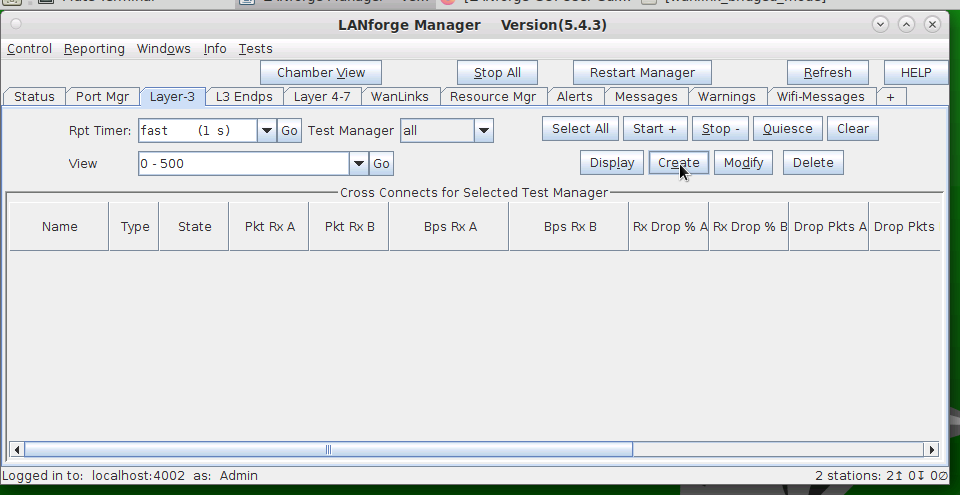
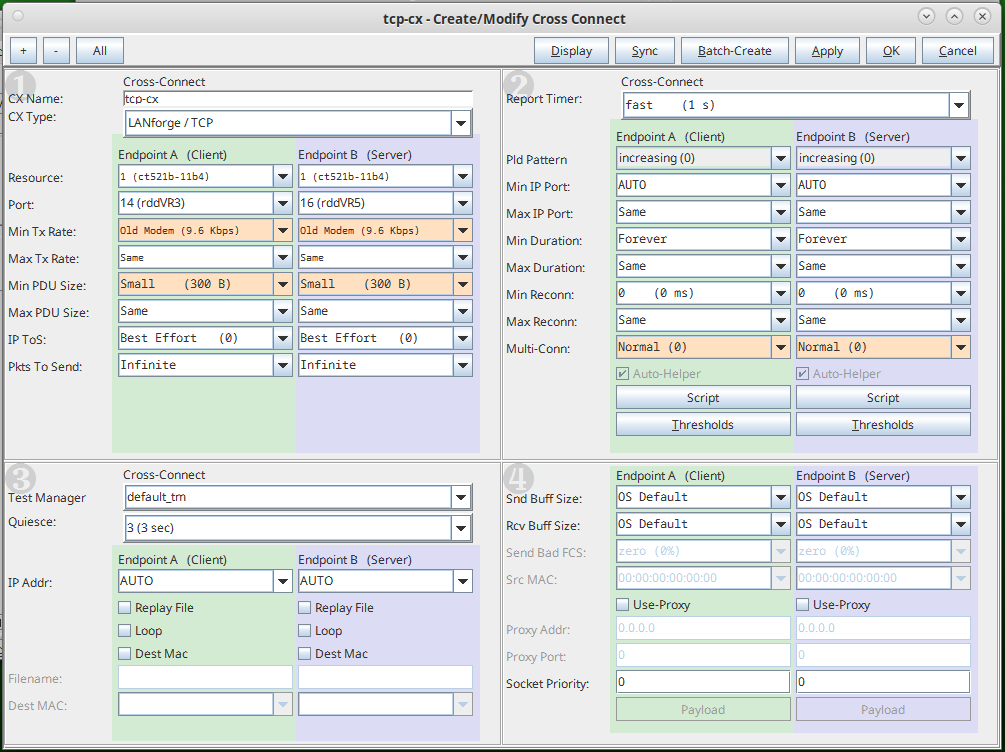
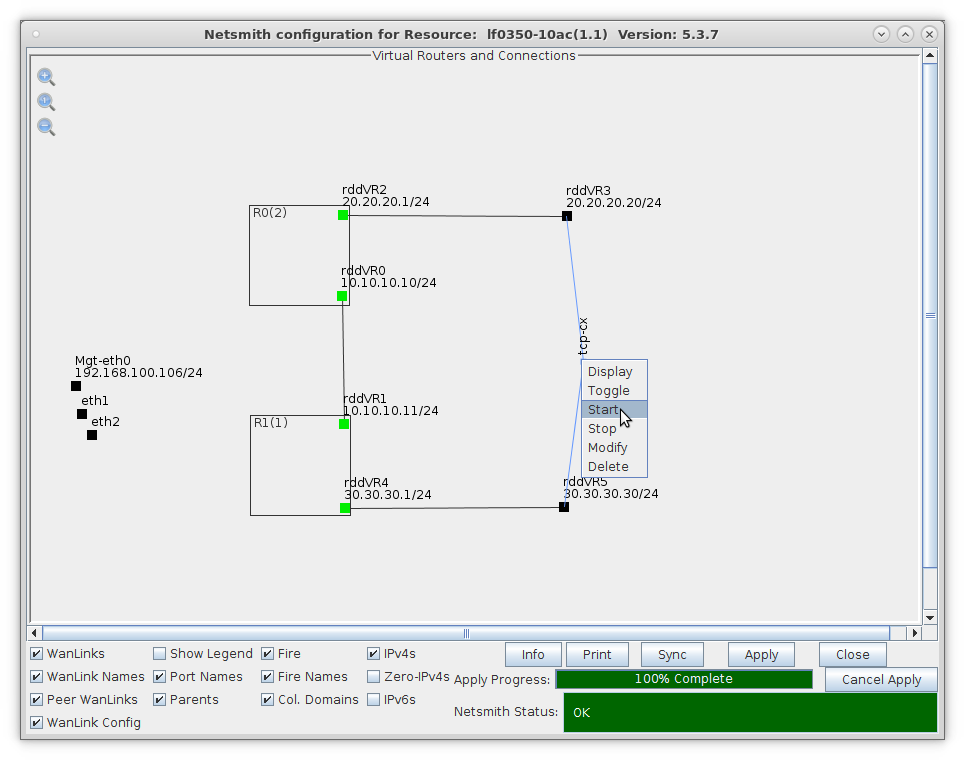
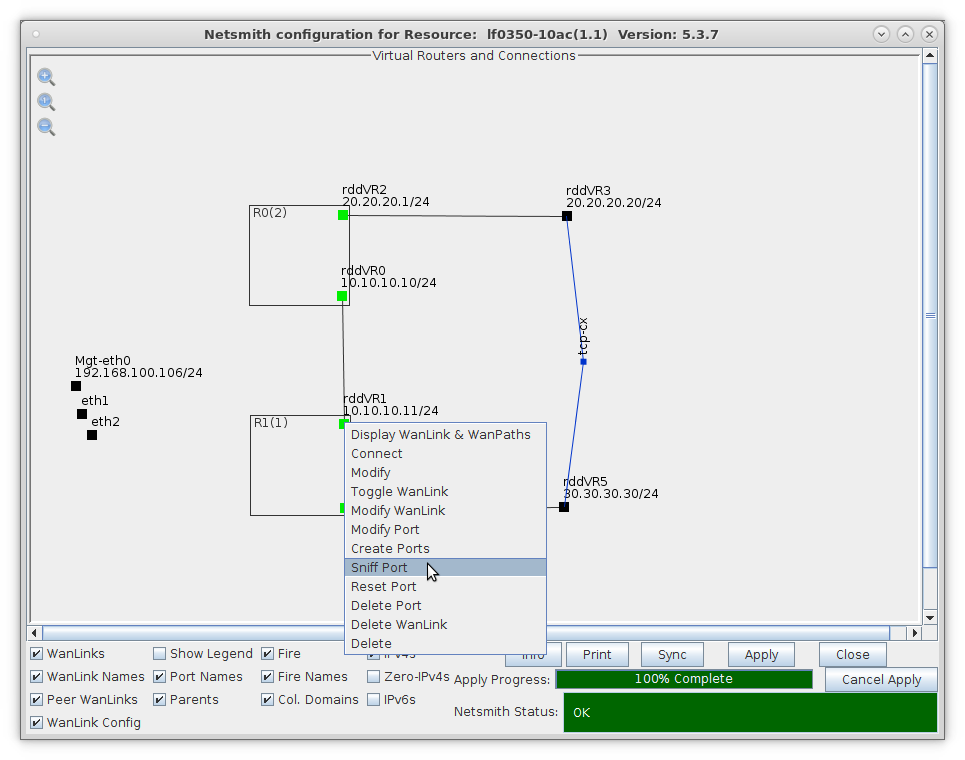
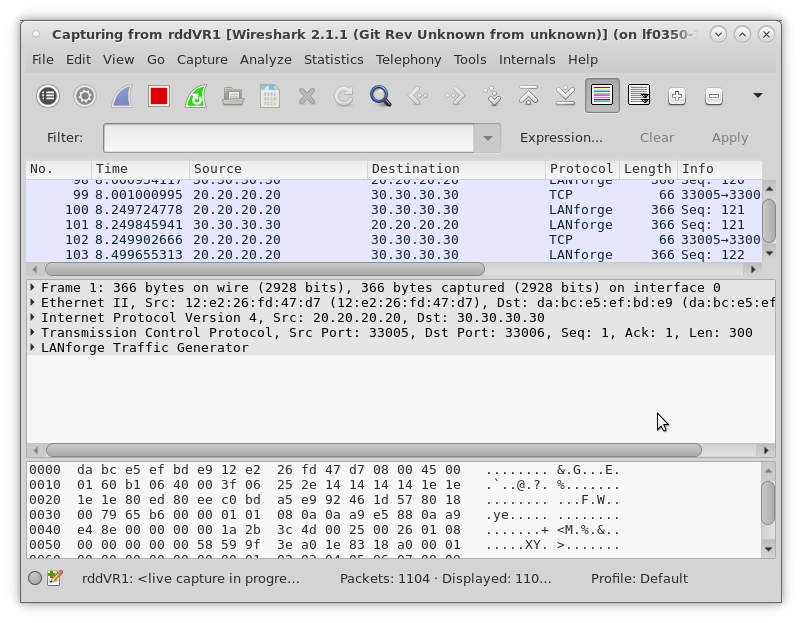
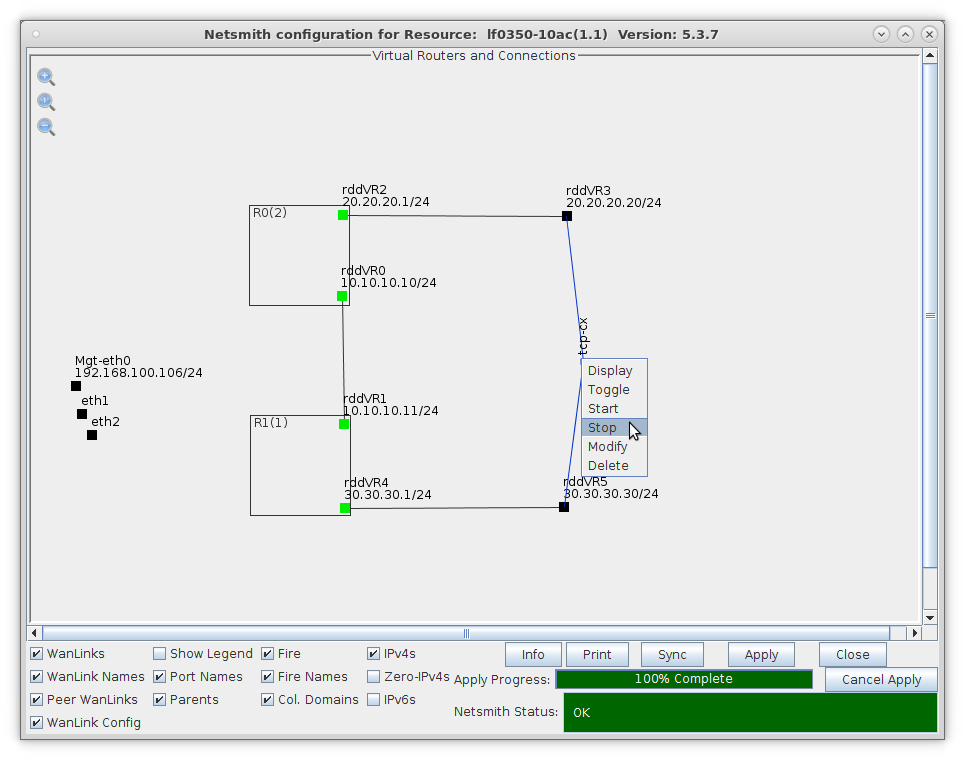
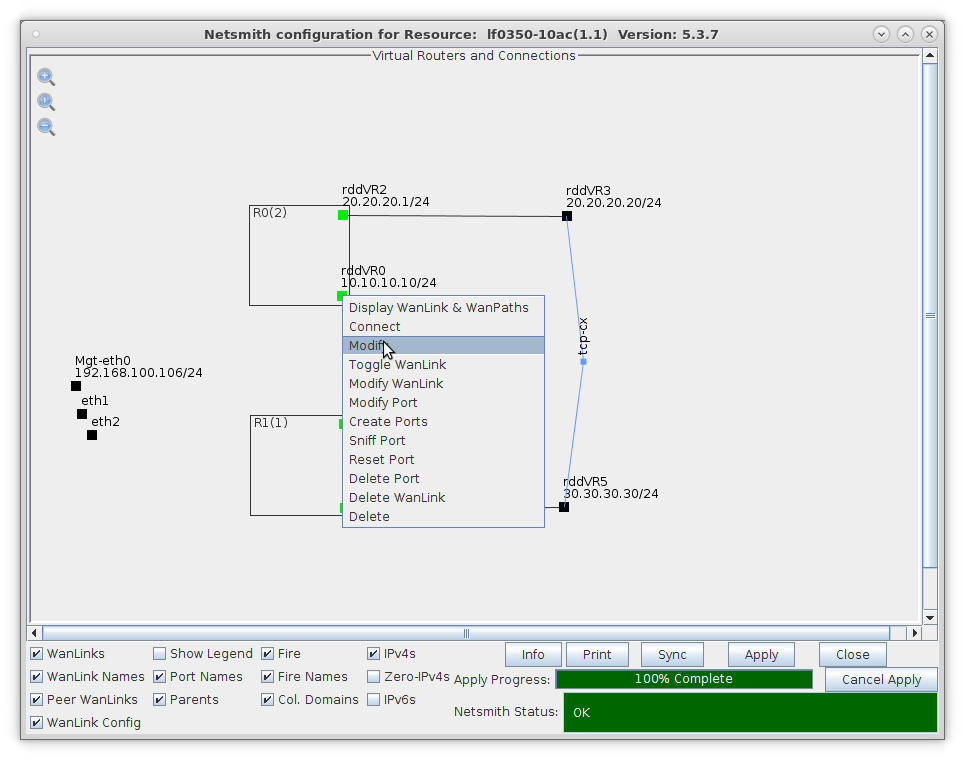
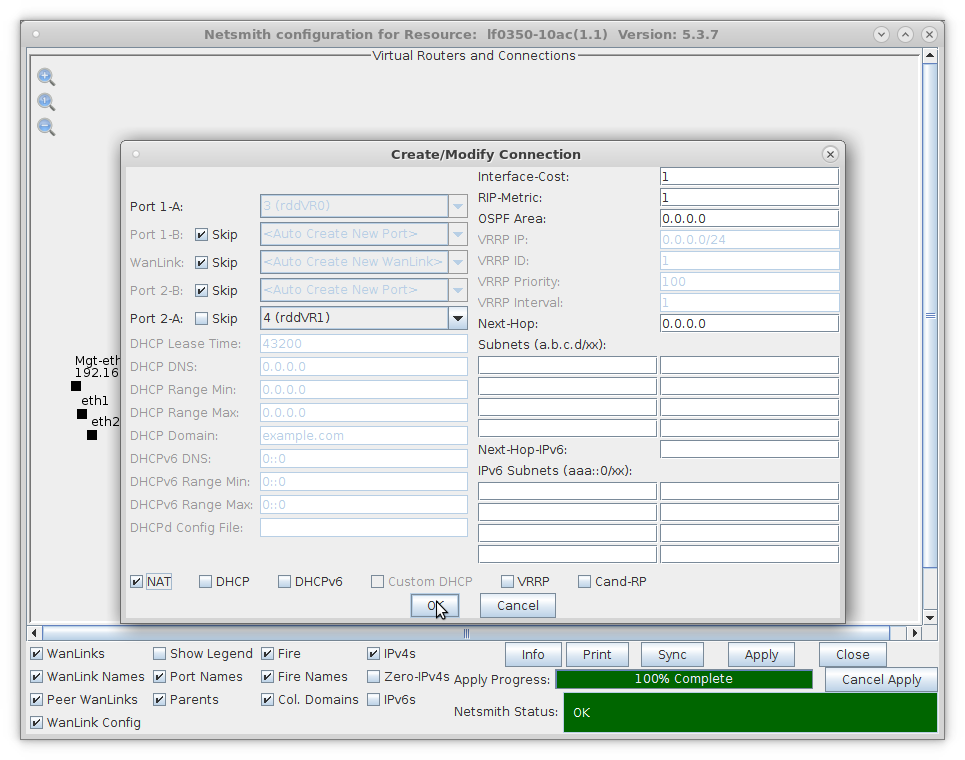
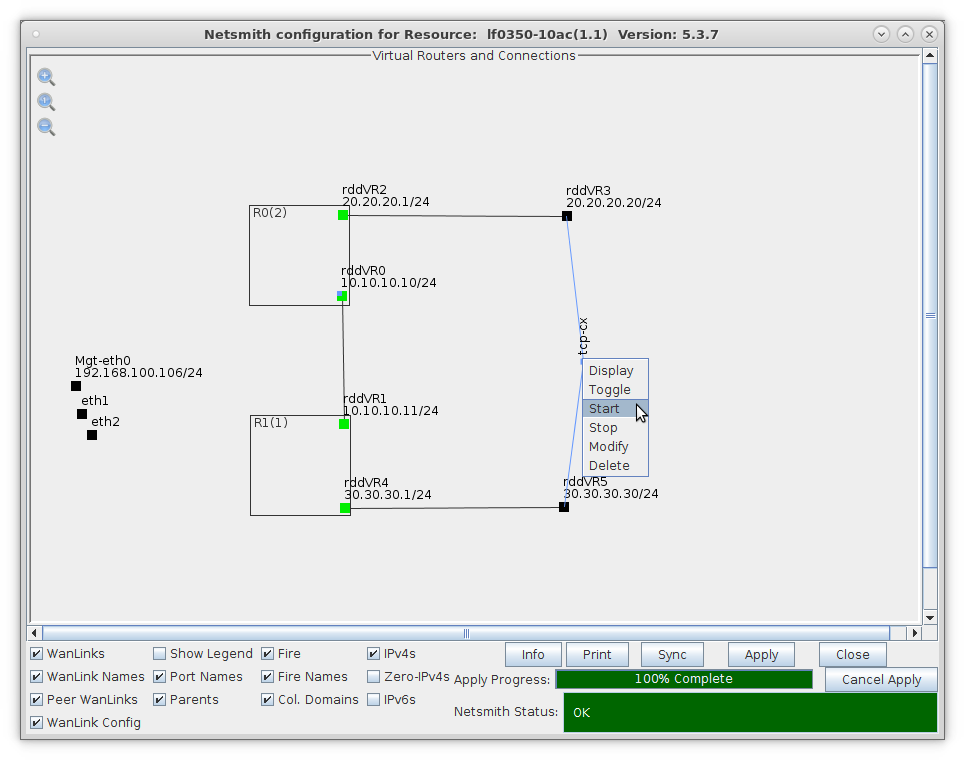
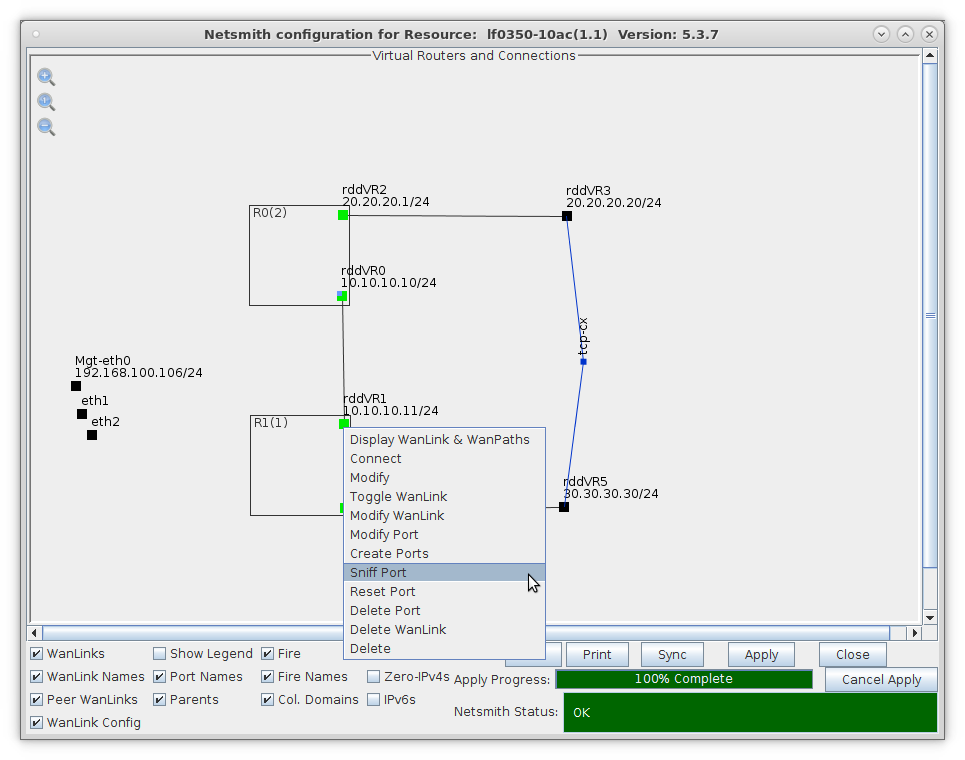
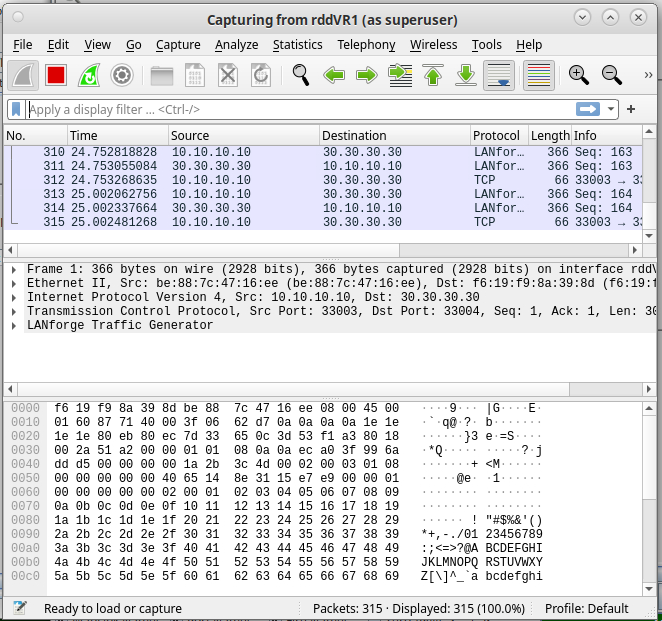
For more information see LANforge-GUI User Guide