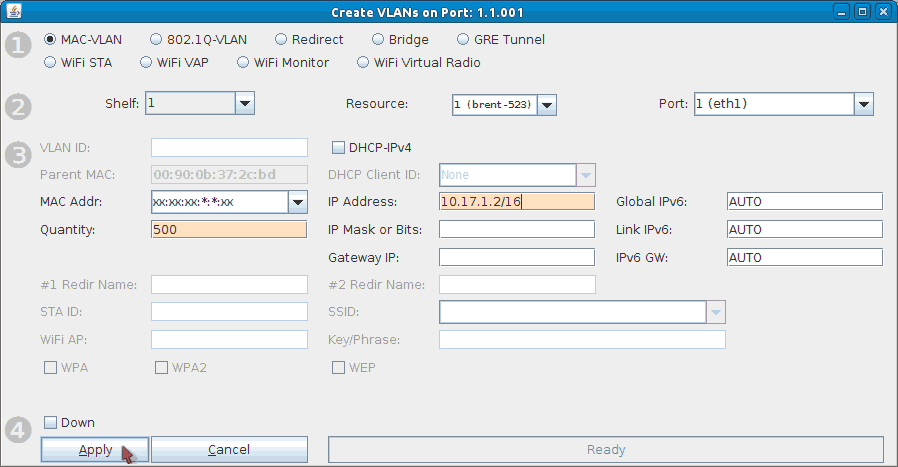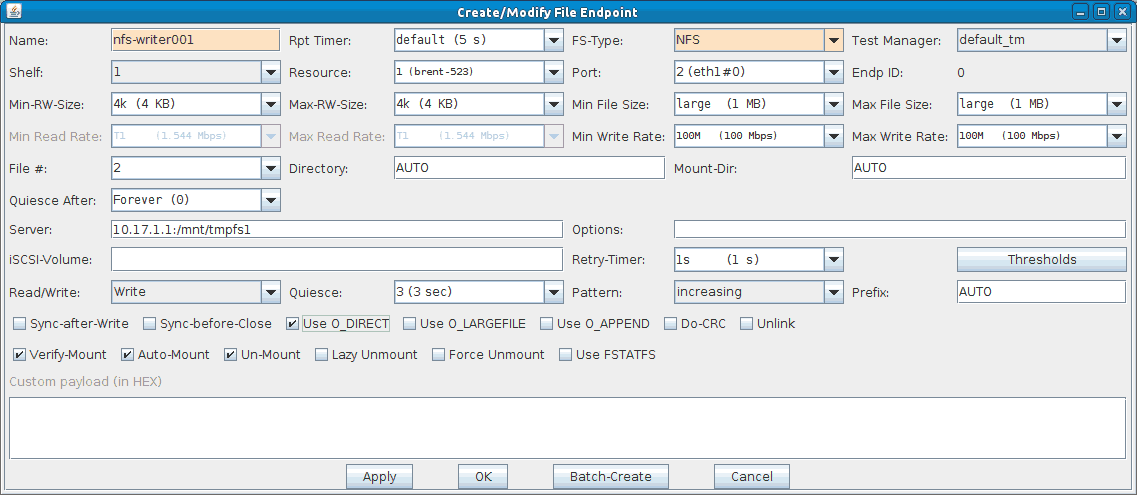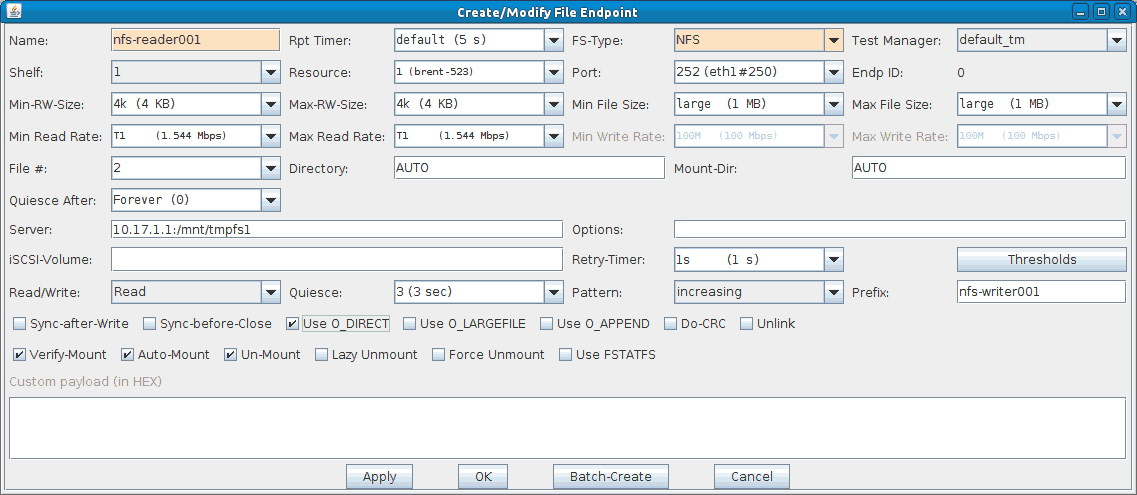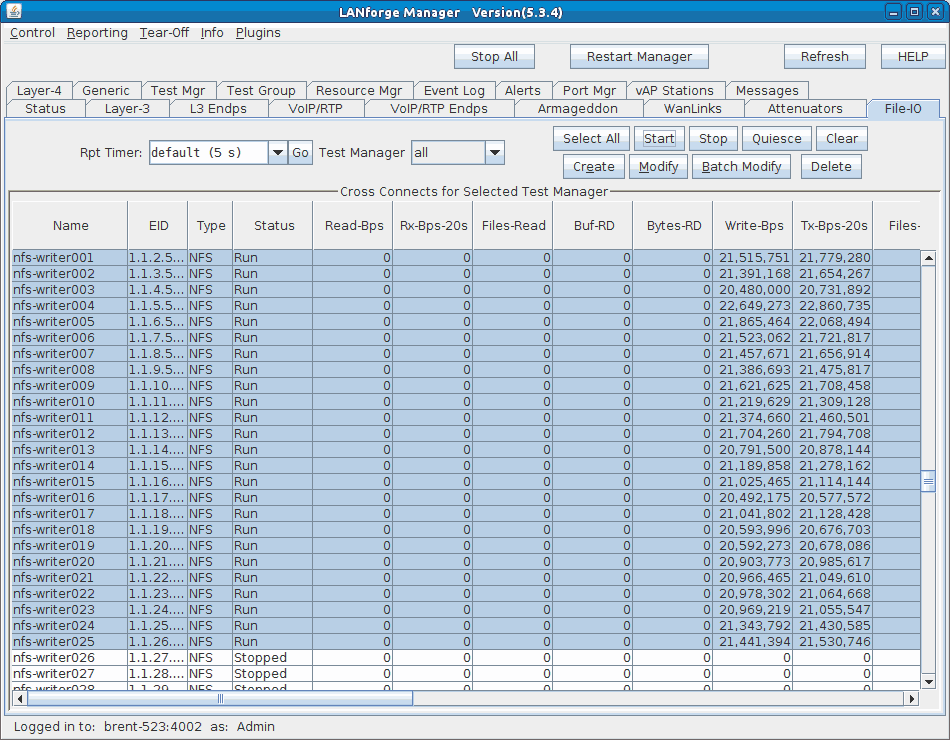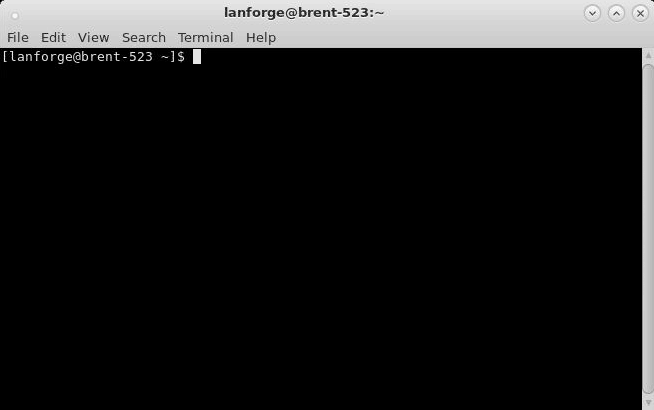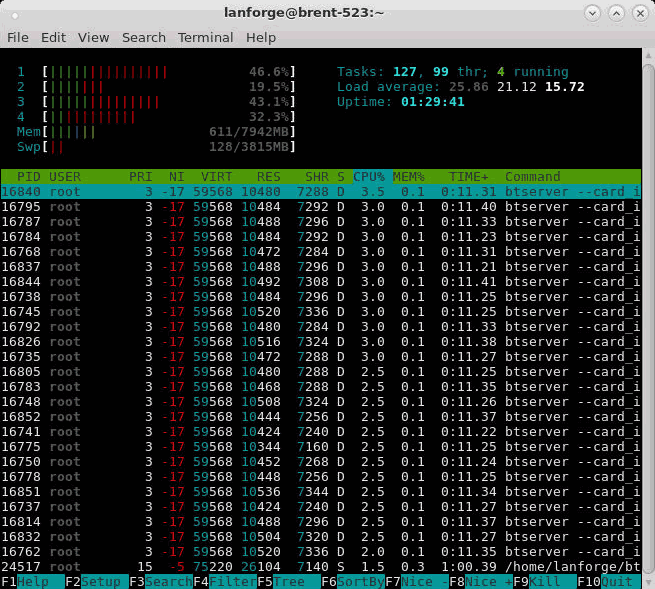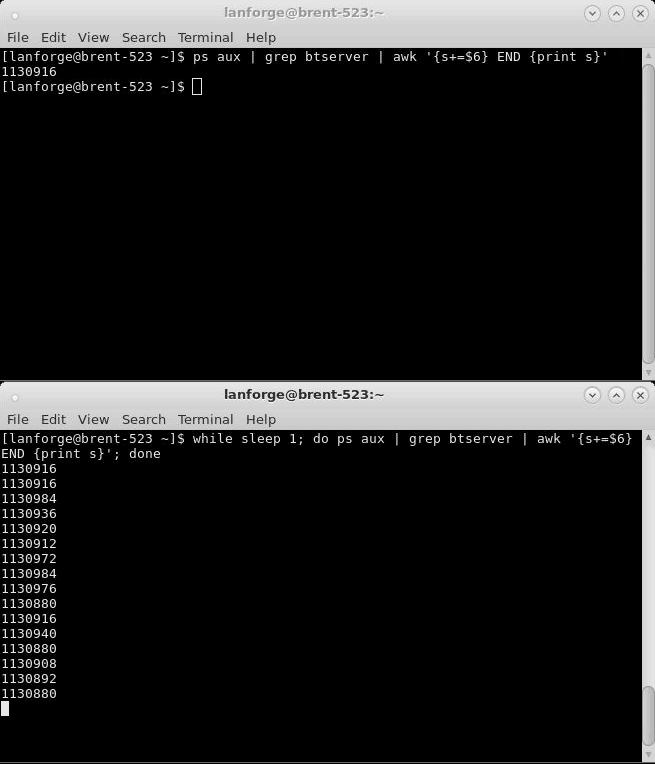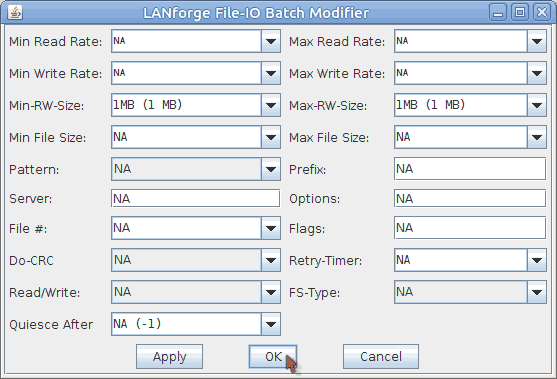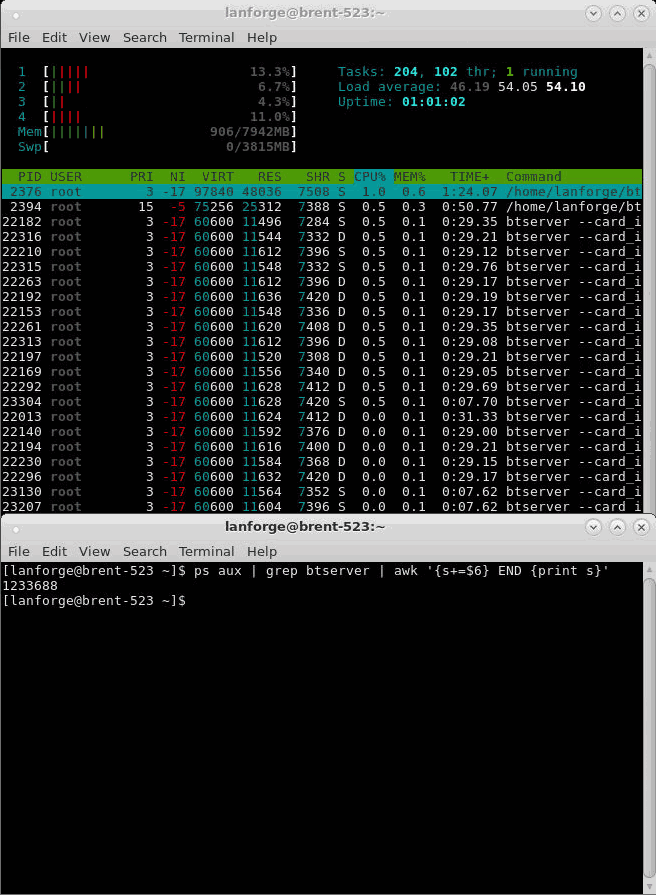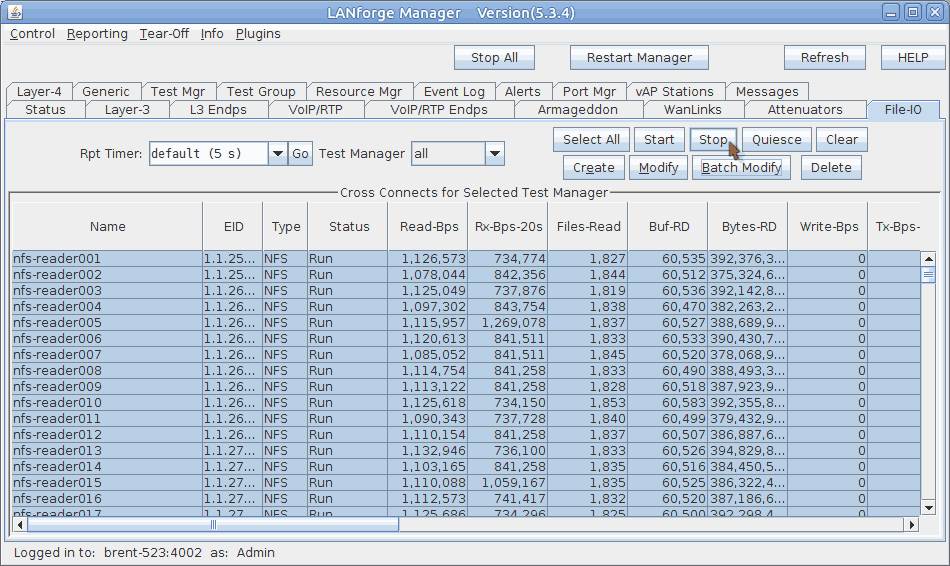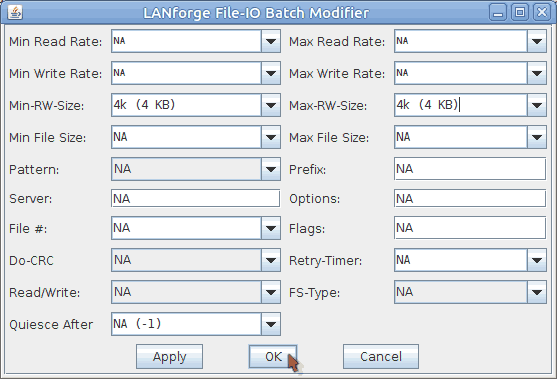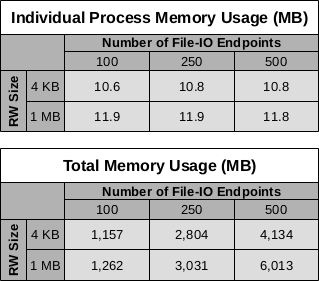| Hopefully by the end of this cookbook you'll have an idea how to assess how many File-IO endpoints and associated settings your system can support. This cookbook connects a LANforge system to a NFS file server. The file server in this example will be 10.17.1.1. It will be sharing 10.17.1.1:/mnt/tmpfs1. We will create 100, 250, then 500 readers and writers and compare memory usage as we also tweak the RW Size setting. Note: For this example, we are using a CT523 with 8GB of memory. It is physically connected to the NFS file server. |
|