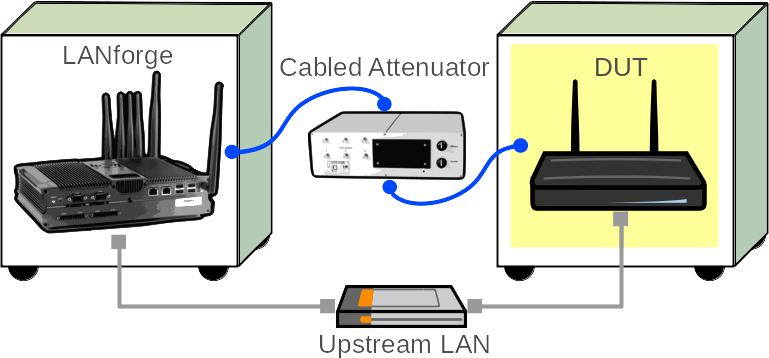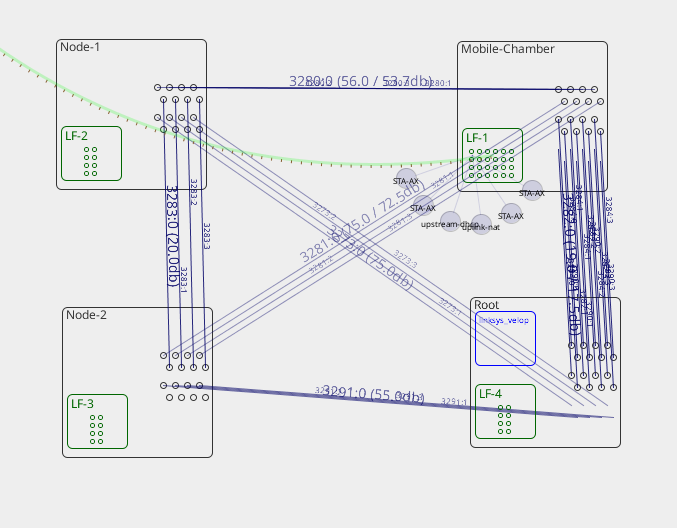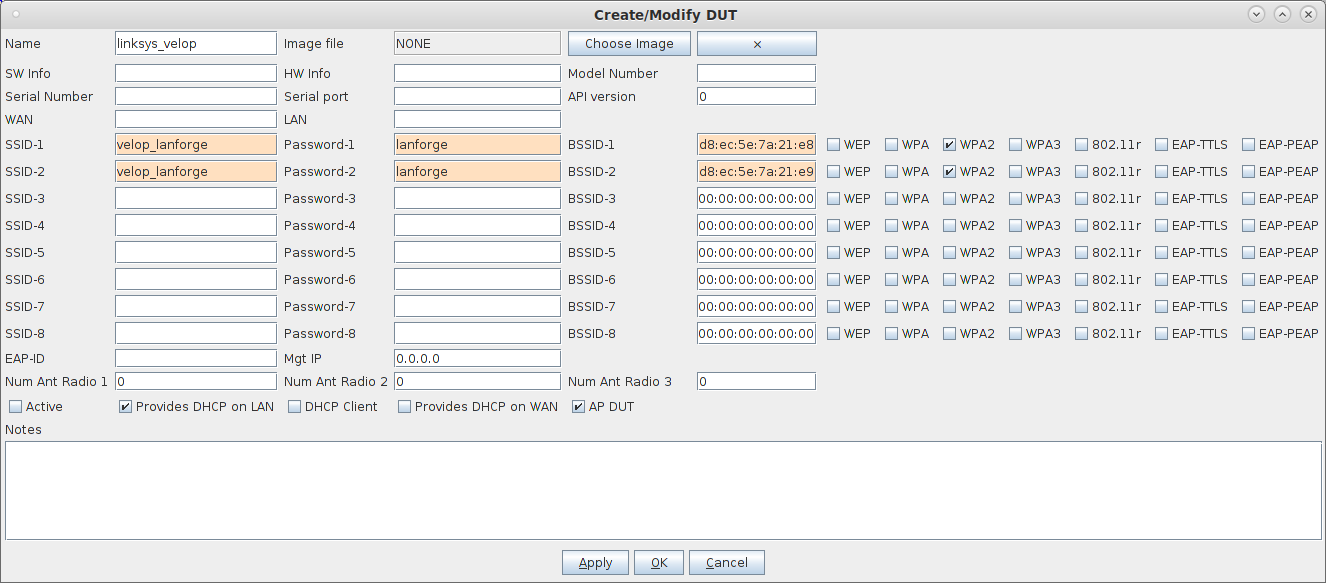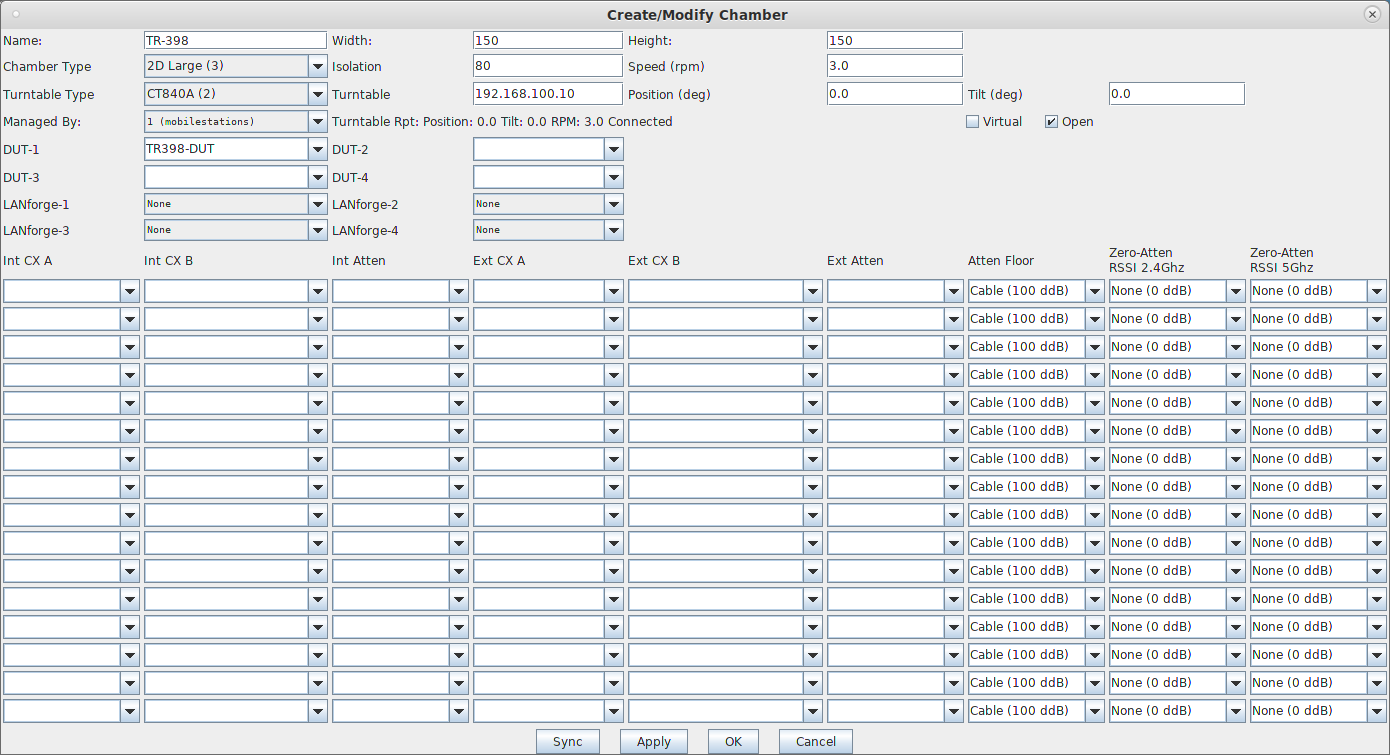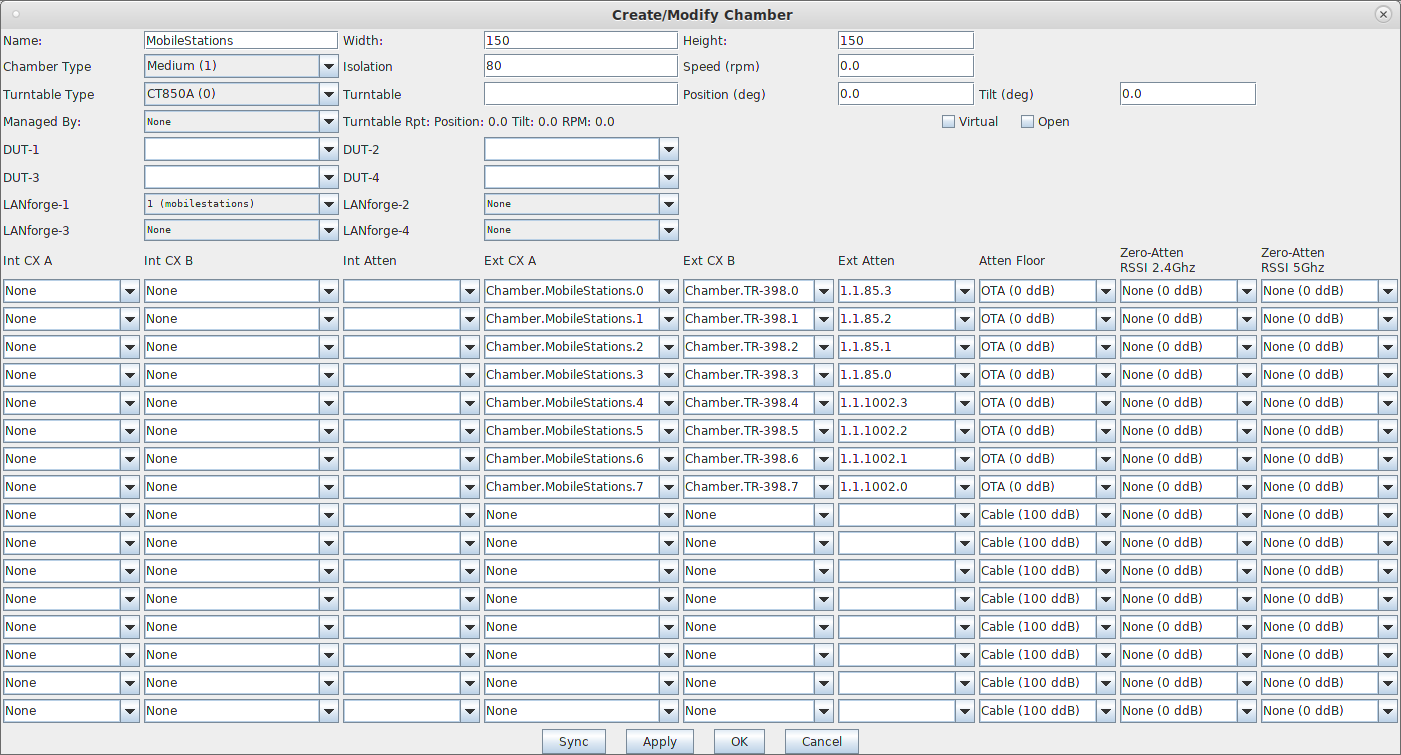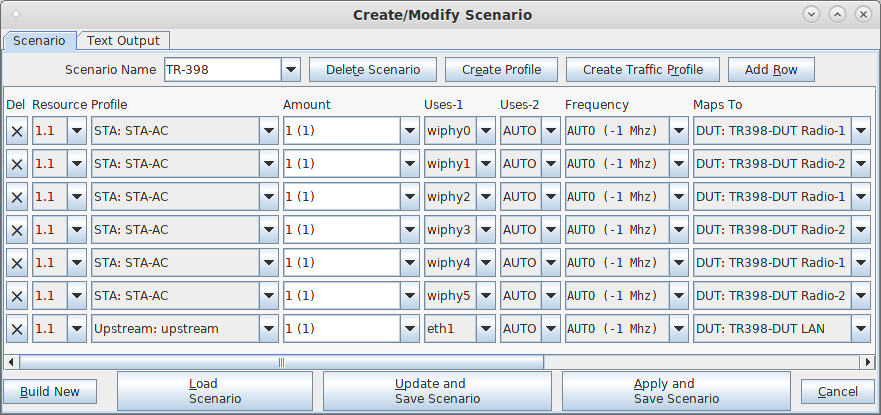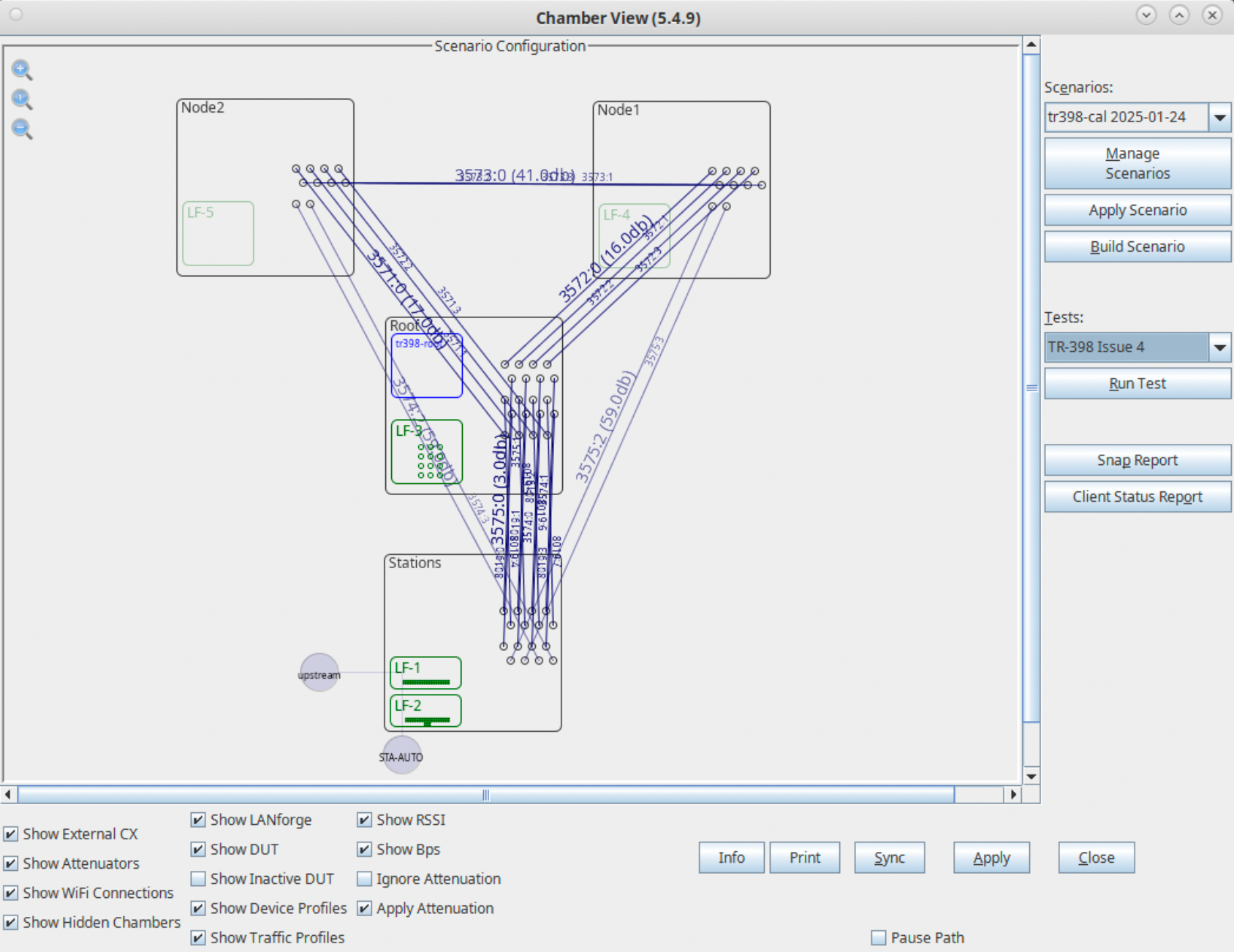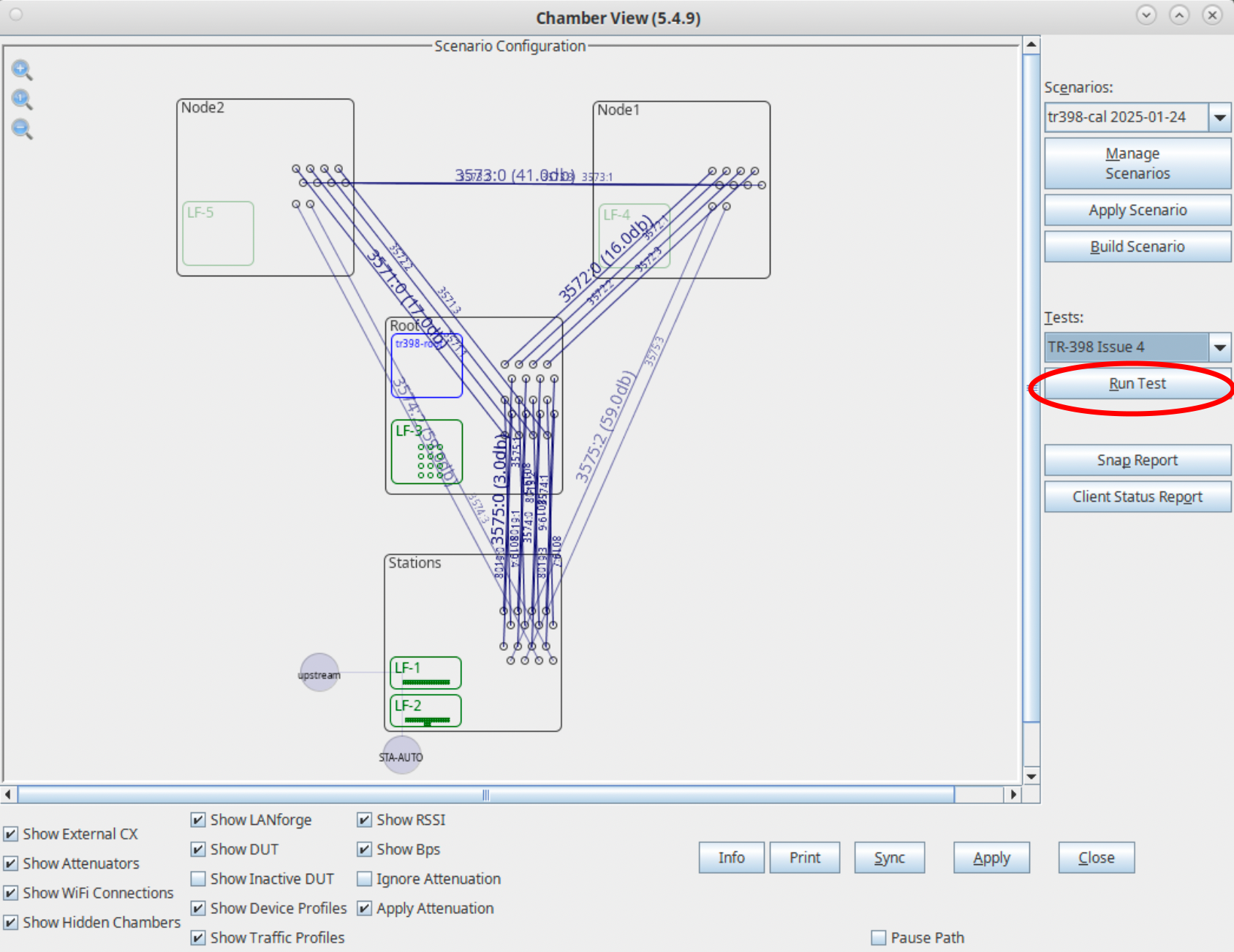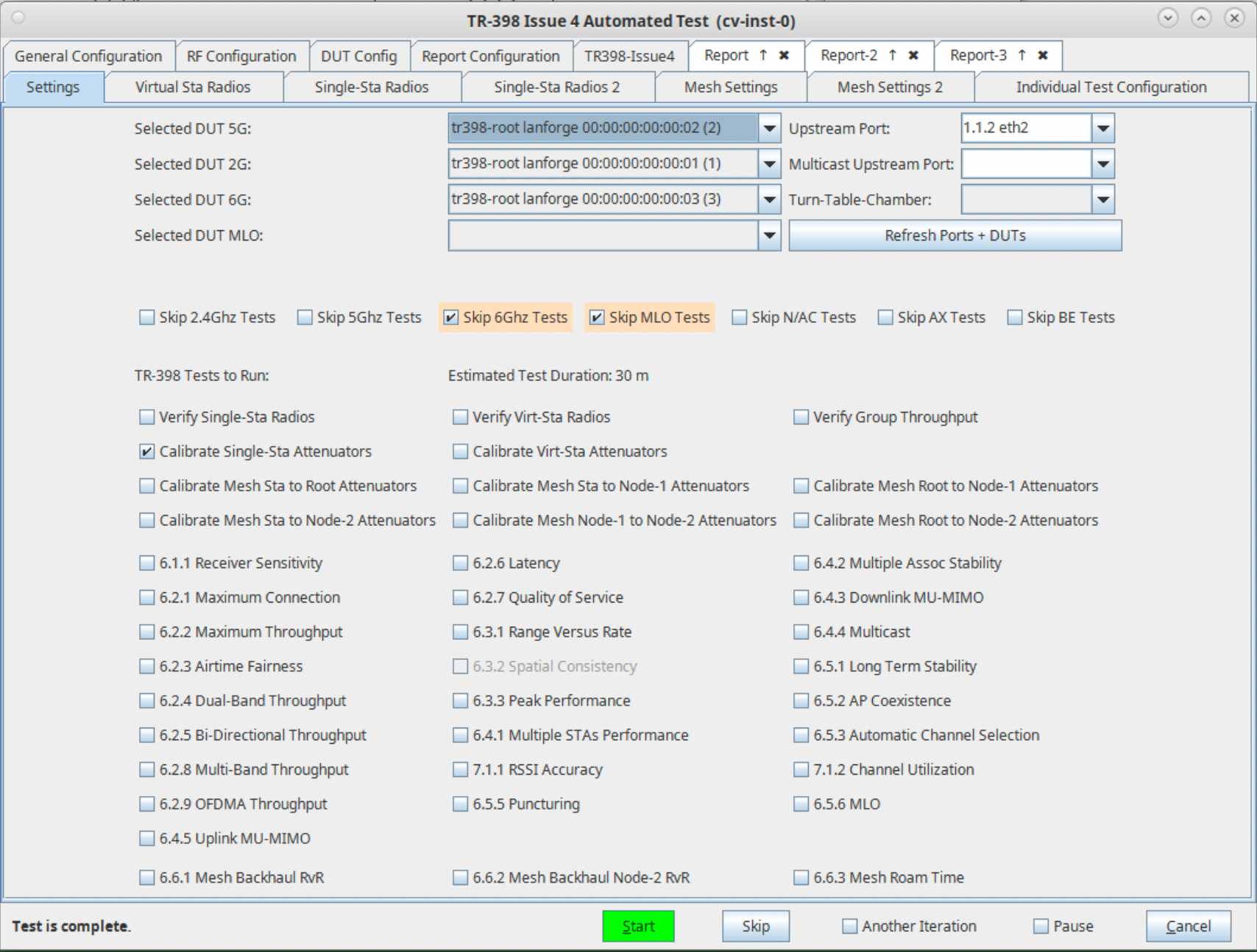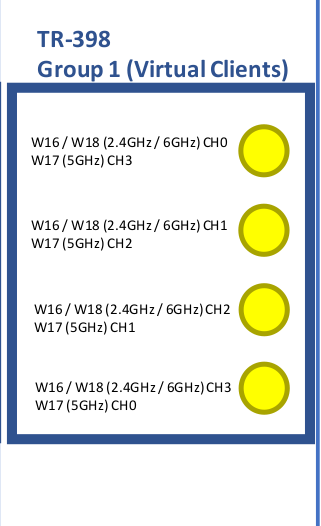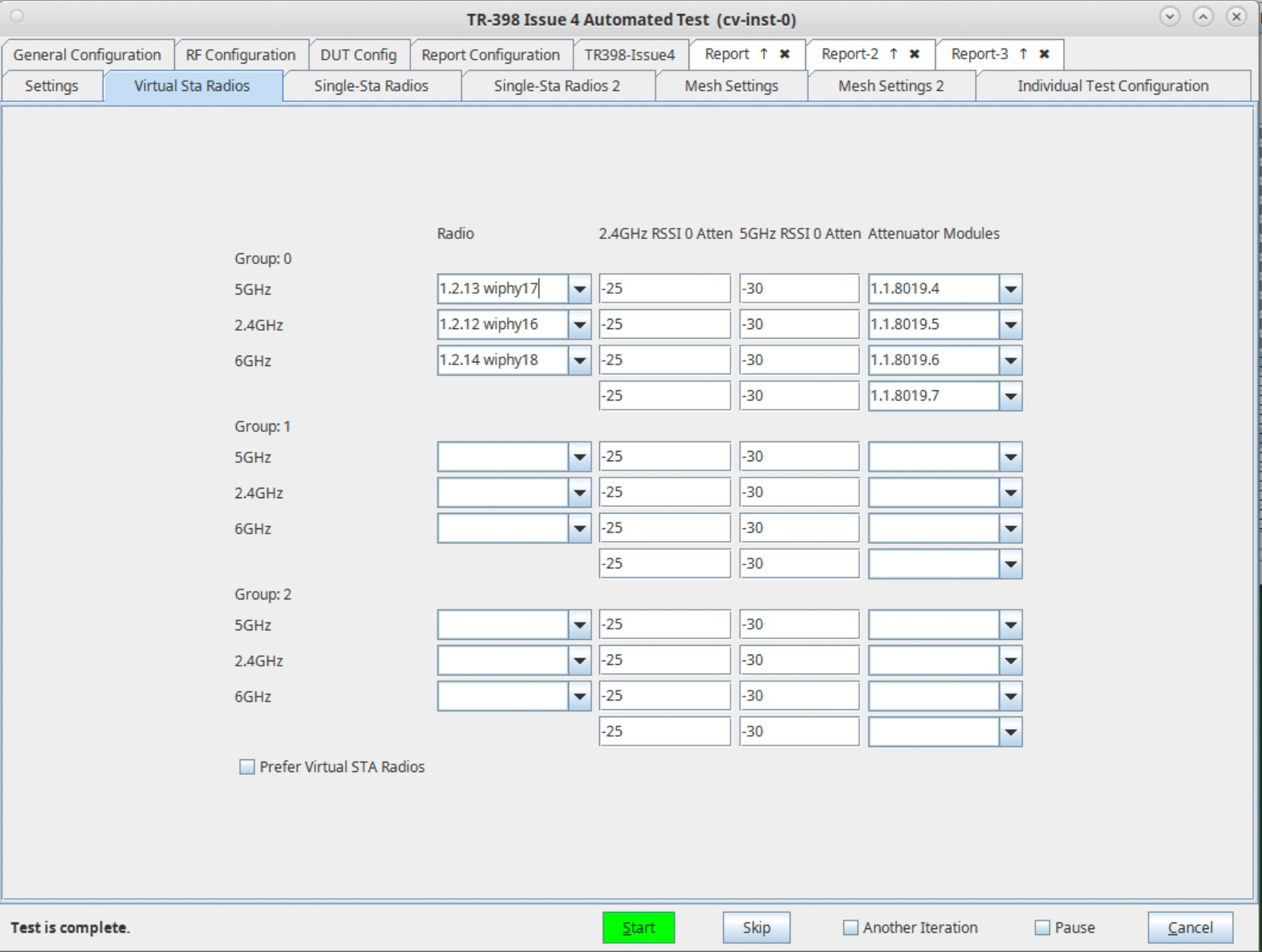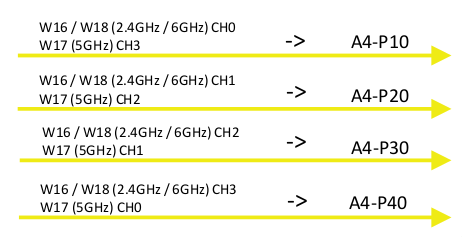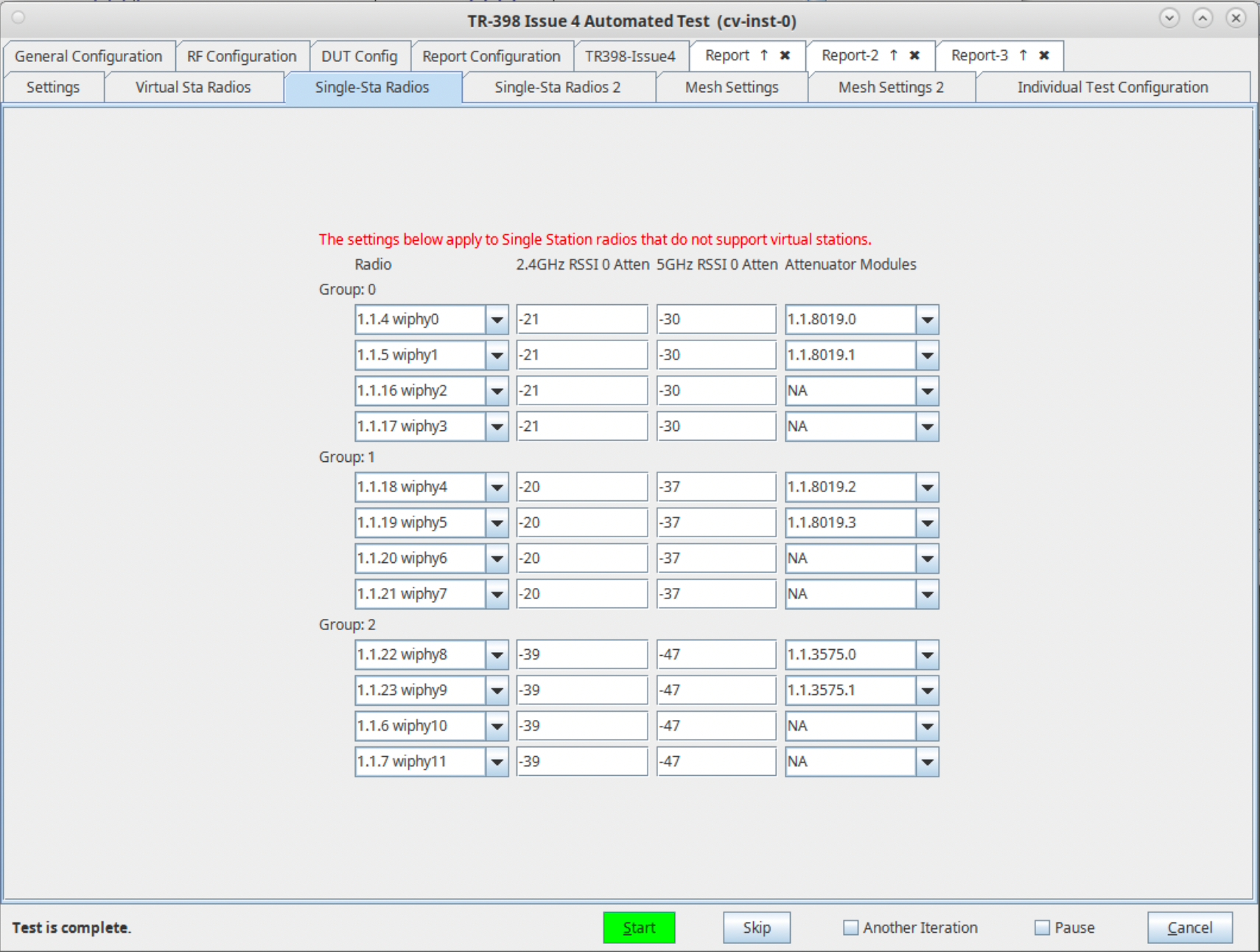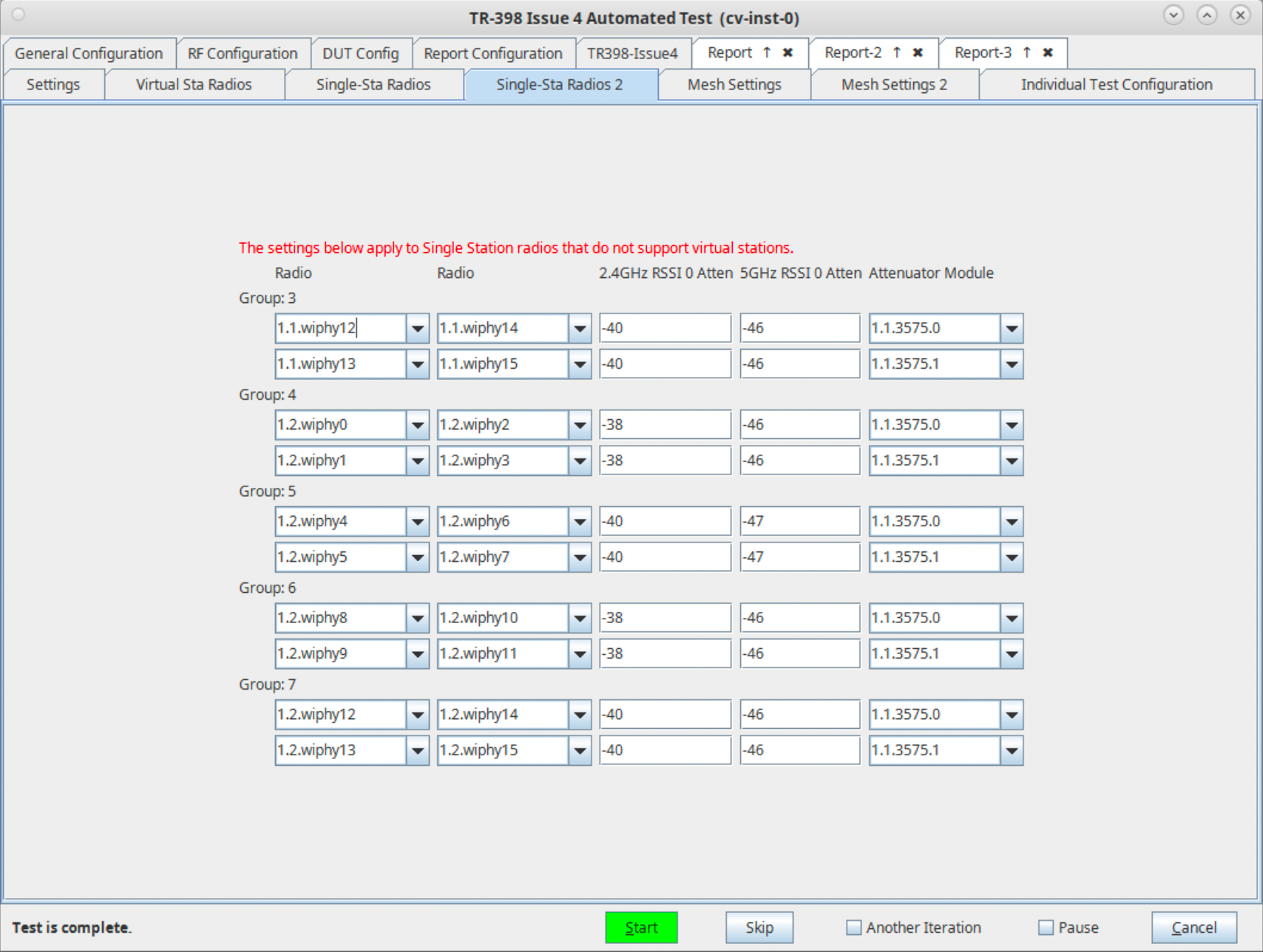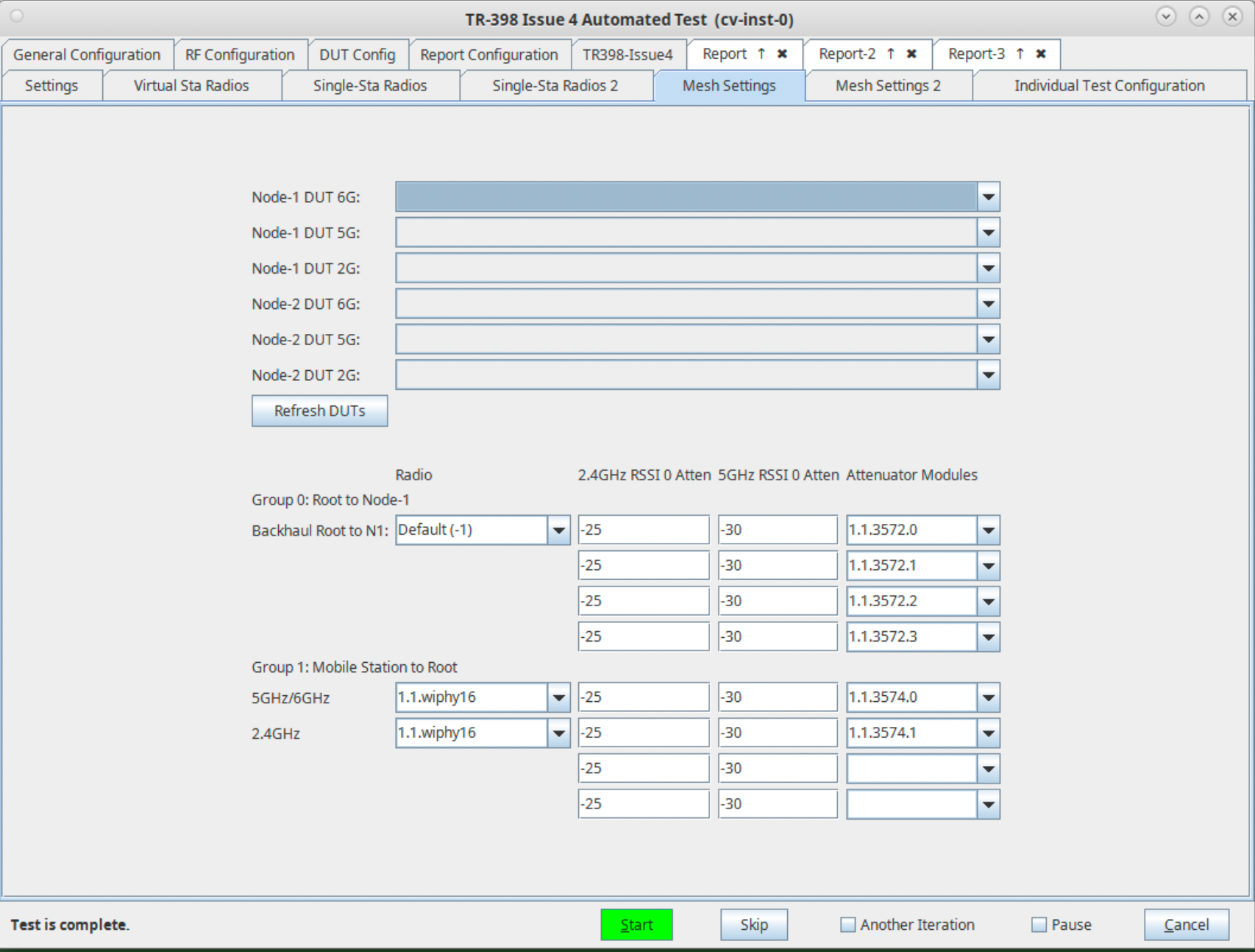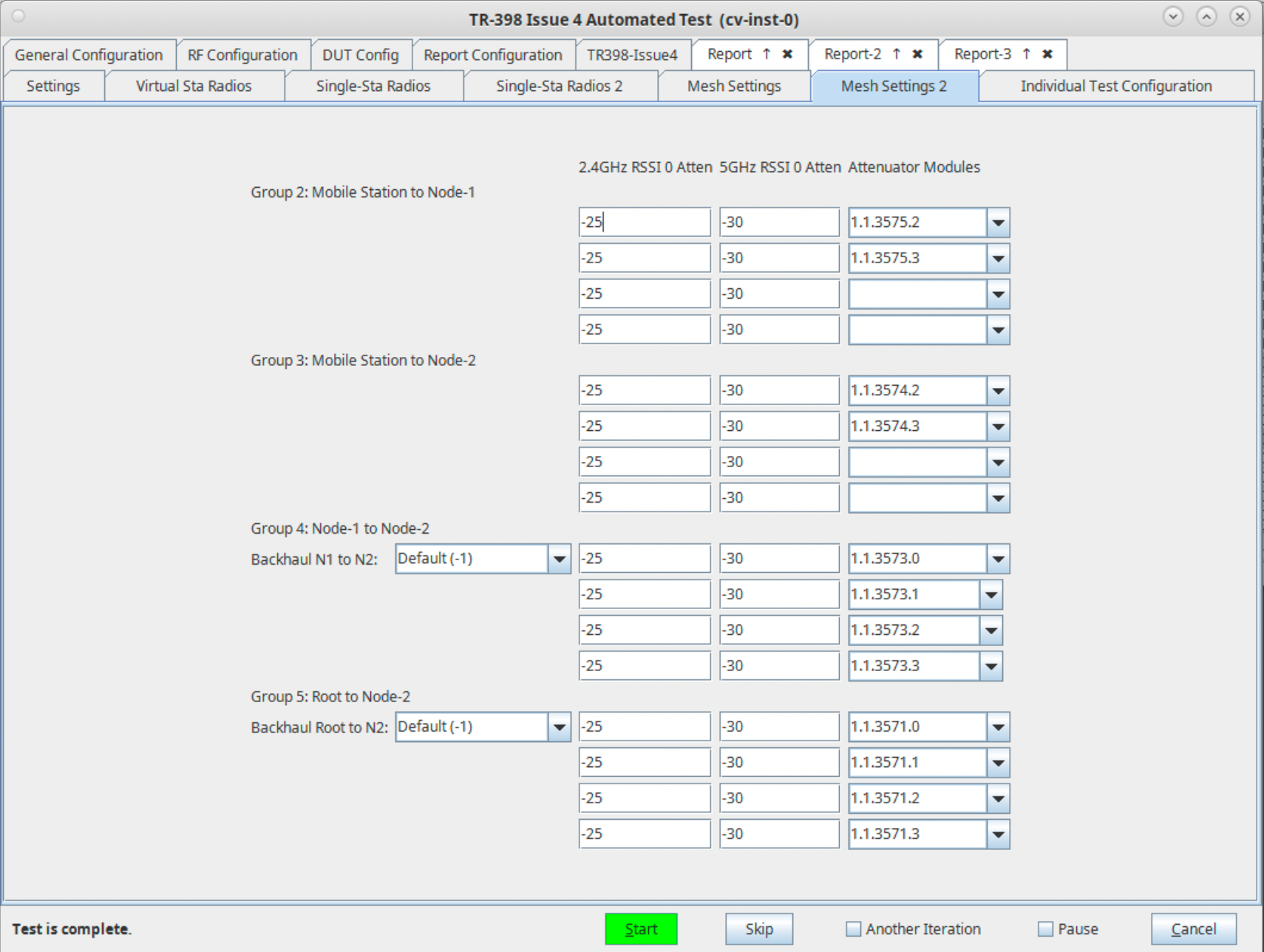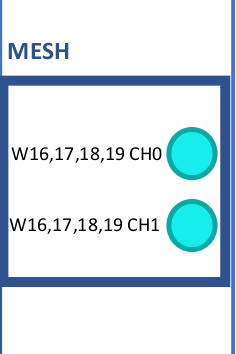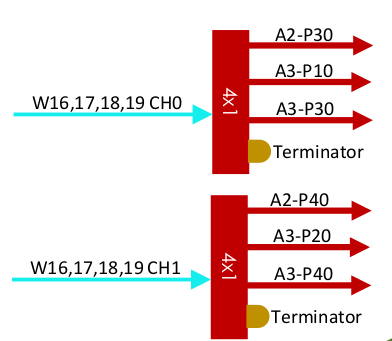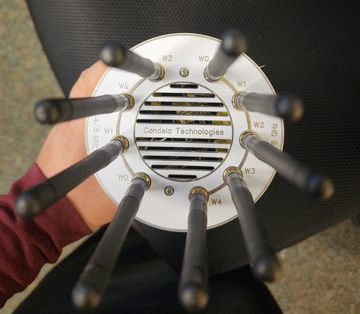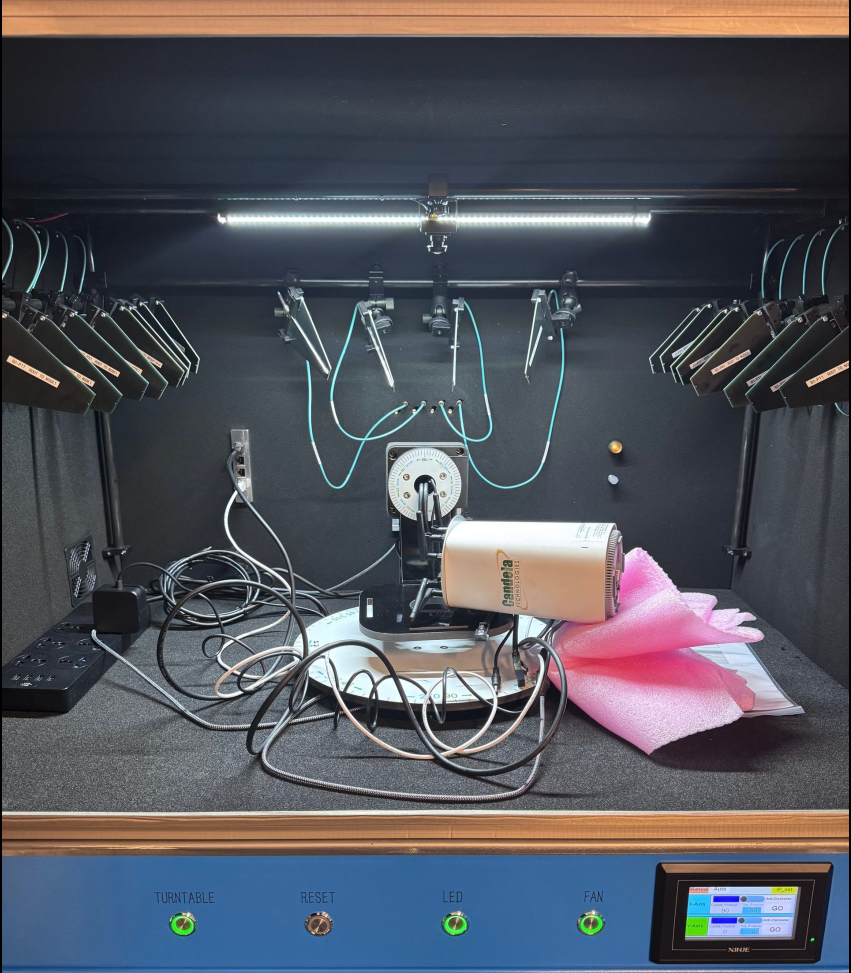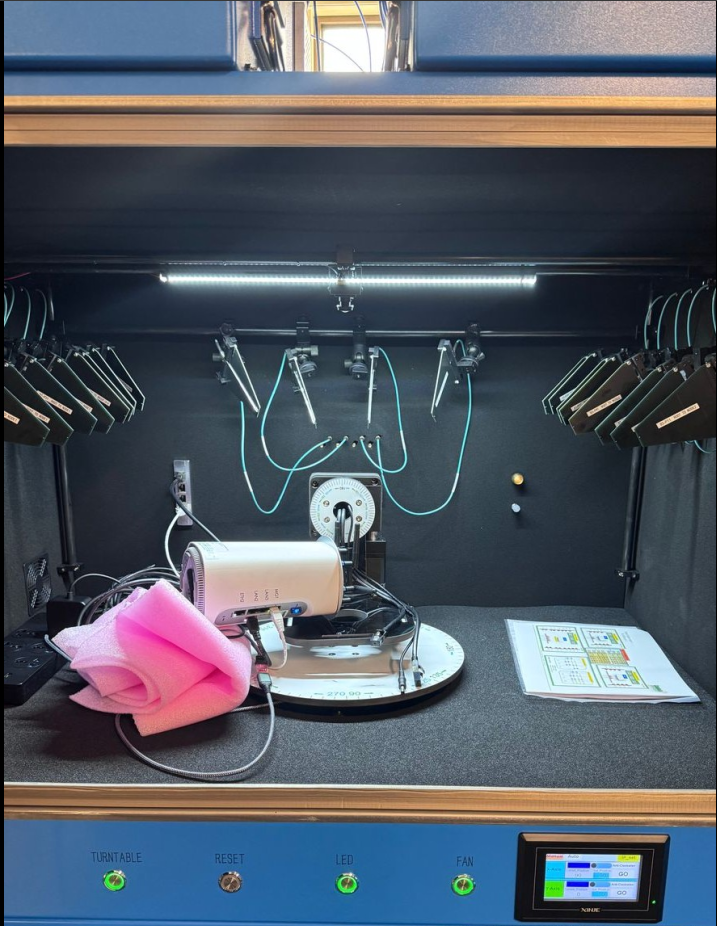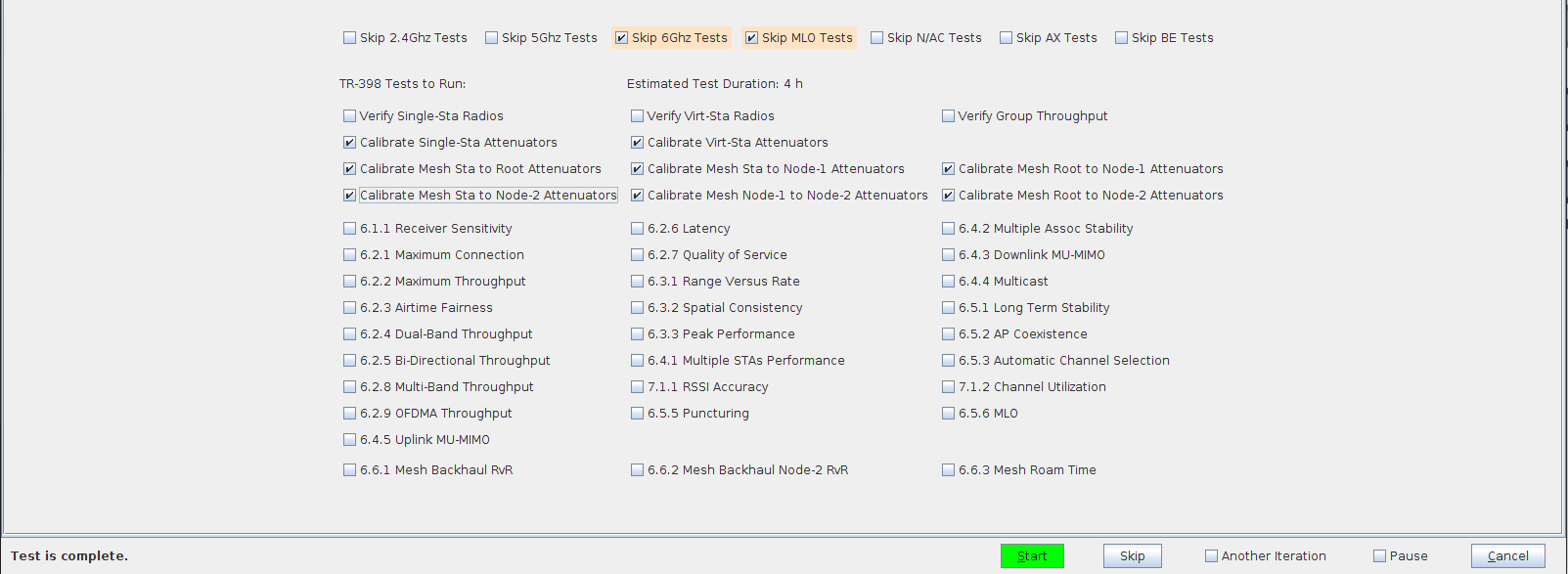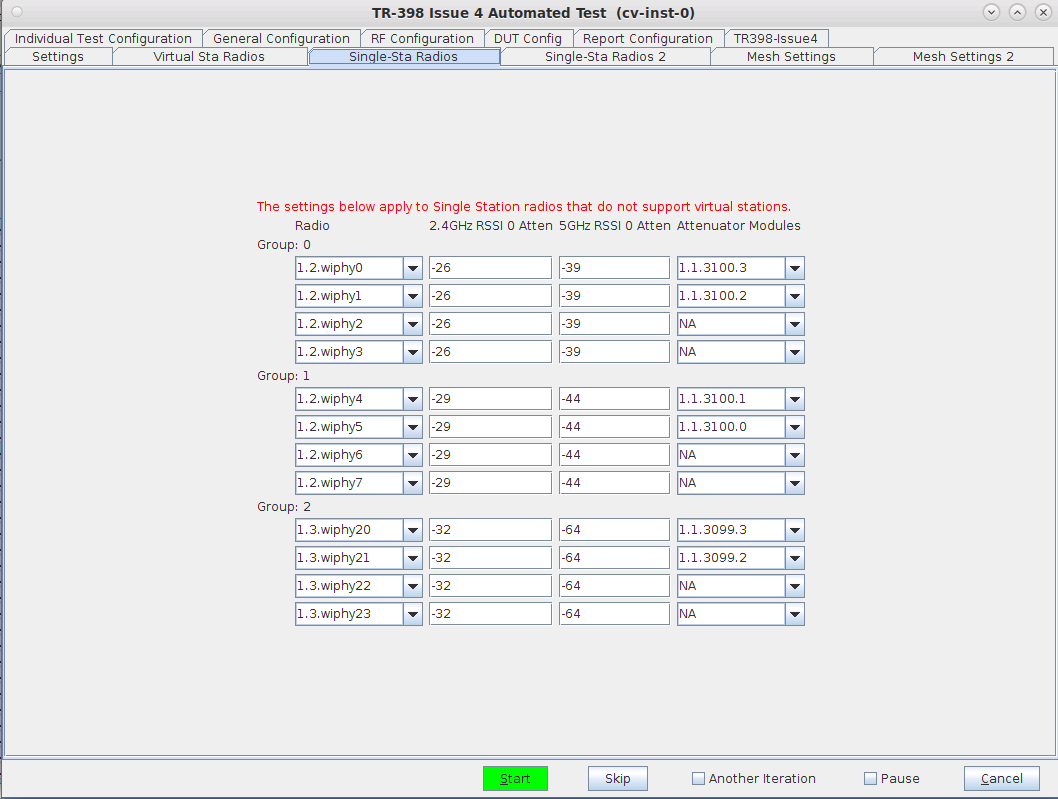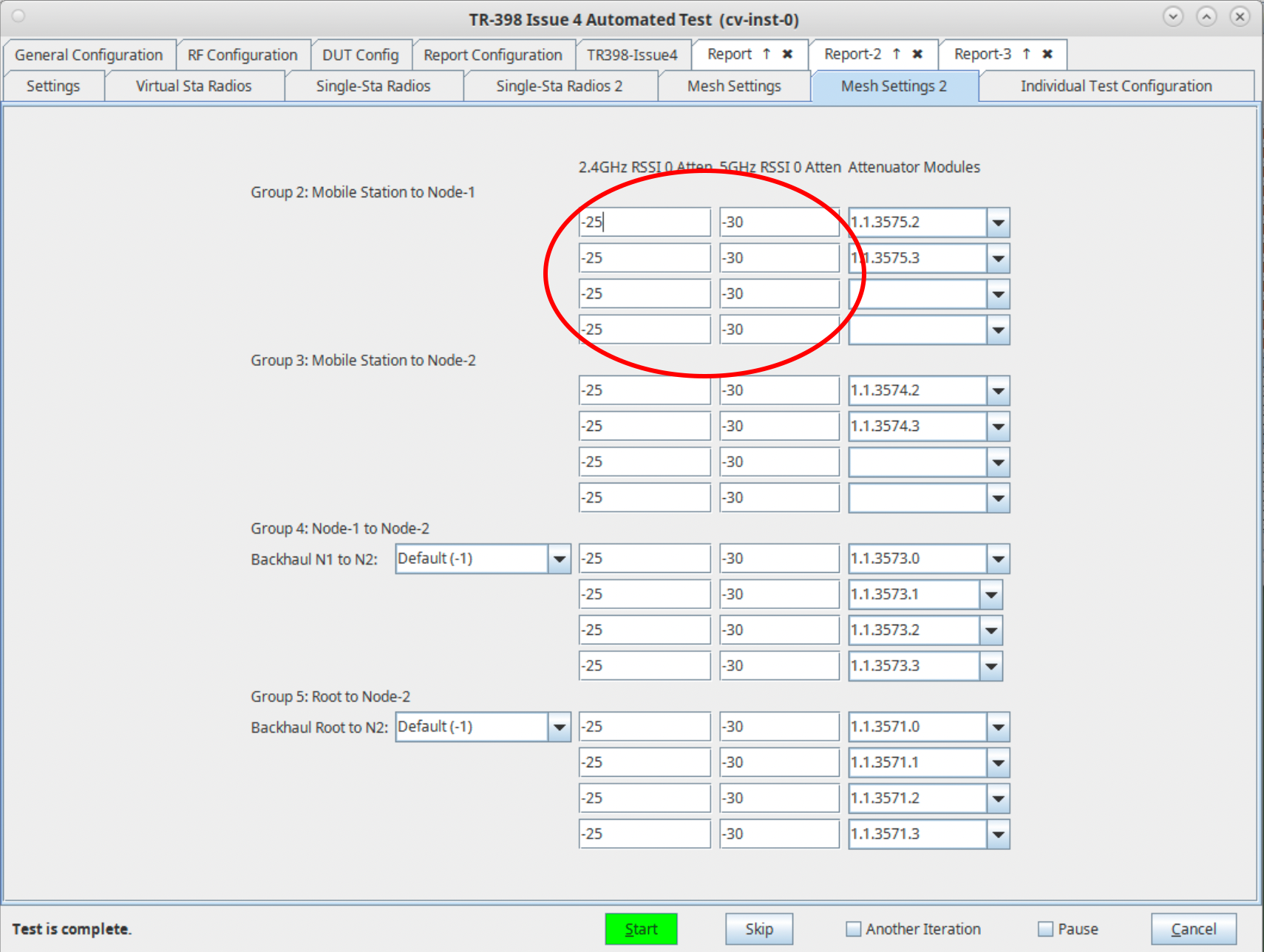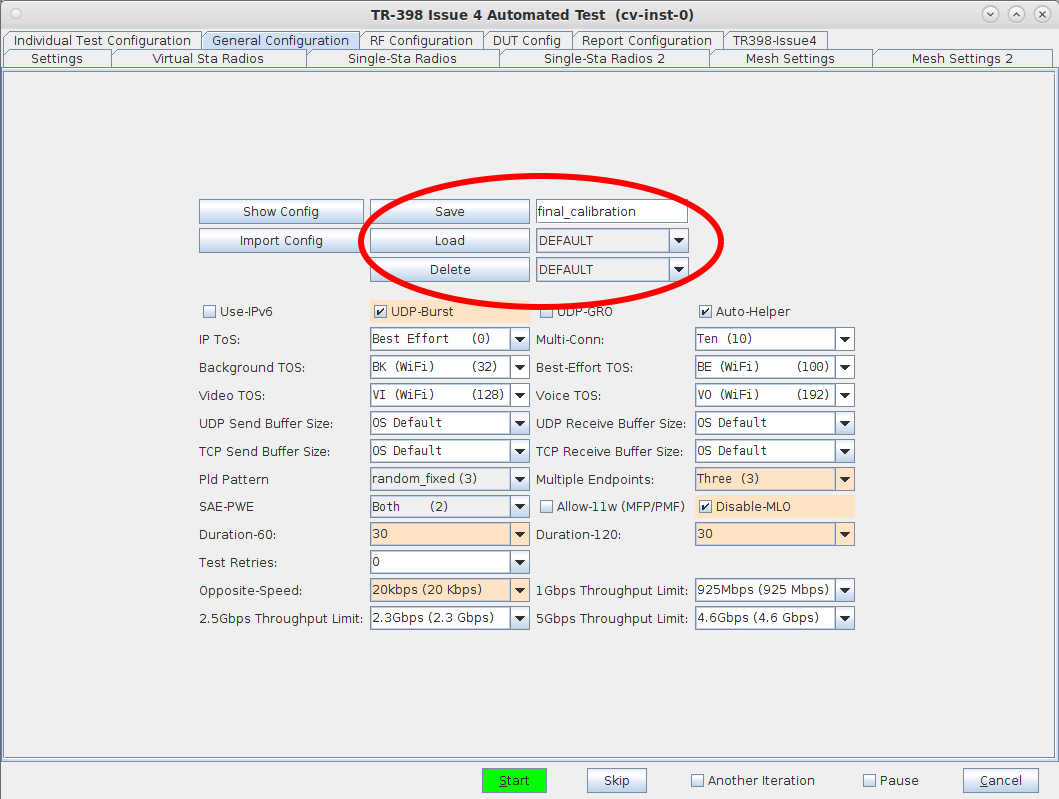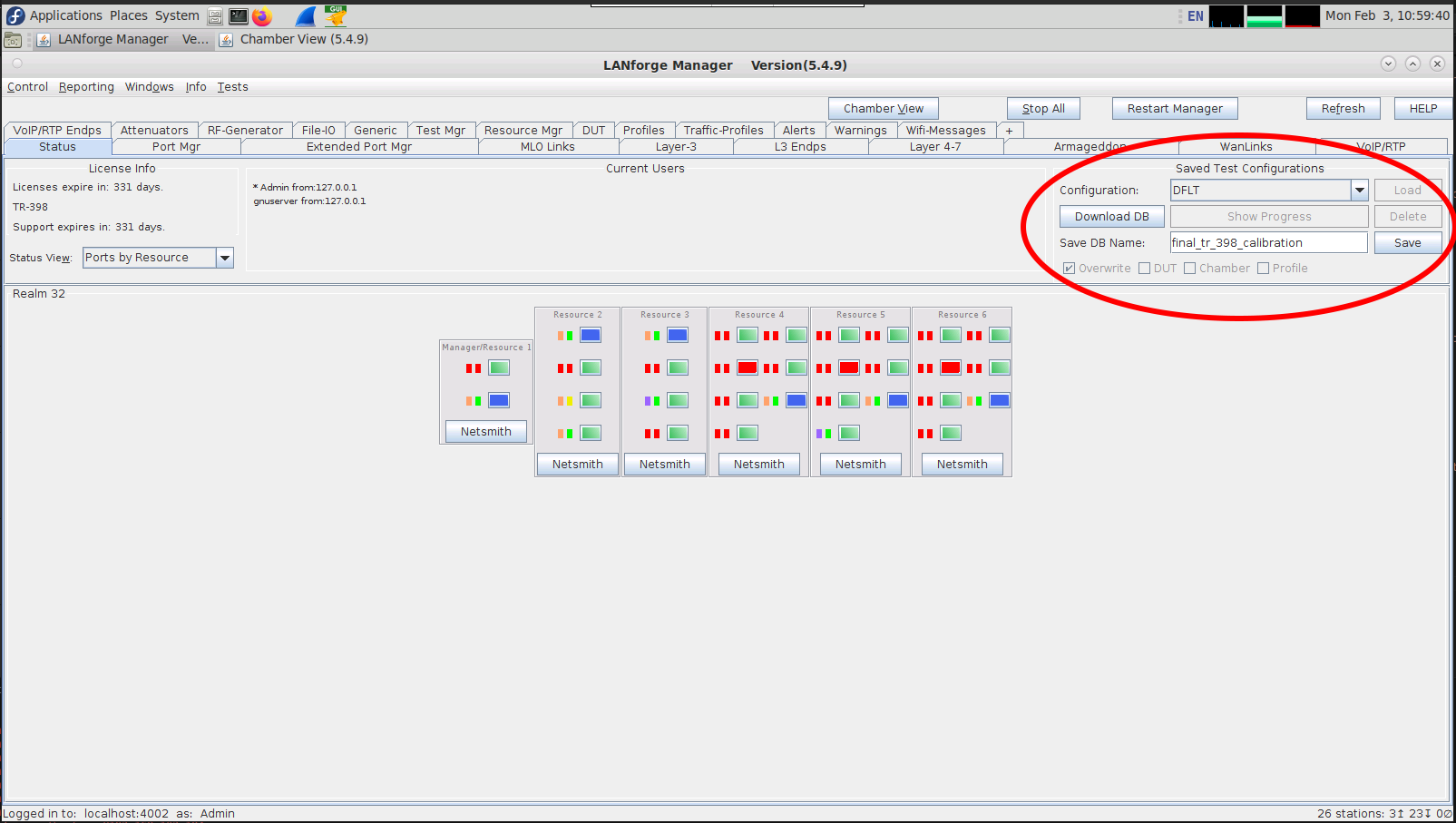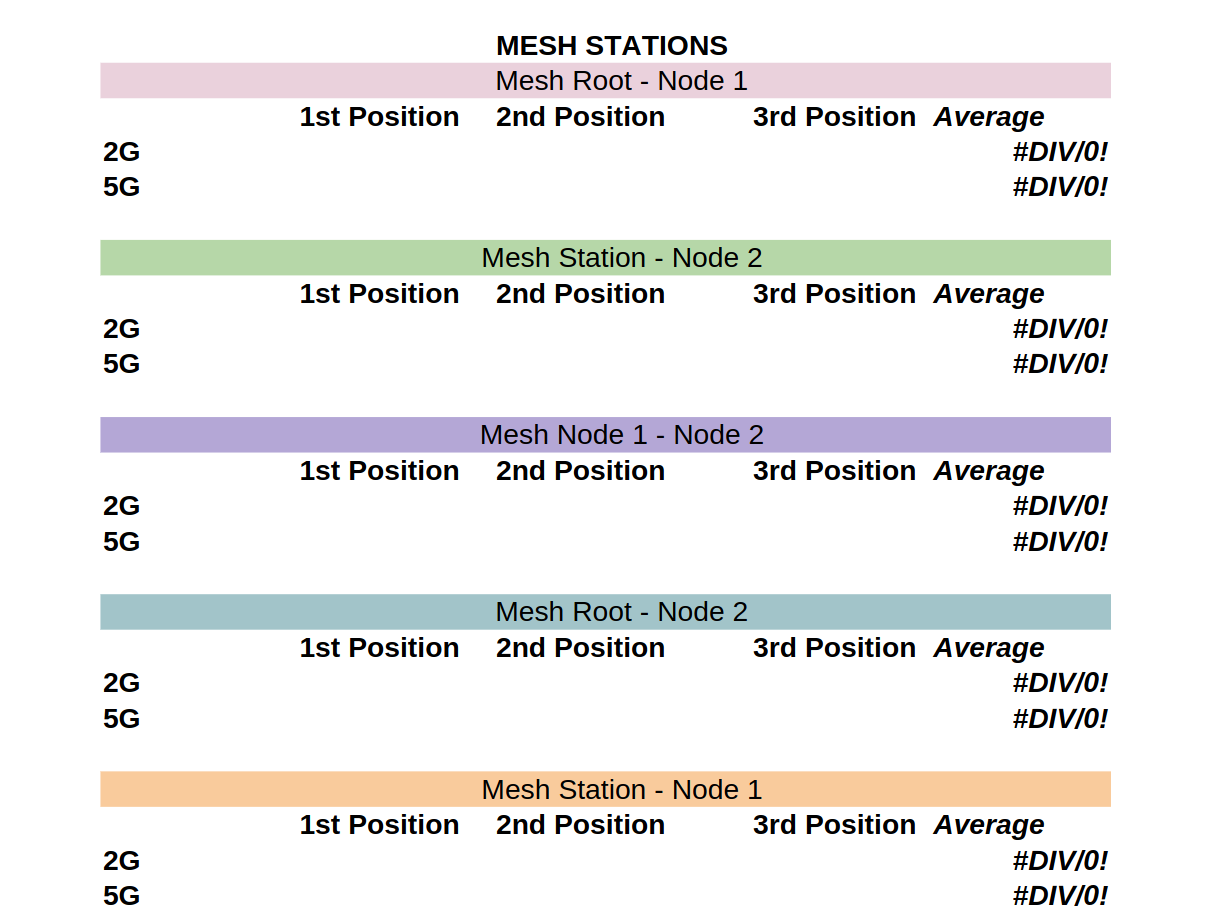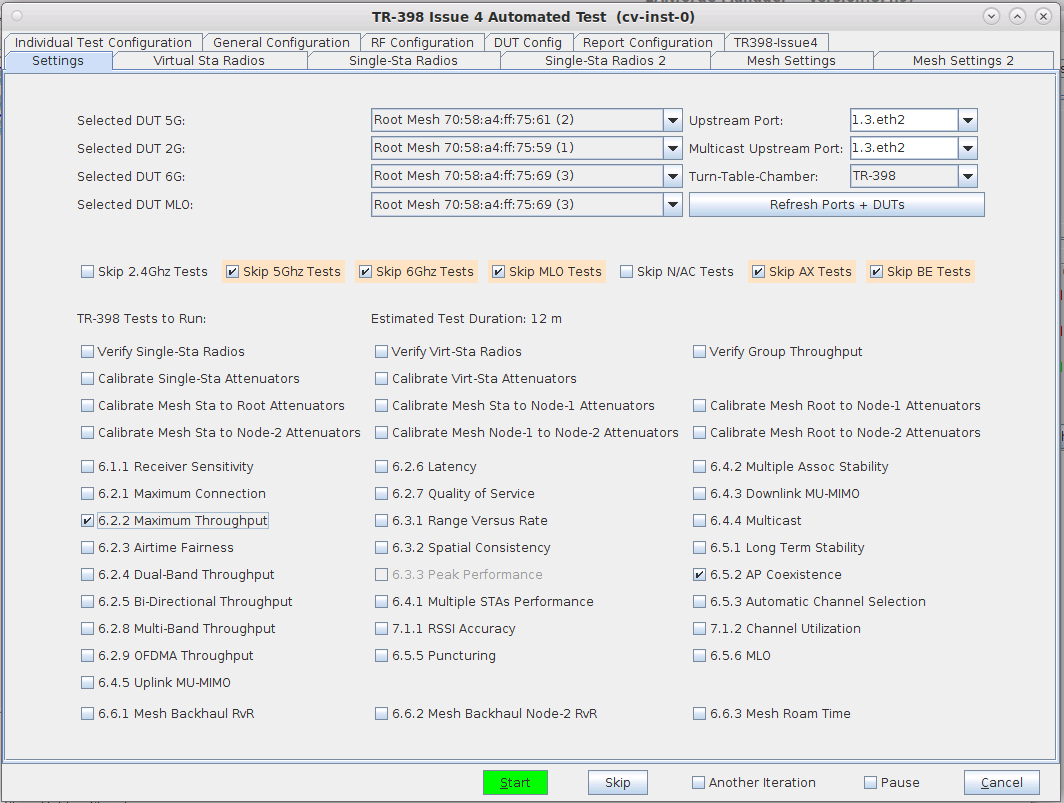In this test scenario, a LANforge cluster (of 4+ LANforges) is used to emulate different station and AP scenarios and generate and receive traffic with an AP. This example assumes user has some experience with Chamber View, and has an appropriate LANforge system (fit for TR-398 Issue 3/4), programmable attenuators like the CT714 and some isolation chambers like the CT820a and CT840a. Please contact support@candelatech.com for assistance in setting up the TR-398 testbed or configuring your current testbed to match TR-398 needs as close as possible. |
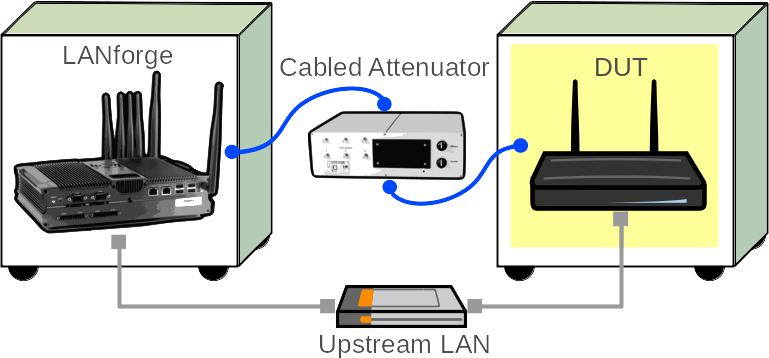
|