|
|
||
| Network Testing and Emulation Solutions |
| As of LANforge release version 5.1.4, LANforge-FIRE has the capability to create multiple thousands of TCP connections using only two ports on one Layer-3 connection that can all run simultaneously and in a stateful manner. This feature can be used to test connection state aware devices such as firewalls, stateful packet inspection systems and intrusion detection/prevention systems. The upper limit of the total number of concurrent connections is determined by the processor speed and total memory available on the system running the LANforge software. In addition, the packet rate and payload size of each connection will also affect performance. NOTE: If you are attempting to run this test scenario, you will need a LANforge license key that enables the correct number of multi-connections. Please contact us at support@candelatech.com for assistance. |

|
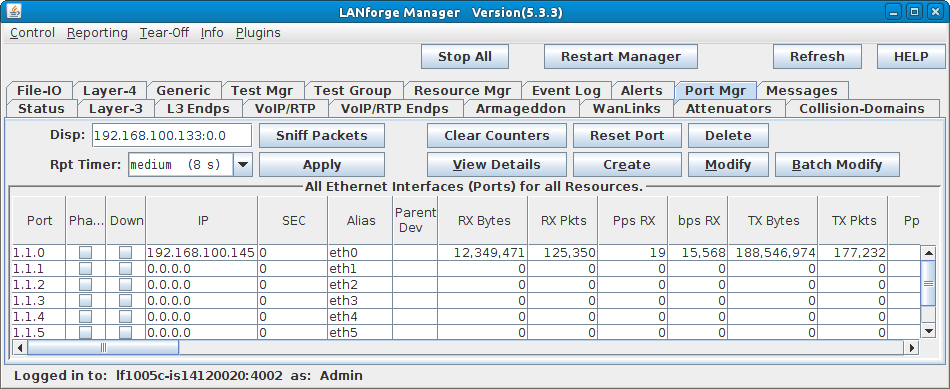
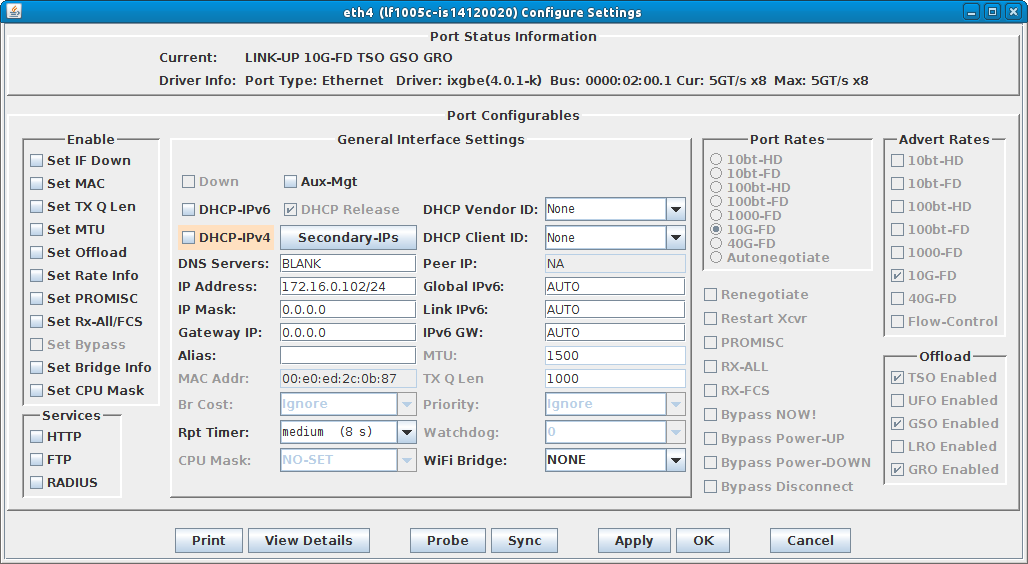
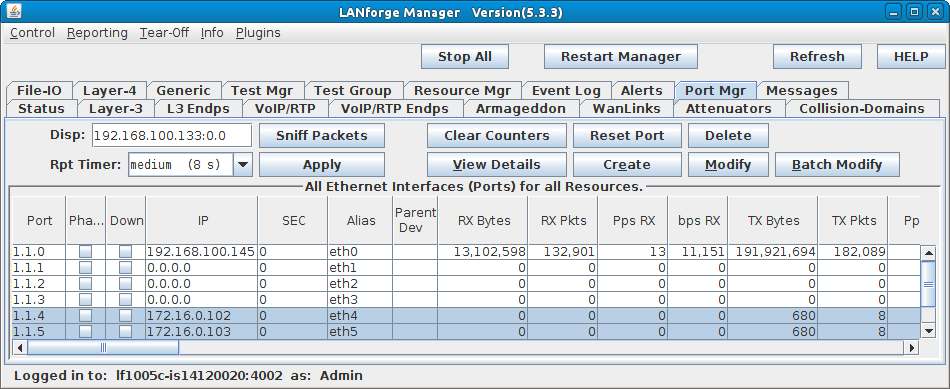
For more information see LANforge User's Guide: Ports (Interfaces)
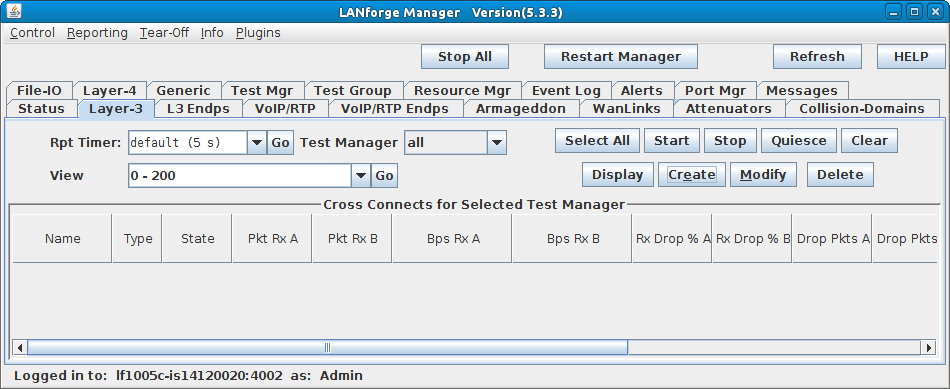
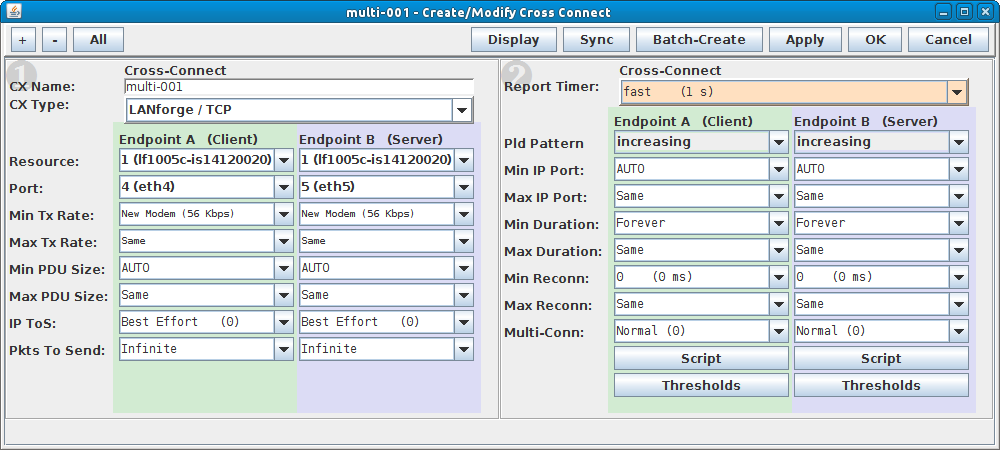
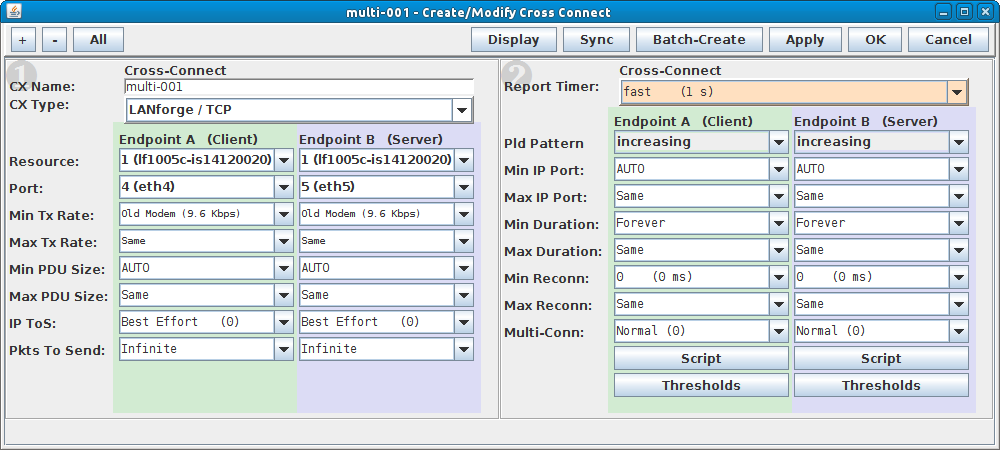
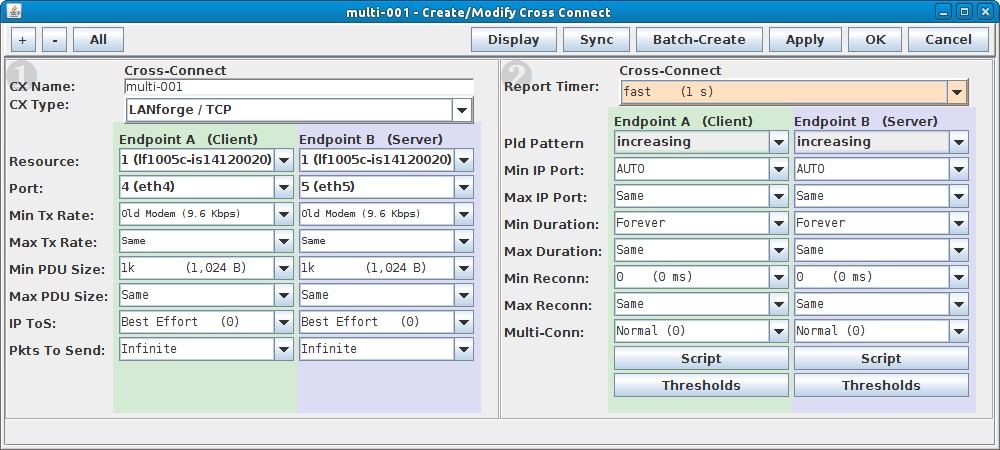
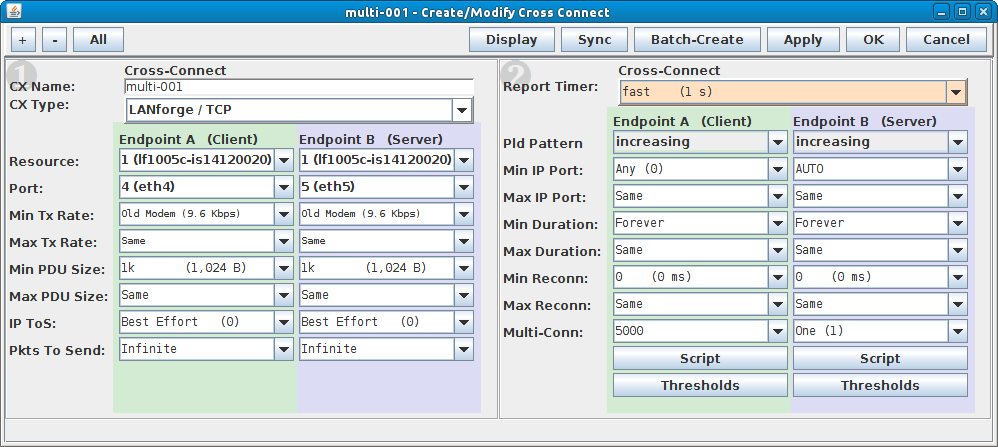
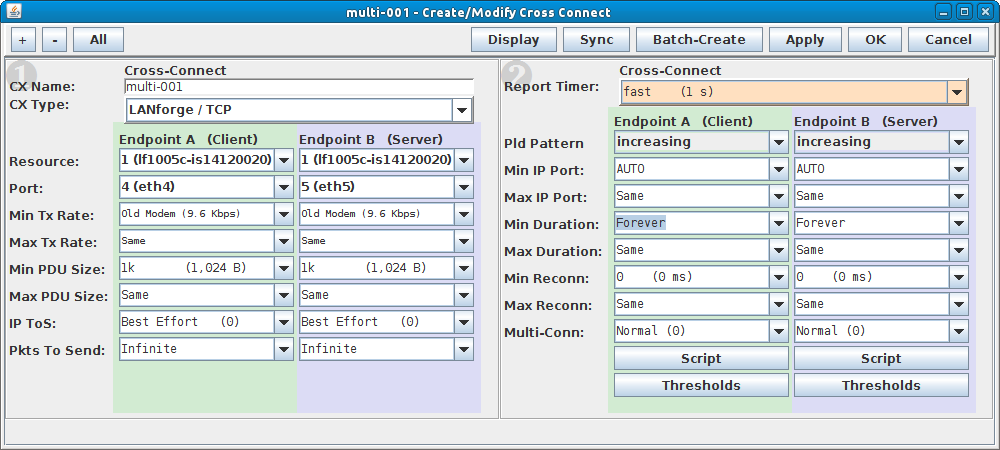
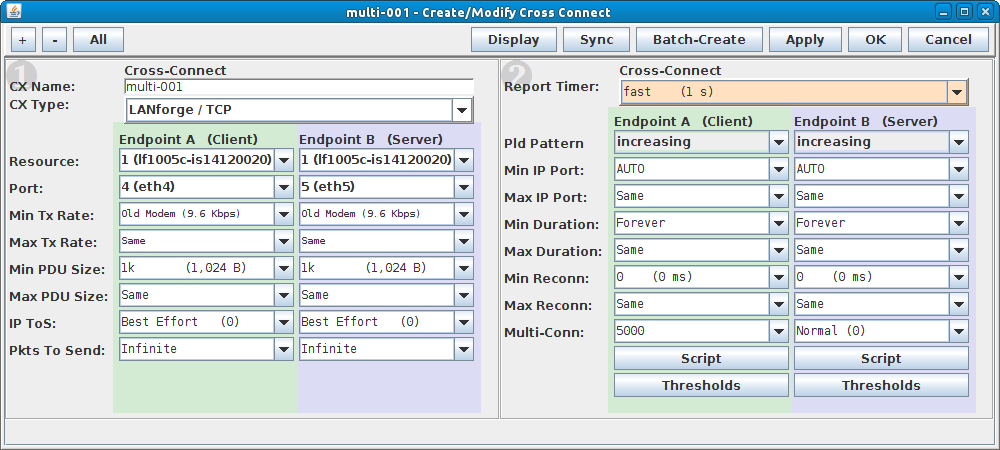
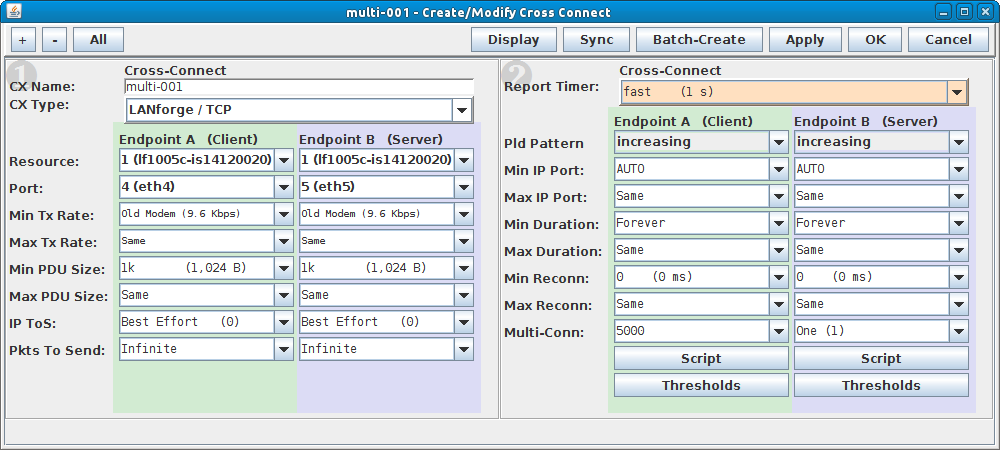
For more information see LANforge User's Guide: Creating & Modifying Cross Connects
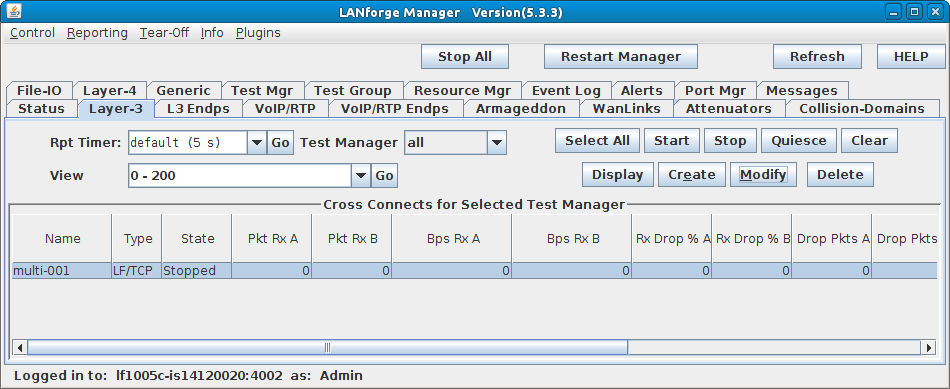
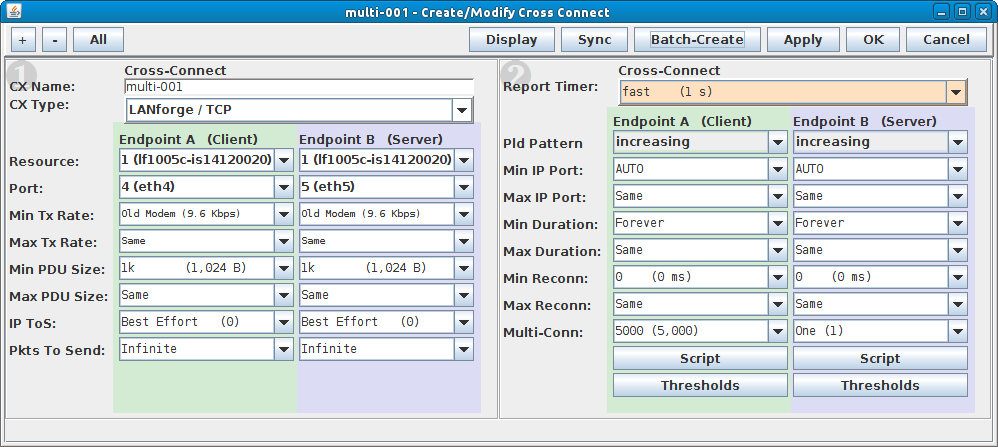
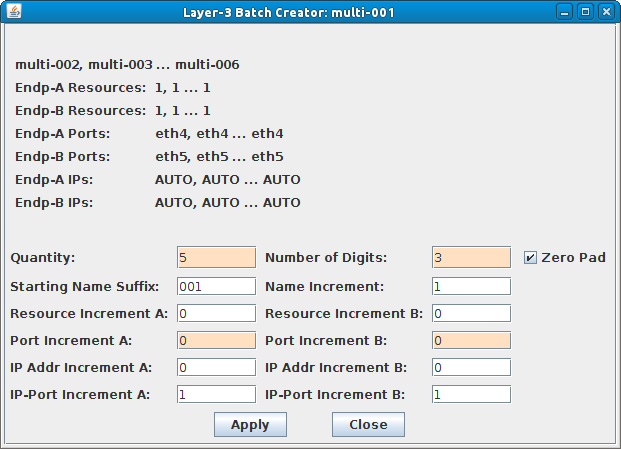
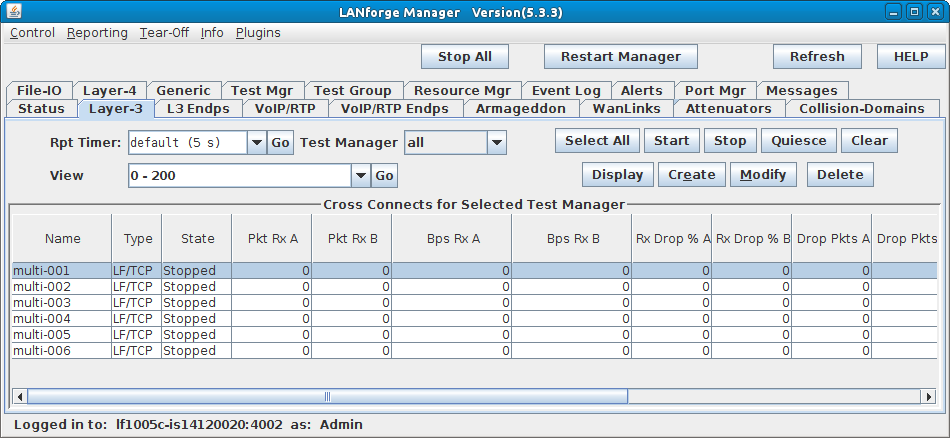
For more information see LANforge User's Guide: Layer-3 Endpoints (FIRE)
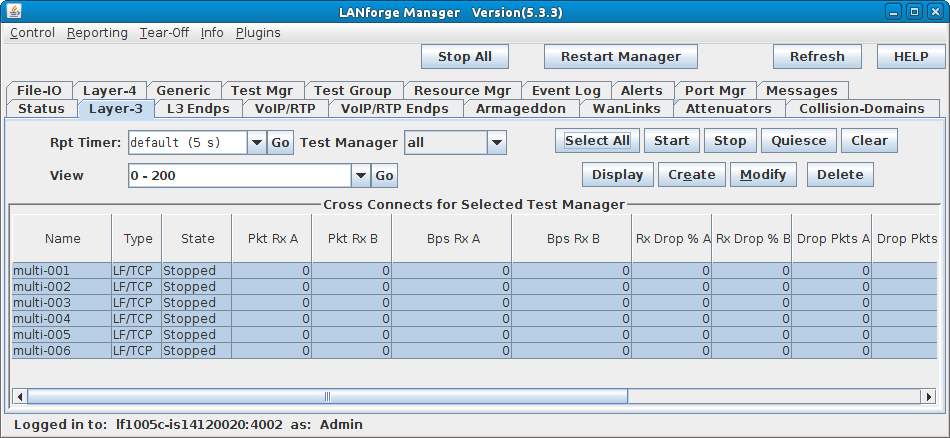
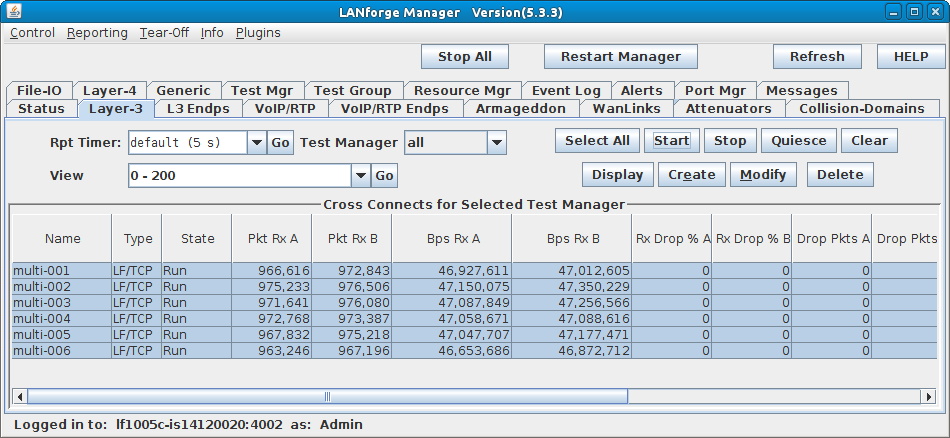
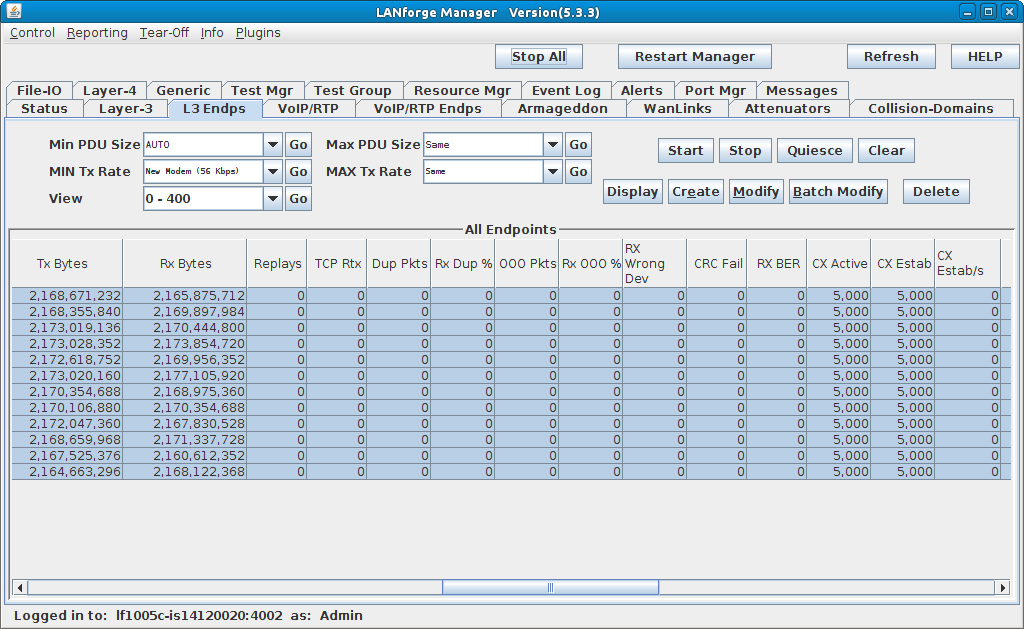
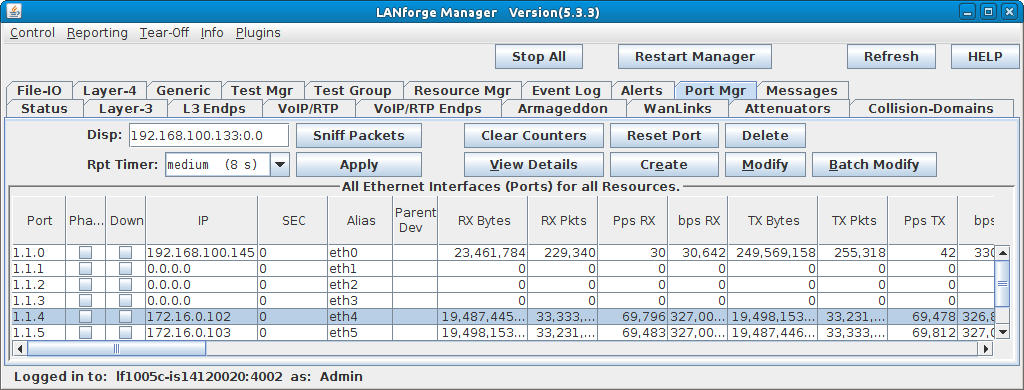
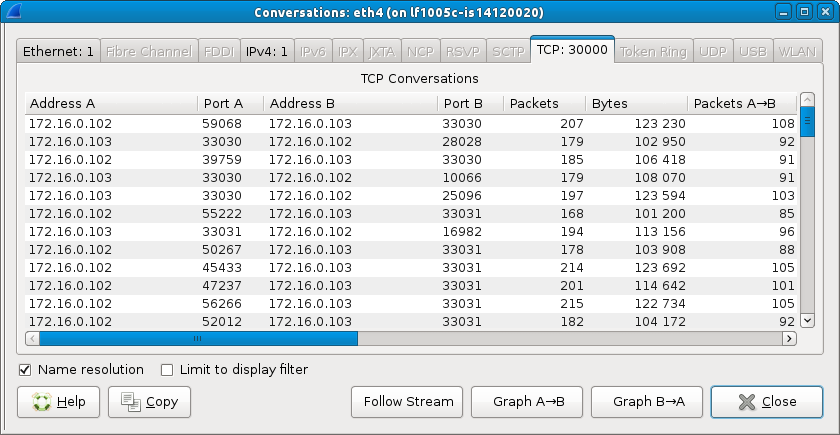
For more information see LANforge User's Guide: Layer-3 Endpoints (FIRE)