|
|
||
| Network Testing and Emulation Solutions |
| Automated wireless traffic is possible using the lf_associate_ap.pl script. This script can be run within the LANforge server or outside the LANforge Server (on a windows desktop). The output of the script should be redirected to a text file if you want to review the resuts. Use this file in conjunction with the lf_firemod.pl script to create traffic. Requires a LANforge CT520 (or better) system and an access point. |
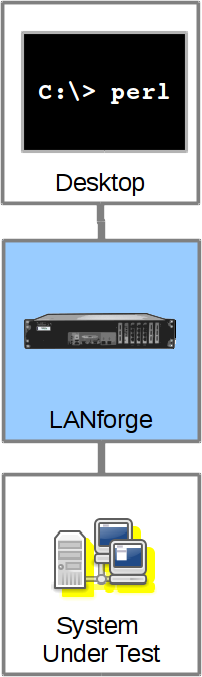
|
The lf_assocatiate_ap.pl script has many options, but here are the basic actions:
 And the radio should be set to channel -1 AUTO
And the radio should be set to channel -1 AUTO

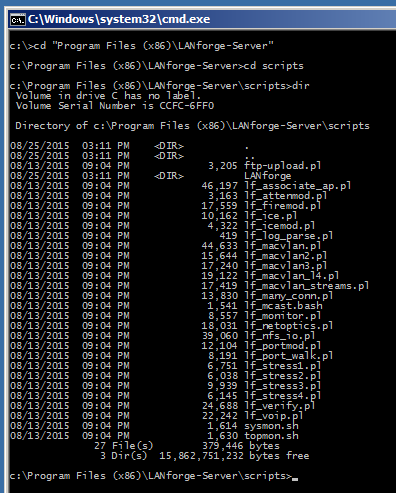


perl .\lf_associate_ap.pl --resource 1 --resource 1 --mgr jedtest ^ --action step1 --radio wiphy0 --ssid jedtest ^ --first_sta sta100 --num_stations 1 --duration 20 ^ --first_ip DHCP --upstream eth1 --security wpa2 --passphrase jedtest1

 and we can inspect it.
and we can inspect it.



./lf_associate_ap.pl --resource 1 --mgr localhost \
--action step1 --radio wiphy0 --ssid jedtest \
--first_sta sta100 --num_stations 1 --duration 20 \
--first_ip DHCP --upstream eth1 --security wpa2 --passphrase jedtest1


./lf_associate_ap.pl --resource 1 --mgr localhost \
--action step1 --radio wiphy0 --ssid jedtest \
--first_sta sta100 --num_stations 10 --duration 20 \
--first_ip DHCP --upstream eth1 --security wpa2 --passphrase jedtest1
./lf_associate_ap.pl --resource 1 --mgr localhost \ --action step1 --radio wiphy0 --ssid jedtest \ --first_sta sta100 --num_stations 10 --duration 120 \ --first_ip DHCP --upstream eth1 --security wpa2 --passphrase jedtest1 \ --cxtype tcp --bps-min 30Mpbs \ --bps-max 450Mbps

./lf_associate_ap.pl --resource 1 --mgr localhost \
--action step1 --radio wiphy0 --ssid jedtest \
--first_sta sta100 --num_stations 10 --duration 120 \
--first_ip DHCP --upstream eth1 --security wpa2 --passphrase jedtest1 \
--cxtype tcp --bps-min 30Mpbs --bps-max 450Mbps &> report.txt
$ ./lf_associate_ap.pl --resource 1 --mgr localhost \ --action step1 --radio wiphy0 --ssid jedtest \ --first_sta sta100 --num_stations 10 --duration 120 \ --first_ip DHCP --upstream eth1 --security wpa2 --passphrase jedtest1 \ --cxtype udp --bps-min 450Mpbs \ --bps-max SAME &> report.txt $ more report.txt
./lf_associate_ap.pl --resource 1 --mgr localhost \
--action step1 --radio wiphy0 --ssid jedtest \
--first_sta sta100 --num_stations 10 --duration 120 \
--first_ip DHCP --upstream eth1 --security open
./lf_associate_ap.pl --resource 1 --mgr localhost \
--action step1 --radio wiphy0 --ssid jedtest \
--first_sta sta100 --num_stations 10 --duration 120 \
--first_ip DHCP --upstream eth1 --security open \
--wifi_mode abg

./lf_associate_ap.pl --resource 1 --mgr localhost \
--action step1 --radio wiphy0 --ssid jedtest \
--first_sta sta100 --num_stations 10 --duration 120 \
--first_ip DHCP --upstream eth1 --security open \
--db_preload day_236
./lf_associate_ap.pl --resource 1 --mgr localhost \
--action step1 --radio wiphy0 --ssid jedtest \
--first_sta sta100 --num_stations 10 --duration 120 \
--first_ip DHCP --upstream eth1 --security open \
--db_preload day_236 --db_save station_results

./lf_associate_ap.pl --resource 1 --mgr localhost \
--action step1 --radio wiphy0 --ssid jedtest \
--first_sta sta100 --num_stations 10 --duration 120 \
--first_ip DHCP --upstream eth1 --security open \
--db_preload day_236 --db_save station_results --db_postload EMPTY
We can have a series of stations associate and unassociate over and over. This can be quite a bit of exercise for an AP. Below is a command that tests five clients connecting.
./lf_associate_ap.pl --mgr jedtest --action step2 \
--ssid jedtest --first_sta sta100 --first_ip DHCP \
--num_stations 10 --security wpa2 --passphrase jedtest1
This will create set of ten stations bring them up and then take them down.
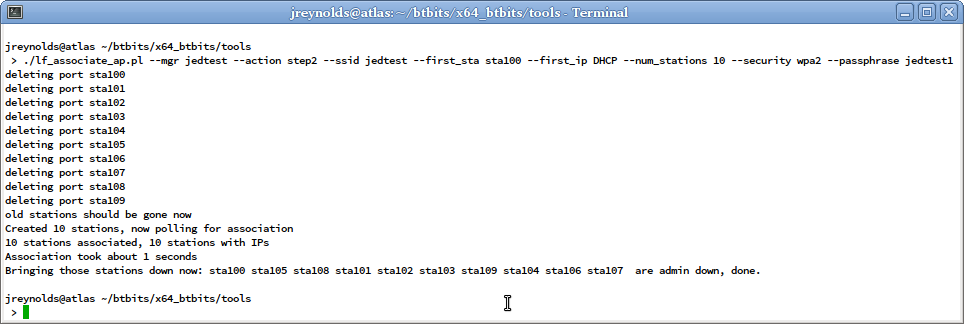
These might have been update since publication, please check --help output for your version of the script.
./lf_associate_ap.pl [--mgr {host-name | IP}]
[--mgr_port {ip port}] # use if on non-default management port
[--resource {resource}] # use if multiple lanforge systems; defaults to 1
[--quiet { yes | no }] # debug output; -q
## AP selection
[--radio {name}] # e.g. wiphy2
[--ssid {ssid}] # e.g. jedtest
[--security {open|wep|wpa|wpa2}] # station authentication type
[--passphrase {...}] # implies wpa2 if --security not set
[--wifi_mode {a|abg|abgn|abgnAC|an|anAC|b|bg|bgn|g}]
## station configuration
[--num_stations {10}]
[--first_sta {sta100}]
[--first_ip {DHCP |ip address}]
[--netmask {255.255.0.0}]
## connection configuration
[--cxtype {tcp/tcp6/udp/udp6}] # use a tcp/udp connection, default tcp
[--upstream {name|eth1}]
# could be AP or could be port on LANforge
# connected to WAN side of AP
[--bps-min {10000000}] # minimum tx bps
[--bps-max {SAME|bps-value}] # maximum tx bps, use SAME or omit for SAME
[--duration {30}] # connection duration, seconds, default 60
[--poll-time {5}] # nap time between connection displays
[--action {step1,step2}]
# step1: creates [num_stations] stations and L3 connections
# step2: does bringup test
[--traffic_type {separate|concurrent}]
# for step1: separate does download then upload
# concurrent does upload and download at same time
[--db_preload {scenario name}]
# load this database before creating stations
# option intended as a cleanup step
[--db_save {name}]
# save the state of this test scenario after running the
# connections, before --db_postload
[--db_postload {scenario name}]
# load this database after running connections,
# option intended as a cleanup step