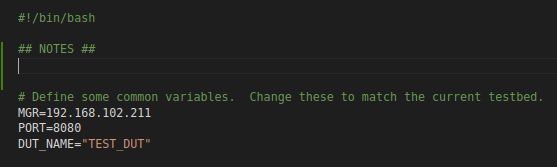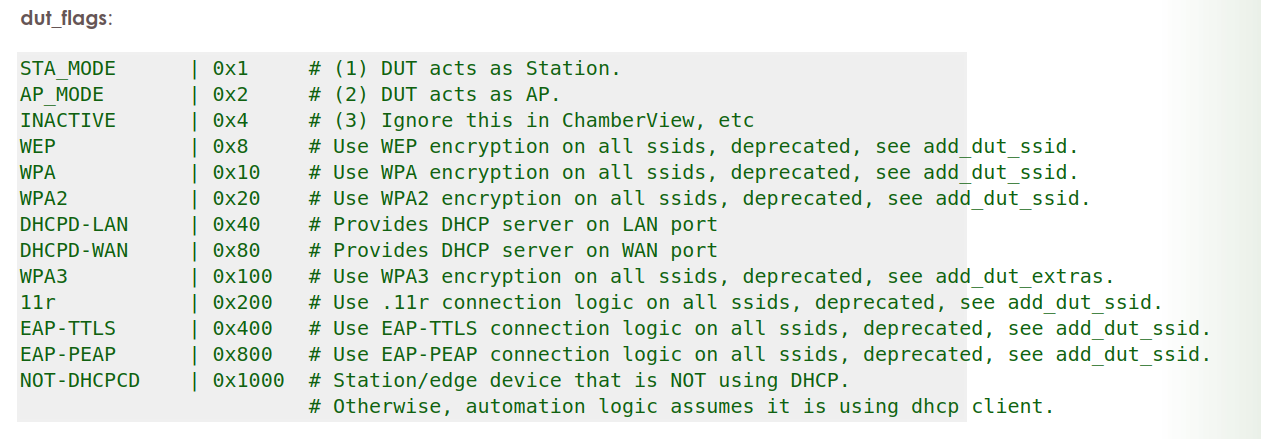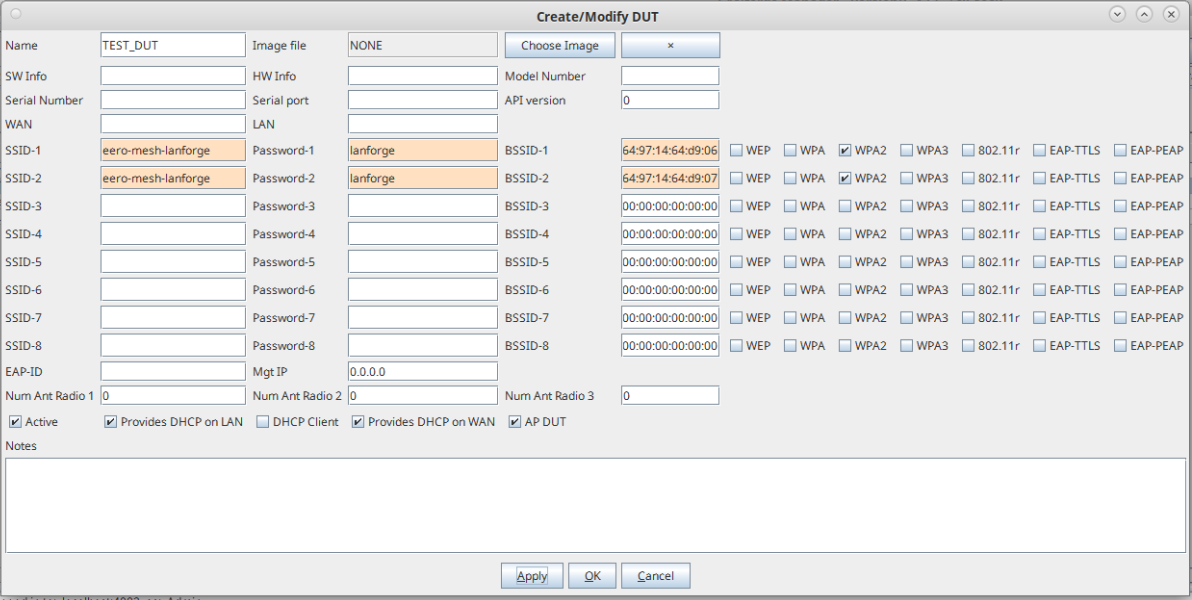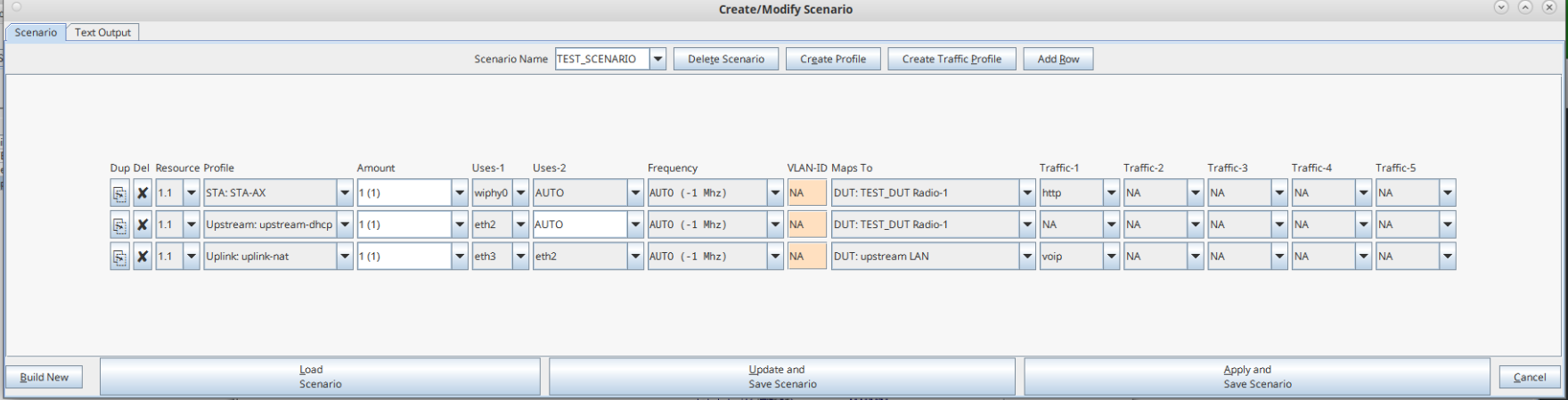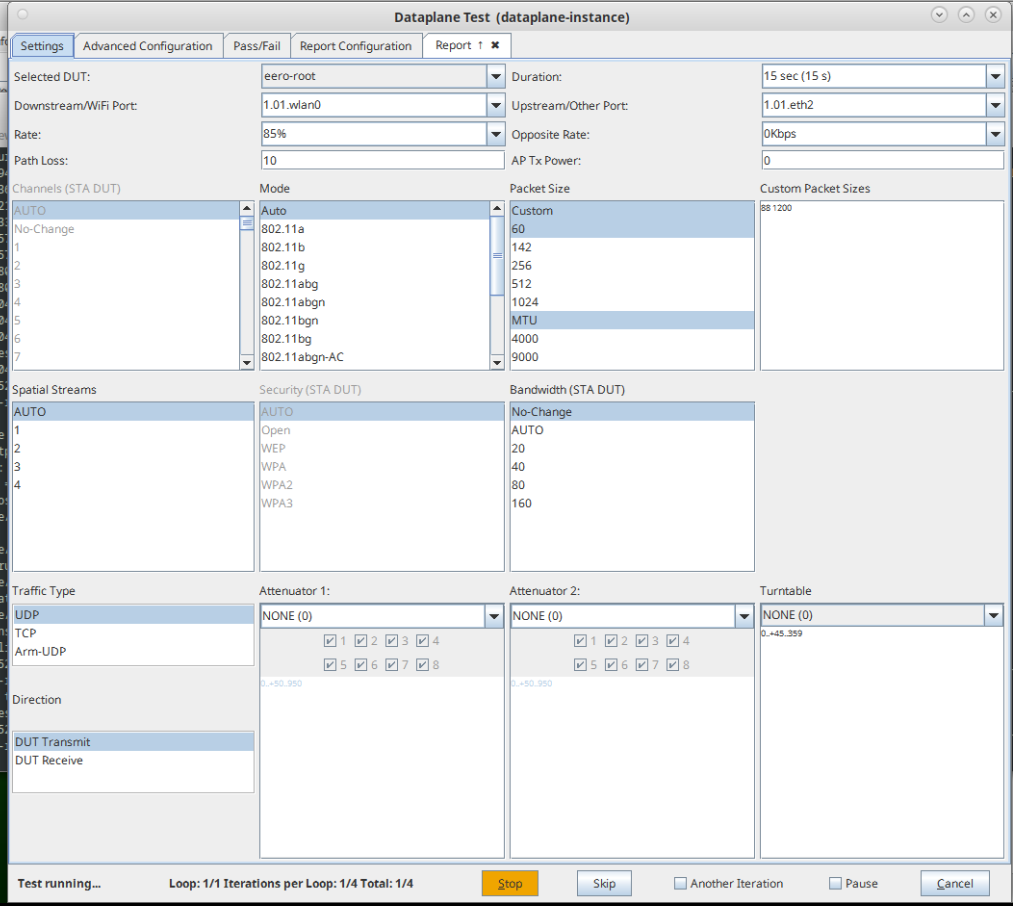| This cookbook describes how to edit a bash script, cv_dataplane_script.sh, that executes the 'Create Chamber DUT', 'Create Chamberview' and the 'Dataplane' test python scripts (create_chamberview_dut.py, create_chamberview.py, lf_dataplane_test.py). These 3 python scripts are broken up into sections within this one bash script, that have their own arguments passed into each python script. The python scripts will run in consecutive order within the bash script and the LANforge GUI will reflect when each python script runs. Requires LANforge 5.4.2. |
|